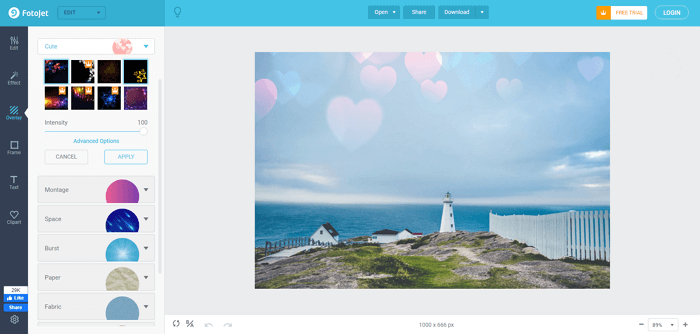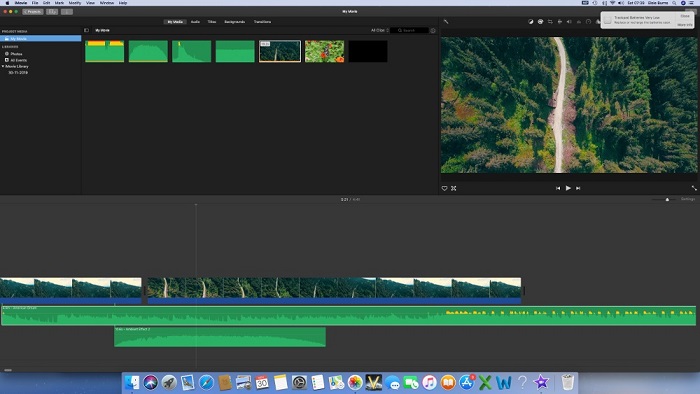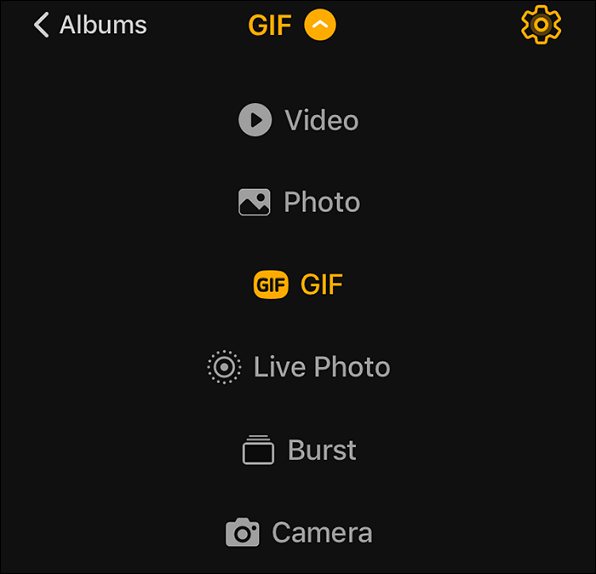-
Jane is an experienced editor for EaseUS focused on tech blog writing. Familiar with all kinds of video editing and screen recording software on the market, she specializes in composing posts about recording and editing videos. All the topics she chooses are aimed at providing more instructive information to users.…Read full bio
-
![]()
Melissa Lee
Melissa is a sophisticated editor for EaseUS in tech blog writing. She is proficient in writing articles related to screen recording, voice changing, and PDF file editing. She also wrote blogs about data recovery, disk partitioning, and data backup, etc.…Read full bio -
Jean has been working as a professional website editor for quite a long time. Her articles focus on topics of computer backup, data security tips, data recovery, and disk partitioning. Also, she writes many guides and tutorials on PC hardware & software troubleshooting. She keeps two lovely parrots and likes making vlogs of pets. With experience in video recording and video editing, she starts writing blogs on multimedia topics now.…Read full bio
-
![]()
Gloria
Gloria joined EaseUS in 2022. As a smartphone lover, she stays on top of Android unlocking skills and iOS troubleshooting tips. In addition, she also devotes herself to data recovery and transfer issues.…Read full bio -
![]()
Jerry
"Hi readers, I hope you can read my articles with happiness and enjoy your multimedia world!"…Read full bio -
Larissa has rich experience in writing technical articles and is now a professional editor at EaseUS. She is good at writing articles about multimedia, data recovery, disk cloning, disk partitioning, data backup, and other related knowledge. Her detailed and ultimate guides help users find effective solutions to their problems. She is fond of traveling, reading, and riding in her spare time.…Read full bio
-
![]()
Rel
Rel has always maintained a strong curiosity about the computer field and is committed to the research of the most efficient and practical computer problem solutions.…Read full bio -
![]()
Dawn Tang
Dawn Tang is a seasoned professional with a year-long record of crafting informative Backup & Recovery articles. Currently, she's channeling her expertise into the world of video editing software, embodying adaptability and a passion for mastering new digital domains.…Read full bio -
![]()
Sasha
Sasha is a girl who enjoys researching various electronic products and is dedicated to helping readers solve a wide range of technology-related issues. On EaseUS, she excels at providing readers with concise solutions in audio and video editing.…Read full bio
Page Table of Contents
0 Views |
0 min read
YouTube is not only a great source of entertainment but also an excellent source of learning. Right from cooking to learning alphabets to learning how to build a computer. However, not everyone can learn at the same speed, and on top, we need to go through the videos again and again because it was too fast or need more time. This is where the need to loop the section of the YouTube video comes into the picture. The post includes various software and utility that will help you to achieve this.
How to Loop a Section of YouTube Video on Windows
The precondition of looping YouTube videos is to download the target video, which means you have to make sure the YouTube video can be edited. EaseUS MobiMover, a YouTube video downloader can help you download the video at the highest quality, and 2 tools that will be introduced below can help you loop a section of YouTube videos.
1. Loop a Part of YouTube Video with EaseUS Video Editor
EaseUS Video Editor is a free yet professional video editor, which offers enhanced editing tools for videos and images to let you loop a video easily. The software has no limitations, even in the free version. The editing tools include splitting, trimming, deleting, which allows you to add, merge, and do any operations with the YouTube video or any video you download.
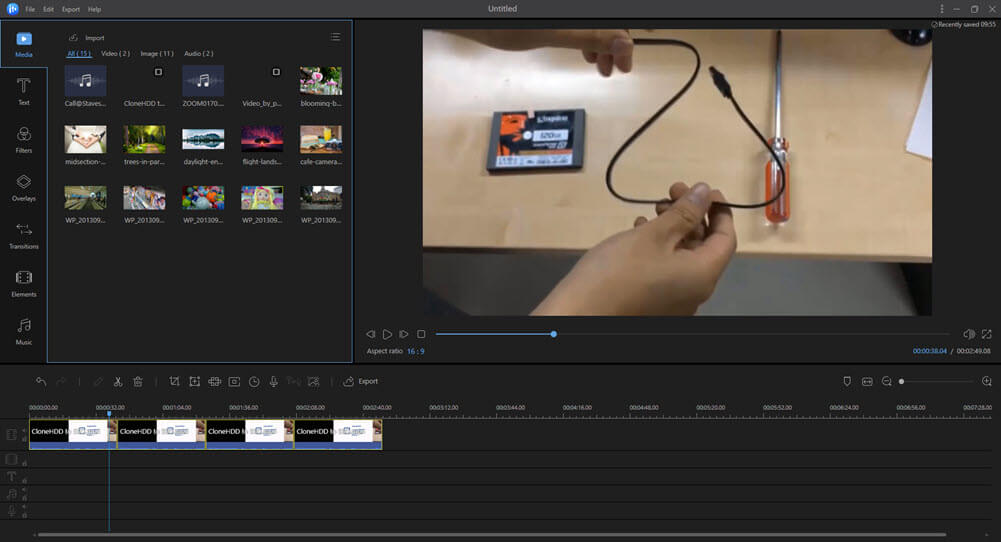
Apart from clipping or trimming videos, you can enhance the videos. You can add text to video, rotate, blur videos and do many more editing operations. Once done, you can export the video and save it on your computer or export it to social channels such as Facebook and YouTube.
Features
- Color correction for images and videos
- Non-linear timeline to overlap videos and images
- Effects such as text, transitions, background audio help to enhance video output
- Multiple output format and support for online video websites
- Can take advantage of hardware to accelerate video processing
Steps to Loop a section of YouTube videos with EaseUS Video Editor:
Step 1. Import the video
After launching the program, navigate to "Media" and select "Import". Now locate and select the video you wish to loop.
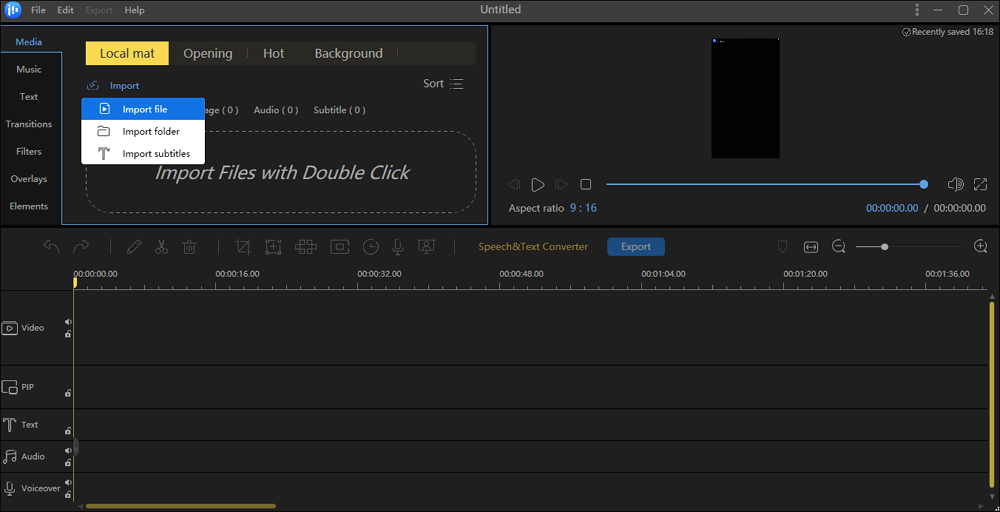
Step 2. Add to project
Once uploaded, drag and drop the file onto the timeline. You can also right-click the clips in the "Media" and choose "Add to Project" to load them to the timeline.
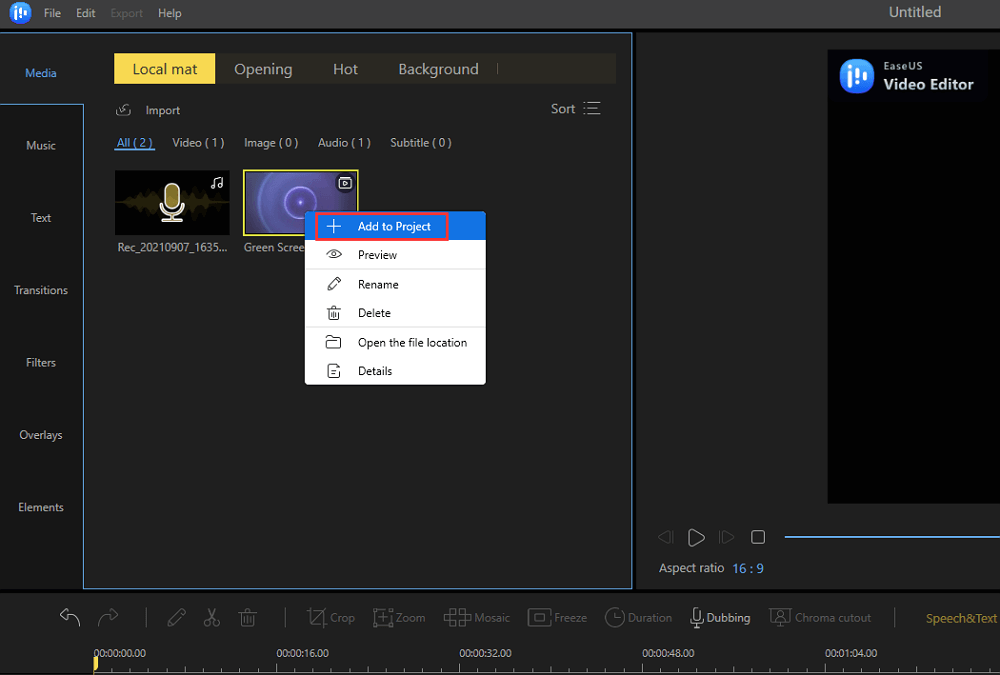
Step 3. Loop the video
Click the video to highlight and press "Ctrl+C" using your keyboard or right-click and select "Copy".
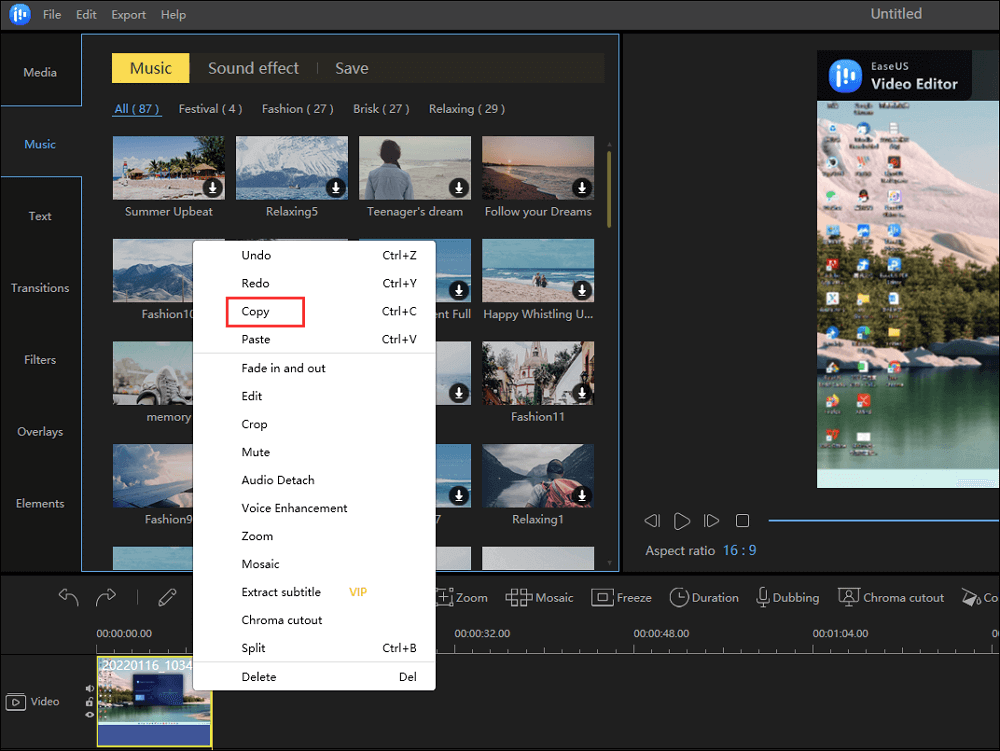
After that, paste it by pressing "Ctrl+V" or right-click and select "Paste". You can repeat this process depending on how many times you want your clip to be replayed.
Step 4. Export projects
Click "Export" in the Toolbar to export the project, and wait for your file to be generated.
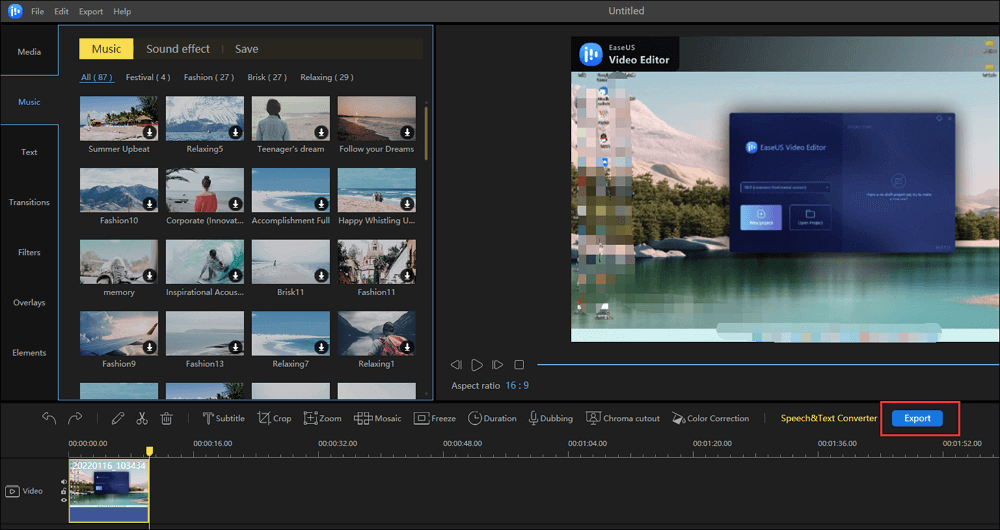
2. Loop a Section of YouTube Video with Windows Built-in Video Editing Function
Once you have downloaded the YouTube video, you can use the built-in video editor in Windows to loop part of the video. The software offers the option to add background music, basic video editing tools, add filters, text, etc. However, it only offers a single linear timeline, which means you cannot overlap videos on top of each other.
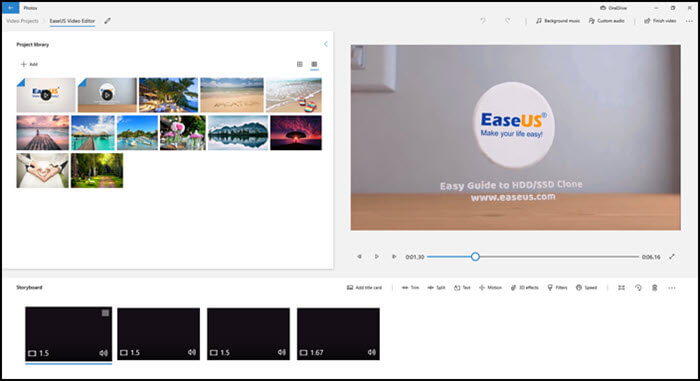
Features
- Extremely easy to use
- Supports additional audio in the existing video
- Supports MP4 output format, which will work on all devices
- Speed up or Slow down videos
Steps to loop part of YouTube video with Windows built-in video editor:
Step 1. Right-click the video and choose "Open with" > "Photos".
Step 2. Choose "Edit & create" > "New video with music". And a new window will pop out.
Step 3. Drag and drop your video to the timeline repeatedly.
Step 4. Finally, perform other customization if needed and choose to export the video.
Best 2 YouTube Video Loopers on Mobile Phones
These three tools in the following can help you loop a section of YouTube videos on Android and iPhone. You can even cast it on the screen so you can watch it on a big screen.
Tool 1. Musepic - Repeat or Loop YouTube Videos
Musepic is a fantastic app for Android smartphones, which allows not only to create a playlist of videos as a repeat and change speed and set the duration of the video. It works online, and you can directly pull your YouTube Playlist from your Google account. So, when browsing, you can keep adding videos you want to loop and then access them here. You can also watch the videos in floating mode and keep doing something else in parallel. Make sure to have enough video on the list, so your loop never ends. The interface is easy to use for everyone; however, you will have to clearly understand how you can set the video's part on loop.
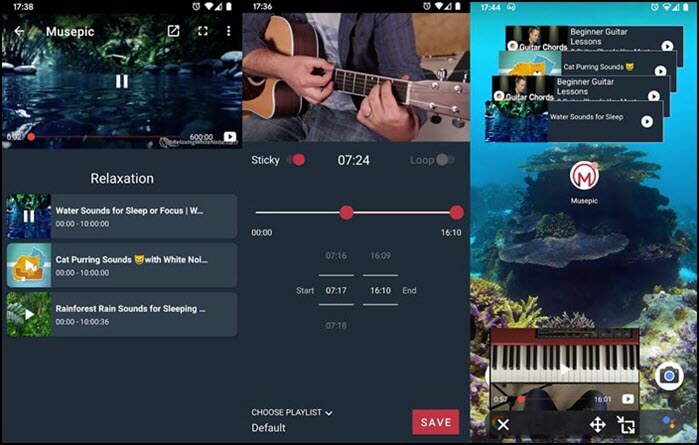
Key features
- A good video speed controller to help you change the speed of YouTube video
- Create a Playlist of videos you want to repeat
- The floating window allows you to watch videos while using other apps
- Scan and Play on a computer
Pros
- Widget support allows you to loop videos without opening the app
- Search makes it easy to find the video when you have a large list
- Sticky videos keep the video on top of everything
- Share playlist and videos with a friend
- Access your YouTube Playlist by signing in to your Google Account
Cons
- No offline support for YouTube Videos
- No option to loop for a set period of time
Tool 2. Loop2Learn - Loop a Section of YouTube Videos
Loop2Learn is a popular app for smartphones built so people can watch videos in a loop and that in slow motion to learn. Most of the videos on YouTube are so fast that it becomes almost impossible to understand. While YouTube offers ways to slow down, but there is no repeat. Instead, this app precisely gives more control and choice of the number of repeats. You can also search and open YouTube videos right from the app.
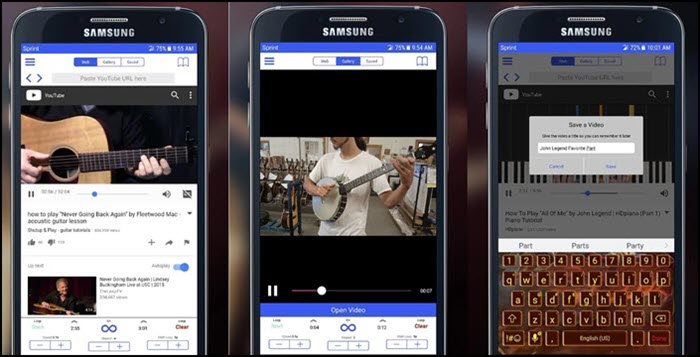
Key features
- Slow down or speed up videos YouTube Videos
- Save the loops to reuse them
- Set a specific number of repeats
- Instantly shift the entire loop forward or backward
- Loop videos from the web
- Save Video locally and repeat without the internet
Pros
- Available for both Android and iOS
- Supports local videos
- Easy to use
Cons
- It costs $2.99
- No option to access YouTube Playlist
Conclusion
As you can see, there are apps available to Play part of YouTube videos in a loop, but they are limited. Even for smartphones, there are not many apps, and hence it only makes sense to use EaseUS Video Editor to create your videos. You can create a loop video by using the same part repeatedly and then further customize it.
EaseUS Video Editor comes with its own advantages of being a powerful video editor, which you can use to edit other videos. Lastly, since it offers to upload to YouTube, you can upload them to your account and loop it using the playlist option.