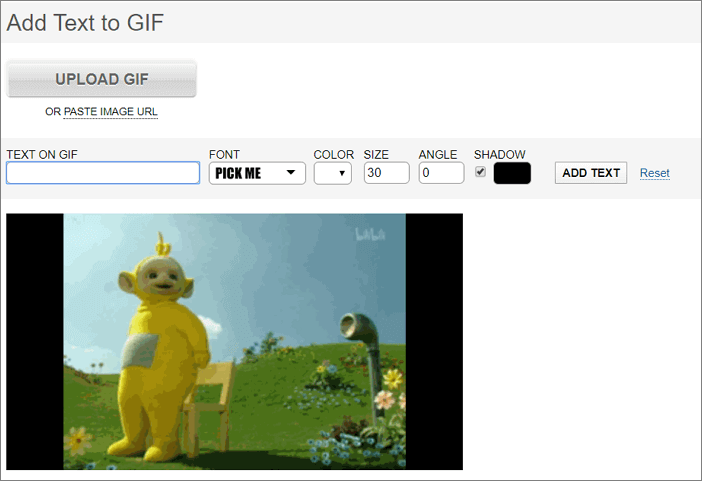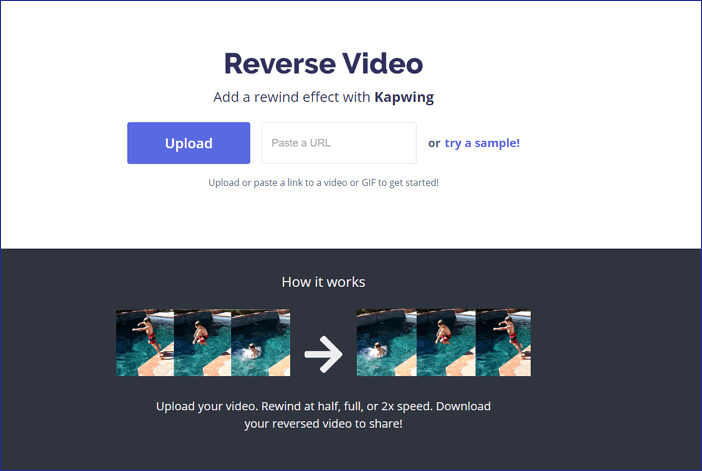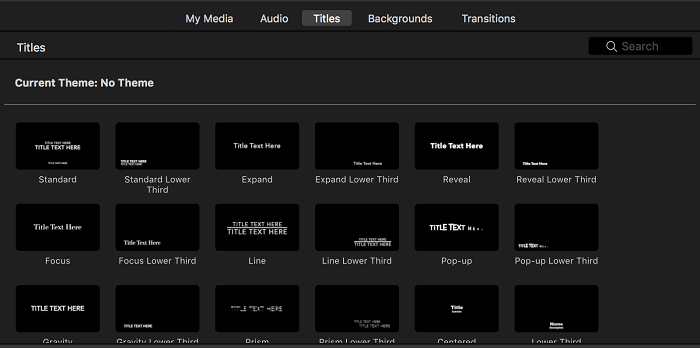-
Jane is an experienced editor for EaseUS focused on tech blog writing. Familiar with all kinds of video editing and screen recording software on the market, she specializes in composing posts about recording and editing videos. All the topics she chooses are aimed at providing more instructive information to users.…Read full bio
-
![]()
Melissa Lee
Melissa Lee is a sophisticated editor for EaseUS in tech blog writing. She is proficient in writing articles related to screen recording, voice changing, and PDF file editing. She also wrote blogs about data recovery, disk partitioning, data backup, etc.…Read full bio -
Jean has been working as a professional website editor for quite a long time. Her articles focus on topics of computer backup, data security tips, data recovery, and disk partitioning. Also, she writes many guides and tutorials on PC hardware & software troubleshooting. She keeps two lovely parrots and likes making vlogs of pets. With experience in video recording and video editing, she starts writing blogs on multimedia topics now.…Read full bio
-
![]()
Gloria
Gloria joined EaseUS in 2022. As a smartphone lover, she stays on top of Android unlocking skills and iOS troubleshooting tips. In addition, she also devotes herself to data recovery and transfer issues.…Read full bio -
![]()
Jerry
"Hi readers, I hope you can read my articles with happiness and enjoy your multimedia world!"…Read full bio -
Larissa has rich experience in writing technical articles and is now a professional editor at EaseUS. She is good at writing articles about multimedia, data recovery, disk cloning, disk partitioning, data backup, and other related knowledge. Her detailed and ultimate guides help users find effective solutions to their problems. She is fond of traveling, reading, and riding in her spare time.…Read full bio
-
![]()
Rel
Rel has always maintained a strong curiosity about the computer field and is committed to the research of the most efficient and practical computer problem solutions.…Read full bio -
![]()
Dawn Tang
Dawn Tang is a seasoned professional with a year-long record of crafting informative Backup & Recovery articles. Currently, she's channeling her expertise into the world of video editing software, embodying adaptability and a passion for mastering new digital domains.…Read full bio -
![]()
Sasha
Sasha is a girl who enjoys researching various electronic products and is dedicated to helping readers solve a wide range of technology-related issues. On EaseUS, she excels at providing readers with concise solutions in audio and video editing.…Read full bio
Page Table of Contents
0 Views |
0 min read
Overlay means blending two or more photos into one picture or adding some images or texture overlay to a photo, making the photo funnier. Do you know how to overlay a photo? This post will show you the top 6 picture overlay apps on Windows/Mac/phone/online. You can pick up the most suitable one from them and add the pic overlay to your photo.
Top 6 Photo Overlay App for PC/Mac/Online/Phone:
- EaseUS Video Editor - Windows
- Photoshop - Mac
- Fotor - Online
- FotoJet - Online
- Photofunny - Online
- Photo Overlays Blender - Android
- Piclay Photo Blend Overlay - iPhone
Best Overlay Photo Editor on Windows - EaseUS Video Editor
To find powerful image overlay software, EaseUS Video Editor will be your choice. This is an all-in-one video editor with a simple interface. So whether you are a beginner or a professional, you can easily create a perfect video. This overlay photo editor offers plenty of overlays templates, including old, vintage photo overlay, as well as cute ones. Those overlays can be suitable for any picture you have.
This picture overlay app for PC also provides plenty of editing tools, no matter videos or photos. You can drag and drop all the video and photo materials to the timeline, and edit them freely, such as rotate, cut, or crop them. In addition to those essential editing tools, it also offers many advanced tools, like the Green Screen editing tool.
Key Features:
- A free video overlay software on Windows PC
- Offer editing options, like video trimming, mosaics, etc.
- Allow you to add border to video with ease
- A lot of presets for adding image overlay
Click this button for free download and get this excellent overlay photo editor on PC. No registration is needed!
How to Overlay a Photo Using EaseUS Video Editor:
Step 1. Download and launch the software on Windows. And then, import video by simply dragging them to appropriate are or clicking the "Import file" button. After that, hit the "+" icon to add them to project.

Step 2. After adding a video file to the project. Click "Overlays" on the left. This will direct you to another window where multiple overlay options are available. You can choose whichever you want to apply.
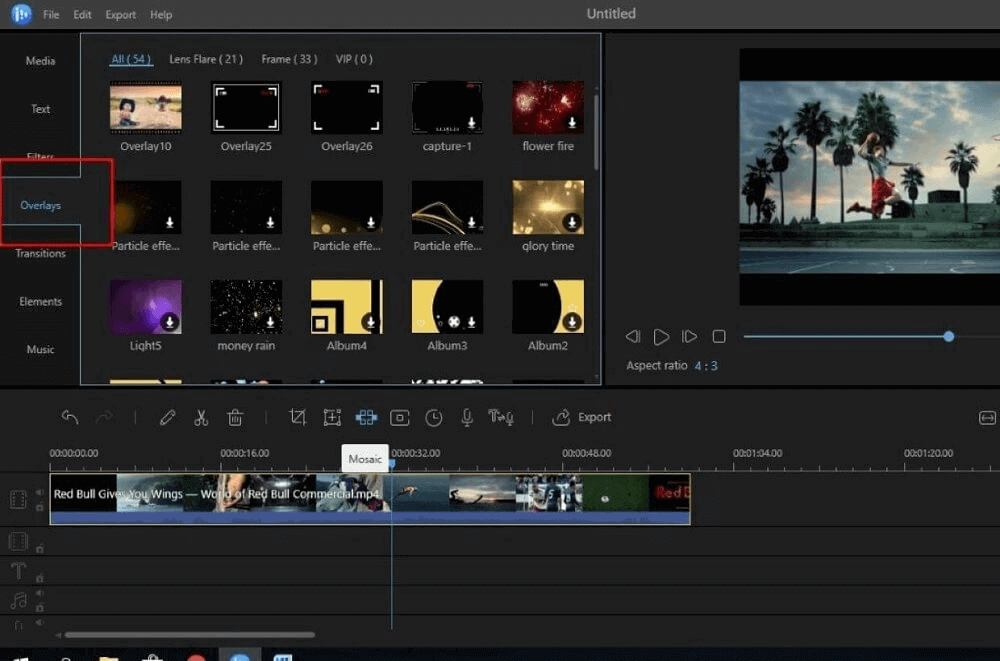
Step 3. Select a material and right-click "Add to project" to apply the effect. You can also click + on the bottom right corner.
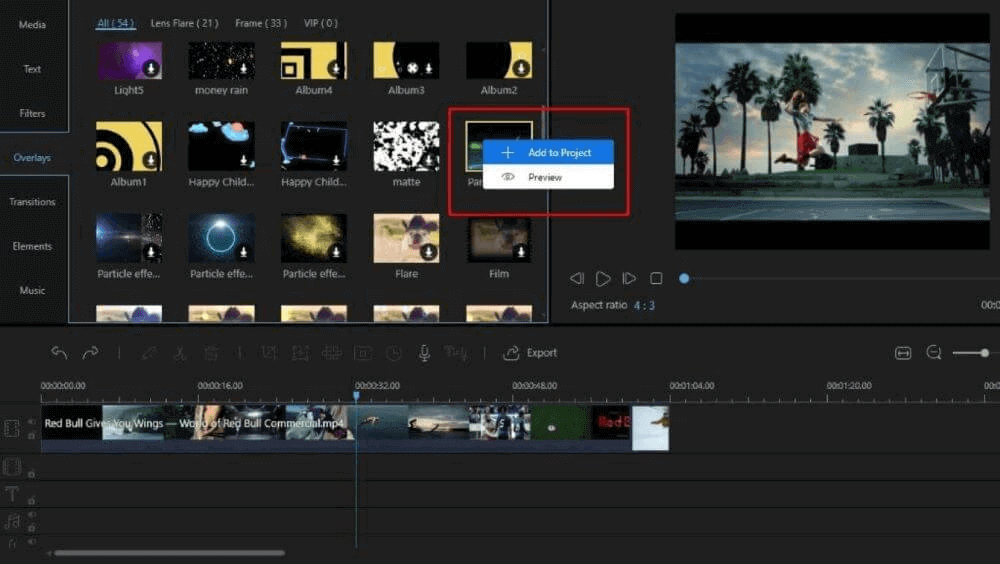
Step 4. After you add the overlay to the video, it will appear on the video, and then you can choose where to apply overlay video on the other video by dragging it to the left or right. It is easy to adjust the length as well.
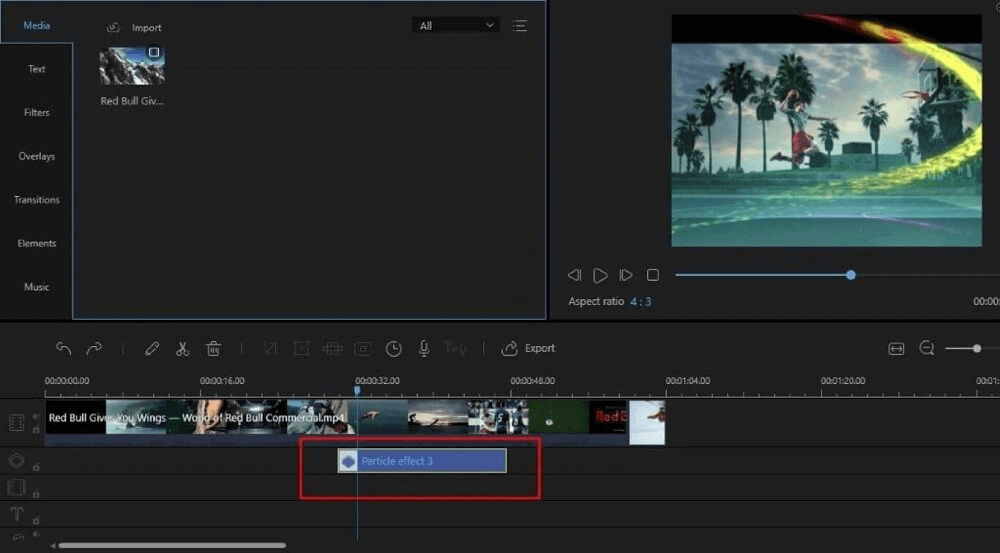
After you overlay a video, you can customize video speed, rotation, saturation, etc. You can also add texts to the video or picture in the next section. You can preview the video clip on the right screen tab.
Step 5. When you finished video overlay, click "Export". In the export window, you can customize the video format, name output folder, and settings, and you can directly upload it to social media platforms as well.
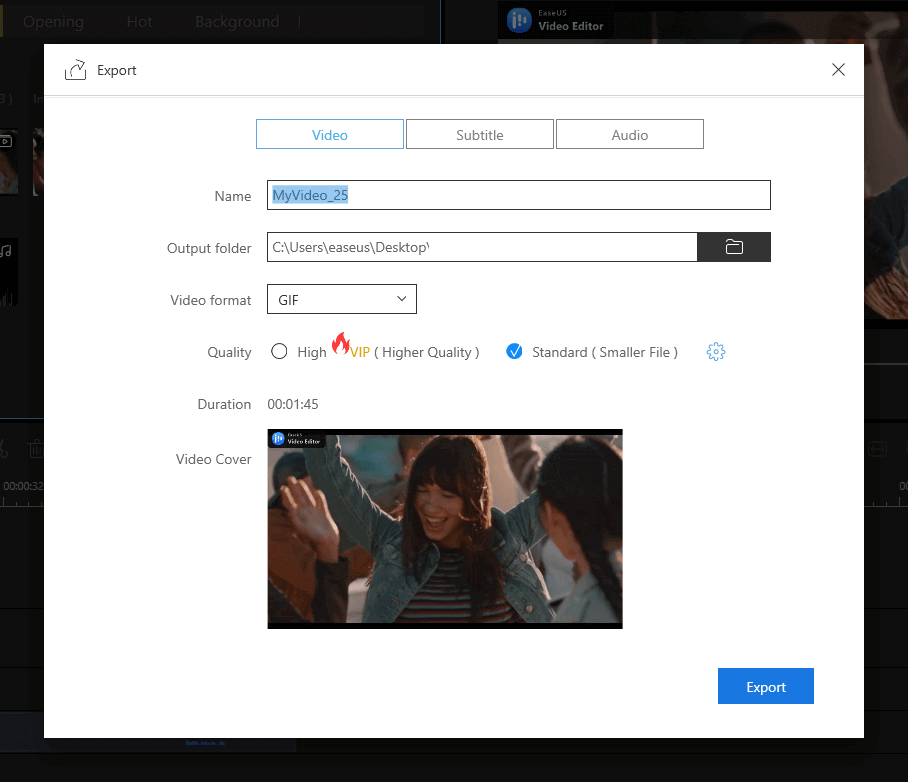
Best Photo Overlay Editor on Mac
If you want to edit the photo on Mac, Photoshop could be the choice. Designed for editing photos, it offers the ability to organize, edit, create and share the edited images. One of its functional abilities is to add animated overlays like snowflakes and sparkles to photo. Besides adding the overlay to photo, this software can also instantly turn photos into art.
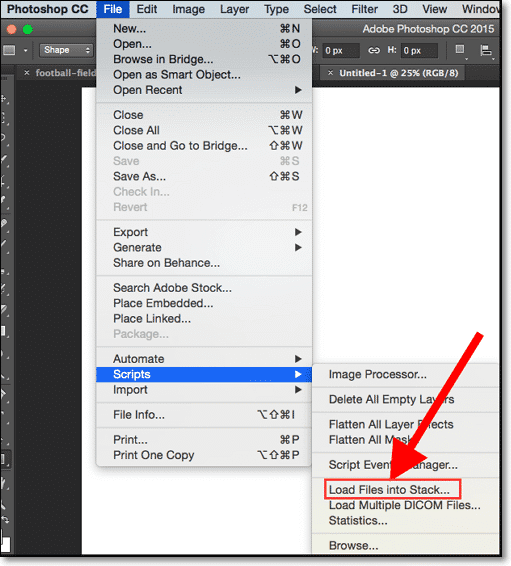
Pros:
- Turn your photos into 3D clips
- Capable of warpong photos to fit any shape
Cons:
- Expensive price for purchase
- Complex for common users
Best Photo Overlay Editors Online
If you do not want to download or install any software, the online tool is a better choice.
#1. Fotor
Fotor is a free photo editor that you can use to overlay pictures online in just seconds. Just drag the pictures you want to overlay into Fotor, and customize the size, placement, and angle of each picture until you're happy with the look. Additionally, you can modify the transparency of the pictures and apply filters to achieve a stunning, dreamy-like double exposure effect. If you're looking for a fast and easy way to overlay pictures, we highly recommend trying out Fotor.
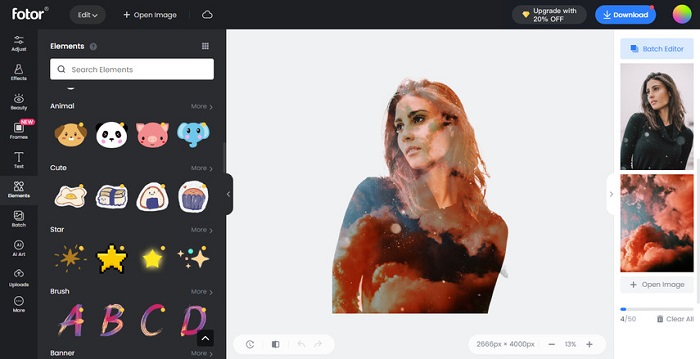
Pros:
- Beginner-friendly interface
- Free to use
- Powerful toolkit for editing photos
Cons:
- You must pay to use some advanced functions and effects
#2. FotoJet
FotoJet is an online overlay editor that you can use this tool to overlay pictures online with ease and fun. This app provides various overlay styles, such as grunge, cute, montage, vintage overlay, old picture overlay, etc. You can add these pic overlays and make your pictures perfect and funny. And this software also provides kinds of free overlays to decorate your photos, and you need to launch this website and click some buttons to create a fantastic overlay picture.
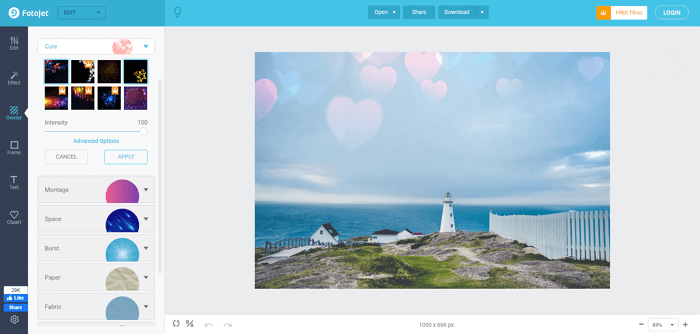
Pros:
- Allow adding an overlay to pictures
- Provide graphic design
- Support plenty of picture editing tools
Cons:
- Some functions and effects need to pay for use
- Need to according an accord at first
#3. Photofunny
Photofunny is a free online photo editor in which you can create fun effects and montages, photo frames, and more. This app provides a lot of photo edit functions that you can make for your picture. Especially the overlay function, using this function, you can easily blend two images onto one photo and add other effects, such as frames, stickers, and filters, to your photos.
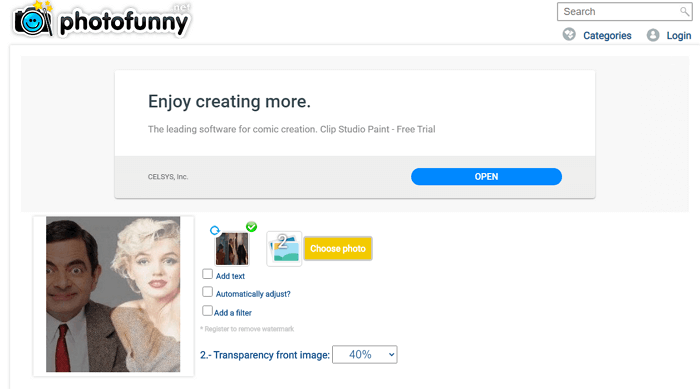
Pros:
- Capable of adding an overlay to pictures
- Offer collage photos function
- Support online montages photos
Cons:
- Do not support overlay effects
- Have too many ads
Best Photo Overlay App on Phone
If you are a professional mobile phone user, two overlay photo apps are recommended to you. One is for Android, and another is for iPhone. Choose one of them and know how to overlay pictures on phone.
#1. Photo Overlays - Blender (Android)
Photo Blender is a mobile app for Android users, which is a one-stop app for all of your photo blending, overlay photo, and photo editing needs. You can easily blend two or more pictures, overlay photos, and some advanced photo editing and enhancement options using these blender tools. And this app meanwhile provides a lot of picture editing functions that you can use to blend or mix photos to enhance the photo's beauty.
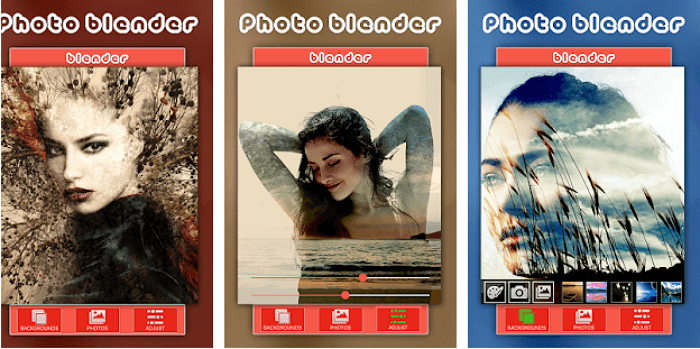
Pros:
- Offer plenty of effects to apply in pictures
- Support apply an overlay to give double exposure
- Allow mixing and blending two or more images
- Provide enhance photos quality
- Best app to overlay photos
Cons:
- Do not connect with the internet and download more backgrounds
- The image is smaller, and the frame cannot adjust it
- When clicking the back button, you will lose the image and have to start over
#2. Piclay Photo Blend Overlay (iPhone)
Piclay is a complete overlay photo app for iPhone. This app provides overlays, mirrors, and collage functions that you can use to edit your photos. But, besides basic edit functions, this app has another robust tool - Overlay Mode. You can use this function to blend two images from your camera to create a transparent/double exposure effect. And you even can apply sunsets, flowers, vintage overlay, or old picture overlay to picture and create a unique double exposure masterpiece.
But, in this app, you need to pay for some function to remove watermarks and ads.
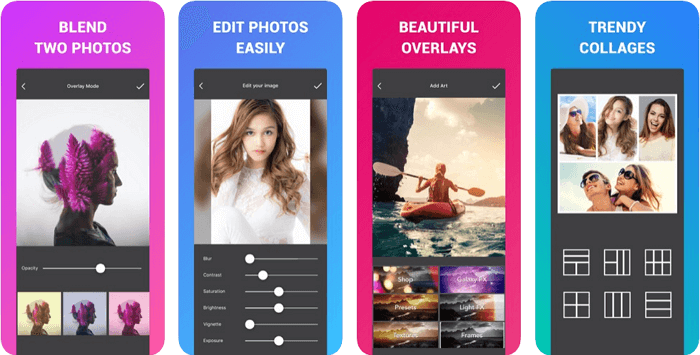
Pros:
- Allow adding an overlay to photos
- Able to superimpose images on iPhone
- Support four different mirror/reflection effects to add to your photos
- Offer directly share on Instagram, Facebook, and other platforms
Cons:
- Some functions need to pad for the money
- Need to spend a lot of time load
- Have too many ads
Conclusion
To sum up, this post talked about the best five photo overlay app for PC, online, and phone, and listed each app's pros and cons so that you can choose the one according to your needs. But, considering the balance from price, function, and practicability, I still suggest you choose EaseUS Video Editor.
If you have any questions about our software, you can leave a message to us, and we will try our best to solve your problem. In the end, I hope this page will help you!
FAQs About Adding Overlay to Photos
Here are some questions about adding an overlay to photos. If you want to read more, you can keep on reading.
1. What is a photo overlay?
In photography, overlays are an image or texture added as an additional layer to your photograph using an editing program.
2. How does overlay work?
Overlay combines Multiply and Screen blend modes. The parts of the top layer where the base layer is light become lighter, the parts where the base layer is dark become darker. Areas where the top layer is mid-grey, are unaffected. Thus, an overlay with the same picture looks like an S-curve.
3. How do you overlay pictures online?
Quick online tool to overlay images with transparent adjustment. Select your image in the tool, add an overlay image, adjust the overlay image to fit the base image, and set the blend amount to the preferred transparent level.