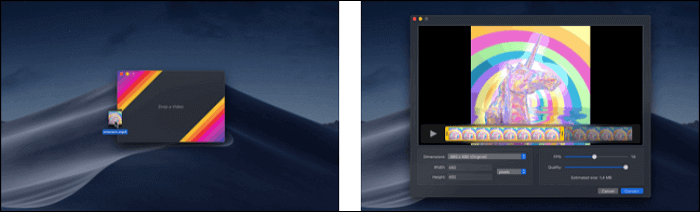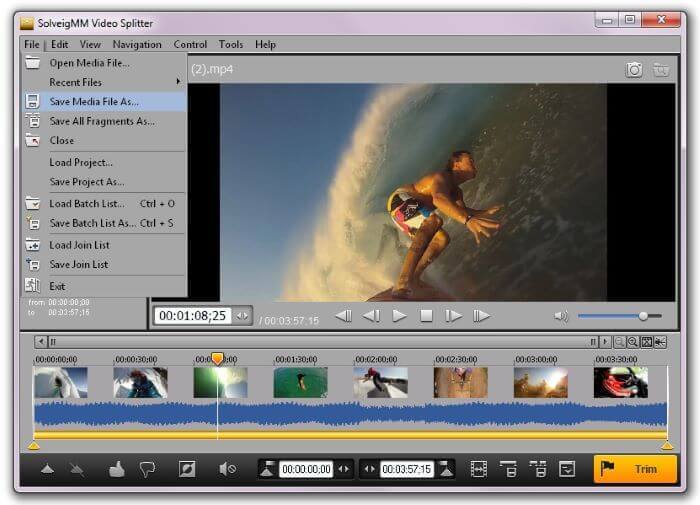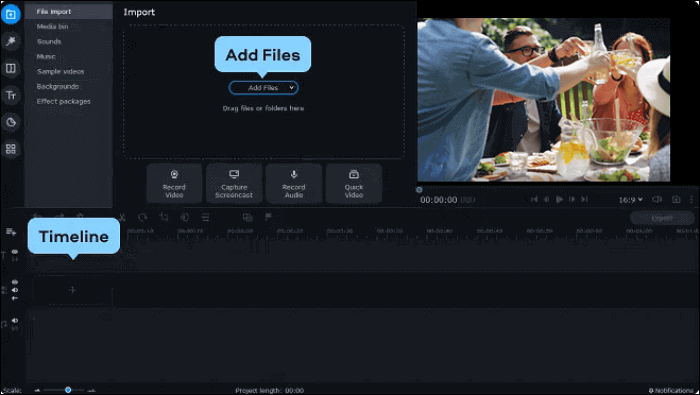-
Jane is an experienced editor for EaseUS focused on tech blog writing. Familiar with all kinds of video editing and screen recording software on the market, she specializes in composing posts about recording and editing videos. All the topics she chooses are aimed at providing more instructive information to users.…Read full bio
-
![]()
Melissa Lee
Melissa is a sophisticated editor for EaseUS in tech blog writing. She is proficient in writing articles related to screen recording, voice changing, and PDF file editing. She also wrote blogs about data recovery, disk partitioning, and data backup, etc.…Read full bio -
Jean has been working as a professional website editor for quite a long time. Her articles focus on topics of computer backup, data security tips, data recovery, and disk partitioning. Also, she writes many guides and tutorials on PC hardware & software troubleshooting. She keeps two lovely parrots and likes making vlogs of pets. With experience in video recording and video editing, she starts writing blogs on multimedia topics now.…Read full bio
-
![]()
Gloria
Gloria joined EaseUS in 2022. As a smartphone lover, she stays on top of Android unlocking skills and iOS troubleshooting tips. In addition, she also devotes herself to data recovery and transfer issues.…Read full bio -
![]()
Jerry
"Hi readers, I hope you can read my articles with happiness and enjoy your multimedia world!"…Read full bio -
Larissa has rich experience in writing technical articles and is now a professional editor at EaseUS. She is good at writing articles about multimedia, data recovery, disk cloning, disk partitioning, data backup, and other related knowledge. Her detailed and ultimate guides help users find effective solutions to their problems. She is fond of traveling, reading, and riding in her spare time.…Read full bio
-
![]()
Rel
Rel has always maintained a strong curiosity about the computer field and is committed to the research of the most efficient and practical computer problem solutions.…Read full bio -
![]()
Dawn Tang
Dawn Tang is a seasoned professional with a year-long record of crafting informative Backup & Recovery articles. Currently, she's channeling her expertise into the world of video editing software, embodying adaptability and a passion for mastering new digital domains.…Read full bio -
![]()
Sasha
Sasha is a girl who enjoys researching various electronic products and is dedicated to helping readers solve a wide range of technology-related issues. On EaseUS, she excels at providing readers with concise solutions in audio and video editing.…Read full bio
Page Table of Contents
0 Views |
0 min read
With the development of video-sharing platforms, more and more people love creating their videos and sharing them with others. Nowadays, even children get accustomed to making videos by themselves. But video editing for kids is a big challenge as most video editors they find are designed for professional users so that the interface and functions perhaps are too complex for them.
Is there any kid-friendly video editing software for those creative children? Yes, this post will introduce some of the video editing software for kids, and you can use them on Windows, Mac, online, and smartphones. Keep reading to find the best movie maker for kids.
1. EaseUS Video Editor
Compatibility: Windows 10/8.1/8/7
For Windows users, the most kid-friendly video editing software for making movies is EaseUS Video Editor. First of all, the interface of this video editor is easy to understand, and there is no complex technical term that will confuse kids so that they can use those video editing tools freely. The drag-and-drop operations make this software extremely simple to utilize, and the flexible timeline can help them arrange the source video clips without effort.
Besides the essential video editing tools like cropping, cutting, rotating, reversing, etc., another feature that makes this software suitable for kids is the visual effects it offers. EaseUS Video Editor classified those effects into many types, making it convenient to find the overlays, transitions, and filters kids may need. It also supports making the video intro&outro, adding a title, as well as creating subtitles automatically or manually.
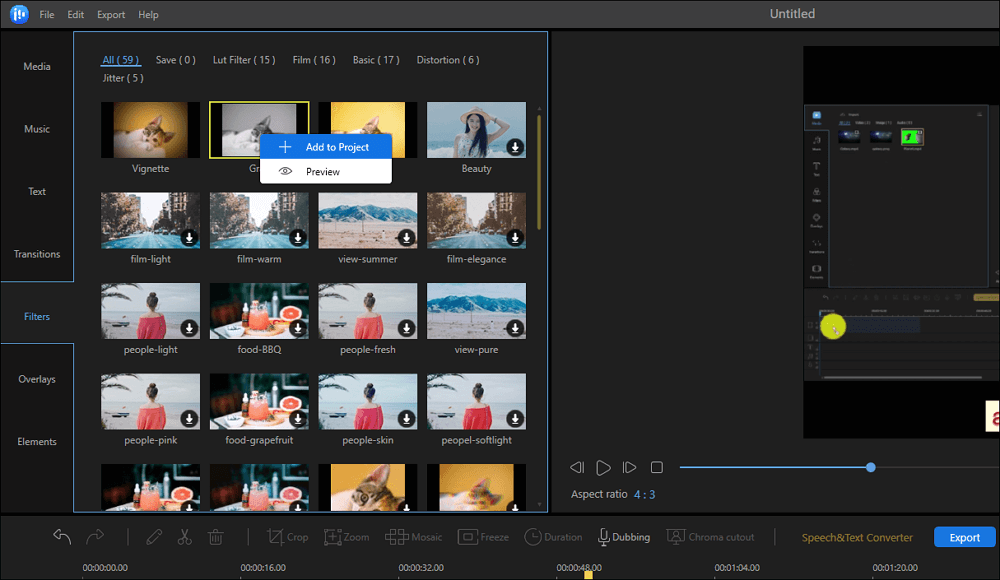
Key Features:
- Best video editing software for beginners
- Support cutting, cropping, splitting, merging videos
- Support adding filters, overlays, transitions, and other elements
- Convert voice to generate subtitles automatically
- Support adding text, music, and other elements to videos
This lightweight video maker for kids is the best choice to encourage children's imagination and creativity. Click on the button to download it now. No registration is needed.
>> How to Use the Free Special Effects Video Editor for Kids
If you want to know how to make videos for kids, this post will guide you to do that step by step.
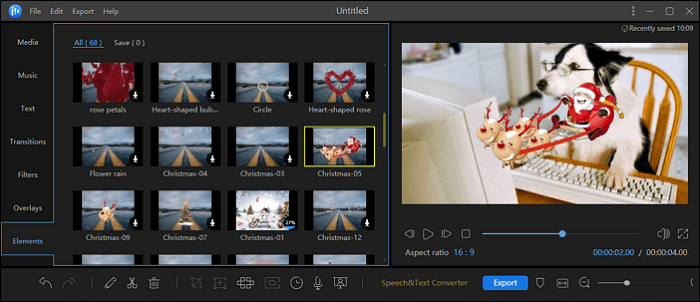
2. VideoPad
Compatibility: Windows/Mac
VideoPad is another movie maker for kids. This video editing software has a straightforward user interface. Although it looks relatively complex than its alternatives, the tools it offers are all practical. One of the special and unique features of the software is adding 3D effects to videos, and this function will enable kids to make fascinating and creative videos.
After editing the videos, kids will get options to share the videos directly on YouTube, Facebook, and other platforms. They can also save the edited to cloud storage like Google Drive. This is really helpful software for adjusting the video color, volume, or visual effects.
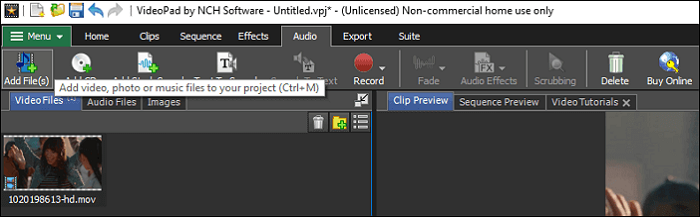
Pros:
- Preview video clips before and during the editing
- Edit videos using presets
- Offer many optional transitions, filters, etc.
Cons:
- The help pages are not always up to date
- Editing videos with multiple tracks may slow down your device
3. Lightworks
Compatibility: Windows/Mac
When it comes to the easy-to-use movie maker for kids, Lightworks is a noteworthy one. The same as other kid-friendly video editing software, Lightworks has a simple user interface so that children won't spend a lot of time finding the tools they need. It also offers users a group of detailed tutorials on its website, and beginners can follow them to make movies effortlessly. This software defines its timeline as a narrative-based one, and children can easily drag and drop the video footage to insert them into the timeline as well as remove, replace, and sync them.
If the source video clips are not enough, this software offers a library of music, video, and other elements that can be added to the movie for free.
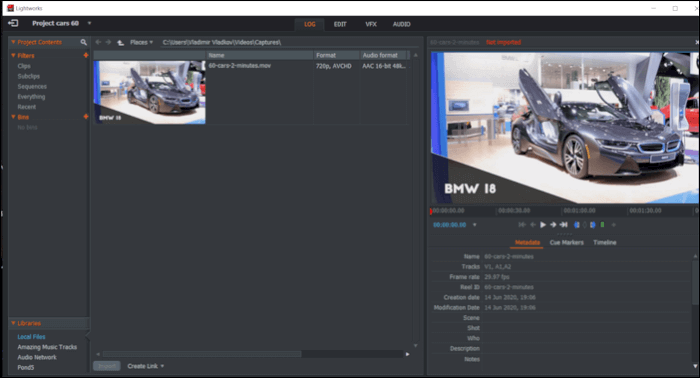
Pros:
- Simple but powerful trimming functions
- Offer perfect color correction functions
- Support mixing audio and enhancing audio
Cons:
- There are some flaws in the free version
- It can't run as fast as some other editors
4. OpenShot
Compatibility: Windows/Mac/Linux
This is an open-source video editing software for kids, and it can run on many devices, whether the device runs Windows, Mac, or Linux operating system. This video editor is suitable for all levels of users as its intuitive interface will present all the primary editing tools users may need, such as timing, cropping, resizing, and scaling the video clips.
This versatile open-source video editing software also enables children to make their movies with some advanced tools. For example, if kids want to make a slow-motion video, there is a powerful tool to control the video speed and create excellent video work.
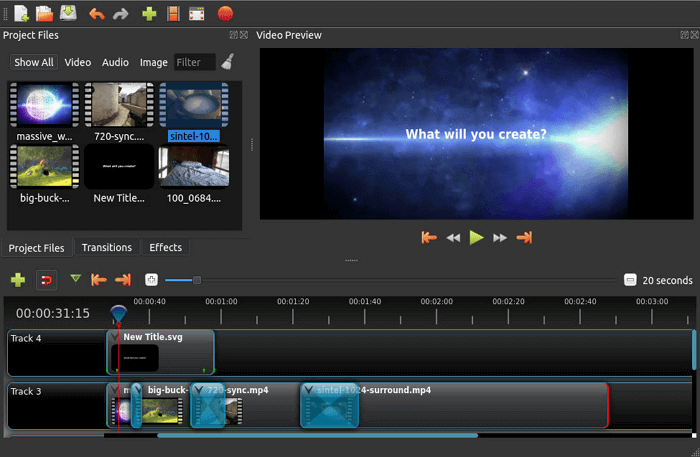
Pros:
- A powerful video effects engine
- Add a title to videos
- Add many tacks to enrich the video
Cons:
- Take a long time to export videos
- Sudden freeze or auto quit
5. iMovie
Compatibility: Mac/iPad/iPhone
iMovie is a vendor-supplied video editor that comes bundled with macOS. Although it's not designed for children, its simplicity in features and interface make it a wonderful choice for kids. When it comes to movie-making for kids, the difficulty level of operation is an important issue. As iMovie simplifies the video editing operations to drop-and-drop and clicks, everyone can create splendid movies without much hassle.
Another unique advantage of iMovie is that all the video clips can be saved on Apple's cloud, making it easy to continue editing even after changing the device.
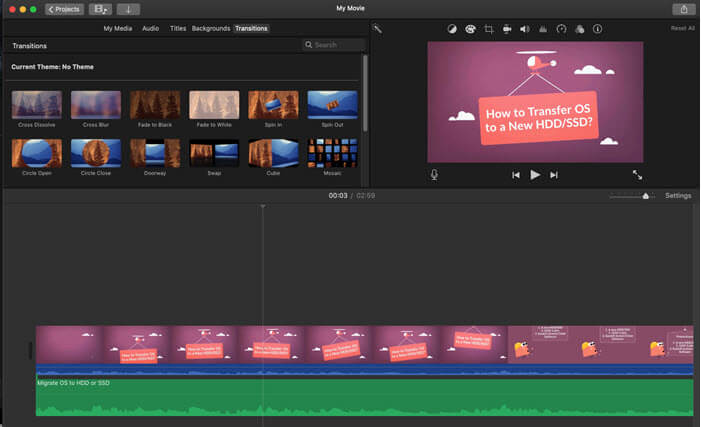
Pros:
- Offer a kid-friendly timeline
- Export high-quality videos
- Perfect for primary video editing purposes
Cons:
- Lack of aspect ratio customization
- The editing features are limited
6. InShot
Compatibility: Android/iPhone
InShot is a great movie maker for kids if they prefer to edit and create videos on smartphones. With its help, they can effortlessly split the video into many clips, remove unnecessary parts, and rearrange them. Other basic video editing tools are all available, such as video cropping and reversing. If kids need to change the aspect ratio of the video, this app can also help. Those functions can be used to make many kinds of videos, including photo slides and slow-motion videos.
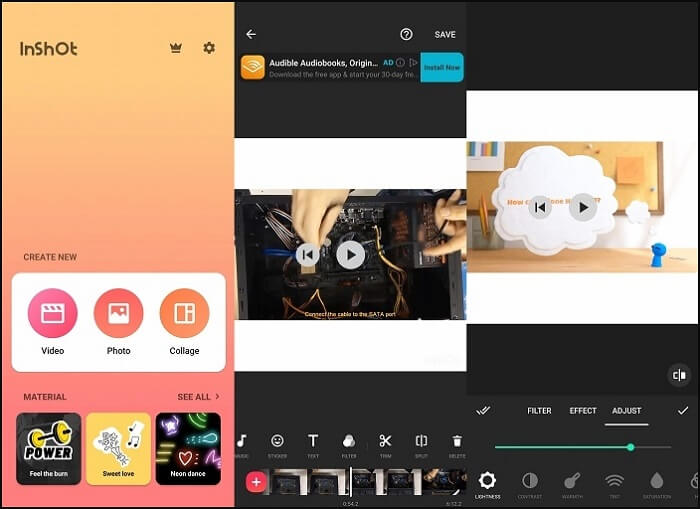
Pros:
- Polished interface
- Offer advanced tools like the color picker
- Lots of visual and sound effects
Cons:
- There is a watermark on the exported video
- The export process is not smooth
7. Magisto
Compatibility: Android/iPhone
This is a prize-winning app for movie-making for kids, and this user-friendly app is praised as a video editor that can create a mini-movie in a few minutes. This app is suitable for making a photo slideshow video. You only need to import the pictures and add effects, and then you will get an interesting video with simple clicks.
The library of music is an outstanding feature of this app, and kids can apply the music they like in their videos and make fabulous work for many purposes. For instance, they can create a birthday greeting video, event invitation video, and so on.
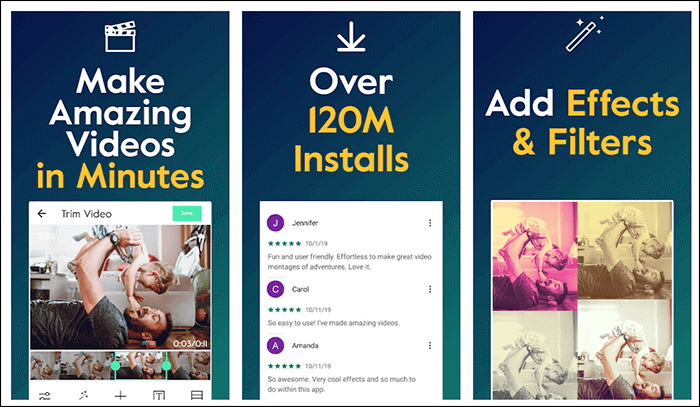
Pros:
- Cut, trim and merge video clips
- Add text to videos
- Offer a lot of colorful stickers
Cons:
- There are some glitches in importing process
- Subscription is pricy
8. Biteable
Compatibility: Online
Biteable ranks at the top of the online video maker for kids for many reasons, and one of them is accessibility. Children don't have to learn to download and install any desktop software as they can directly use Biteable using the Internet browser.
Besides that, offering video templates is another attractive feature for kids. If they want to make a specific type of video, they only need to log in and choose a suitable template, and they will get pictures, text, and other elements placed on the timeline. There are even some video tutorials that will guide users to create videos.
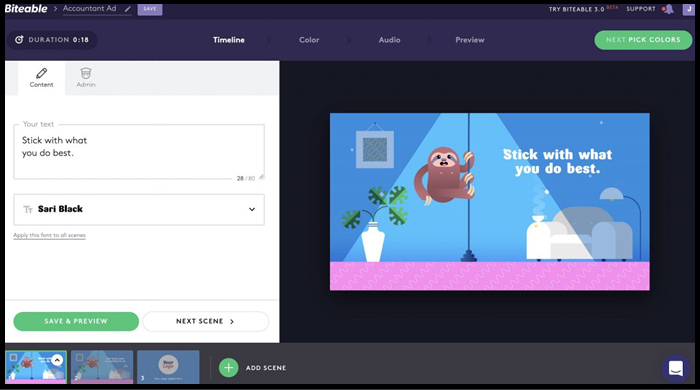
Pros:
- Video templates are abundant
- Add animations, text, and images to the video
- Offer users video tutorials
Cons:
- Have to log in to this online tool
- There is a watermark on the exported video
9. Canva
Compatibility: Online
Canva is also a great choice as a kid movie maker online. It not only provides kids with many video templates, this powerful online tool even enables export videos in the size that fits the platforms. For instance, when exporting the videos, Canva can resize the video according to the requirement of Youtube, Instagram, Facebook, TikTok, etc.
Suppose children want to make videos with other people. In that case, this online tool is the go-to choice as it allows users to collaborate on the videos in real-time, or the user can leave a comment to tell others how to modify the video.
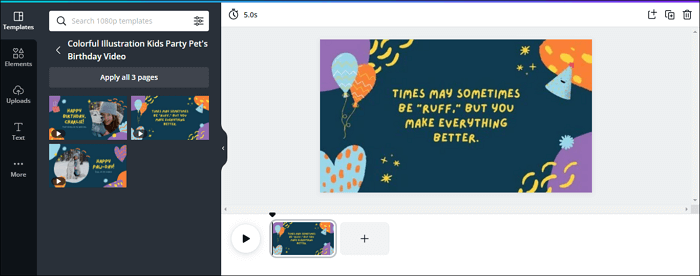
Pro:
- Offer stock music and video clips
- Add images or icons to videos
- Share videos to platforms instantly
Cons:
- It doesn't have local file storage
- No source file
Conclusion
This post introduced some of the best video editing apps for kids, and they can be used on many platforms, including Windows, Mac, and online. Among all those editors, EaseUS Video Editor is the best movie maker for kids for many reasons. For users who don't have enough videos clips or audio files, this software helps a lot as it offers a library of elements that can be applied to videos directly.