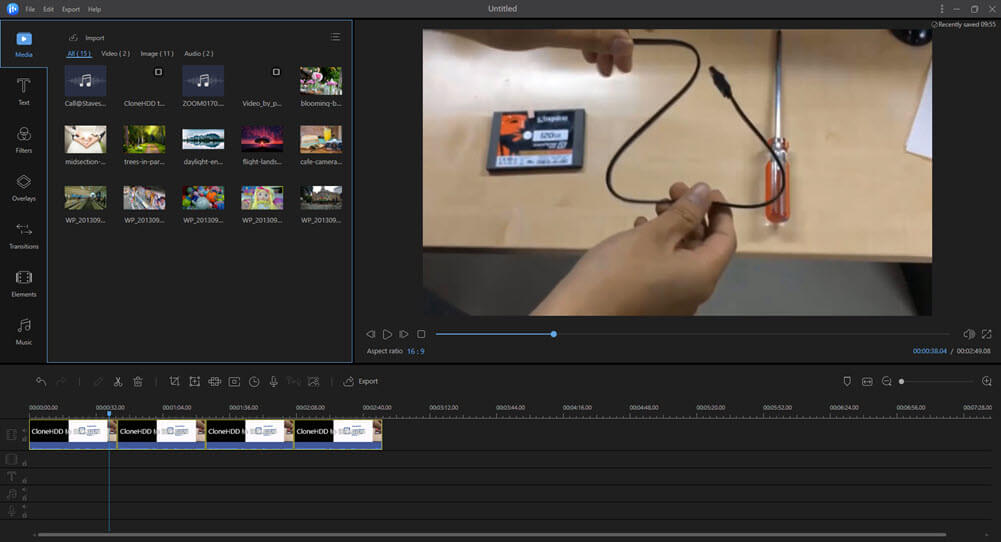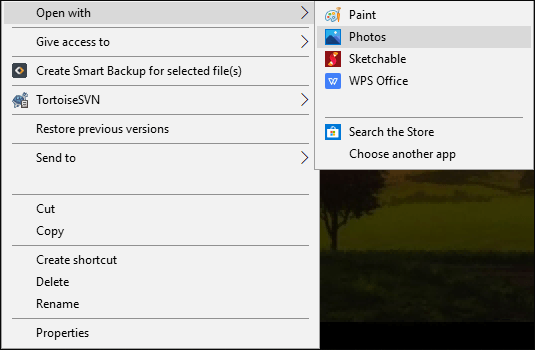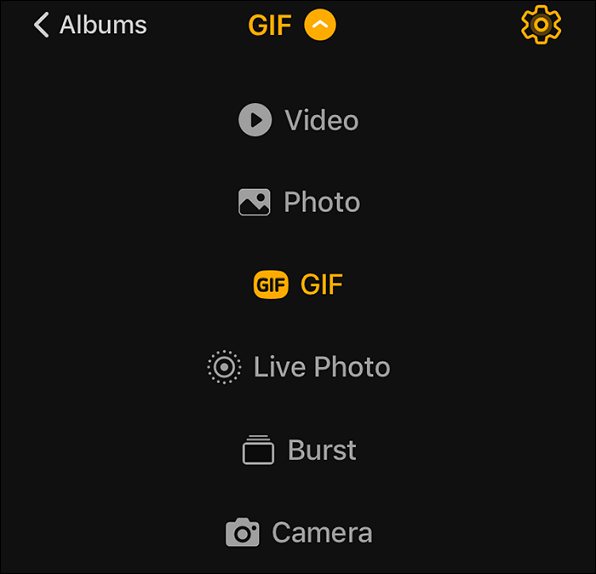-
Jane is an experienced editor for EaseUS focused on tech blog writing. Familiar with all kinds of video editing and screen recording software on the market, she specializes in composing posts about recording and editing videos. All the topics she chooses are aimed at providing more instructive information to users.…Read full bio
-
![]()
Melissa Lee
Melissa is a sophisticated editor for EaseUS in tech blog writing. She is proficient in writing articles related to screen recording, voice changing, and PDF file editing. She also wrote blogs about data recovery, disk partitioning, and data backup, etc.…Read full bio -
Jean has been working as a professional website editor for quite a long time. Her articles focus on topics of computer backup, data security tips, data recovery, and disk partitioning. Also, she writes many guides and tutorials on PC hardware & software troubleshooting. She keeps two lovely parrots and likes making vlogs of pets. With experience in video recording and video editing, she starts writing blogs on multimedia topics now.…Read full bio
-
![]()
Gloria
Gloria joined EaseUS in 2022. As a smartphone lover, she stays on top of Android unlocking skills and iOS troubleshooting tips. In addition, she also devotes herself to data recovery and transfer issues.…Read full bio -
![]()
Jerry
"Hi readers, I hope you can read my articles with happiness and enjoy your multimedia world!"…Read full bio -
Larissa has rich experience in writing technical articles and is now a professional editor at EaseUS. She is good at writing articles about multimedia, data recovery, disk cloning, disk partitioning, data backup, and other related knowledge. Her detailed and ultimate guides help users find effective solutions to their problems. She is fond of traveling, reading, and riding in her spare time.…Read full bio
-
![]()
Rel
Rel has always maintained a strong curiosity about the computer field and is committed to the research of the most efficient and practical computer problem solutions.…Read full bio -
![]()
Dawn Tang
Dawn Tang is a seasoned professional with a year-long record of crafting informative Backup & Recovery articles. Currently, she's channeling her expertise into the world of video editing software, embodying adaptability and a passion for mastering new digital domains.…Read full bio -
![]()
Sasha
Sasha is a girl who enjoys researching various electronic products and is dedicated to helping readers solve a wide range of technology-related issues. On EaseUS, she excels at providing readers with concise solutions in audio and video editing.…Read full bio
Page Table of Contents
0 Views |
0 min read
A lyric video is a video in which the words or lyrics of the song are the main elements of the video. Lyric videos first started appearing on the internet in 2010, and since then, they have gained popularity. A few years ago, making a lyric video was a difficult task. Still, now, a lyric video maker can help make your video more interesting and unique by adding lyrics to it.
So, if you want to know how to make a lyric video and create a lyric video of your own, now is the time to do it. You can star in the lyric video yourself and turn it into a music video. Alternatively, you can make a lyric video with your favorite music or your own audio and overlay its lyrics using a video editor or tool of your choice.
How to Make a Lyric Video on Windows
If you are looking for an efficient and straightforward way to make lyric videos, you cannot go wrong by choosing EaseUS Video Editor. This is an excellent tool for all of your video editing needs, and it comes with the lyric video maker features as well. This means as long as you have got this software, you do not need a separate lyric tool to do your task.
EaseUS Video Editor helps you import your rough music videos into the app. You can then choose from various options to add lyrics to your videos. You can define the timings for your lyrics very precisely, and you have multiple styles to choose from for your lyrics.
In addition, you can edit your video and add transition to video. There are some basic editing functions, including cutting, trimming, and rotating.
Key Features:
- Extremely easy-to-use interface
- Free video editor without watermark
- Allows to extract audio from video easily
- Add animations and filters to your music videos
- Export your lyrical videos in many formats
It's time for you to have a try. Download this software and follow the tutorial to make your own lyric videos now.
Step 1. Select an aspect ratio for your project
Select an ideal aspect ratio for your lyric video. You can choose more aspect ratios from File > New Project.
Step 2. Import your video and audio
You can drag and drop multiple videos and audio files you want to edit into the import tab. After you are done importing the video files, drag them to the timeline at the bottom and arrange them as per your liking.
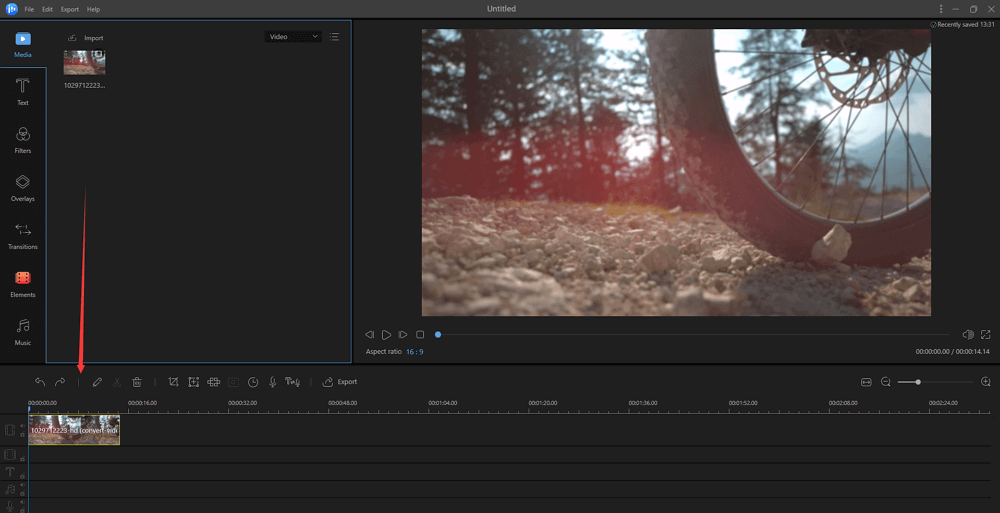
Step 3. Convert Lyrics to Text
EaseUS Video Editor has a very useful speech-to-text option using which you can easily get the lyrics of your video from the audio. Drop the audio in the timeline and click the speech to text button. The video editor will analyze your audio and convert the lyrics into text.
If there are any errors in the conversion, you can manually click on the text effect and change it.
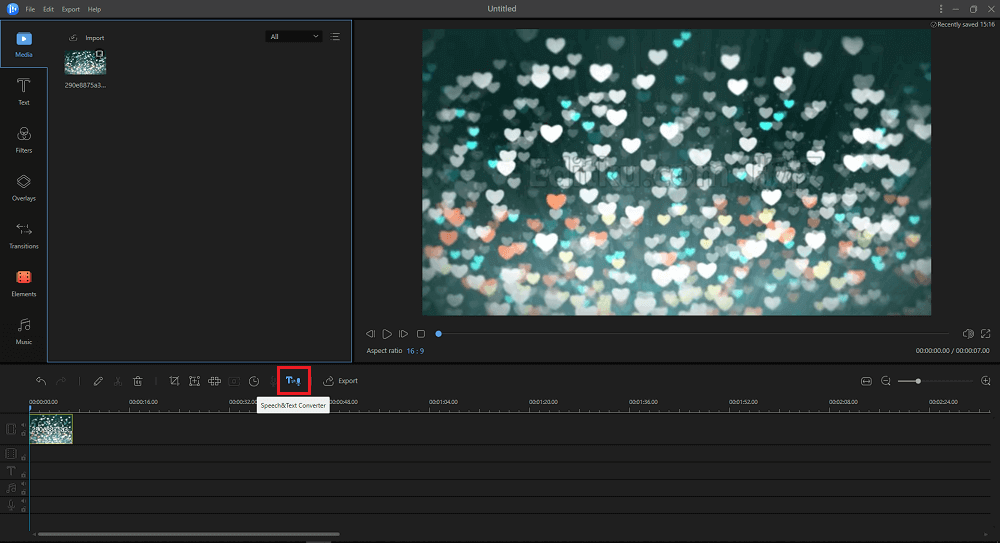
Step 4. Add Effects
The speech to text feature will show the lyrics at the bottom of the video. If you want to use animated text effects, go to the Text tab, and select Title. From there, add the title text that you like and proceed to add the lyrics to it. You can also add various overlays and other transition effects to your lyric video.

Step 5. Exporting the lyric video
Click the Export button from the menu bar on the top and then select your desired video format - MP4, AVI, MKV, MOV, etc. make sure to choose output settings before the export. Select the correct export settings depending on the platform you want to publish your lyric video on.
How to Make a Lyric Video on Mac
iMovie is Apple's video editor for macOS that's targeted at people with basic video editing use. For Mac users, it should be the default app of choice to make a lyric video as it is available as a free download from the Mac App Store.
iMovie is a relatively basic video editor, but you can still use it to create a lyric video. It allows you to overlay text, add various text and animation effects, and do much more.
You can even remove the background noise from your recorded music using iMovie. It is ideal for beginners as it has an easy-to-use interface and offers all the features that anyone would require to make a lyric video for sharing on their social media channels.
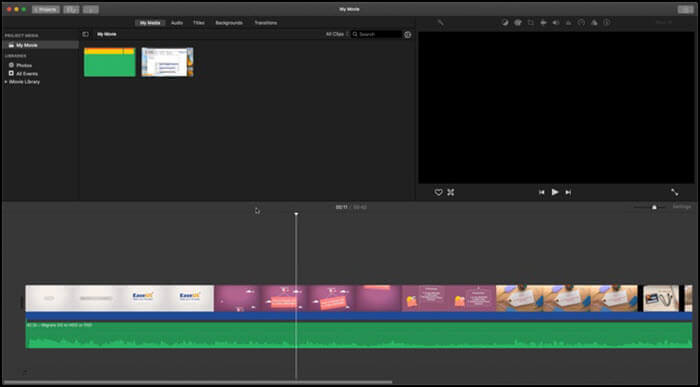
Step 1. Open iMovie on your Mac and proceed to create a new project with a name of your choice. Proceed to import the music and video for your lyric video and then drag them to the timeline below.
Step 2. Go to the Titles tab and then use one of the many text effects available. Add it to the timeline, adjust its length, and type the video's lyric. You can add multiple text effects for various sections of the video.
Step 3. Once you are done with all the changes, go to File -> Share and select the output destination. Make sure to select the right destination as iMovie will automatically apply the best export settings according to that. For greater control, you can export the video as a File and then select your desired settings.
How to Make a Lyric Video on Android
Premiere Rush is an ideal tool for creating and editing lyric videos on the go. If you don't have access to a PC, you can use Premiere Rush on your Android or iPhone to create lyric videos.
This is also an easier way of creating music videos if you are using your phone to shoot the video. The multi-track timeline approach of Premiere Rush will easily let you add various effects to your lyric video, enhance the music you are using in it, add various text or video effects, and more. You can show the lyrics in a simple style or add various animations to them as well.

Step 1. Open the Premiere Rush app on your phone. Tap on the + symbol at the bottom of the screen.
Step 2. Now add any videos that you have shot for your lyric video and audio files that you want to use in the video using the 'Add Media' button.
Step 3. Add the text of the lyrics using the Titles effects. There are plenty of text effects that you can choose from. Select anyone you like, and after adding it to the timeline, edit it to add the lyrics. You can adjust the length of the text effect and use multiple text effects as well. Also, add various animations to make the lyric video more attractive.
Step 4. After you are done making and editing your lyric video, tap the share button at the top of the screen, followed by Export.
How to Make a Lyric Video on iPhone
While Adobe's Premiere Rush is also available for iPhone, there's also another option of using iMovie for making a lyric video. Since iPhones have excellent video recording quality, you can also record music videos using your iPhone itself.
iMovie can be downloaded for free from the App Store. It offers the same presets, effects, and timeline-based approach as the desktop version of iMovie.
Using iMovie, you can easily add various effects to your lyric videos, merge multiple clips, overlay texts, speed up clips, stabilize them, and more. You can even use iMovie and your iPhone to record your own audio clips for the lyric video.

Step 1. Open iMovie and press the '+' button to start a new project. Tap on Movie and then select the videos and audio files video you want to use in your lyric video. Tap the Create Movie button at the bottom after that.
Step 2. From the Title effects tab, add a text effect to your lyric video, which you can then edit to add the video's lyrics. Adjust the length of the text effect to ensure it is in sync with the music. Repeat the same method to add more effects and lyrical text to the video.
Step 3. Press the Share button and select the Save video option to export your edited vertical video.
Make a Lyric Video Online
There are quite a few online tools available using which you can make a lyric video. Some of them are full-fledged video editors, while others aim to make lyric videos and have features and effects optimized for the task.
Tool 1. WoFox
WoFox is an online tool that's made specifically for making lyric videos. This means you will find plenty of useful features and options in the tool for creating some amazing lyric videos.
This includes selecting a template for the look for your lyric video, adding animated text effects to it, enhancing the music you are using, and more. You can also use custom backgrounds and add various effects to it for a catchy look.
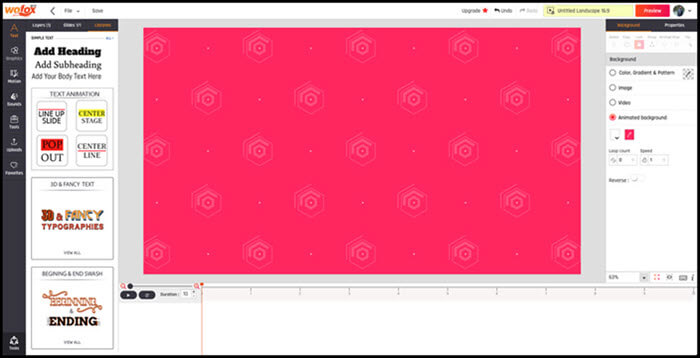
Step 1. Click the Create button on the top-right corner and select Video editor. Proceed to select the aspect ratio of your lyric video.
Step 2. Go to the Uploads tab in the video editor and upload the video and audio you intend to use in your lyric video. If you don't have a video, you can use the animated background option in WoFox.
Step 3. Add the video and audio to the timeline and then add lyrics using one of the many available text titles. Proceed to make changes to the timeline as per your requirements.
Step 4. After you are done making the changes, click on Preview. If you like the result, click on Download to export your lyric video.
Try: www.wofox.com
Tool 2. Kapwing
Kapwing is a full-fledged video editor that will easily let you create a lyric video. You can add various effects to your lyric video, including animated title texts.
You can also use the various text effects to add lyrics to your music and use it as a video itself. You can add multiple text titles to your lyric video and adjust their length from the timeline view as well.
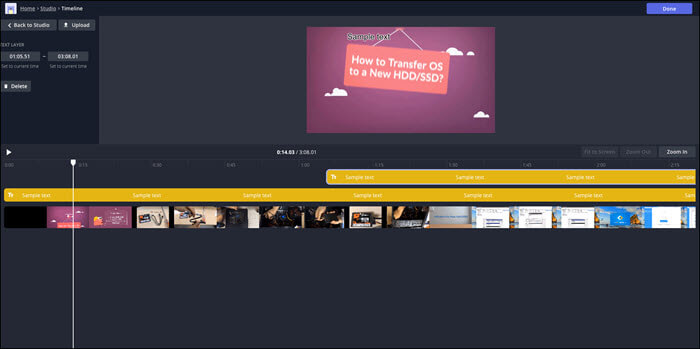
Step 1. Open Kapwing and upload the video and audio that you want to use in your lyric video.
Step 2. If you want to add the lyrics as the subtitle to your music, go to the subtitles tab and customize the options as per your liking. If you want to use animated text for lyrics, click on the text option at the top and then customize it and add your lyrics to it. Add multiple text sections for the lyrics.
Step 3. After making your lyric video, click the Publish button to export it.
Try: www.kapwing.com
Optional Lyric Video Makers
If you feel that the lyric video makers we mentioned before are not satisfying, there are some other alternatives on different systems.
Vegas Pro (PC)
The latest version of Vegas Pro comes with artificial intelligence that enables you to take your video editing to the next level. With this and various other features, making any lyrics video you want with this program is effortless. All you need to have is your lyrics and video, and this app will turn those items into something attractive.
Once you launch the program, you will find many text styles to choose from for your lyrics. Not only that, but you can customize those styles even further so they blend well with the existing content of your video.

Pros:
- A featured-packed lyric video maker
- Many styles to choose from for your lyrics
- Works fast
Cons:
- It might feel a bit overwhelming as it has so many features
- Not recommended for beginners as you need to learn to use it
- Uses too many resources on your computer
Download: www.vegascreativesoftware.com/us/vegas-pro
Aegisub (PC)
If you want something lighter, then Aegisub could be a great option for you. That is because this is a lightweight, basic, and simple tool you can use to edit your videos and add lyrics to them. This software is totally free to download, and it is open-source as well, in case you would like to view the program's code before you use it for your task.
The software runs across multiple platforms. You can use it to add lyrics to your videos, stylize your lyrics, and even view the live preview of your lyrics video. All of that happens from the single user interface of the program.

Pros:
- Create and modify lyric videos
- Precisely add your lyrics
- View live preview of your videos
Cons:
- Not many editing features
- It looks outdated
- Uses an old user interface
Download: www.aegisub.org
Video Lyrics (Android)
As the name implies, Video Lyrics allow you to develop creative and nice lyric videos using your own photos, lyrics, and music on your device. There are options to align your lyrics with your video so that they are all in sync. It uses an easy-to-use approach to help you make videos, and you will not see any confusing options on the main interface.
There are multiple text variations you can choose from so that the lyric text looks good in your video. You can change the font size of your lyrics and make some other changes to it so that it looks exactly the way you want.

Pros:
- Basic yet functional user interface
- Time alignment options
- Find all lyric videos in one place
Cons:
- Sometimes it prevents you from adding lyrics to your videos
- Audio issues
- It does not have all the latest music tracks on it
Download: play.google.com/store/apps/details?id=com.inglesdivino.videolyrics
Lyrical Video Maker (iOS)
If you want something that can help you create new lyric videos and inspire you to make new videos simultaneously, Lyrical Video Maker is something worth considering. With this app on your iPhone, you can create new lyric videos from your images and even add your existing videos to make changes to them.
There are many funny items to add to your videos, including stickers. It comes with a huge library of popular songs, so you can pick the one you like and make a lyric video out of it. It even has a trending section to find the latest trending lyric videos.

Pros:
- Multipurpose lyric maker app
- Save and manage videos offline
- Find trending status and music videos
Cons:
- Sometimes the search function does not find the songs you want
- Fewer controls for editing
- Too many annoying ads
Download: apps.apple.com/us/app/lyrical-video-maker/id1437224779
Animaker (Online)
Animaker is one of the online tools you can use to make lyric videos from your web browsers. With this web-based app, you can either start a new project from scratch or choose one of the many templates to base your lyric video. It offers several font styles to choose from for your videos.
If the font you are looking for is not available, you can upload it to the site from your computer. There are many effects and transitions to add to your lyric videos. You can upload the video directly to YouTube, or you can save it to your computer.

Pros:
- Dozens of templates to choose from
- Upload your own fonts for your lyrics
- Directly upload videos to YouTube
Cons:
- You get a watermark on your videos in the free version
- You cannot create full HD videos in the free version
- Take too long to download videos from the site
Try: www.animaker.com/lyric-video-maker
Veed (Online)
Veed offers many more features than any other online tool to create lyric videos. This tool allows you to add basically any content from YouTube just by inputting the link of that content. This eliminates the hassle to manually download something from YouTube and upload it to this service.
Once that part is sorted, you can customize how your lyrics appear in your video. You have several configurable options to work with. You can even add sound waves to your videos so that they look even more engaging.

Pros:
- Import videos from YouTube with a URL
- Upload an MP3 file as the song
- Add images to your videos
Cons:
- The free version limits your videos to 10 minutes
- You cannot save videos in full HD
- No support for many video formats
Try: www.veed.io/create/lyric-video-maker
Conclusion
There are quite a few tools that will let you create a lyric video across all major platforms. Almost all of them offer plenty of title effects with cool animations that will help make your lyric video unique.
However, the best of the lot is EaseUS Video Editor for Windows, as you can use its speech-to-text video editor to get the lyrics from the audio and then add it to the text effects of your choice. It also has plenty of overlays and transition effects, which can help make your lyric video stand out from the rest.
FAQs About How to Make a Lyric Video
There are some questions about making a lyric video, and if you want to know more, you can keep reading.
1. How do I make my music video?
To make your music video, you will first need to record the footage using your phone or camera. After that, the real magic happens in a video editor like EaseUS Video Editor, where you will tweak the video to make it look more professional, add various effects to it, and, if needed, add lyrics to the video as well.
2. How do I make a video-only text?
For a video with only text, you need to use an editor to let you overlay text. You need to start from a blank canvas, add your music, and then type in the text you want using the 'Text' tool. You will need a powerful video editor for this task as basic video editors might not let you do this.
3. How do you make a lyrics video on Kinemaster?
Kinemaster is a prevalent lyric video maker for Android and iPhone. You can import your audio file into it, add various effects, and then add the music's lyrics manually using one of the many available text effects. You can also add various animation effects to the lyrics text as per your wish.
4. How do I make a YouTube video with music and text?
Making a YouTube video with music and text is similar to making any other regular music video or music and text. You need to use a video editor, overlay text on your video wherever required, and export the video in settings optimized for YouTube. After that, you can upload this video on YouTube.