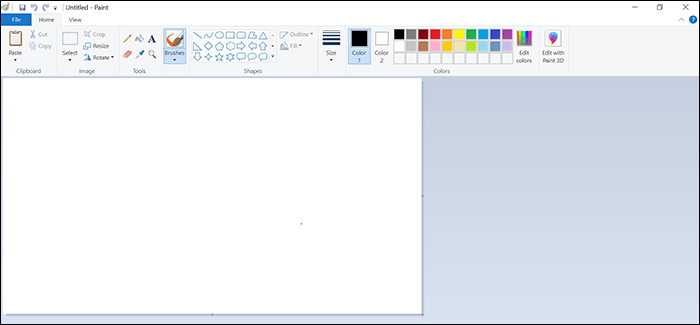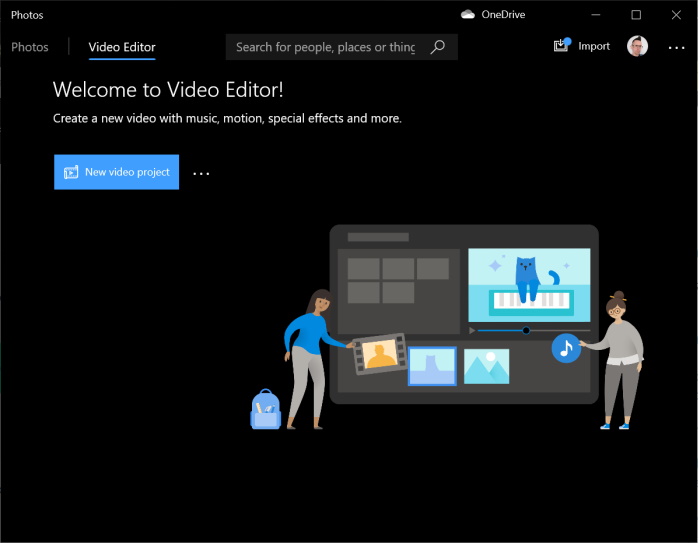-
Jane is an experienced editor for EaseUS focused on tech blog writing. Familiar with all kinds of video editing and screen recording software on the market, she specializes in composing posts about recording and editing videos. All the topics she chooses are aimed at providing more instructive information to users.…Read full bio
-
![]()
Melissa Lee
Melissa is a sophisticated editor for EaseUS in tech blog writing. She is proficient in writing articles related to screen recording, voice changing, and PDF file editing. She also wrote blogs about data recovery, disk partitioning, and data backup, etc.…Read full bio -
Jean has been working as a professional website editor for quite a long time. Her articles focus on topics of computer backup, data security tips, data recovery, and disk partitioning. Also, she writes many guides and tutorials on PC hardware & software troubleshooting. She keeps two lovely parrots and likes making vlogs of pets. With experience in video recording and video editing, she starts writing blogs on multimedia topics now.…Read full bio
-
![]()
Gloria
Gloria joined EaseUS in 2022. As a smartphone lover, she stays on top of Android unlocking skills and iOS troubleshooting tips. In addition, she also devotes herself to data recovery and transfer issues.…Read full bio -
![]()
Jerry
"Hi readers, I hope you can read my articles with happiness and enjoy your multimedia world!"…Read full bio -
Larissa has rich experience in writing technical articles and is now a professional editor at EaseUS. She is good at writing articles about multimedia, data recovery, disk cloning, disk partitioning, data backup, and other related knowledge. Her detailed and ultimate guides help users find effective solutions to their problems. She is fond of traveling, reading, and riding in her spare time.…Read full bio
-
![]()
Rel
Rel has always maintained a strong curiosity about the computer field and is committed to the research of the most efficient and practical computer problem solutions.…Read full bio -
![]()
Dawn Tang
Dawn Tang is a seasoned professional with a year-long record of crafting informative Backup & Recovery articles. Currently, she's channeling her expertise into the world of video editing software, embodying adaptability and a passion for mastering new digital domains.…Read full bio -
![]()
Sasha
Sasha is a girl who enjoys researching various electronic products and is dedicated to helping readers solve a wide range of technology-related issues. On EaseUS, she excels at providing readers with concise solutions in audio and video editing.…Read full bio
Page Table of Contents
0 Views |
0 min read
Instagram has become an indispensable social media platform in our daily life. More and more people use it to share their interesting moments or tutorial videos with others. However, there are times when you want to edit a video by clipping, adding some special factors. At this time, an Instagram video editor can help you a lot.
This page includes the 15 best free Instagram video editors for beginners to help Windows PC, Mac, and mobile phone users to create an Instagram story video or make a fun edit and share to Instagram for free.
Main Content of This Post
Top 3 Free Instagram Video Editors for Windows
In this part, we will introduce the 3 best free Instagram video editors for Windows users and their pros and cons, read on and pick your favorite one.
1. EaseUS Video Editor (for Windows 10/8.1/8/7)
Applies to: create Instagram story videos, fan edits, funny videos, etc., and share to Instagram account for video editing beginners, amateurs, and professionals.
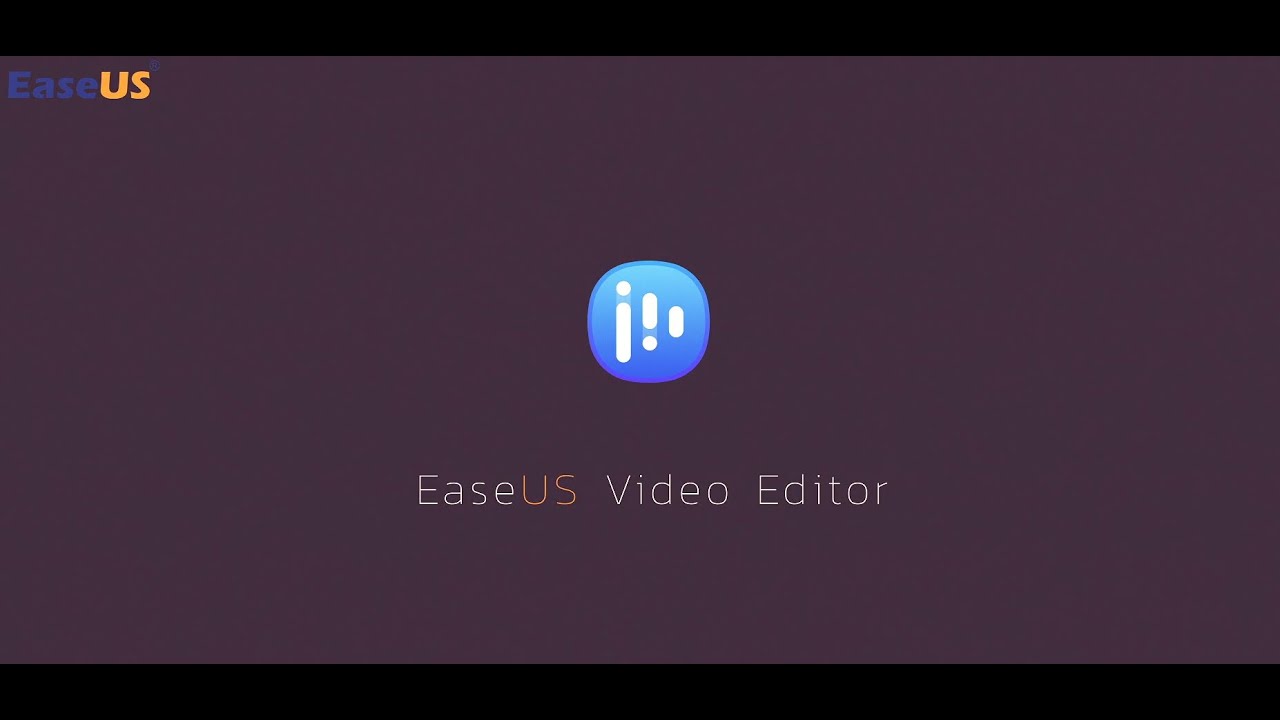
EaseUS Video Editor specializes in offering all levels of Windows users with professional video editing features so as to create professional-level videos with ease. Windows 10/8.1/8/7 users can apply this software to create an Instagram story video or make Instagram fan edits on their own in only a few clicks.
Besides, it also offers hundreds of visual effects like Text, Filters, Overlays, Transitions, Elements, etc., to help you beautify the video and share it with your Instagram friends for free. For more information about EaseUS Video Editor, check its Pros and Cons as listed below:
Pros
- Support most key video formats, including .avi, .mpeg, .mp4, .wmv, .mov, etc.
- Support major image formats, including .bmp, .jpg, .gif, .tif, .heic, etc.
- Support basic video editing, trimming, clipping, cutting, splitting, rotating, zooming, etc.
- Support hundreds of professional visual effects, including 40+ text templates, 40+ filters, 50+ transitions, 30+ overlays, 60+ elements, etc.
- Support free editing and exporting videos, sharing videos to social media platforms like YouTube, Instagram, etc.
- Enable users to blur video background
- Add text to video, add music to video, and add images to video, etc.
Cons
- It doesn't support video editing on macOS and Mac OS X
Tutorial: Make Instagram Video and 1-Click Share to Instagram using EaseUS Video Editor
All levels of users can create funny, engaging, and professional-level videos on Windows PC using EaseUS Video Editor. Follow this detailed guide to learn how to make an Instagram video and share to Instagram in only a few simple clicks:
First. Create an Instagram video on your PC
Step 1. Open EaseUS Video Editor
Download this video editing software and launch it, then, you'll see there are 4:3 and 16:9 modes for your choice. Select the correct mode based on your original video aspect ratio or the websites that your video will be uploaded to.
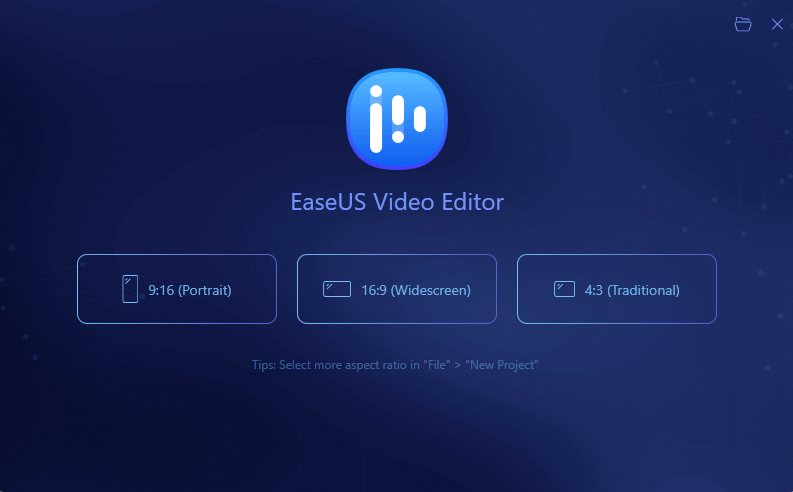
Step 2. Import Videos
You can import the media that you are going to edit, apply texts/filters/overlays/transitions to the video clips. If you install and run the program for the first time, you can learn how to use the basic editing functions step by step via the prompts.

Step 3. Add to Project
Add video clips to the timeline panel by dragging and dropping from the Media Library. You can also right-click the clips in the "Media" and choose "Add to Project" to load them to the timeline.

Step 4. Edit Videos
Right-click the video and select "Edit".
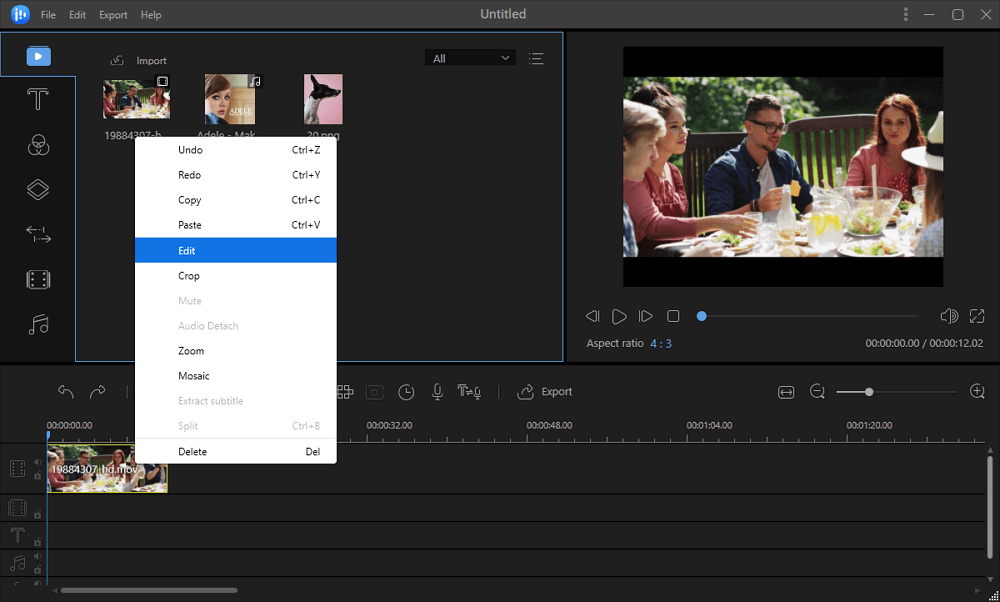
Then, you can split, trim, speed, rotate, add watermark or enhance video clips.
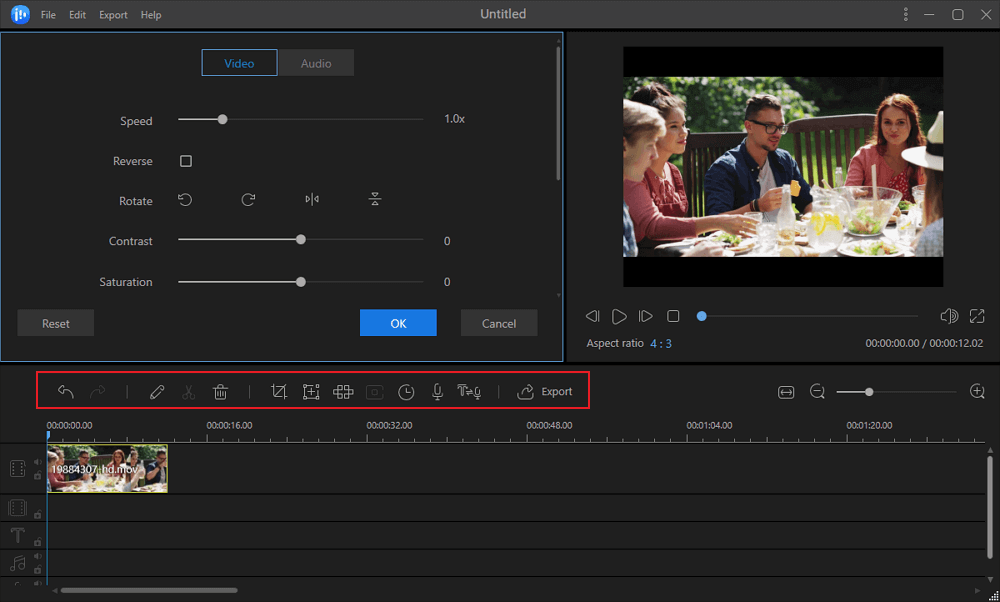
Step 5. Export Projects
Click "Export" in the Toolbar to export the project. There are four available ways to save the project.
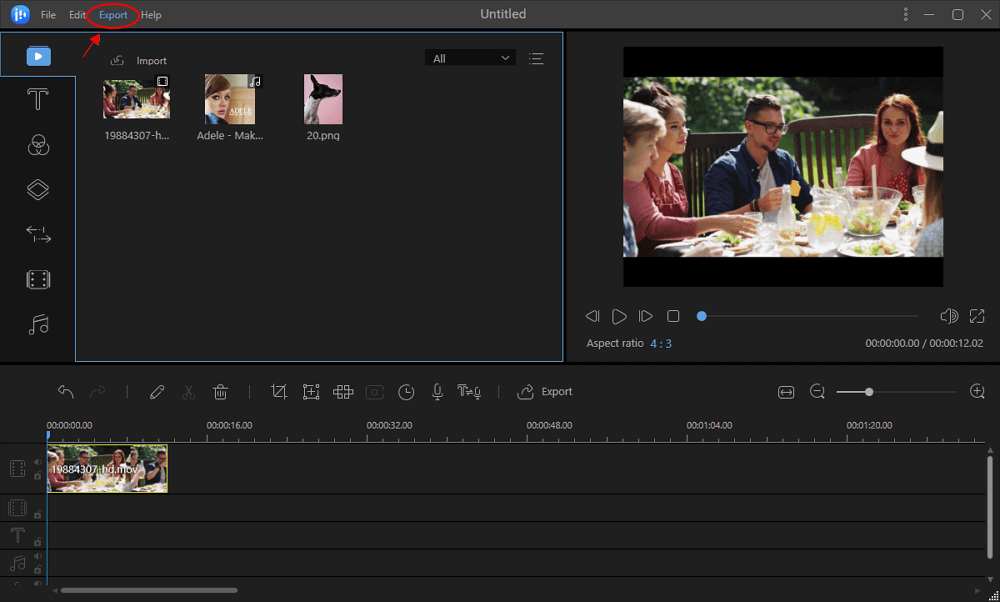
Next. Upload video to Instagram
Step 1. Sign on to Instagram with your account.
Step 2. Go to IGTV and click "Upload".
Step 3. Click the "+" icon and browse to select your created video to upload to Instagram.
You can add a cover, details, etc., to the video. When you finish, you can click "Post" to start uploading your video to Instagram.
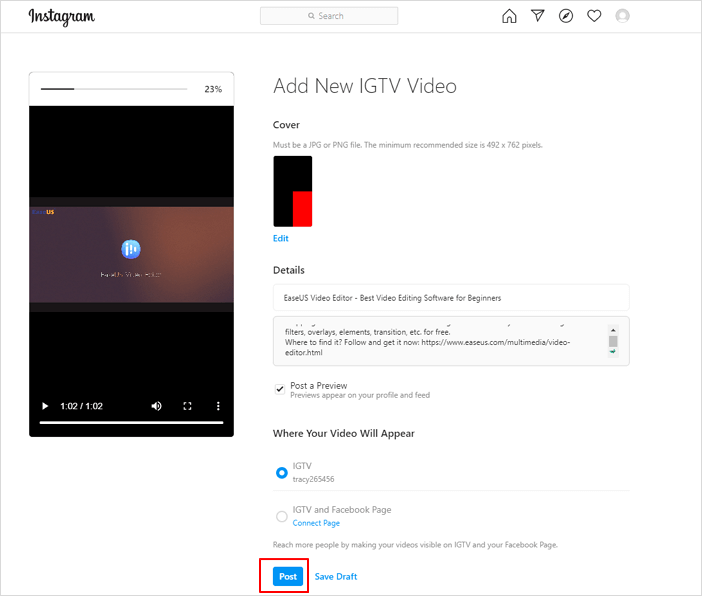
After this, your friends and followers will be able to view and tag your video on Instagram.
2. VSDC Free Video Editor (for Windows)
Applies to: create long and complex videos for free and export them in high quality.
If you are looking for a user-friendly tool that can help make Instagram videos, VSDC Free Video Editor will not disappoint you. It is a feature-packed program that allows you to bring your videos from any source and apply various effects to them. You can use many options in this tool to edit your videos Instagram-ready for your account.
Some of the things you are going to like about this tool include the ability to load a video in nearly all formats, support for green-screen effects, trendy filters that you would love to use, and custom profiles that make it easier for you to quickly save a video with your custom settings.
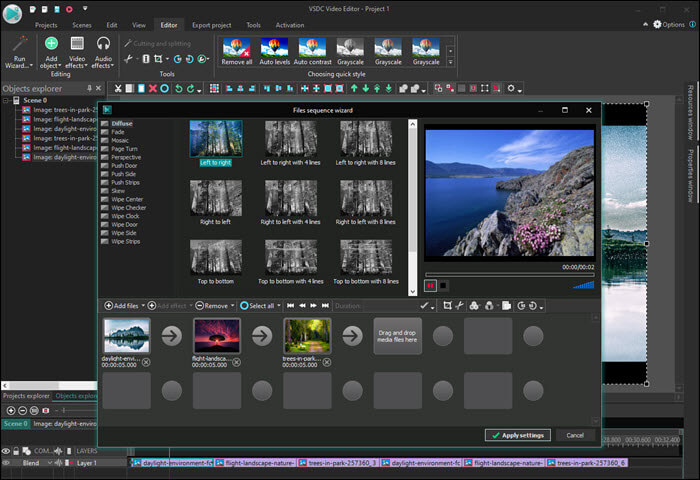
Pros
- Sync your videos with music for Instagram
- Fix your shaky Instagram videos
- Add voice recordings to your videos
- Resize Instagram video easily
Cons
- You do not get everything for free
- Many options are not easy to find
- The beginners might find the interface a bit confusing
3. Windows Photos (for Windows)
Applies to: create basic slideshows using images, audios, videos, etc., on Windows PC.
Windows Photos App is a built-in Windows video editing app that supports creating basic slideshow videos with video shots, images, music, and audio files. Windows users can also apply this app to create attractive Instagram videos by trimming, splitting, and adding advanced visual effects, such as Text, Motion animation, Filters, 3D effects, Filters, etc.
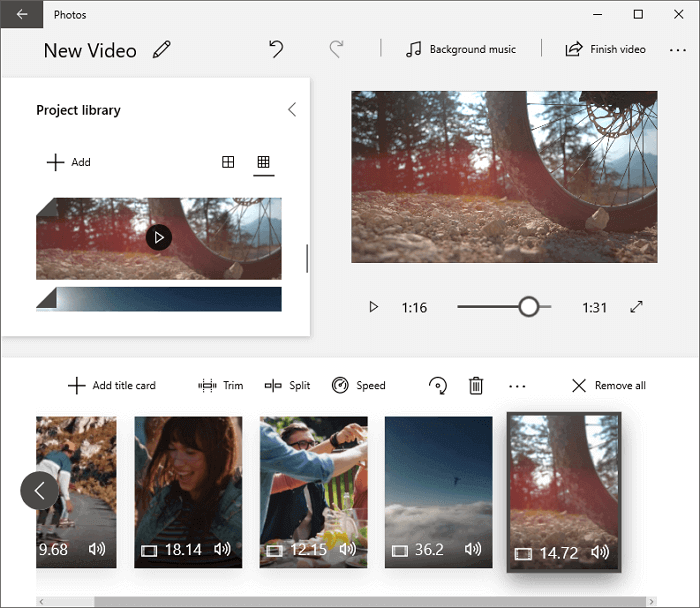
Pros
- Support basic video editing with trimming, splitting, set duration, etc.
- Support advanced video editing features - Text, Motion, 3D effects, Filters, Add title card, etc.
- 100% Free
Cons
- It doesn't support adding a text opener, built-in sound effects, changing text size, etc.
Top 3 Free Instagram Video Makers for Mac
In this part, you will find the 3 best Instagram video editing software, programs, and apps for Mac users that are used and recommended by the most advanced Instagrammers for creating attractive videos or fan edits for free.
Check out and pick up the right one to create an engaging video and share it with your friends on Instagram with ease.
1. iMovie (for Mac)
Applies to: create basic videos on Mac computers; Compatible with all macOS and Mac OS X.
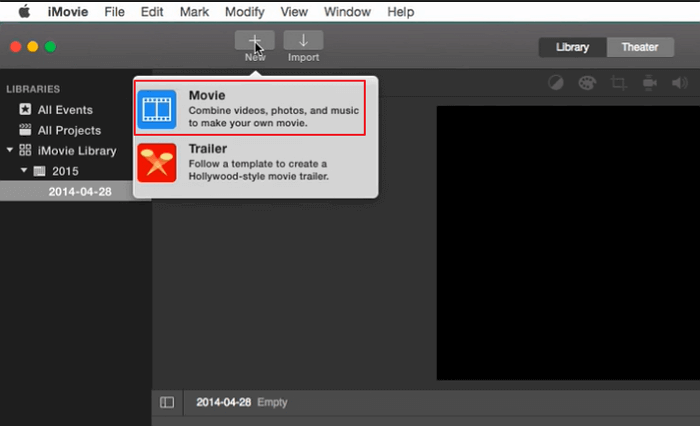
iMovie, being similar to Windows Photos App, is a built-in Mac video editing software developed by Apple Inc. With simple and intuitive interface, iMovie can be adapted by any Mac user to create videos and share on social media platforms, like YouTube, Instagram, etc.
Pros
- 100% Free
- Support basic video editing by trimming, clipping, detaching audio, etc.
- Support to add transitions, effects, filters, etc., to video.
- Support 4K resolution
- Support multiple video and audio tracks
Cons
- Limited video editing features
- It doesn't support Windows OS
2. OpenShot (for Mac, Windows, Linux)
Applies to: create and edit videos on Mac, Windows, and even Linux computers for free.
OpenShot is an open-source video editing software, developed by NCH Software, which supports users to edit videos with basic and advanced editing features on Mac, Linux, and Windows. Being compatible with Mac, Windows, and Linux operating systems, users can create and edit videos across platforms.
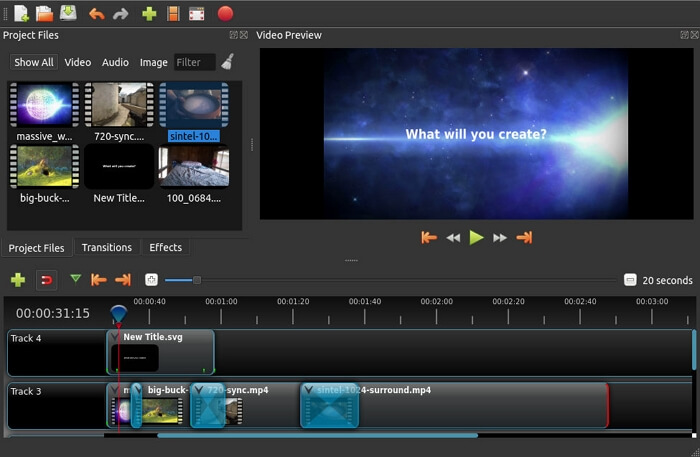
Pros
- 100% Free
- Support basic video editing, including trimming, slicing, unlimited tracks, etc.
- Support advanced video editing features, adding videos and text effects, edit audio waveforms, add 3D animations, slow motions, etc.
Cons
- Lack of some video editing feature
3. HitFilm Express (for Windows and Mac)
Applies to: create videos with unlimited tracks and add special effects on them.
If you are an Instagram user who likes to post videos with VFC updates, you are not going to find a better tool than HitFilm Express. It is loaded with tons of features to make your videos as engaging and Hollywood-like as possible. You will be stunned to see all the effects that this Instagram video editor has for you in the store.
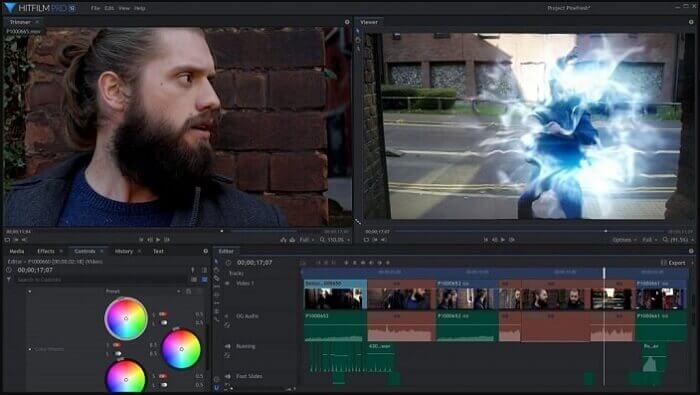
It is a professional-level Instagram video maker and editor that helps you create content that your professional audience will love to watch. It offers both 2D and 3D composing so you can work with any of these. There are over four hundred effects to choose from so you will never be short of that.
Pros
- Hundreds of effects for your Instagram videos
- Unlimited timeline tracks for your content
- Many tutorials available to learn how to use this tool
Cons
- Learning required before you can use this tool
- The free version only allows you to use limited features
- The user interface is not that neat and clean
Top 5 Free Instagram Video Editor Apps for iPhone/Android
Some Instagramers may consider editing Instagram videos on Android and iPhone more convenient than that on a PC. Here we will recommend several Instagram video edits apps for Android and iOS users.
1. iMovie (for iOS)
Applies to: create Instagram videos on iPhone, iPad, etc., devices for free.
iMovie also has an iOS version for iPhone and iPad users to apply this video editing app to play videos and even edit videos on their phones. With a streamlined design and intuitive Multi-Touch gestures, iMovie allows iOS users to create Hollywood-style videos with 14 templates and even beautify videos with other 8 unique themes.
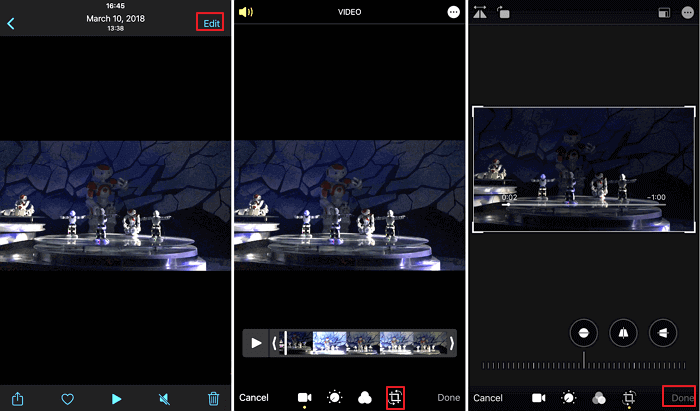
Unlike creating videos on a computer, it's more flexible to edit and upload videos to Instagram from users' phones.
Pros
- Support to edit 4K videos
- Support to add music to video
- Support to add basic filters to video
Cons
- Lack of advanced video editing features
2. KineMaster (for iOS)
Applies to: use different color filters to make your video stand out and export 4K 60 FPS Instagram videos.
If you have not heard of KineMaster, you have been missing out on one of the best tools that you can use to make and edit Instagram videos. With this tool, not only can you edit your videos with basic effects but you can add a ton of new and exciting effects to make your videos more engaging. You can combine your multiple videos with this app so they can all be merged into one easily. Also, it offers options to reverse your videos, adjust color levels for your content, blending modes, and many more.
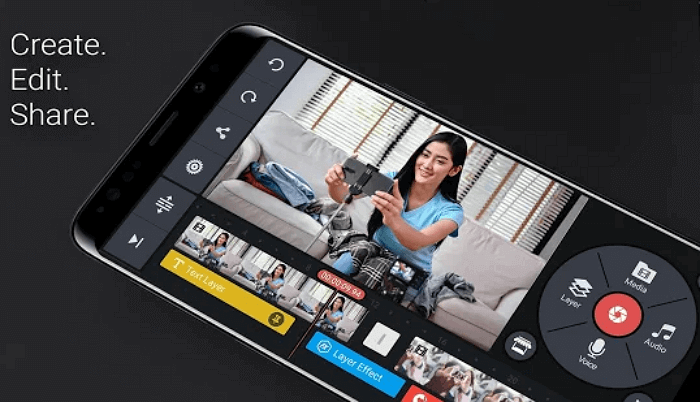
Pros
- Export videos in 4K for your Instagram account
- Easily share videos to many social platforms
- Tons of color filters to use
Cons
- Some buttons are too large to work with
- Does not support some file formats
3. A Color Story (for Android and iOS)
Apples to: adding simple designs to your photos and videos on an iPhone or iPad.
A Color Story is described as a design kit that allows users to add modern and colorful designs to your photos and videos anywhere. Instead of speaking it as a video editor, it works more like a photography app with tremendous effects.

With it, you can design and publish colorful and stylish photos online. You may also apply it to beautify your video and share it on Instagram.
Pros
- Support to draw in texture or color
- Support 60+ modern fonts
- Support 200+ designs
- Support multiple stickers, backgrounds, etc.
Cons
- Only 3-day free trial
4. VideoShow (for Android)
Applies to: edit and create Instagram short videos on Android phones.
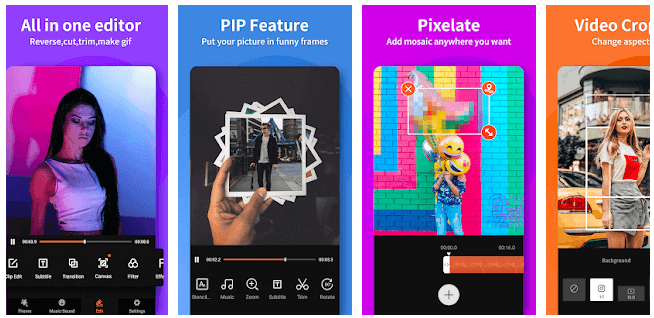
VideoShow is widely used by Android users to enhance their videos and photos on their phones. With it, you can effectively edit and add effects to a video or a photo on your phone for free.
Users can use VideoShow to make memes, videos, and even slideshows with photos, music, stickers, and even sound effects. Young people can also apply this app to improve their photos and sharing their projects with their friends like a pro.
Pros
- Support HD export, no quality loss
- Support to make videos with photos, music, stickers, etc.
- Support basic video editing features, including trimming, merging, splitting, reversing, rotating, blurring, etc.
Cons
- It charges for exporting videos with high resolution.
5. Adobe Premiere Rush (for Android)
Applies to: create professional and high-quality Instagram videos and customize animated subtitles for your videos.
Adobe has been the king in the media editing field, and if you love Adobe's tools, you are going to like the Adobe Premiere Rush app. This app is built to help you use the company's robust editing tools on your smartphone to make and edit Instagram videos. No matter the type of video, you can make and refine it with this app on your Android device.
It allows you to make videos in a pretty quick process that your videos look professional and appealing on your Instagram profile. There are many easy options to manage your video editing tasks, like the ability to drag and drop your content. You also have motion graphic options and templates if you want to use them.
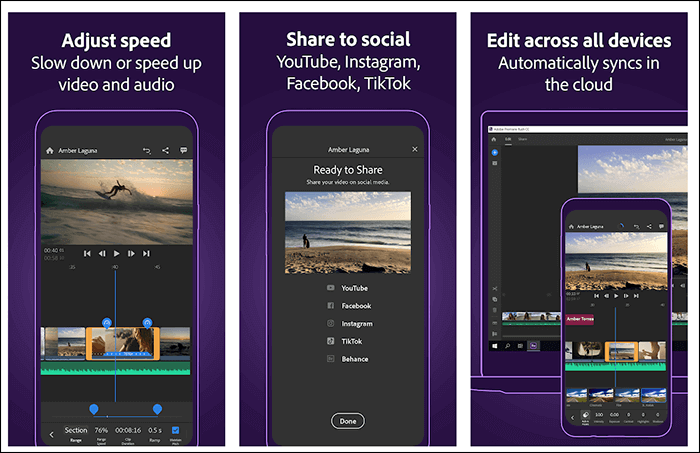
Pros
- Support for multi-track Instagram video editing
- Quickly crop videos so they fit Instagram requirements
- Come with many audio tools
Cons
- You can only save three videos in the free version
- It is relatively expensive
- Does not always work with all Android devices
Top 4 Online Instagram Video Makers for Free
Season Instagram users would like to use an app because they have videos to make and edit regularly. However, if you only post videos on your Instagram profile once in a while, you will probably prefer something that does not take up your device's memory.
Online tools are the answer to that. These online Instagram video editor services help you make and edit your videos right from your browsers. You do not need to install anything as they work from within your browsers. The following are some of these tools.
1. WeVideo
Applies to: create and edit Instagram videos online for free.
Unlike Windows and Mac video editing software, WeVideo is designed to help all platform users to make videos on Windows, Mac, and online via browsers. In other words, as long as you have a browser, you can easily create a captivating video online.
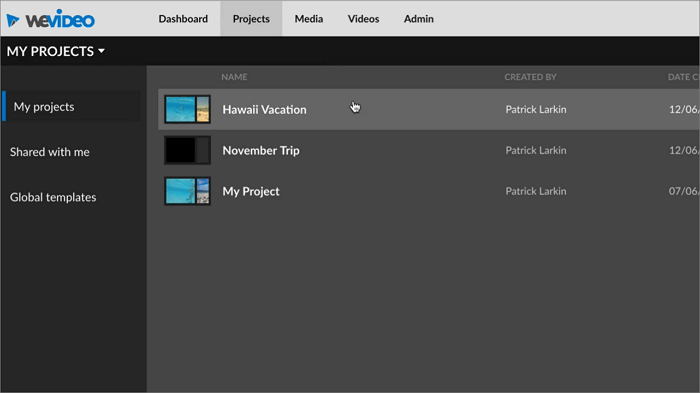
Users can flexibly create videos for Business, Education, and Life.
Pros
- 100% Free
- Support 1GB Cloud storage
- Support to add text, audio, transitions, and backgrounds to video
- Support to download created a video to computer
Cons
- Low video resolution - supports 480P only (It charges for upgrading video resolution.)
- Limited publish time - 5min/month
- Requires to sign in with an account
2. Adobe Spark
Applies to: create stylish videos online with pre-created templates.
Being similar to WeVideo, Adobe Spark is another free online video editing software that enables beginners to upload and create a stylish video via a browser on Windows or Mac computers. With pre-created video templates, text templates, any level of users can create attractive Instagram videos in only a few clicks.
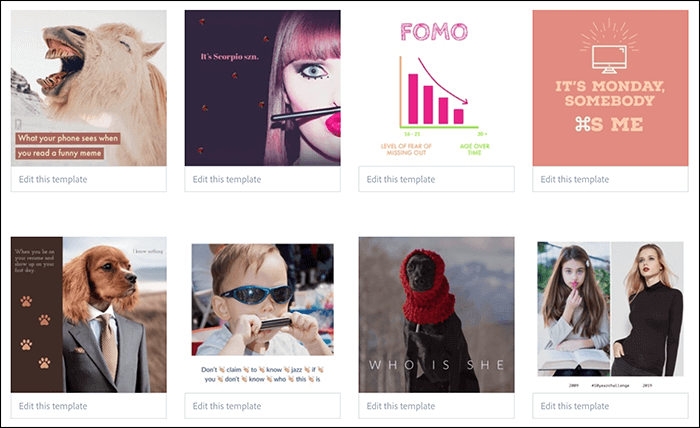
Pros
- Support multiple pre-created video templates
- Support to add text to video, changing fonts and text style
- Support to download videos to PC or share to online platforms like Facebook, Twitter, Classroom, etc.
Cons
- Only 7-day trial
- some templates are not completely free
- Require to sign in with an account
3. Kawping
Applies to: create or edit videos online using browsers on Windows or Mac computers.
Kawping is another optimal online video editing app that supports Instagrammers to simply upload videos, images, and even music, etc., to create a slideshow video for free. You don't need to acquire professional video editing skills using this software on Windows, Mac computers.

Pros
- Support to add text subtitles to video
- Support to add images to video
- Support to trim, duplicate or delete scenes
- Support to add music to video
Cons
- Only 7 days trial
4. Clideo Instagram Video Maker
Apples to: create Instagram videos with your image, audio, and video for free and in good efficiency.
Clideo Instagram Video Maker is an online and easy-to-use service that helps create content for your Instagram profile. Using this tool, you can add various types of files like videos, images, and audio and mix them to come up with something nice. This content then can be shared with your Instagram account allowing all of your followers to see it.
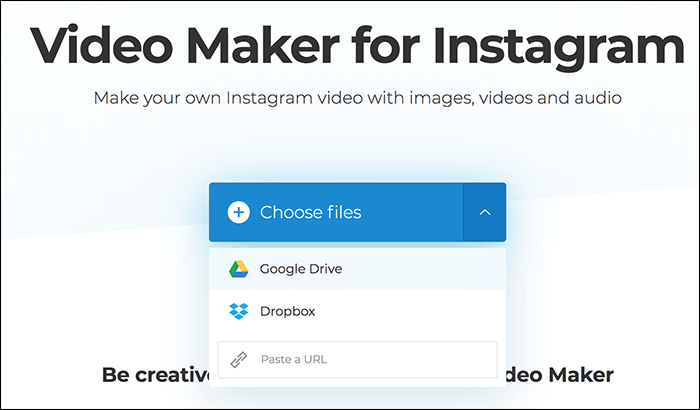
Pros
- An ideal tool to use when you only want to make a few Instagram videos
- Support multiple file types
- Export your videos in many formats
Cons
- If videos are too long, they can take quite a while to upload
- You are not sure who your video will be shared with
Conclusion
This page covers 15 practical and powerful video editing software, programs, and apps to help all levels of Windows, Mac, mobile phone, and online users to edit and create attractive Instagram videos. From the above-listed video editors, you may feel still difficult to pick up the best one to edit an interesting video and upload it to Instagram.
For a Windows beginner, you can take EaseUS Video Editor to efficiently create a professional-level video within only a few simple clicks.