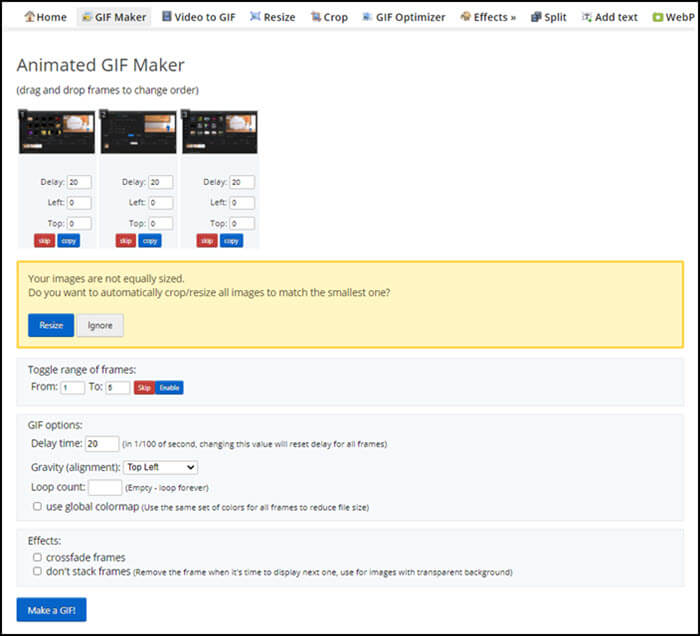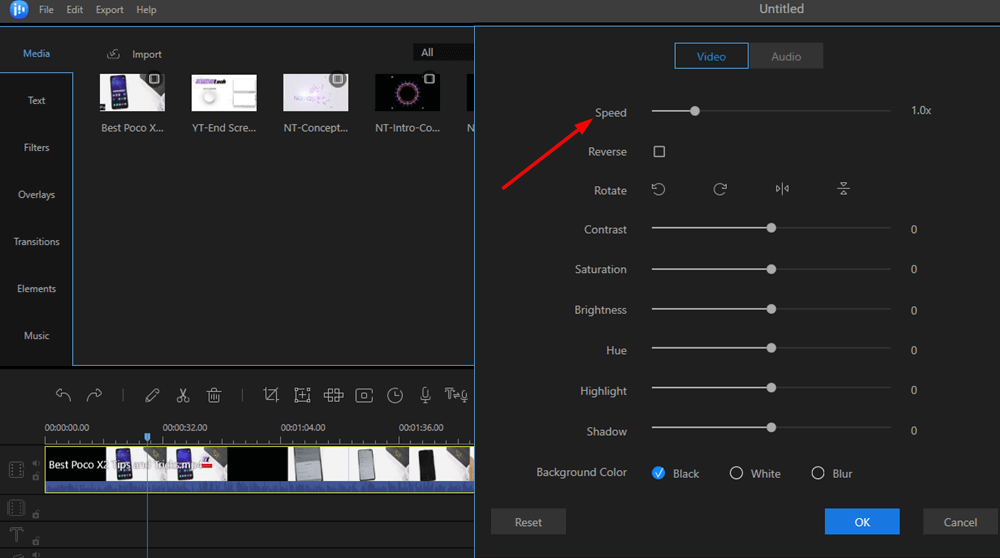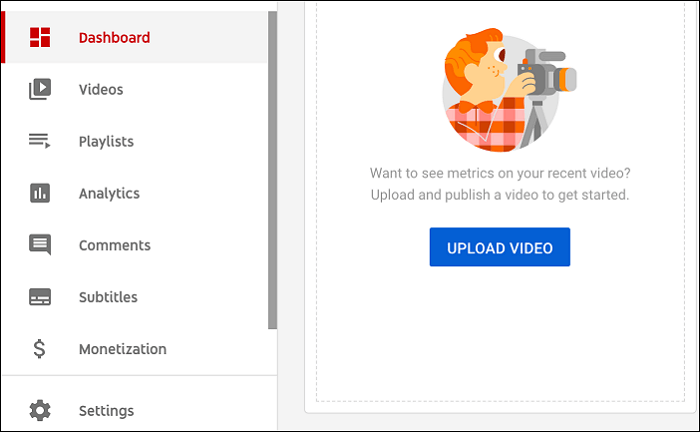-
Jane is an experienced editor for EaseUS focused on tech blog writing. Familiar with all kinds of video editing and screen recording software on the market, she specializes in composing posts about recording and editing videos. All the topics she chooses are aimed at providing more instructive information to users.…Read full bio
-
![]()
Melissa Lee
Melissa is a sophisticated editor for EaseUS in tech blog writing. She is proficient in writing articles related to screen recording, voice changing, and PDF file editing. She also wrote blogs about data recovery, disk partitioning, and data backup, etc.…Read full bio -
Jean has been working as a professional website editor for quite a long time. Her articles focus on topics of computer backup, data security tips, data recovery, and disk partitioning. Also, she writes many guides and tutorials on PC hardware & software troubleshooting. She keeps two lovely parrots and likes making vlogs of pets. With experience in video recording and video editing, she starts writing blogs on multimedia topics now.…Read full bio
-
![]()
Gloria
Gloria joined EaseUS in 2022. As a smartphone lover, she stays on top of Android unlocking skills and iOS troubleshooting tips. In addition, she also devotes herself to data recovery and transfer issues.…Read full bio -
![]()
Jerry
"Hi readers, I hope you can read my articles with happiness and enjoy your multimedia world!"…Read full bio -
Larissa has rich experience in writing technical articles and is now a professional editor at EaseUS. She is good at writing articles about multimedia, data recovery, disk cloning, disk partitioning, data backup, and other related knowledge. Her detailed and ultimate guides help users find effective solutions to their problems. She is fond of traveling, reading, and riding in her spare time.…Read full bio
-
![]()
Rel
Rel has always maintained a strong curiosity about the computer field and is committed to the research of the most efficient and practical computer problem solutions.…Read full bio -
![]()
Dawn Tang
Dawn Tang is a seasoned professional with a year-long record of crafting informative Backup & Recovery articles. Currently, she's channeling her expertise into the world of video editing software, embodying adaptability and a passion for mastering new digital domains.…Read full bio -
![]()
Sasha
Sasha is a girl who enjoys researching various electronic products and is dedicated to helping readers solve a wide range of technology-related issues. On EaseUS, she excels at providing readers with concise solutions in audio and video editing.…Read full bio
Page Table of Contents
0 Views |
0 min read
The blur effect is an effective and useful tool to get to grips with when editing video clips. Whether it is to blur some sensitive images, style purposes, or to create an illusion you need a video editor that helps you to create desired content.
There are hundreds of video editing software available on the market and each of them has unique features so it may be hard to choose. In this article, you can find four of the elite video editing software that has many of the comprehensive video editing tools. You can carry out tasks such as removing watermarks, and background blurring by using and them. Now let's take a look.
EaseUS Video Editor
EaseUS Video Editor is one of the best video editing software that is available on the market and blurring undesirable portions is a simple task that can be done in a short amount of time. This video editing software is a super user-friendly software that has many comprehensive editing tools. In just a few steps you can apply blur to your video. EaseUS Video Editor is very practical for both beginners and professionals.
Supported operating systems are Windows 7, Windows 8, Windows 8.1, Windows 10.
Step 1. In order to start editing the first thing to do is importing video files to the media library. You can use both clicking import file and simple drag and drop method. After importing video file click add to project to start editing.

Step 2. After you finished the first step video shows on the timeline. You can right-click on the video and left-click mosaics and a mosaic window will appear on the left near to display screen. You can click add and the yellow-colored rectangle will appear. You can adjust the mosaic size and place it wherever you want. You can apply the same method multiple times. It is possible to overview your effects on the right display screen in real-time. You do not have to adjust the mosaic length on the timeline since it will appear during the whole video. Click Ok when you finished blurring.
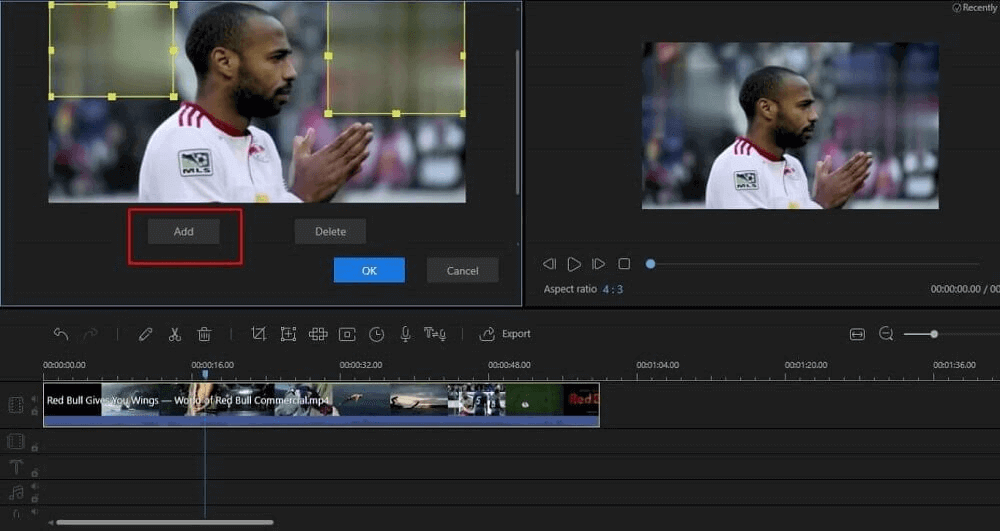
Step 3. After you are done adding mosaics click export. There are several video formats and you can also customize output settings. There is a social platform tab on the top that enables you to directly upload on social media platforms such as Youtube, TikTok, Vimeo, etc.
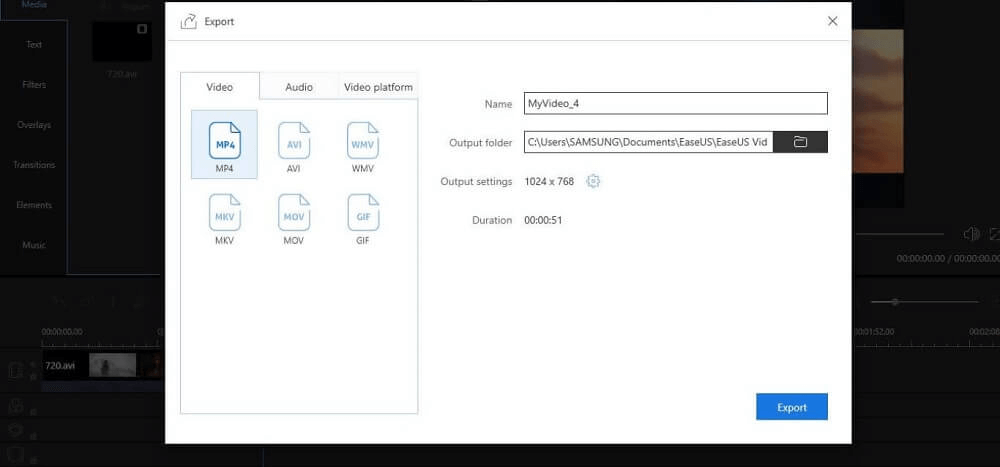
Your video is ready!
Adobe Premiere Pro
Adobe Premiere Pro is another excellent video editing software. This industry-leading software has so many tools including background blur. Adobe Premiere Pro allows users to create videos by integrated workflow and smooth process.
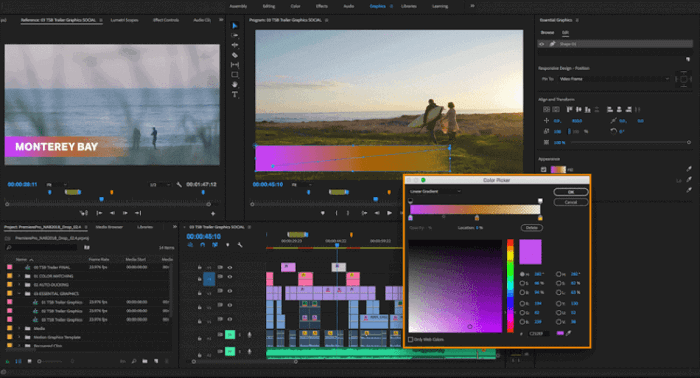
Pros
- Multiple editing options
- Extremely popular
- Very versatile and creative
Cons
- Frequent updates required
- The free version has a limited time frame and users may find licensed version a bit expensive
- Requires a certain degree of editing skills, not good for beginners
Operating systems are Windows and Mac.
CyberLink PowerDirector
CyberLink PowerDirector is another very good video editing software and allows you to reach high-end performance thus blurring some unintentional mistakes does not require to be pro. Functional and precise tools let you maintain a good work-flow.
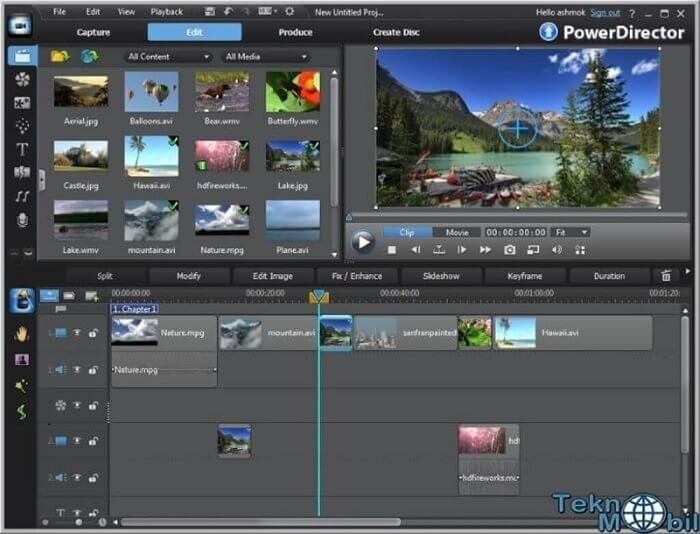
Pros
- Very fast rendering and exporting
- 360-degree editing options
- Powerful editing tools
Cons
- Number of options can confuse beginners
- Not available for Mac users
The only supported operating system is Windows.
iMovie
iMovie is another simple yet very effective video editing software. Even though this software requires some degree of editing skills you do not have to be professional to apply blur on undesirable video parts. Let’s have a look at some of the pros and cons of this software.
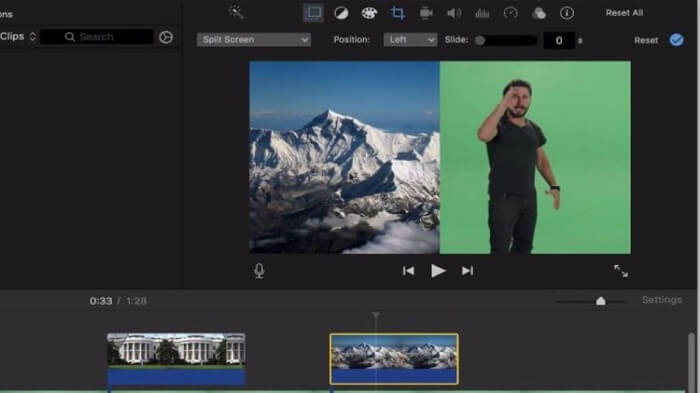
Pros
- Simple and fast rendering in short videos
- Good for beginners
- Effective editing tools
Cons
- The free version has a limited time frame
- Some users find licensed version quite expensive
- In long videos, it lags and consumes a large number of computer resources
The supported operating system is macOS.
Frequently Asked Questions
1. How do I remove a logo/watermark from the video?
Removing a logo or watermark from the video may seem like a challenging task. However, there are several ways to do it.
- Blurring the logo/watermark
- Cropping
- Replacing with other elements
- Using video overlay(picture in picture effect)
- The overall requirements of 3DS
2. What is the best background blur video editor?
You can rely on EaseUS Video Editor to blur the background and many other editing options. It is a very simple yet very powerful video editing software.
3. Which one is the best background blur video editor for Mac users?
Hands down Adobe Premiere is better than other competitions. The software has very comprehensive editing tools including blur options. However, if you are a beginner and do not have editing experience, Wondershare Filmora is easier to get the grips with.
4. Is there any online video editors that help to blur videos, if so what are the pros and cons?
Yes, there are a couple of online video editors that allow users to blur some undesired parts. Such as; Kapwing’s Studio, Hippo Video, etc. Now let’s have a look at some of the pros and cons of online video editors.
Pros
- Online video editors do not consume your computer resources
- Online video editors are quick and it does not take much time
Cons
- Most of the online video editor has limited editing tools
- Online video editor lacks quality compare to video editing software
- The most important handicap of online video editors is data security. It is not wise to upload your personal videos to the online platform since it puts your privacy on the jeopardy
Conclusion
We all love to record videos in our daily life and sometimes we make unintended mistakes that spoil great content. However, video editing software enables us to correct those mistakes and save our videos. In this article, we have covered four of the best video editing software that has very powerful editing tools including face and background blur. We also mentioned some of the pros and cons. They all have different features compare to one another. But if you are looking for new software EaseUS Video Editor is great for Windows users.