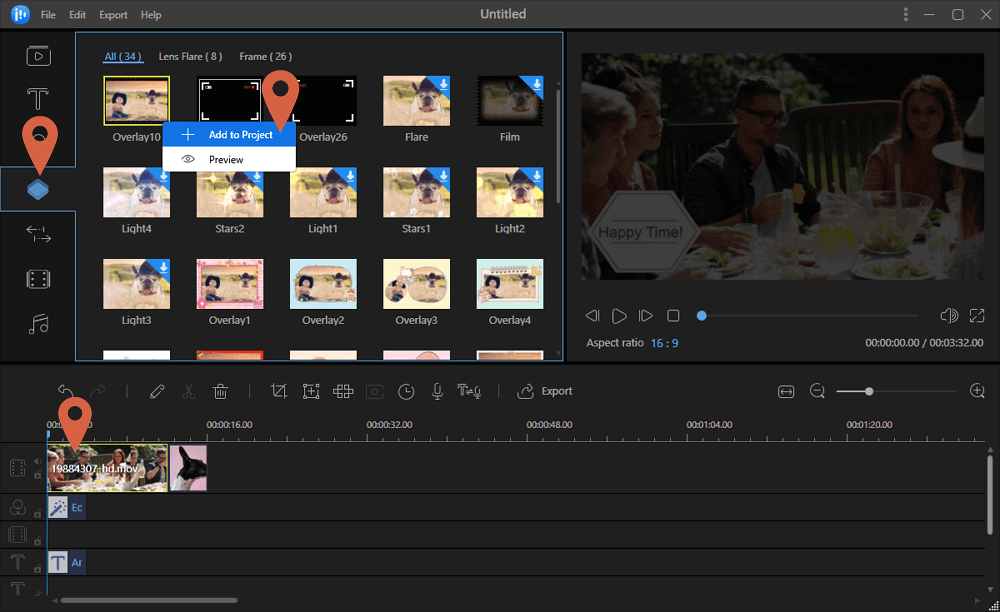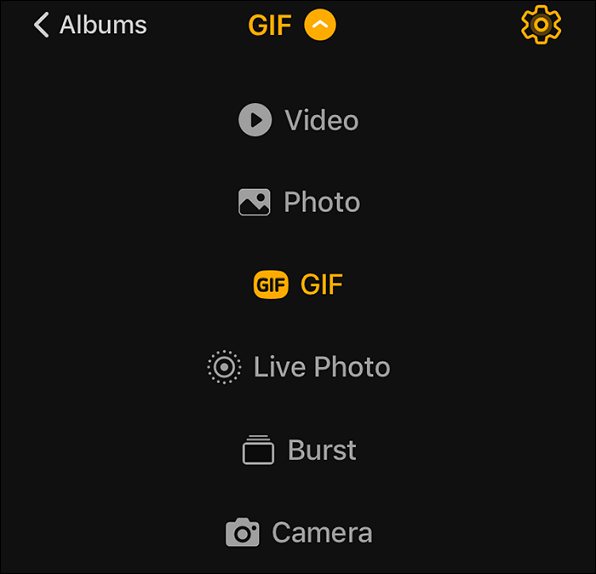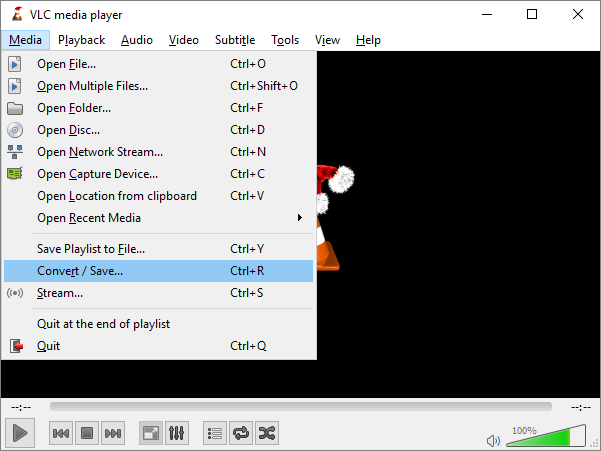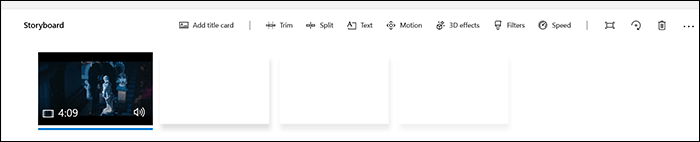-
Jane is an experienced editor for EaseUS focused on tech blog writing. Familiar with all kinds of video editing and screen recording software on the market, she specializes in composing posts about recording and editing videos. All the topics she chooses are aimed at providing more instructive information to users.…Read full bio
-
![]()
Melissa Lee
Melissa is a sophisticated editor for EaseUS in tech blog writing. She is proficient in writing articles related to screen recording, voice changing, and PDF file editing. She also wrote blogs about data recovery, disk partitioning, and data backup, etc.…Read full bio -
Jean has been working as a professional website editor for quite a long time. Her articles focus on topics of computer backup, data security tips, data recovery, and disk partitioning. Also, she writes many guides and tutorials on PC hardware & software troubleshooting. She keeps two lovely parrots and likes making vlogs of pets. With experience in video recording and video editing, she starts writing blogs on multimedia topics now.…Read full bio
-
![]()
Gloria
Gloria joined EaseUS in 2022. As a smartphone lover, she stays on top of Android unlocking skills and iOS troubleshooting tips. In addition, she also devotes herself to data recovery and transfer issues.…Read full bio -
![]()
Jerry
"Hi readers, I hope you can read my articles with happiness and enjoy your multimedia world!"…Read full bio -
Larissa has rich experience in writing technical articles and is now a professional editor at EaseUS. She is good at writing articles about multimedia, data recovery, disk cloning, disk partitioning, data backup, and other related knowledge. Her detailed and ultimate guides help users find effective solutions to their problems. She is fond of traveling, reading, and riding in her spare time.…Read full bio
-
![]()
Rel
Rel has always maintained a strong curiosity about the computer field and is committed to the research of the most efficient and practical computer problem solutions.…Read full bio -
![]()
Dawn Tang
Dawn Tang is a seasoned professional with a year-long record of crafting informative Backup & Recovery articles. Currently, she's channeling her expertise into the world of video editing software, embodying adaptability and a passion for mastering new digital domains.…Read full bio -
![]()
Sasha
Sasha is a girl who enjoys researching various electronic products and is dedicated to helping readers solve a wide range of technology-related issues. On EaseUS, she excels at providing readers with concise solutions in audio and video editing.…Read full bio
Page Table of Contents
0 Views |
0 min read
If you want to upload a short video online, but it doesn't meet the length requirement of the social media platforms, like Instagram, etc., then how to share this video on social platforms successfully to get more views?
From what we understand, the easiest way is to extend the video length to meet the requirements. And on this page, we will teach you how to make a video longer with the following methods:
- #Method 1. Reduce the Speed of Your Video
- #Method 2. Loop the Short Video
- #Method 3. Add Intros and Outros
- #Method 4. Add More Video Content
EaseUS Video Editor - Best Video Editing Software to Make Video Longer
To extend video length on PC, you need an excellent video editing program. And EaseUS Video Editor is such a program that helps you modify your video clips as your per liking, including making the video longer.
This Windows 10 video editor provides a great many editing tools, like trimming, cutting, reversing, looping, and many more. Besides, you can get various video filters, overlays, transitions, and even elements that enable you to add a professional touch to your movies. Last but not least, the Chroma Key feature is also available here. With its help, you can edit your videos as a fantastic Hollywood blockbuster movie without any hassle!
EaseUS Video Editor
- Stylish and straightforward user interface
- Allow adjusting the presets for your output video file
- Support different video and audio formats: MP3, MP4, MOV, AVI...
- Let extract subtitles from MP4, MKV, or other video files
Method 1. Extend Video Length by Reducing the Video Speed
Usually, we choose to adjust the video speed to make it shorter or longer. EaseUS Video Editor lets you flexibly change your video speed from 0.1X to 50X. Here to make your video longer, you can use this software to slow down the video:
Step 1. EaseUS Video Editor and import the video(s) into the media library. Then drag it and drop it on the timeline.
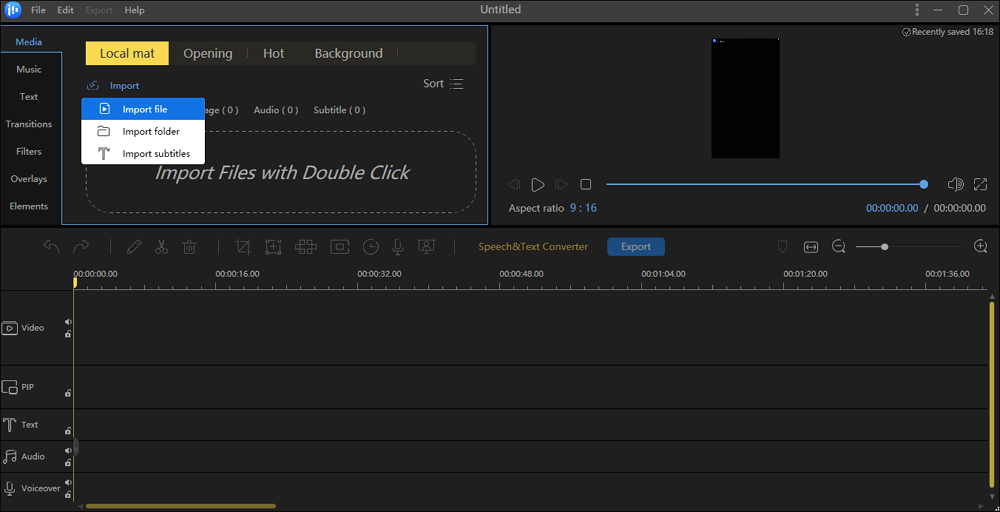
Step 2. Slow down the video. Select the video or part of the video you want to reduce the speed. Click on the pencil icon to open the editor where you get the Speed Slider. To slow down the speed of the video, slide it to the left. Notice that the length of the video will increase in the timeline.
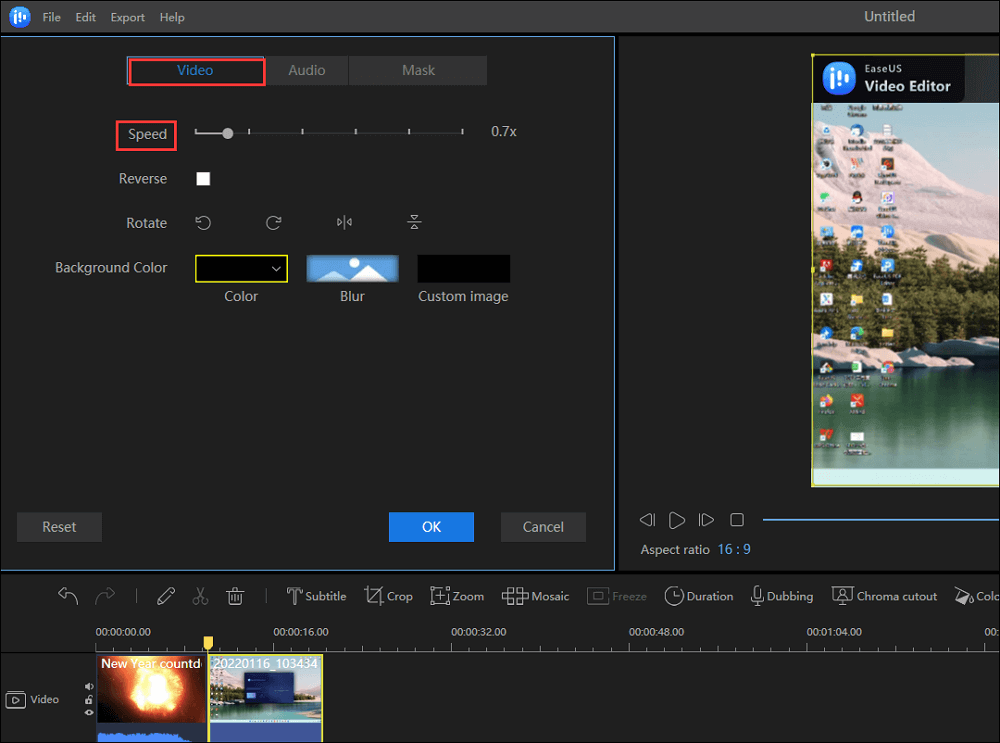
Step 3. Once everything is complete, click on export, and select the media format or platform in which you want to export the video. Make sure to choose the quality of output, video encoder, frame rate, and bitrate.
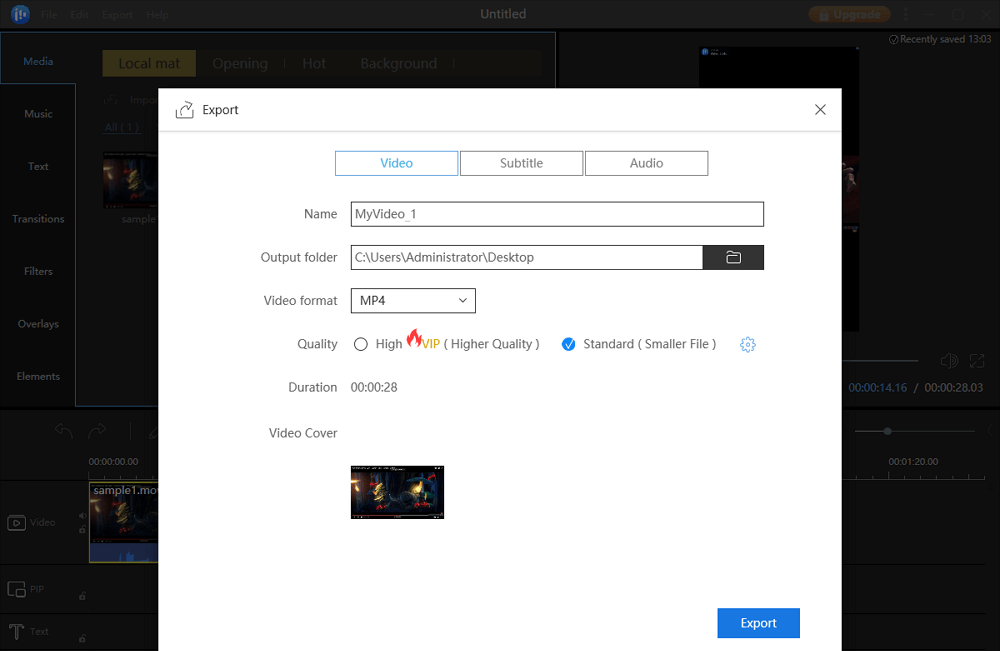
Method 2. Make Video Longer by Looping
Another way is to use this versatile software to increase the duration by looping your video. And here you can loop your target video as many times as you like:
Step 1. Import the video
After launching the program, navigate to "Media" and select "Import". Now locate and select the video you wish to loop.
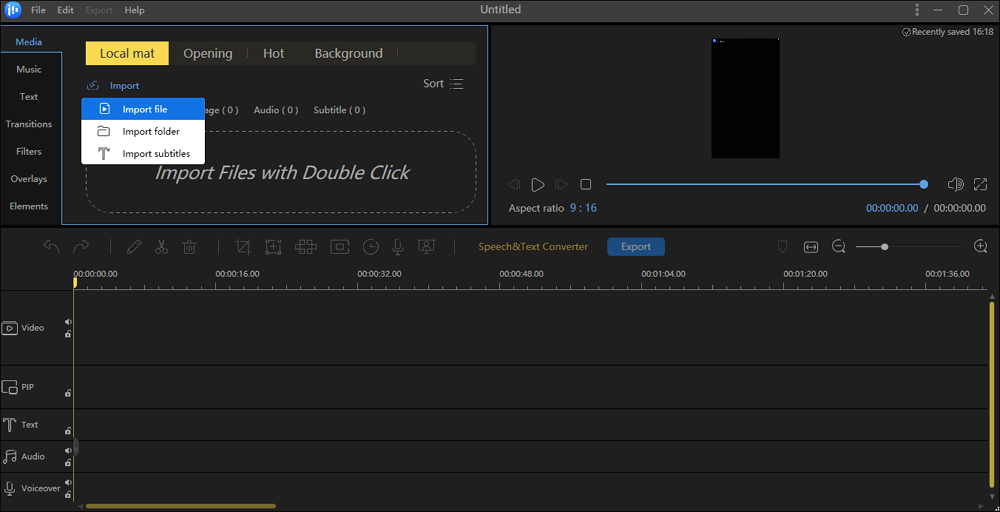
Step 2. Add to project
Once uploaded, drag and drop the file onto the timeline. You can also right-click the clips in the "Media" and choose "Add to Project" to load them to the timeline.
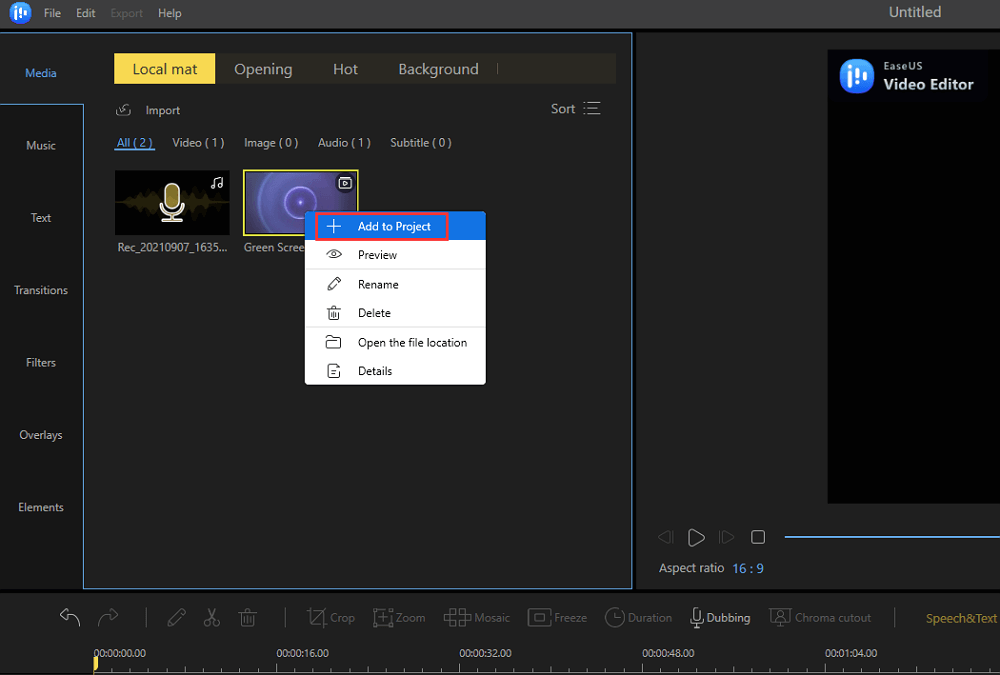
Step 3. Loop the video
Click the video to highlight and press "Ctrl+C" using your keyboard or right-click and select "Copy".
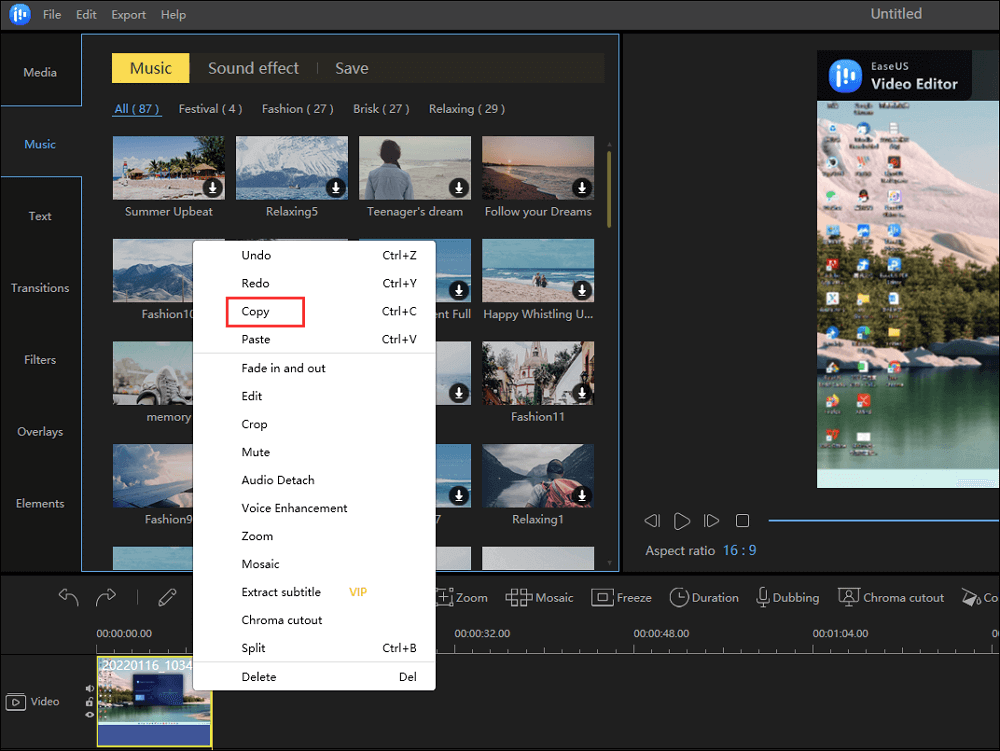
After that, paste it by pressing "Ctrl+V" or right-click and select "Paste". You can repeat this process depending on how many times you want your clip to be replayed.
Step 4. Export projects
Click "Export" in the Toolbar to export the project, and wait for your file to be generated.
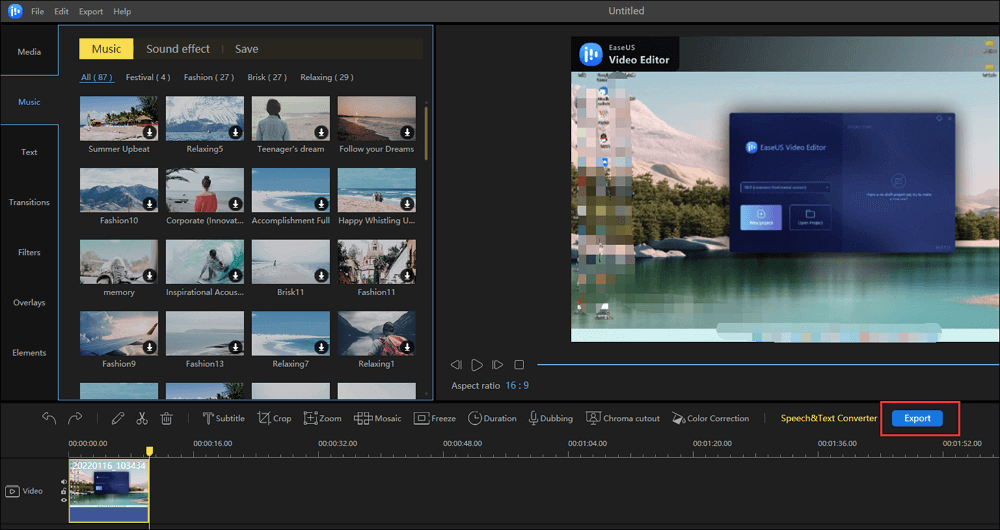
Method 3. Make A Video Longer by Adding Intros and Outros
Add a captivating intro and outro to your video, which can extend the video length and help you get more views. Now use EaseUS Video Editor to get that:
Step 1. Download this great video editor, and click "Media" > "Local mat" > "Import" to add your video.
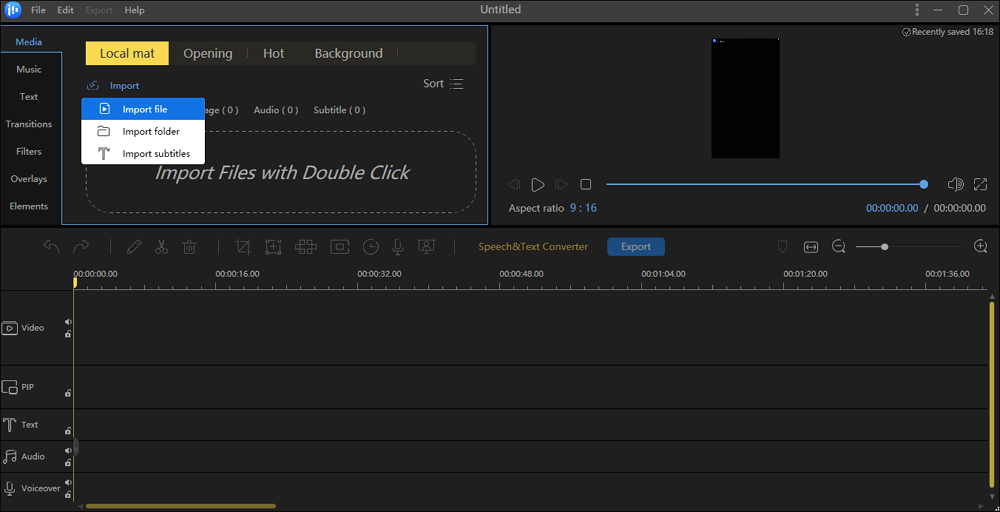
Step 2. Add your own intros and outros material. Or you can hit "Media" > "Opening" to select the one you like, and drag it to the timeline. Then you will see that the length of the video increases in the timeline.
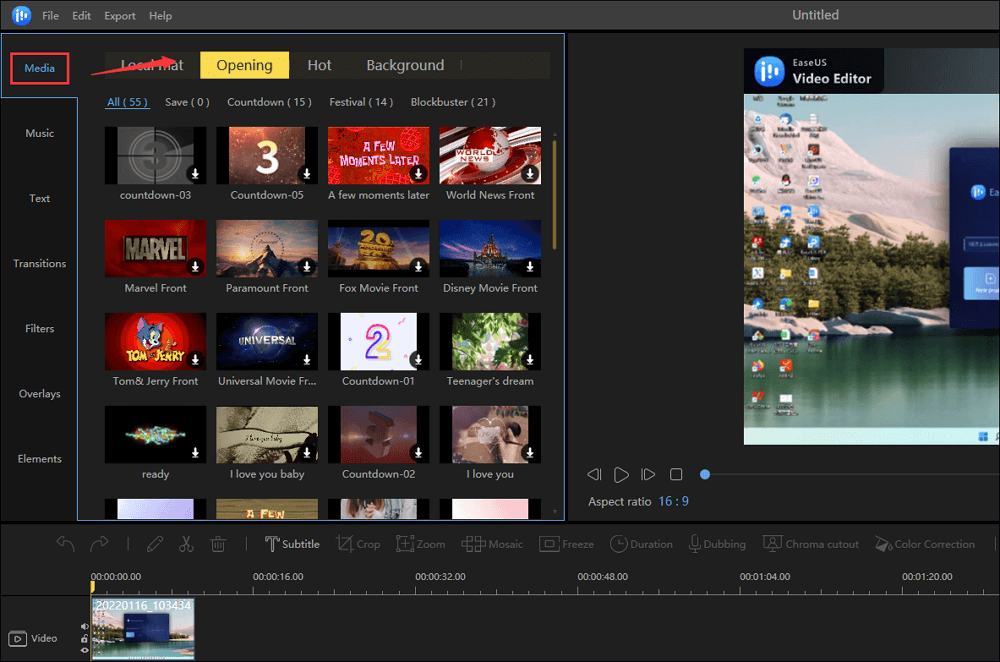
Step 3. Once done, click "Export" > "Video" to save the edited videos on your PC!
Method 4. Extend Video Length by Adding More Video Content
The last solution for making videos longer is to add more content to your original videos, including images and transitions. Besides, usually. The more content, the more viewers. Next, let's find out how to extend video length by adding images.
Step 1. Download and launch EaseUS Video Editor on your PC. Then, click on "Import" > "Import file" to add the videos and images to the media area.
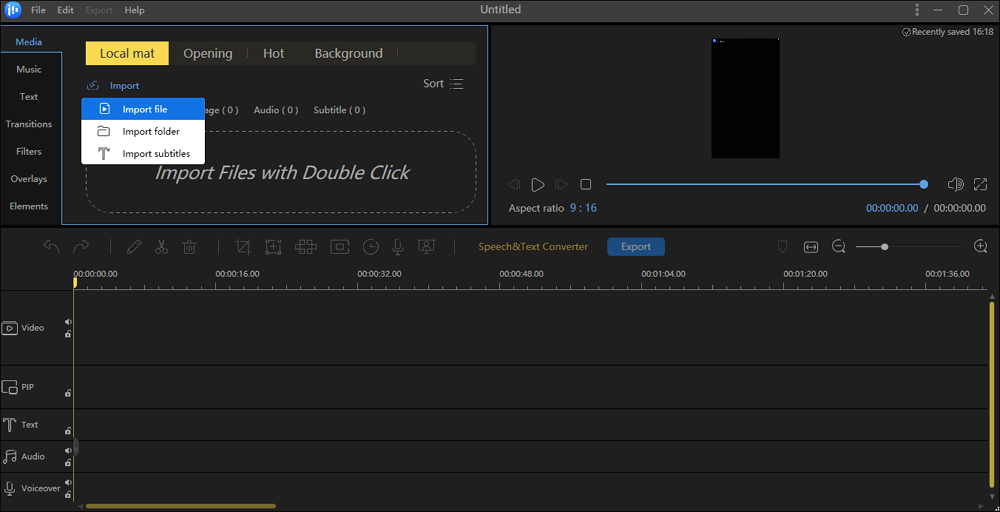
Step 2. Right-click on the video and select the "Add to Project" option to add it to the timeline.
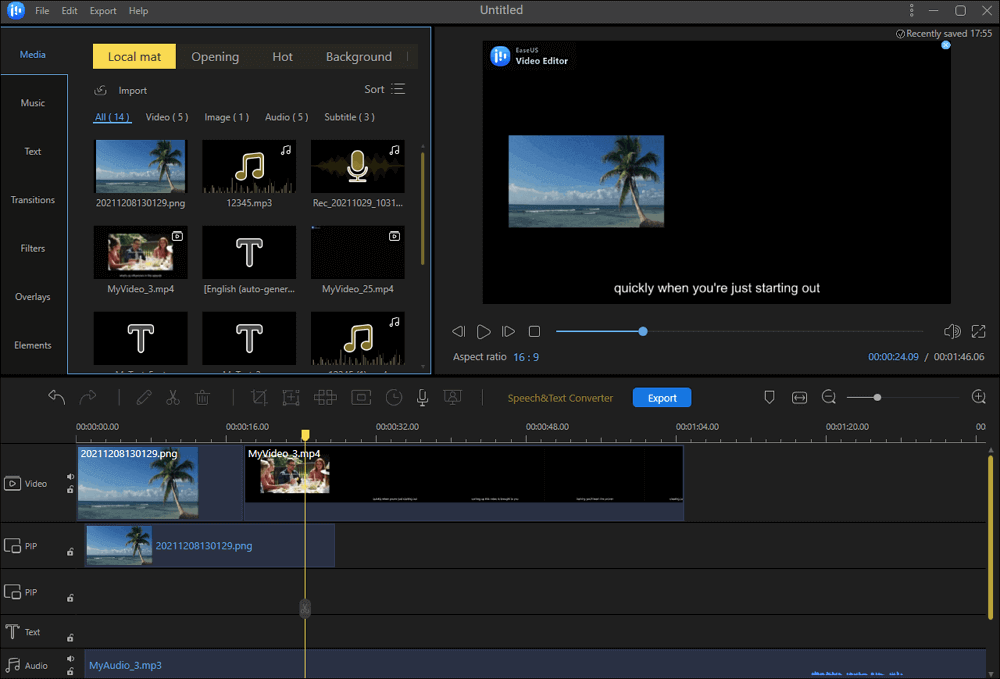
Step 3. Then, drag the image to the timeline. If you want the picture to show before or after the video, put it on the "Video" track and adjust its position correctly. If you're going to make a picture-in-picture video, set the image on the "PIP" track.
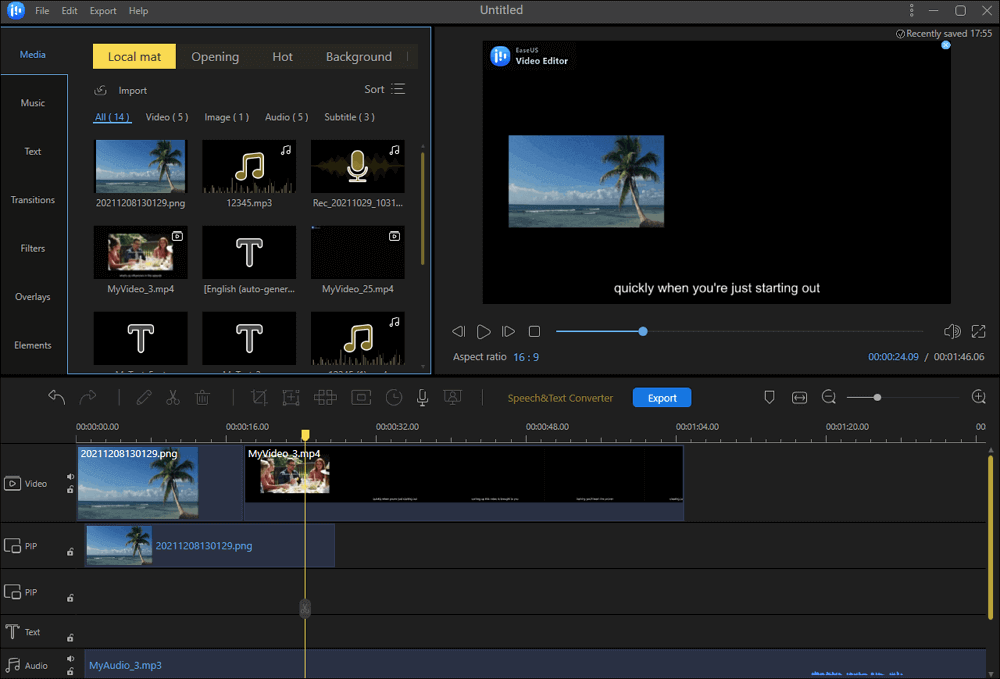
Step 4. You can double-click the picture on the video track and edit it, such as adjusting its orientation and adding effects to it. You can also use other video editing tools to modify the video, such as cropping, trimming, rotating, etc.
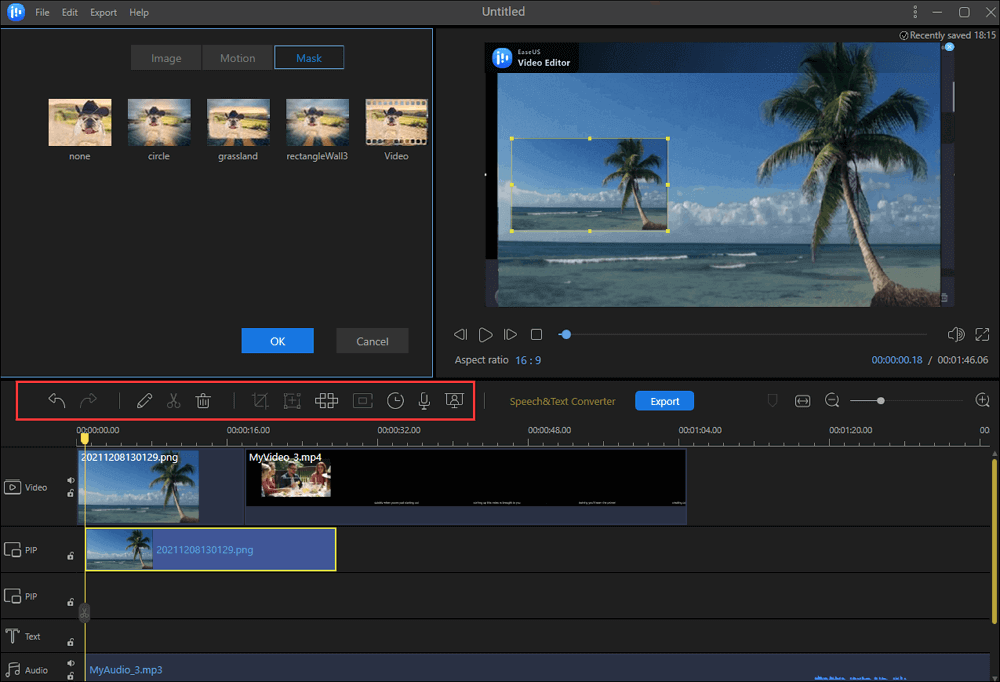
Step 5. Click on the "Export" button to save the edited video to your PC. You can adjust the video format and quality freely.
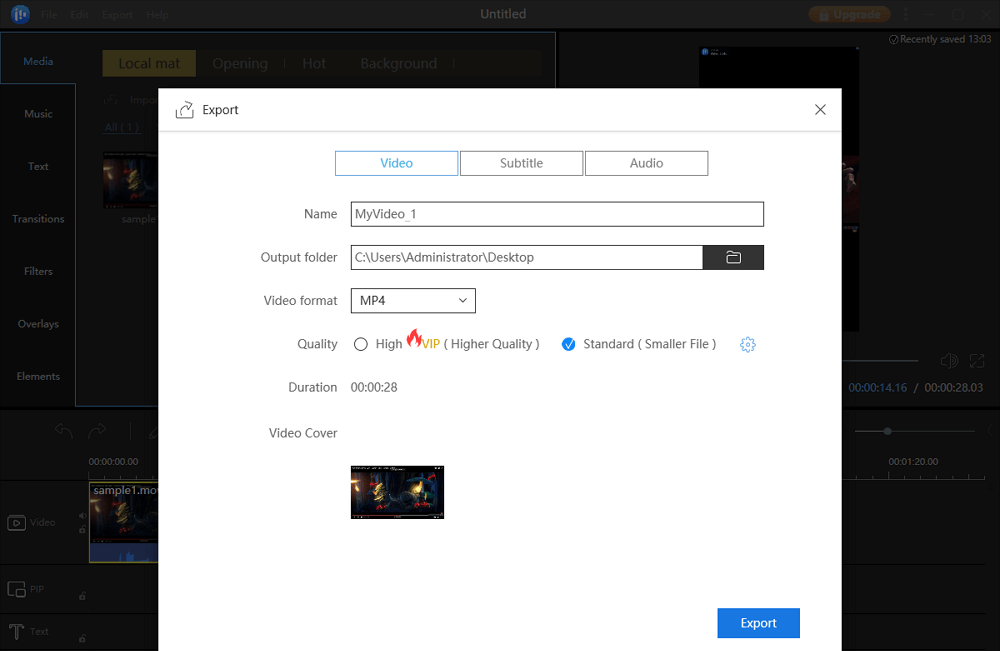
>> Related post: How to add transition effects to video
The Bottom Line
EaseUS Video Editor is reasonable assistance when you need to make your video longer for uploading to social media platforms. It offers 4 ways to extend video length by reducing speed, looping videos, adding intros or outros, and enriching video content. More than that, this software lets you edit your video like a pro, even if you have little knowledge about video editing!