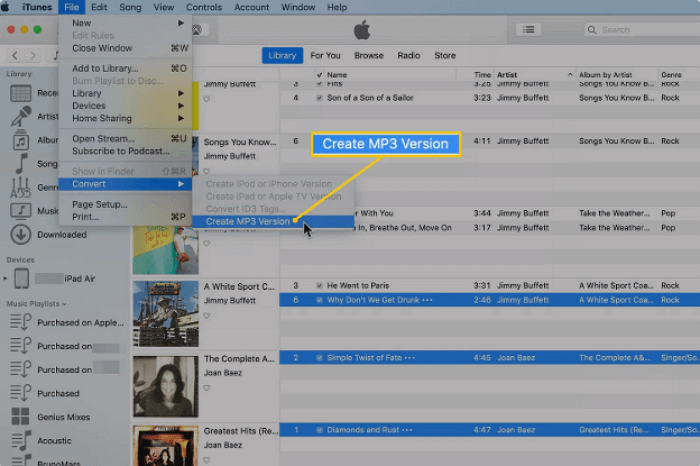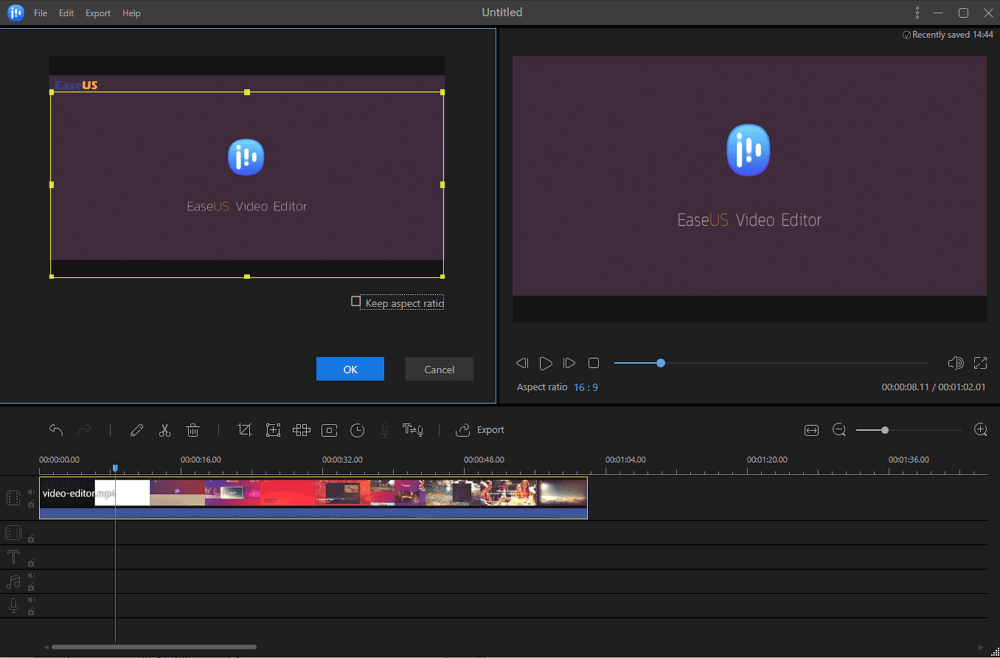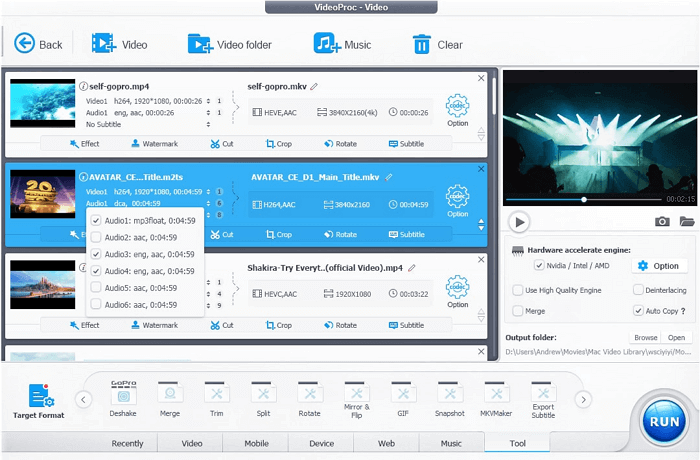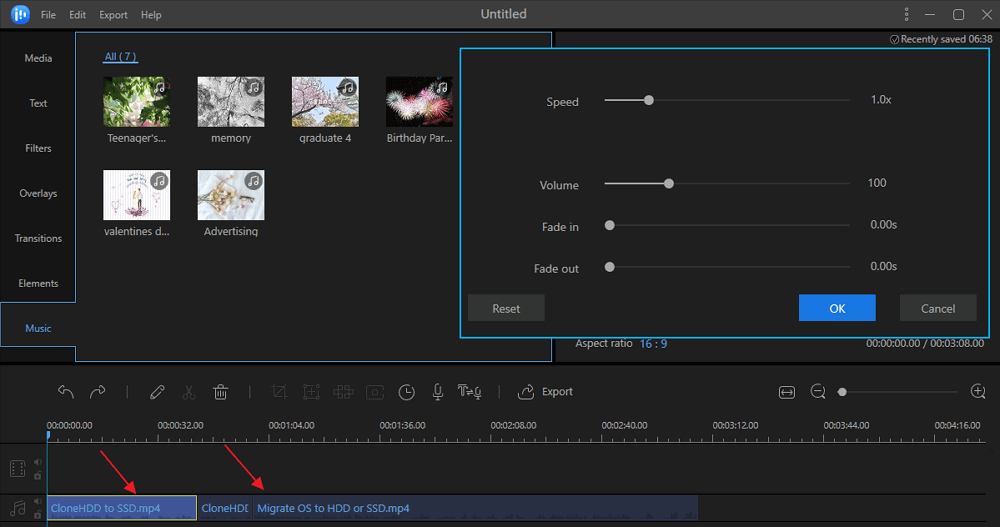-
![]()
Sofia Albert
Sofia has been involved with tech ever since she joined the EaseUS editor team in March 2011 and now she is a senior website editor. She is good at solving various issues, such as video downloading and recording.…Read full bio -
![]()
Alin
Alin is a sophisticated editor for EaseUS in tech blog writing. She is proficient in writing articles related to screen recording, voice changing, and PDF file editing. She also wrote blogs about data recovery, disk partitioning, data backup, etc.…Read full bio -
Jean has been working as a professional website editor for quite a long time. Her articles focus on topics of computer backup, data security tips, data recovery, and disk partitioning. Also, she writes many guides and tutorials on PC hardware & software troubleshooting. She keeps two lovely parrots and likes making vlogs of pets. With experience in video recording and video editing, she starts writing blogs on multimedia topics now.…Read full bio
-
![]()
Gorilla
Gorilla joined EaseUS in 2022. As a smartphone lover, she stays on top of Android unlocking skills and iOS troubleshooting tips. In addition, she also devotes herself to data recovery and transfer issues.…Read full bio -
![]()
Rel
Rel has always maintained a strong curiosity about the computer field and is committed to the research of the most efficient and practical computer problem solutions.…Read full bio -
![]()
Dawn Tang
Dawn Tang is a seasoned professional with a year-long record of crafting informative Backup & Recovery articles. Currently, she's channeling her expertise into the world of video editing software, embodying adaptability and a passion for mastering new digital domains.…Read full bio -
![]()
Sasha
Sasha is a girl who enjoys researching various electronic products and is dedicated to helping readers solve a wide range of technology-related issues. On EaseUS, she excels at providing readers with concise solutions in audio and video editing.…Read full bio
Page Table of Contents
0 Views |
0 min read
Sometimes you may want to do download part of YouTube videos and save the video clips. However, this platform doesn't support doing that due to many reasons. Don't worry. A third-party YouTube cutter can help you if you really need the video clips from YouTube.
Which software is useful? How to cut and download YouTube videos with it? Actually, there are enough optional video editors online and offline, and you can find a suitable one whether you are using Windows or Mac. This post will take some of them as examples and teach you how to download and cut YouTube videos. Keep reading to know more.
Related Article: >> Top 10 YouTube Video Clipper
How to Cut and Download YouTube Videos on Windows
Can YouTube cut and download video? Yes, as long as you get great programs. This part will use a video downloader and a video editor to do that and show you the detailed steps.
Stage 1. Download a Video from YouTube
When you want to download YouTube videos, you may find it is a little difficult for you to get this job done. Here we will share with you an easy-to-use YouTube video downloader - EaseUS Video Downloader. This software can assist you in downloading any YouTube video in a short time.
Stage 2. Trim YouTube Videos with EaseUS Video Editor
To clip YouTube videos, you may need a powerful YouTube video clipper, like EaseUS Video Editor. This software offers all types of editing tools, including splitting, trimming, and cropping, to remove any necessary parts and only keep the clips you need.
More than 300 visual effects will help you make your video clips attractive, and you can add filters, overlays, transitions to your videos with ease. Moreover, this software allows you to edit the audio freely. Whether you want to record the voiceover by yourself or add a song as the background music, EaseUS Video Editor can perform the tasks perfectly.
Key Features:
- Non-Linear Timeline
- Crop, rotate, split and merge YouTube videos
- 300+ special visual effects, including filters, transitions, etc.
- 100+ types of background music are available
It also supports some advanced editing tools, like making green screen videos. If you are interested in it, click on this button for YouTube video cutter software free download.
How to Trim YouTube Videos with EaseUS Video Editor:
Step 1. Launch EaseUS Video Editor and select the aspect ratio for the video. Then import the video by dropping them into the media section. This editor can handle both audio and video.
Step 2. Drag the video you want to cut and add the video clip into the timeline, and then you have multiple ways to cut the video.
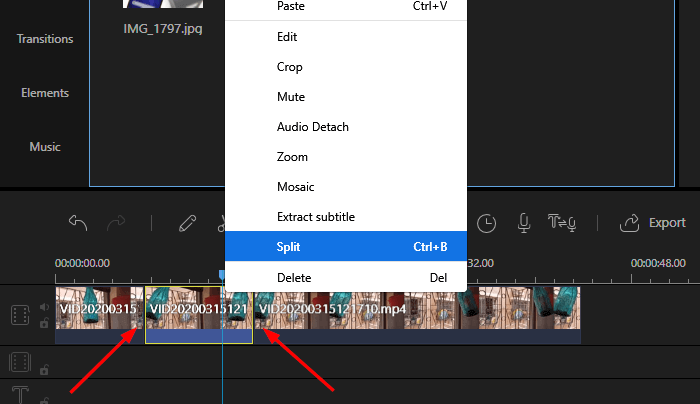
- To remove part of the video: first, move the playhead to the part of the video where the editing starts. Right-click on it and select split. Then move the playhead to the part of the video where the second cut should be made. Use Control + B to split again. Select the part, and then delete it.
- To trim the video: move the mouse cursor to the start of the clip and drag it to the point at which the video should start. Repeat the same from the other side and drag to the point where the video ends.
- To crop or add blur: move the playhead to the point, and then select the appropriate icon.
You can always mix it with another video using the Editor and add all the said effects.
Step 3. The final step is to export the video in a format you like. Make sure you selected an appropriate video quality.
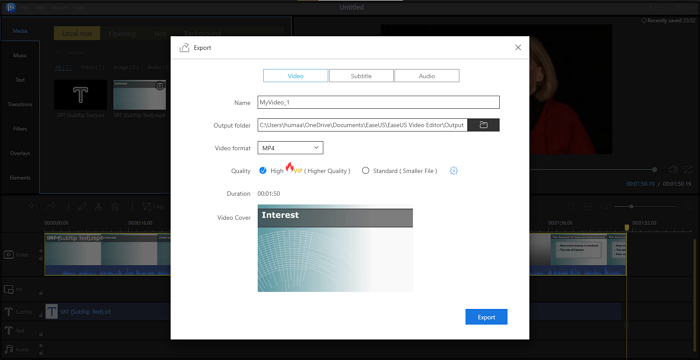
YouTube Video Cutter Software Free Download - 2 Options
Although it's difficult to download the portion of YouTube videos, some video downloaders and YouTube cutters can help. The two programs mentioned above are powerful, but the video editor can only run on Windows PC while the downloader is compatible with Windows PC and Mac. That is why you need to find an alternative to cut the downloaded videos on Mac. This part will introduce two great editors, and you can have a try.
#1. Alternative Editor for Trimming YouTube Videos - iMovie
It's a free video editor for all macOS users, and it is best to create a trailer video or a video using videos from YouTube. It allows you to add cinematic effects to the selected clips, supports green screen backgrounds and picture-in-picture mode if you plan for some gaming videos.
The editor offers a non-linear timeline where you can drag and drop the YouTube videos. Then you can either use a keyboard shortcut or mouse to split and trim the videos. The editor offers all basic tools required to cut, split and trim the videos.
Once done, you can then apply the effects that come preinstalled with the editor. Lastly, you can choose to export the video in the supported format or directly upload it to video channels.
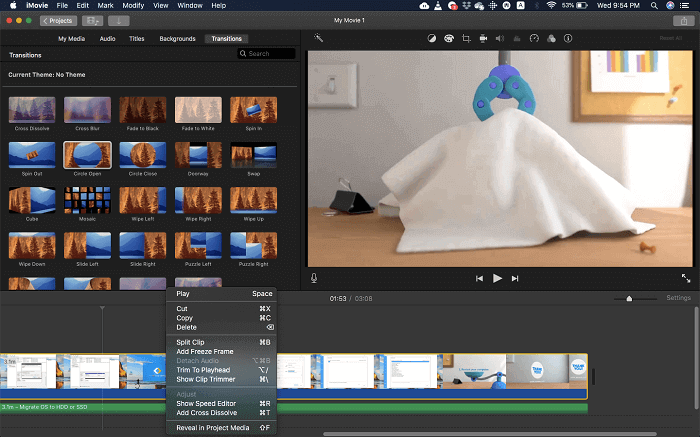
# 2. Alternative Editor for Trimming YouTube Videos - Kapwing
If you wish to download a portion of a YouTube video, then an online can get the job easily done for you. Kapwing offers a YouTube cutter where you can enter a YouTube URL, and then it will offer you an editor. Here you can choose the start and end part of the video to download and cut YouTube videos.
Once done, click on "Add Cut." You can repeat until you have all the parts of the video you need. Finally, click on the "Done" button to download the video. The editor also allows you to add text, images, scenes, audio, subtitles, and shapes. All this should be applied before you export the video. You can also select the output file, video quality for the final output.
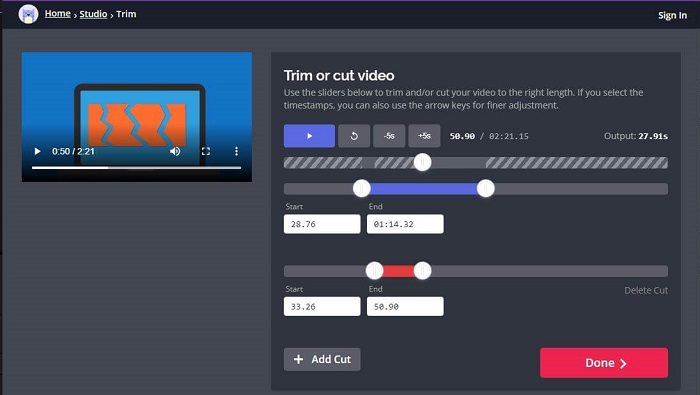
The best part of using this online tool is getting most of the work done directly online. However, it is limited when it comes to scenes and effects, for which you only need a professional video editor.
The Bottom Line
Now that all the tools are covered, if you are using Windows, it is rather apparent to select EaseUS Video Editor. It offers an extensive choice of effects to make an incredible video, and then it comes with all the editing tools required to cut and download YouTube videos. The software works on a minimum hardware configuration which means it will not take many resources and quickly produce videos.
Click on this button for YouTube video cutter software free download, and have a try.