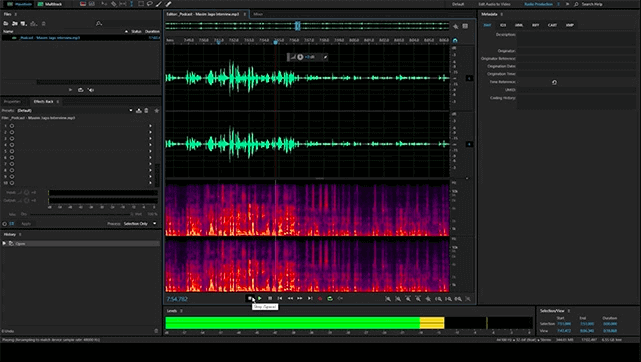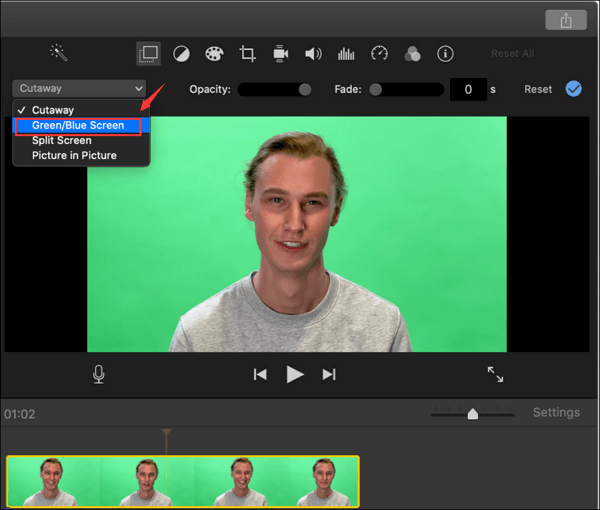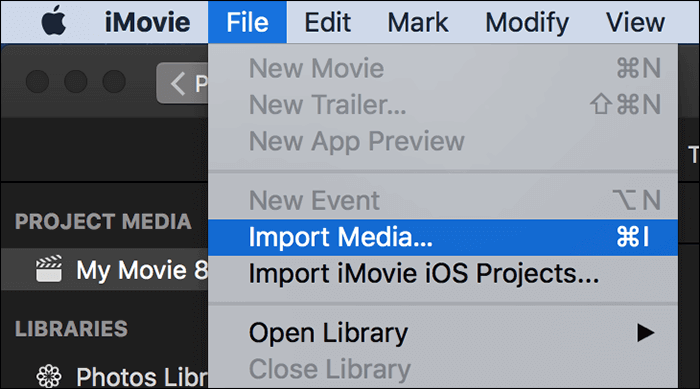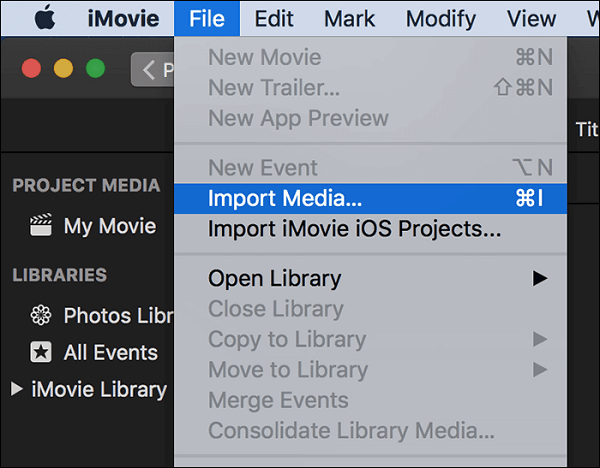-
Jane is an experienced editor for EaseUS focused on tech blog writing. Familiar with all kinds of video editing and screen recording software on the market, she specializes in composing posts about recording and editing videos. All the topics she chooses are aimed at providing more instructive information to users.…Read full bio
-
![]()
Melissa Lee
Melissa is a sophisticated editor for EaseUS in tech blog writing. She is proficient in writing articles related to screen recording, voice changing, and PDF file editing. She also wrote blogs about data recovery, disk partitioning, and data backup, etc.…Read full bio -
Jean has been working as a professional website editor for quite a long time. Her articles focus on topics of computer backup, data security tips, data recovery, and disk partitioning. Also, she writes many guides and tutorials on PC hardware & software troubleshooting. She keeps two lovely parrots and likes making vlogs of pets. With experience in video recording and video editing, she starts writing blogs on multimedia topics now.…Read full bio
-
![]()
Gloria
Gloria joined EaseUS in 2022. As a smartphone lover, she stays on top of Android unlocking skills and iOS troubleshooting tips. In addition, she also devotes herself to data recovery and transfer issues.…Read full bio -
![]()
Jerry
"Hi readers, I hope you can read my articles with happiness and enjoy your multimedia world!"…Read full bio -
Larissa has rich experience in writing technical articles and is now a professional editor at EaseUS. She is good at writing articles about multimedia, data recovery, disk cloning, disk partitioning, data backup, and other related knowledge. Her detailed and ultimate guides help users find effective solutions to their problems. She is fond of traveling, reading, and riding in her spare time.…Read full bio
-
![]()
Rel
Rel has always maintained a strong curiosity about the computer field and is committed to the research of the most efficient and practical computer problem solutions.…Read full bio -
![]()
Dawn Tang
Dawn Tang is a seasoned professional with a year-long record of crafting informative Backup & Recovery articles. Currently, she's channeling her expertise into the world of video editing software, embodying adaptability and a passion for mastering new digital domains.…Read full bio -
![]()
Sasha
Sasha is a girl who enjoys researching various electronic products and is dedicated to helping readers solve a wide range of technology-related issues. On EaseUS, she excels at providing readers with concise solutions in audio and video editing.…Read full bio
Page Table of Contents
0 Views |
0 min read
"When it is necessary to brighten a dark video?"
You don't need a tripod to take control of the camera and ensure you get the best video under challenging conditions. A lot of work is required at the back-end. And it's essential to equip yourself with an adequate editing suite. This description holds for videos that are shot under dark conditions and therefore need to be calibrated (brighten video).
Thus, the role of the video brightness editor comes into play here. Here, you learn several tools on Windows and mobile.
How to Brighten Video on Windows with EaseUS Video Editor
That said, there are plenty of options available for a wide variety of individuals, ranging from beginner to professional users. EaseUS Video Editor, by far, takes the lead in this video editor domain, offers the easiest way to brighten a dark video clip by increasing the brightness and adjusting the contrast ratio. Likewise, you can lower or raise the saturation level to enhance the intensity of a color. The higher the saturation of a color, the more vivid a video appears!
Besides, you can use this video lighting editor to add filter to video like Grayscale, etc. Make individual sections look more vibrant and less faded without sacrificing overall quality. Fixing a video's white balance and hues will help you set the mood. Here are some features for changing video brightness, and you can apply them as you like.
Features in Adjusting Video Brightness
Contrast: Brightness is a measure of the overall 'lightness or darkness' levels of the video. On the other hand, contrast represents the amount of difference between lightness and darkness. Contrast adjustment remaps image intensity values to the full display range of the data type. An image with good contrast has sharp differences between black and white.
Saturation: Lowering the saturation level of a video can have a 'muting' or calming effect while it can increase the feel of the vividness of the scene. In short, adjusting the Saturation level lets balance settings to make a video appear cooler or warmer. If the footage is bluish, it has a cooler setting. For sunset, it has a warmer setting. It's essential to maintain a delicate balance between the two, as too much adjustment can lead to over-saturation.
Brightness: While it's not easy to estimate the perceptive visual impact of brightness as different screens may have different color profiles, it is recommended to set brightness to tonal values that expand image highlights. Also, it is essential to note that when adjusting the brightness, the contrast level will also change. Ensure that exposure is not the same as brightness.
EaseUS Video Editor is suitable for anyone who wants to be a movie-maker. Its editing tools ensure you get the desired brightness that meets your needs!
How to Brighten Video on Windows
Here is a list of steps on brightening video on Windows, using EaseUS Video Editor:
Step 1. Import video clip and add to the timeline
Launch EaseUS Video Editor, and then select the aspect ratio. The next step is to import the video using the import link or simply drag and drop the file to the video tab. Now its time to arrange the videos on the timeline, followed by basic editing to remove parts of the video, which is not required.

Step 2. Brighten the video
If the video clip appears to be very dark, double-click the clip in the timeline area to open a new menu displaying various options. These options will allow you to brighten the video to the desired level. Simply adjust the sliding bars to a suitable point. Along with the brightness slider, you have the option to change contrast, saturation, hue, highlight, and shadow. While they don't control brightness, they do impact the overall result. Make sure to adjust them for the best results.
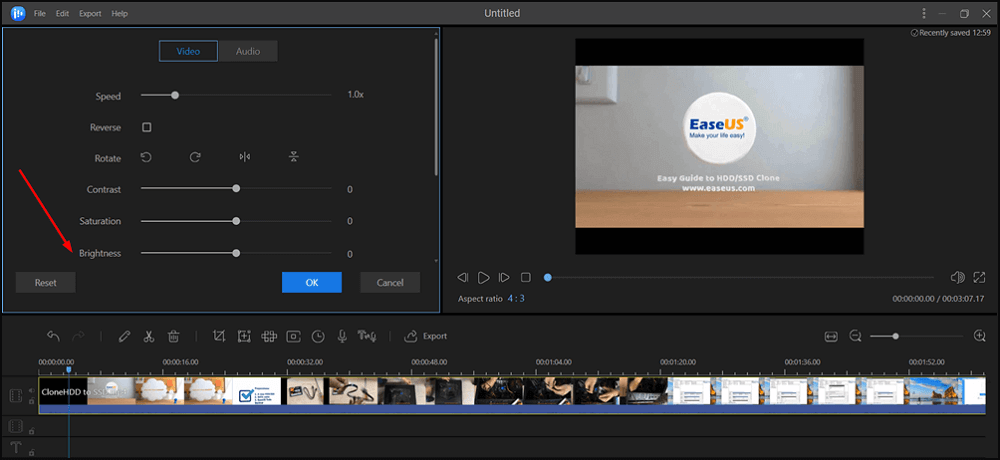
3 Best Video Brightness Editor on Mobile
Using a video brightness app seems to be the best solution to brighten a video on iPhone or Android. When shooting videos in low light such as beachside part, marriage nights, disco, the videos turn out to be dark. It is possible to use mobile apps to adjust video brightness. Also, the processing of video after changing brightness is faster, thanks to its powerful hardware.
1. BeeCut (iPhone & Android)
With this application, you can accurately brighten or lighten the videos and merge clips with one click. You need to use the filter to brighten up the videos. Also, this app offers leeway for editing video frame by frame accurately with the timeline.
It is one of the highly recommended funny video maker for creating content, program introduction, short video ads, and so on. Use it to create a unique and stunning video instantly.
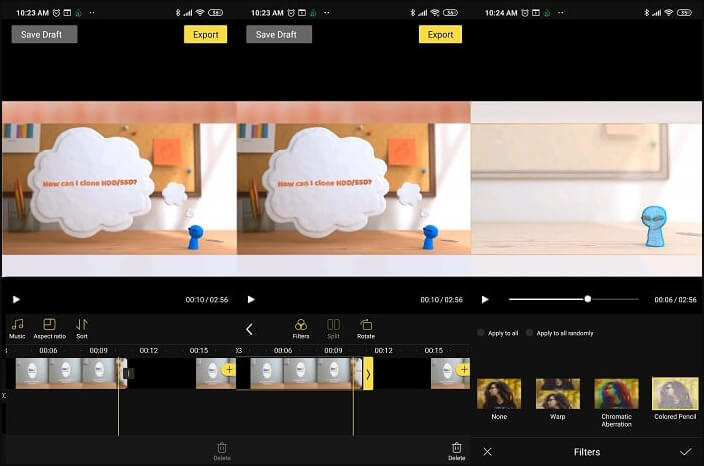
How to brighten video using BeeCut:
Step 1. For iPhone users, go to App Store, and install this application on iPhone.
Step 2. Perform this video editor on iPhone and add the chosen video by hitting the "+" sign. Choose the suitable aspect ratio and let the process be achieved.
Step 3. To brighten the video, choose "Filters" > "Brightness". Apply the effect that can lighten the video. Hit "√" at the bottom side to use the effects. After that, click "Export" and save the video as you like.
2. VivaVideo (iPhone & Android)
This app is a professional-level video lighting editor that can add effects, trim, split, add transitions, and more to any video. It offers filter control that can change the brightness of the video, contrast saturation, and temperature. Besides brightness correction, you can add multiple images and videos to create a mix that looks better in the final video.
Once you have the video, select the clip you want to edit, and then go to Filters and then Adjust. Here you can change the visual aspects of the video, including the brightness, etc. You can even crop a video effectively.
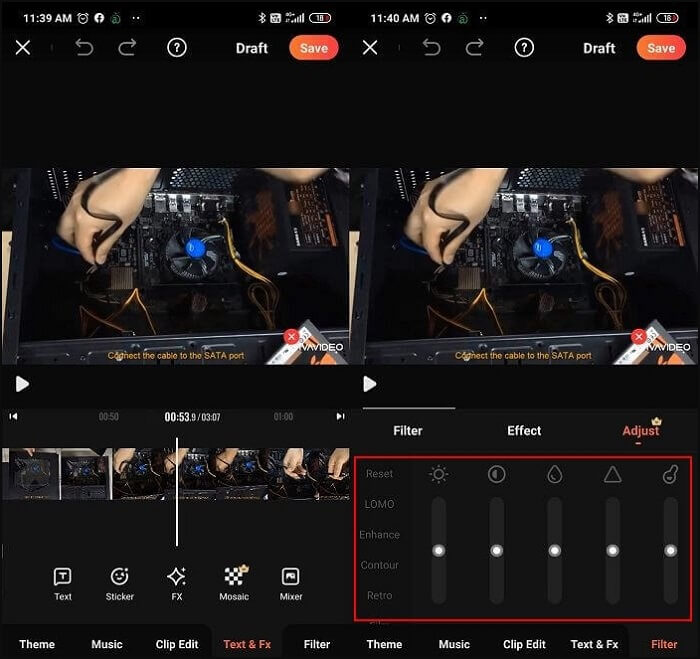
Brightening a video with this mobile application, VivaVideo:
Step 1. First of all, ensure that VivaVideo is installed on your iPhone. Then, open it.
Step 2. Open the application and hit "Edit video" on the interface. From the "Adjust" tab, you can set the lighting level based on your needs. At the same time, there are more options you can apply, such as changing the shadow, etc.
Step 3. Eventually, save or export the video to your phone. In most cases, you can see the video in Photo.
3. InShot (iPhone & Android)
Another excellent video brightness editor for mobile users is InShot which offers features such as splitting, editing, trimming, adding filters, creating a collage, etc. To adjust the video's brightness, you need to add the video and then choose a filter. Here you have the option to change brightness under the Adjust menu.
Use the slider to change the level of brightness, contrast, warmth, saturation, etc. Make sure that you split the videos before changing brightness unless you want to apply it throughout the video.
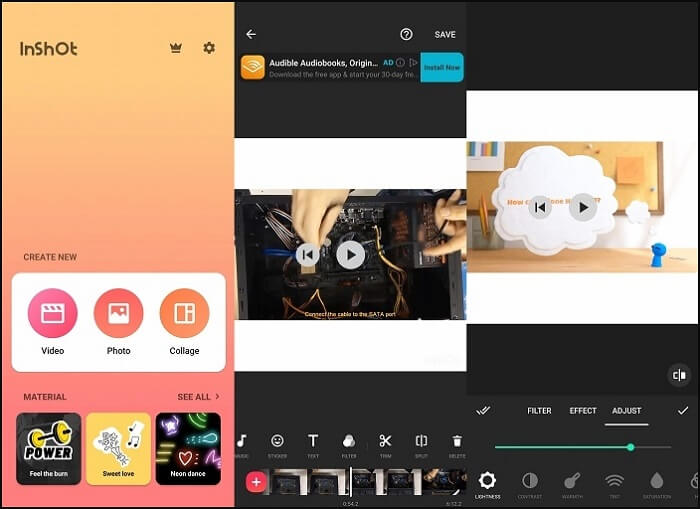
Here is a list of steps on how to brighten a video in InShot:
Step 1. Download this application on your phone, and then open it.
Step 2. To brighten the video you imported, click "FILTER" to choose the sample. Or you can click "ADJUST" to change the lightness level.
Step 3. Finally, hit "√" to apply the effects. Then, import the edited video to your phone.
Conclusion
There are several video brightness editors that can change the lightness of the videos, but the video lighting editors are not easy to choose if you need to edit many videos. If you want to edit videos in the best way, remove unnecessary parts, then it's best to choose EaseUS Video Editor. All you need is to download this tool on PC and brighten video right away.