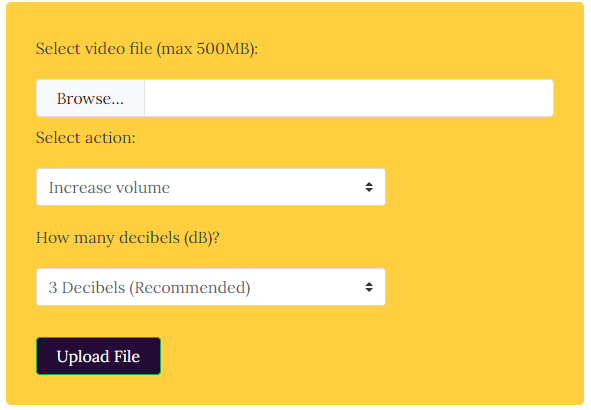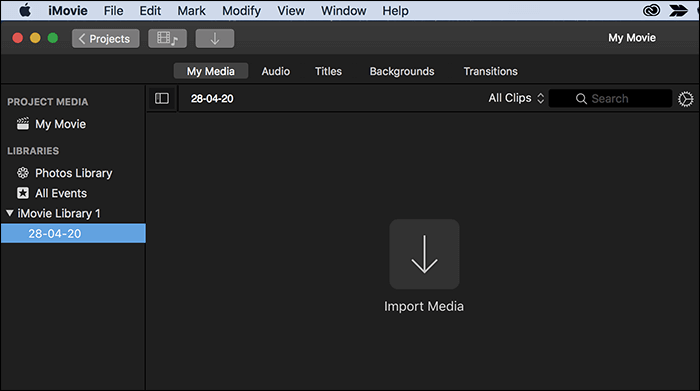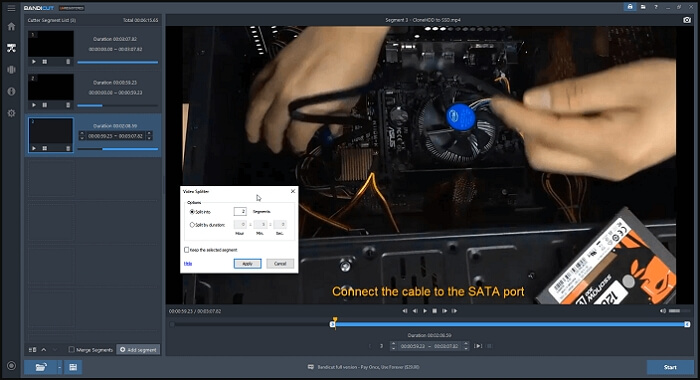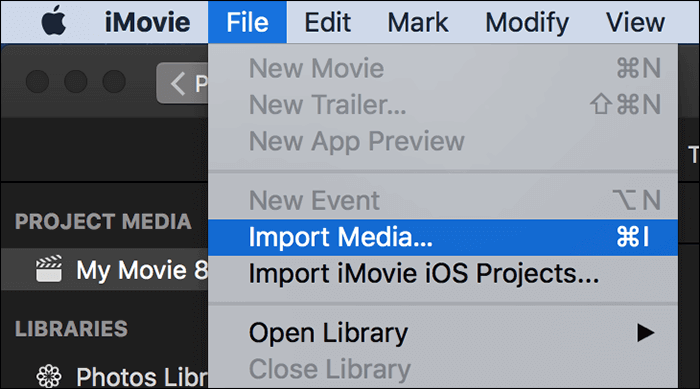-
Jane is an experienced editor for EaseUS focused on tech blog writing. Familiar with all kinds of video editing and screen recording software on the market, she specializes in composing posts about recording and editing videos. All the topics she chooses are aimed at providing more instructive information to users.…Read full bio
-
![]()
Melissa Lee
Melissa is a sophisticated editor for EaseUS in tech blog writing. She is proficient in writing articles related to screen recording, voice changing, and PDF file editing. She also wrote blogs about data recovery, disk partitioning, and data backup, etc.…Read full bio -
Jean has been working as a professional website editor for quite a long time. Her articles focus on topics of computer backup, data security tips, data recovery, and disk partitioning. Also, she writes many guides and tutorials on PC hardware & software troubleshooting. She keeps two lovely parrots and likes making vlogs of pets. With experience in video recording and video editing, she starts writing blogs on multimedia topics now.…Read full bio
-
![]()
Gloria
Gloria joined EaseUS in 2022. As a smartphone lover, she stays on top of Android unlocking skills and iOS troubleshooting tips. In addition, she also devotes herself to data recovery and transfer issues.…Read full bio -
![]()
Jerry
"Hi readers, I hope you can read my articles with happiness and enjoy your multimedia world!"…Read full bio -
Larissa has rich experience in writing technical articles and is now a professional editor at EaseUS. She is good at writing articles about multimedia, data recovery, disk cloning, disk partitioning, data backup, and other related knowledge. Her detailed and ultimate guides help users find effective solutions to their problems. She is fond of traveling, reading, and riding in her spare time.…Read full bio
-
![]()
Rel
Rel has always maintained a strong curiosity about the computer field and is committed to the research of the most efficient and practical computer problem solutions.…Read full bio -
![]()
Dawn Tang
Dawn Tang is a seasoned professional with a year-long record of crafting informative Backup & Recovery articles. Currently, she's channeling her expertise into the world of video editing software, embodying adaptability and a passion for mastering new digital domains.…Read full bio -
![]()
Sasha
Sasha is a girl who enjoys researching various electronic products and is dedicated to helping readers solve a wide range of technology-related issues. On EaseUS, she excels at providing readers with concise solutions in audio and video editing.…Read full bio
Page Table of Contents
0 Views |
0 min read
Pulling out a smartphone and shooting a quick video has become an everyday day activity. It can be random shots or a series of small videos for a project. While making a fantastic video, you always need to merge videos, and then you need a powerful video joiner.
A video joiner can help you merge more than two video clips, which may be in different video formats, and allow you to apply some special visual effects like transitions, filters, etc. while merging the video. So what is the best free video joiner? This article offers the top 5 best free video joiner software. Just keep on reading to find the best one for you.
Top 5 Best Video Joiner App:
1. EaseUS Video Editor
It is a free video joiner that offers one of the best user interfaces for both beginners and pros. It offers a nonlinear timeline where you can add multiple videos and set start and end times for each of them. Once the videos are on the timeline, right-click and split to remove unnecessary parts of the video.
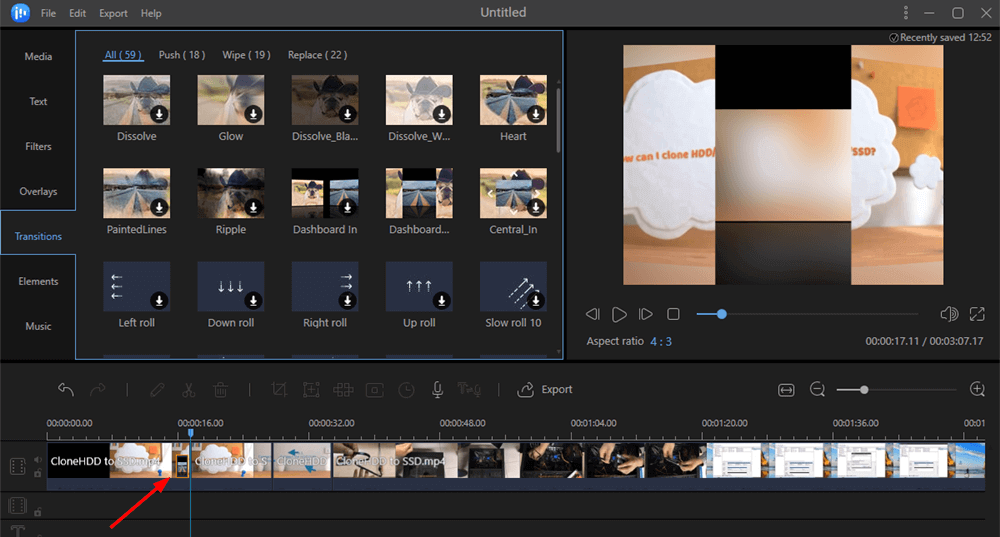
If the video needs enhancements, there are many tools that this video cutter offers. Right-next to the media tab, the video joiner offers—Text, Filters, Overlays, Transitions, Elements, and Music. Out of all these, there is one video effect— Transitions—that is crucial when you are merging videos.
EaseUS Video Editor
- Easey-to-use UI for both beginners and pros
- The best video splitter on Windows
- Offer essential editing functions
- Support multi-tracking-editing
- Add cool effects to video to create cinematic videos
2. Windows Video Editor
It's a built-in video joiner of Windows, which offers an easy interface to merge videos. Once the video is imported, you can drag and drop them into the timeline. Then drag the playhead to the time where you need to split the video.
Right-click and select split and choose multiple edit points. Once you are through, click on the Finish video link to merge all the videos.
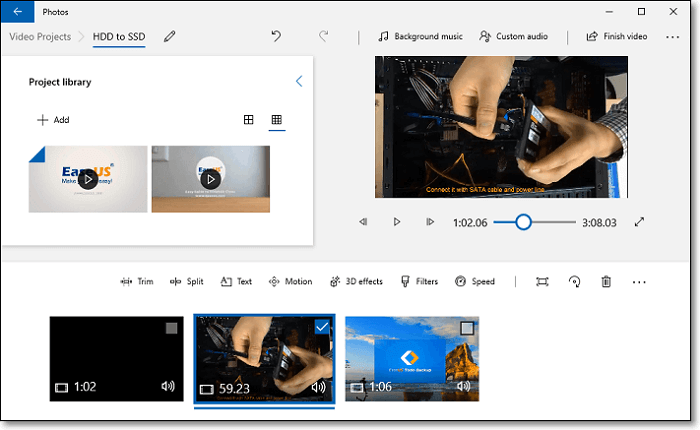
Pros:
- Easy to use interface
- It allows you to add 3D objects, change speed, motion effects, and filters.
- Crop video frames
Cons:
- Windows only
- Nonlinear timeline
- Difficult to split videos
3. InShot
It is an Android video joiner app that can add multiple videos and merge them without losing quality. You can trim, cut, split, and add effects all from mobile devices. If you are only combining 2-3 videos and a desktop is not your choice, it's a perfect tool.
While it is easy to use and add as many videos as you like, it gets confusing as you keep adding more effects. The app is recommended for small videos only.
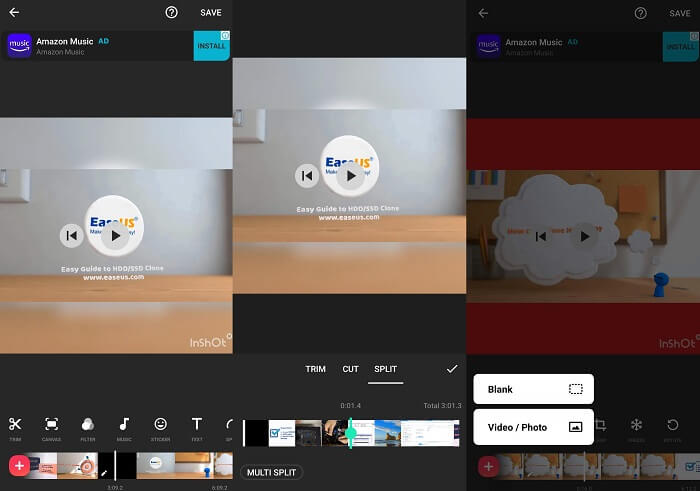
Pros:
- Fully featured video editor
- Add music, stickers, filters, effects, and more
- Add multiple videos
Cons:
- Editing on mobile is cumbersome
Download: inshot.com
4. iMovie
This video merging software is available for free to all macOS users. It allows you to add multiple videos and then merge them. You can apply a transition between each clip to add smooth change.
Steps to merge videos are simple. You need to drop videos on the timeline and then remove all unnecessary parts. Then you can select multiple clips and choose to join or merge the clips.
The advantage of joining the clips while editing is less overhead when editing the rest. Once you are through, export it to merge the rest of the videos.
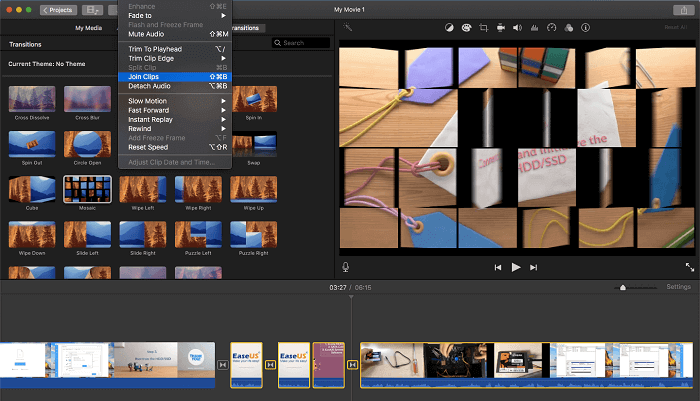
Pros:
- Free for all macOS users
- Impressive templates for creating trailers and movies
- Supports 4K videos
- Available for iPhone
Cons:
- When the transition is used between the videos, you cannot join while editing
- Limited in terms of features compared to other advanced editors
5. FFmpeg
If you use action cams such as GoPro, then try the FFmpeg app. Most professional cameras split videos if they are too large to make sure there is no data loss. When recording at 4K @ highest FPS settings, the videos are split every 8 minutes. Using FFmpeg, you can combine large videos at a faster rate.
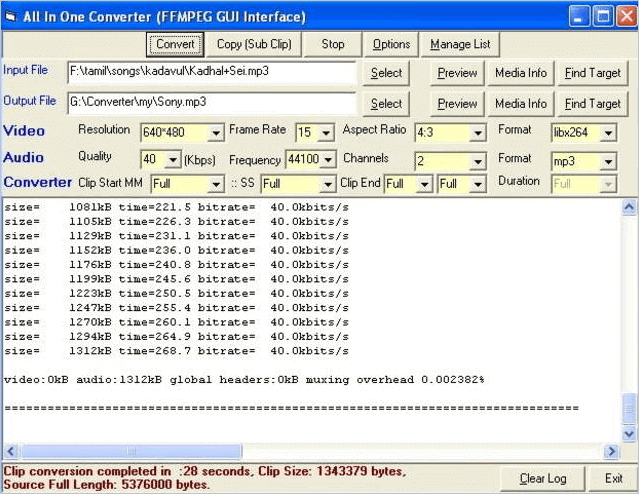
Pros:
- A simple and straightforward tool to combine videos from the command line
- It can easily handle large videos and merge them a lot quicker compared to standard tools
Cons:
- Using a command prompt is not comfortable for everyone
- Simple merge tool for videos
- Installation and setting up on computer may take time
Download: www.ffmpeg.org
Conclusion
The post offers all the best video joiners available for Windows, macOS, and smartphones. It is crucial to make a choice based on the highlighted features. When you plan to merge multiple videos, you also need to make sure that the video joiner is easy to use.
And nothing beats a desktop video joiner app such as EaseUS Video Editor. The tool offers a balanced interface full of features and tons of choices when merging videos into a specified format.
FAQs About Video Merger App
While mobile apps are easy to use, they often lack when it comes to creativity. It is also challenging to make precise cuts, so when the videos merge, they might have full jump cuts. Compared to this, desktop applications offer better control, more features, and effects. Here are answers to some of the commonly asked questions.
1. How do you put two videos together on Android?
Apps like OneShot can be used to add multiple videos or put two videos together. These apps offer basic editing, and tons of effects are great when you want to merge videos quickly. However, spend some time precisely cutting parts of videos and then joining them together in the final output.
2. How do I combine multiple videos into one?
In simple words, there are only three necessary steps with EaseUS Video Editor or any video editor.
- Import and edit the videos in the video editor.
- Add transition effects to avoid sudden jumps.
- Click on the export button to combine multiple videos in the timeline into one single video.
3. How can I put videos together for free?
You can any of the recommended apps to put videos together and merge them. However, mobile applications are not that great when the video needs multiple cuts or many videos. It is better to use a desktop tool such as EaseUS on Windows and iMovie on macOS.