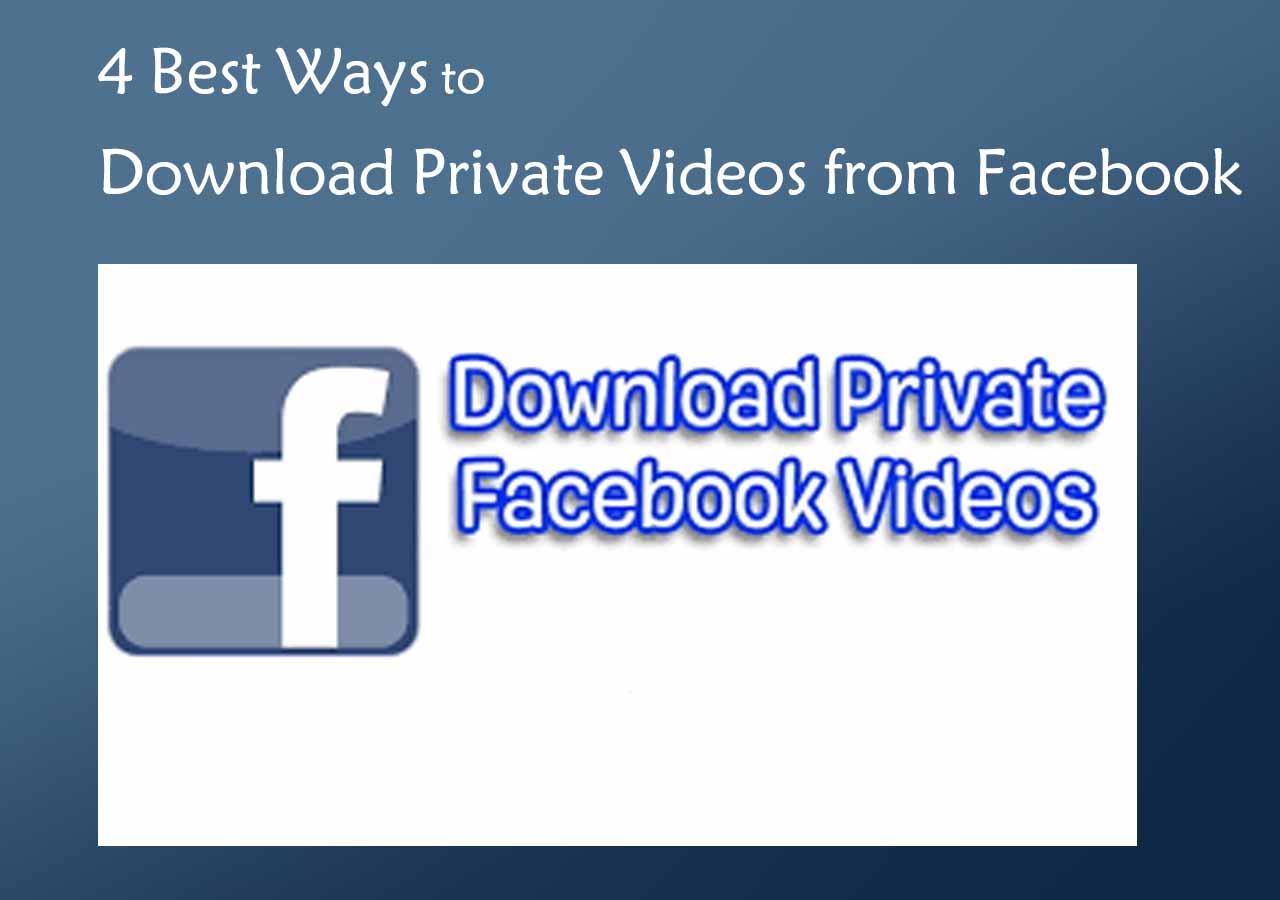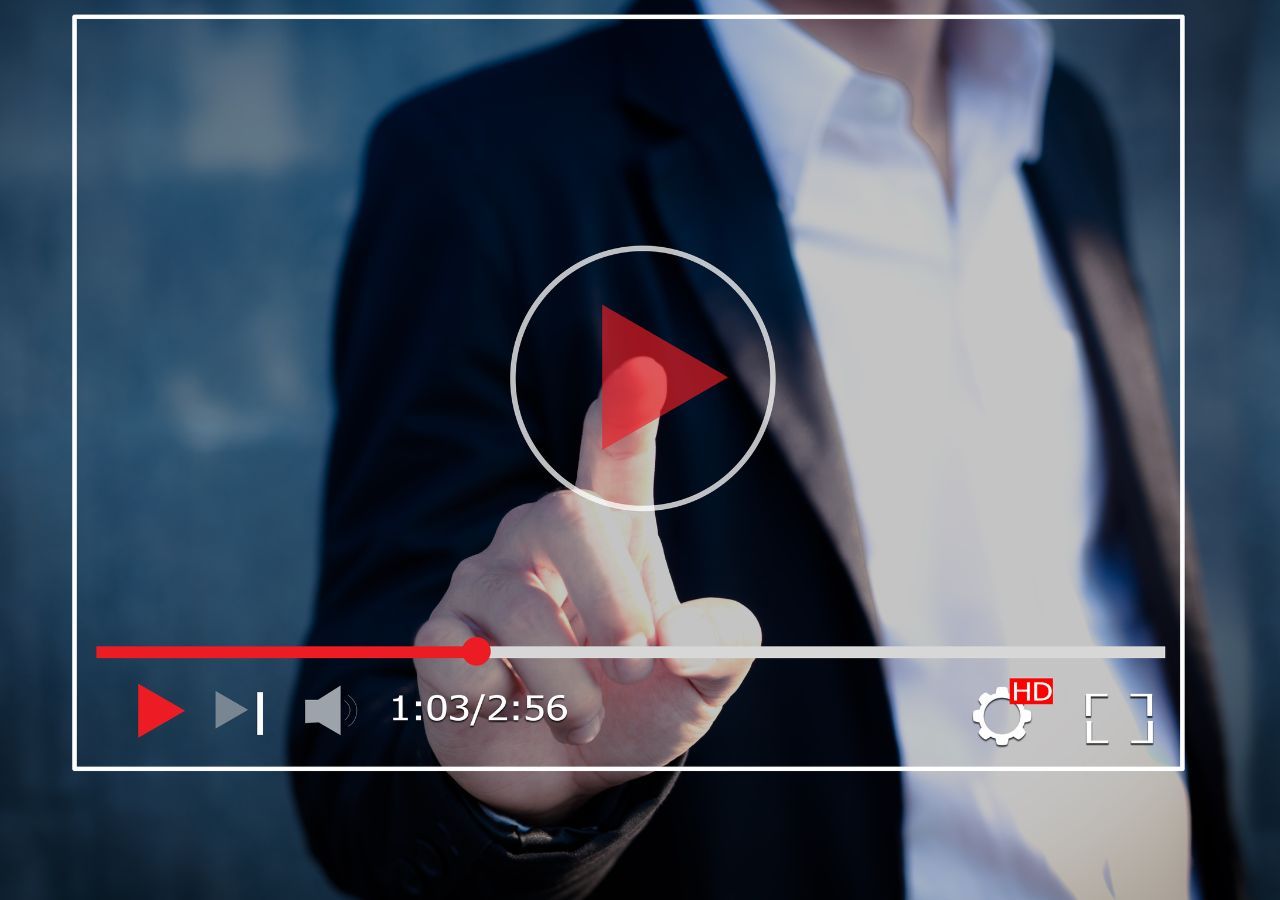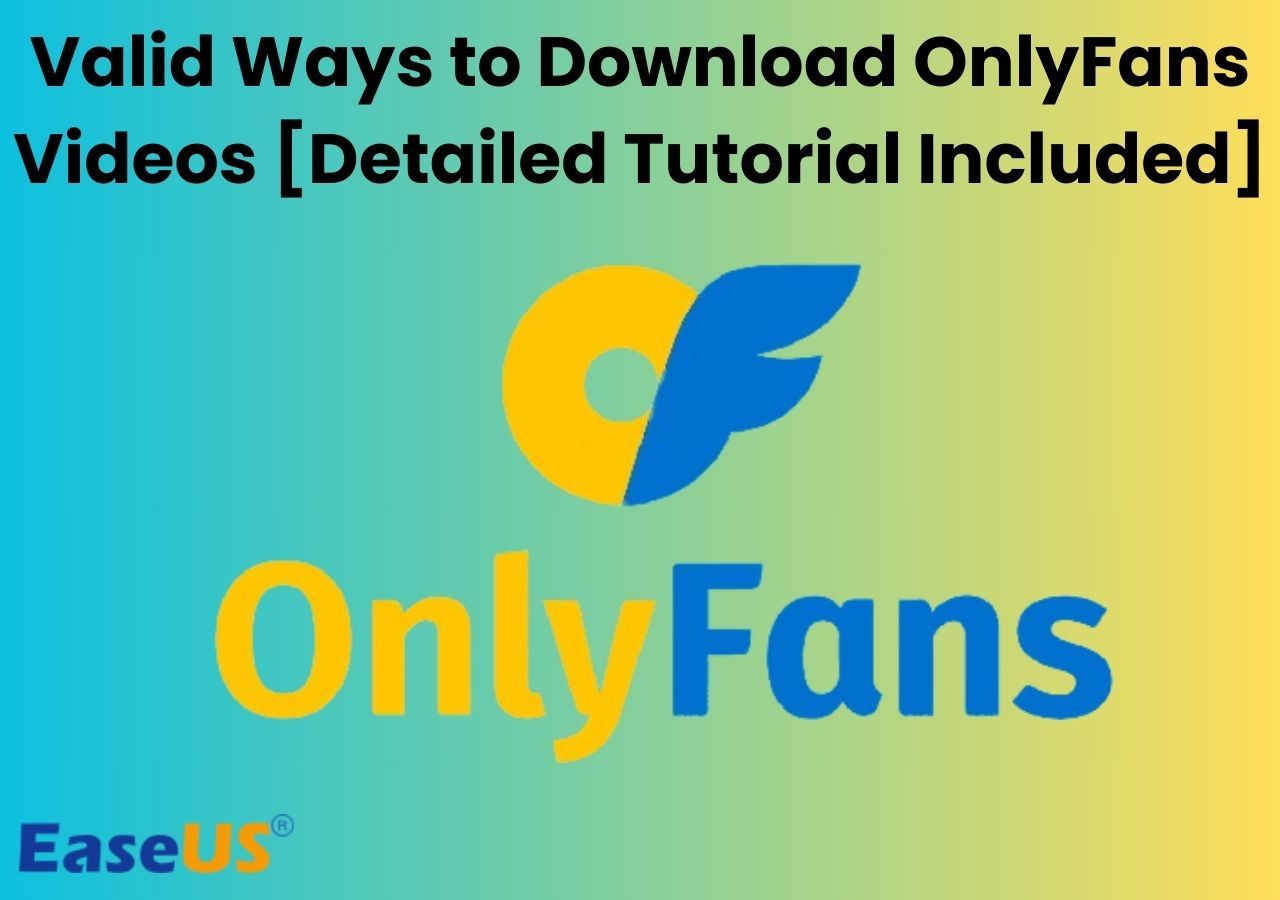-
Jane is an experienced editor for EaseUS focused on tech blog writing. Familiar with all kinds of video editing and screen recording software on the market, she specializes in composing posts about recording and editing videos. All the topics she chooses are aimed at providing more instructive information to users.…Read full bio
-
![]()
Melissa Lee
Melissa is a sophisticated editor for EaseUS in tech blog writing. She is proficient in writing articles related to screen recording, voice changing, and PDF file editing. She also wrote blogs about data recovery, disk partitioning, and data backup, etc.…Read full bio -
Jean has been working as a professional website editor for quite a long time. Her articles focus on topics of computer backup, data security tips, data recovery, and disk partitioning. Also, she writes many guides and tutorials on PC hardware & software troubleshooting. She keeps two lovely parrots and likes making vlogs of pets. With experience in video recording and video editing, she starts writing blogs on multimedia topics now.…Read full bio
-
![]()
Gloria
Gloria joined EaseUS in 2022. As a smartphone lover, she stays on top of Android unlocking skills and iOS troubleshooting tips. In addition, she also devotes herself to data recovery and transfer issues.…Read full bio -
![]()
Jerry
"Hi readers, I hope you can read my articles with happiness and enjoy your multimedia world!"…Read full bio -
Larissa has rich experience in writing technical articles and is now a professional editor at EaseUS. She is good at writing articles about multimedia, data recovery, disk cloning, disk partitioning, data backup, and other related knowledge. Her detailed and ultimate guides help users find effective solutions to their problems. She is fond of traveling, reading, and riding in her spare time.…Read full bio
-
![]()
Rel
Rel has always maintained a strong curiosity about the computer field and is committed to the research of the most efficient and practical computer problem solutions.…Read full bio -
![]()
Dawn Tang
Dawn Tang is a seasoned professional with a year-long record of crafting informative Backup & Recovery articles. Currently, she's channeling her expertise into the world of video editing software, embodying adaptability and a passion for mastering new digital domains.…Read full bio -
![]()
Sasha
Sasha is a girl who enjoys researching various electronic products and is dedicated to helping readers solve a wide range of technology-related issues. On EaseUS, she excels at providing readers with concise solutions in audio and video editing.…Read full bio
Page Table of Contents
0 Views |
0 min read
iFunny is a Russian humor-based platform that hosts many images, videos, and animated GIFs. You can share, comment, and like various memes without an account.
While surfing on iFunny, you'll find one or two nice videos and want to download them for offline viewing. Hence, in today's guide, we collect four proven methods to grab your wanted videos from iFunny on your computer or mobile phone.
Now, let's dive in.
Part 1. How to Download Videos from iFunny on Desktop (PC & Mac)
Whether you want to download iFunny videos on a PC or Mac, you can do it with EaseUS Video Downloader, a feature-rich video downloader that allows you to download videos from YouTube, iFunny, Facebook, and other popular sites. If you want to extract sound only from an iFunny video in MP3 or WAV, it's also possible with this program.
Before downloading, you're allowed to select video quality, format, and whether to download the thumbnail of your video. If the video has subtitles, you can download the original subtitles.
If you have a lot of videos to download, you can navigate to settings to pre-set these options and then apply them to all downloads.
Before starting our download process, you'll need to find the video you wish to download in iFunny and click on the "Copy Link" option under the video you want to download.
Free Download video downloader for Windows
Secure Download
Free Download video downloader for Mac
Secure Download
Step 1. Copy the link of the video you want to download.
Step 2. Launch EaseUS Video Downloader on your computer and set the format and quality on the Home page.

Step 3. Click "Paste Link," and it will detect the copied link and start downloading.
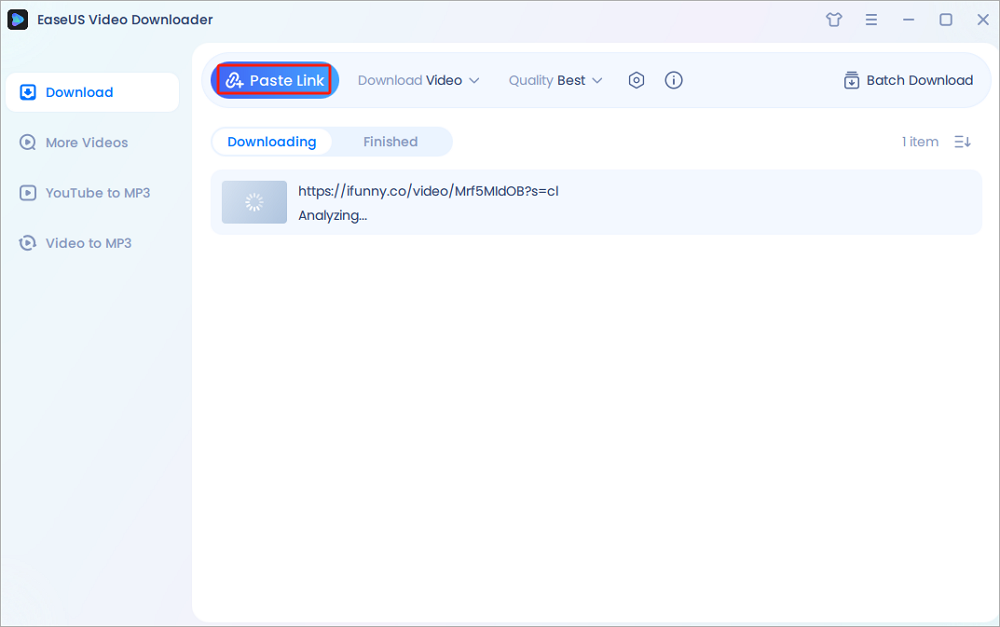
Step 4. After the download, you can find your video in the "Finished" tab.

Disclaimer: This post is limited to personal use only. It is illegal to save any copyrighted content without the content owner's consent. EaseUS does not approve of copyright infringement in any way.
Part 2. How to Download iFunny Videos Online
If you don't like installing third-party programs on your computer, just consider using some online downloading services to get your favorite iFunny videos. Asides from videos, such a service also allows you to download images, memes, and gifs from iFunny. Let's take this ifunnyVideoDownloader, for example.
Here's how it works.
Step 1. Go to iFunny and find the video you wish to download. Click on the "Copy link" option below that video.
Step 2. Open ifunnyVideoDownloader and paste the URL to the Download box. Click "Download" to proceed.
Step 3. Then, you'll be displayed detailed information about your video. Click "Download link."
Step 4. Right-click the video and select "Save video as..."
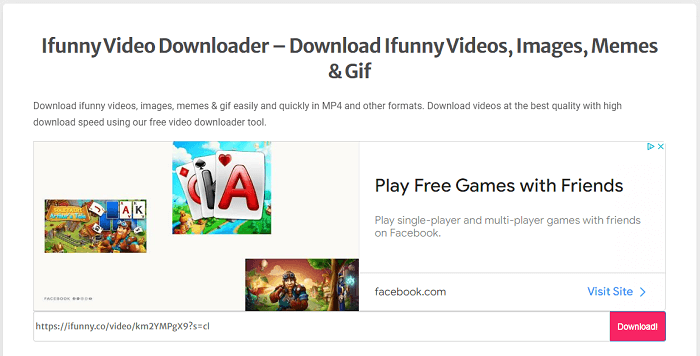
Part 3. How to Download iFunny Videos on Android
The two methods introduced above also apply to Android. But it requires an additional step - transfer downloaded items to your device via a USB cable. Perhaps this is a little bit complex for some people. Therefore, we have prepared another simple and free method to directly download iFunny videos on Android without any third-party software.
Step 1. Open the iFunny video you wish to download on your Android device.
Step 2. Click on the "Share" button in the right-bottom corner of your screen.
Step 3. Choose "Email" from the options.
Step 4. Send the message to yourself, and then open the message on your device. Find the video link, and tap the "Download" button to save that video to your Android device.
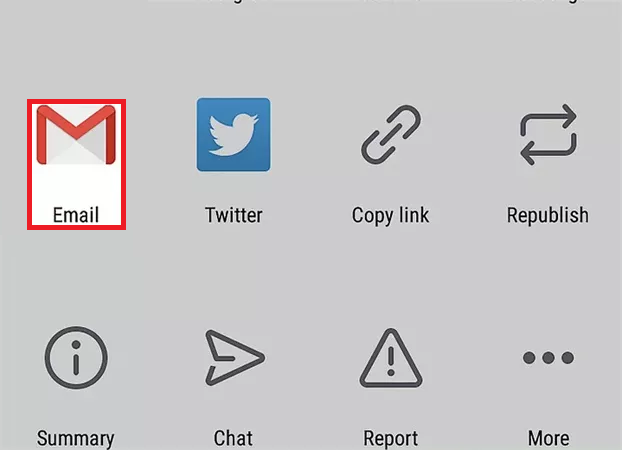
Part 4. How to Download iFunny Videos on iPhone or iPad
On an iPhone or iPad, you can download iFunny videos with Instagram. So before starting, make sure you've installed the Instagram app on your device. Here're the steps to download iFunny videos on iPhone or iPad with Instagram.
Step 1. Open the iFunny app on your iPhone or iPad and find the video you wish to download.
Step 2. Tap the "Share" button in the bottom-right corner and choose "Instagram."
Step 3. Then, the video will be automatically downloaded to your camera roll.
Conclusion
We guess you've already known how to download iFunny videos by reading our guide. Your options depend on what device you're using. If you want to download iFunny videos on your desktop, either EaseUS Video Downloader or an online video downloading service is a good option. If you want to download iFunny videos to your Android or iPhone, just use the methods provided in our last two parts.