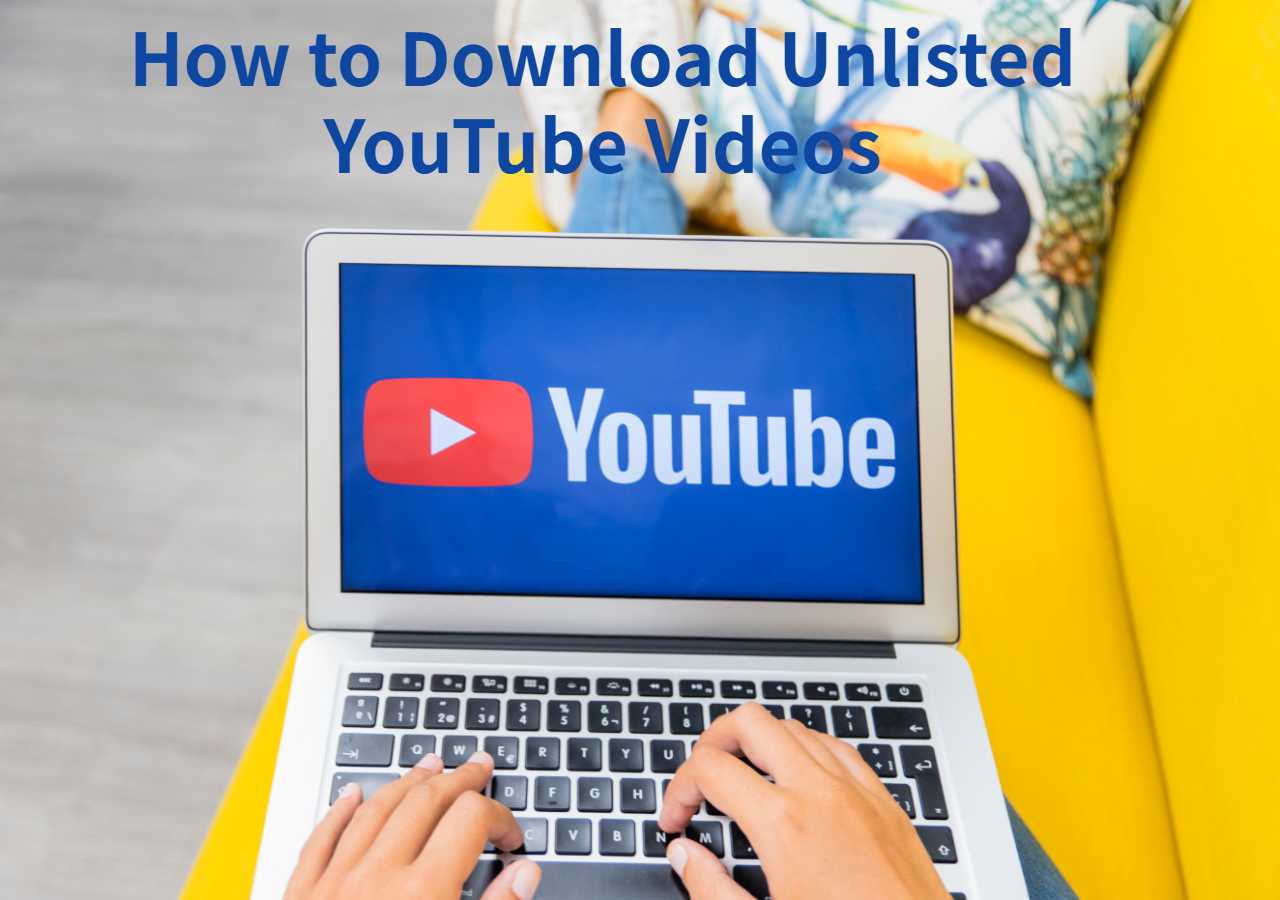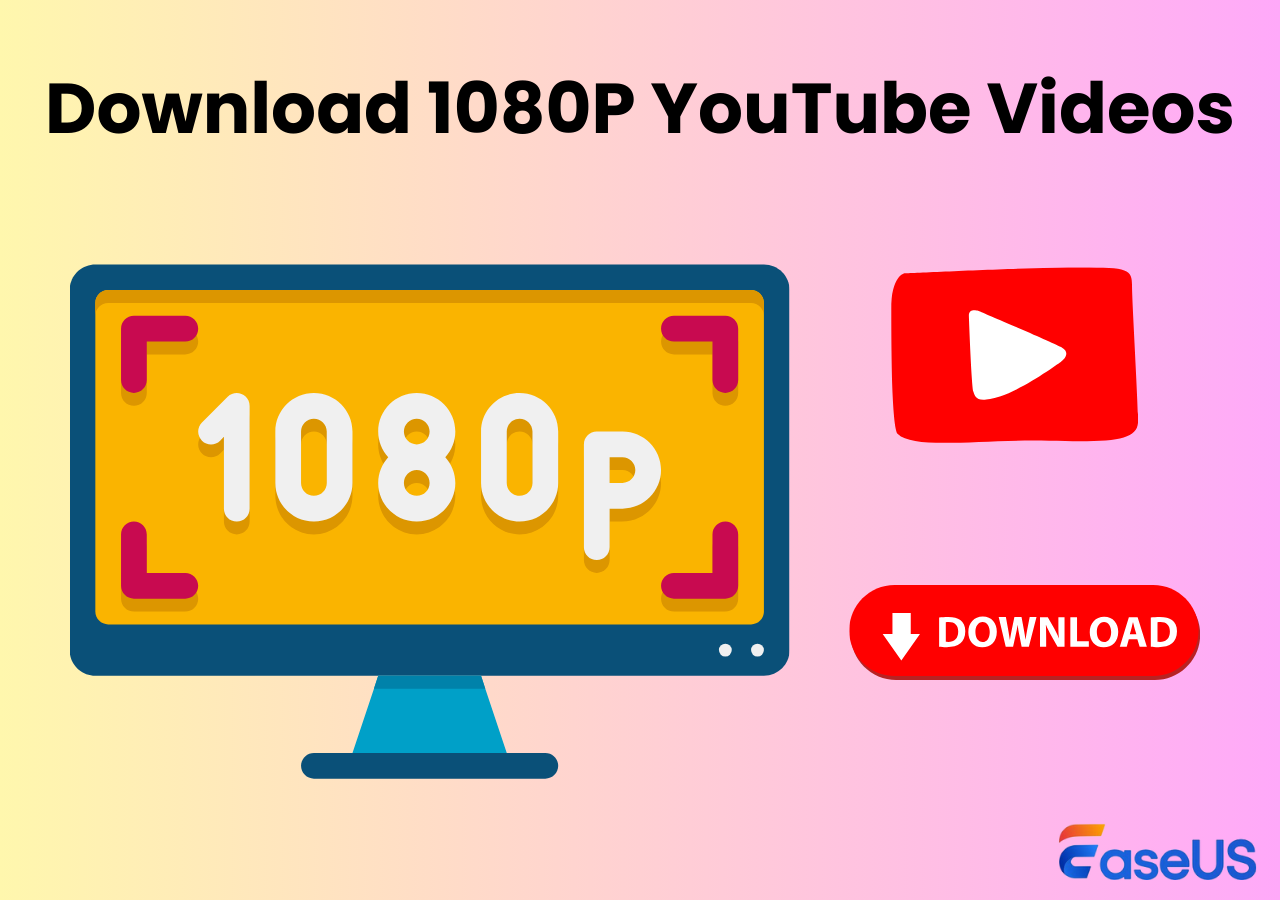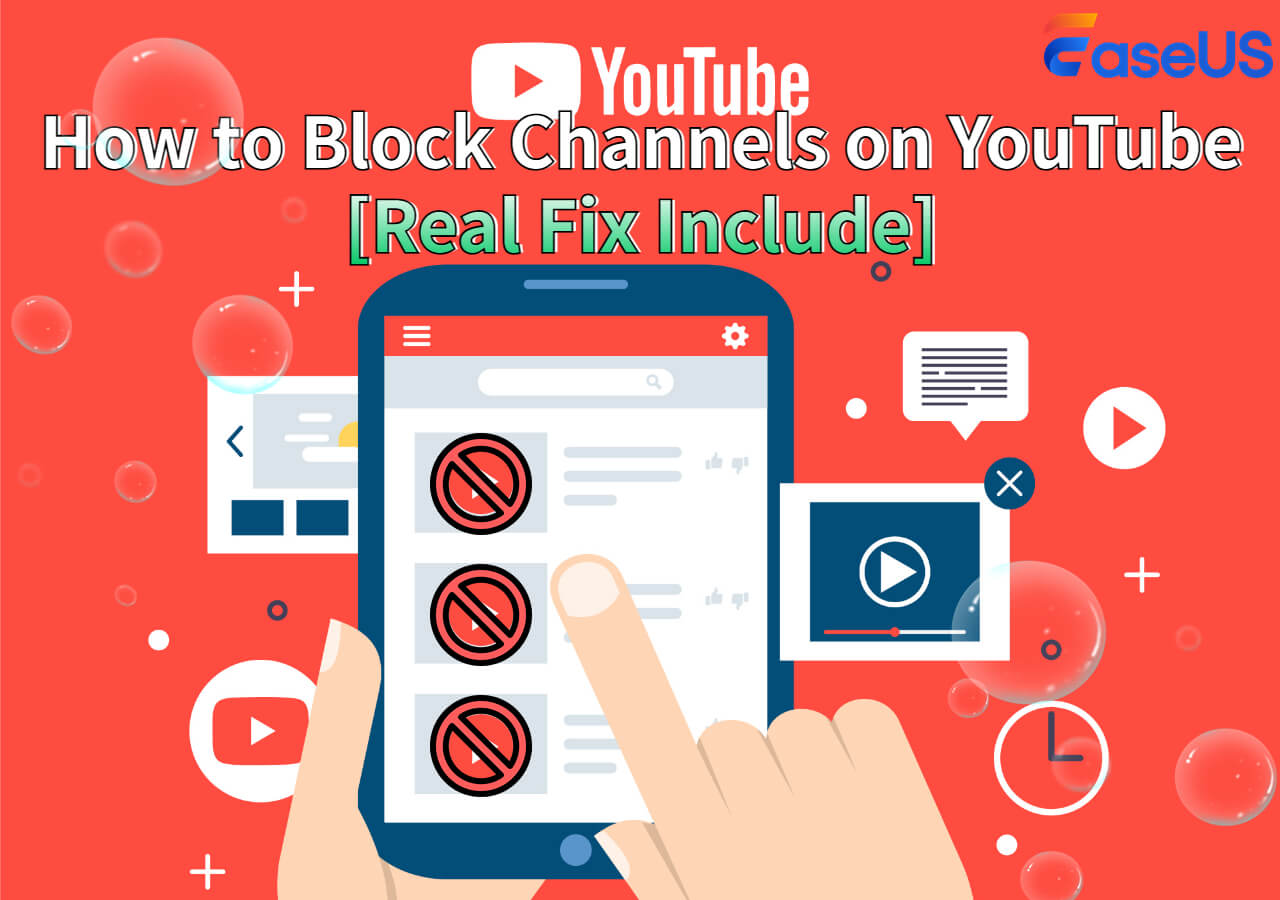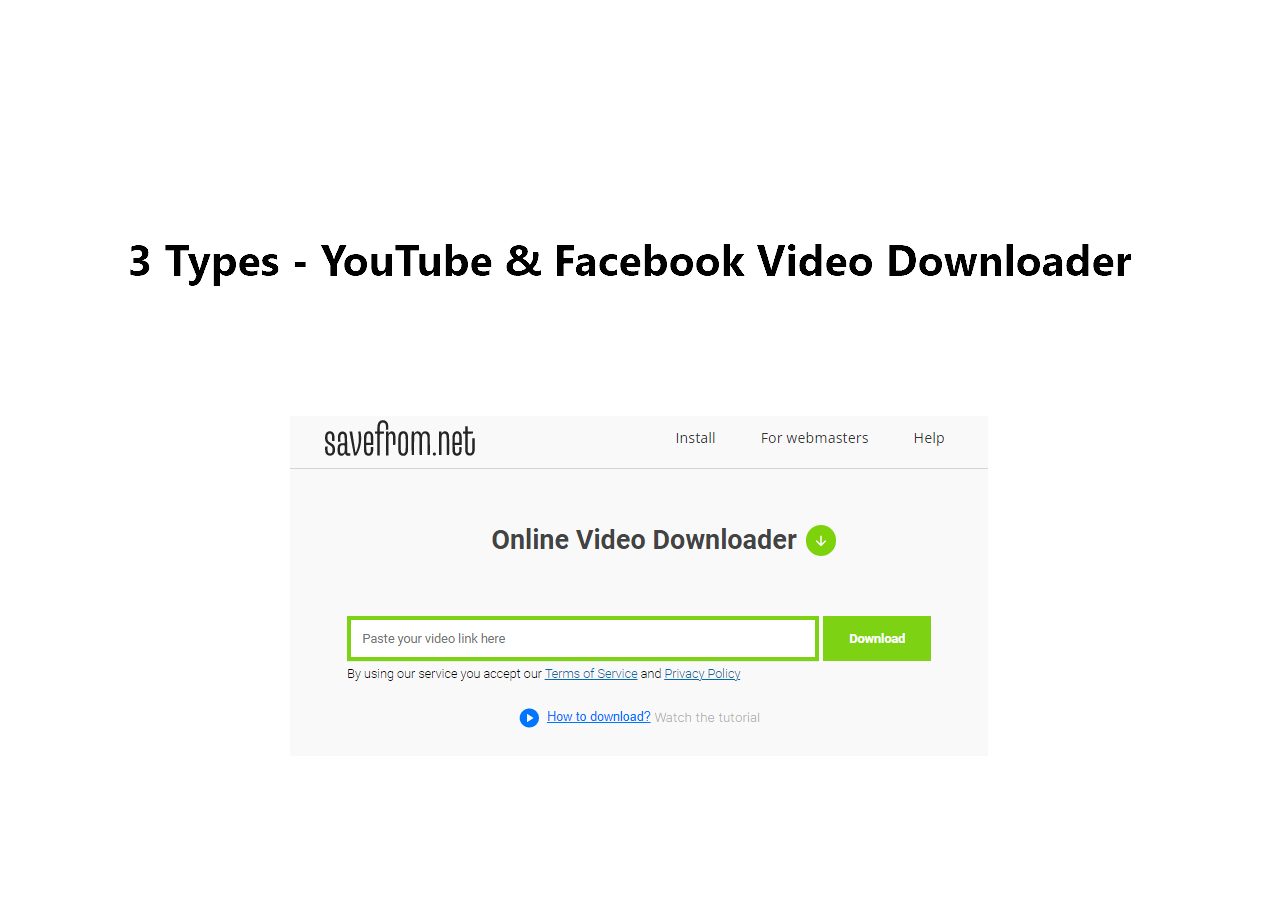-
![]()
Sofia Albert
Sofia has been involved with tech ever since she joined the EaseUS editor team in March 2011 and now she is a senior website editor. She is good at solving various issues, such as video downloading and recording.…Read full bio -
![]()
Melissa Lee
Melissa Lee is a sophisticated editor for EaseUS in tech blog writing. She is proficient in writing articles related to screen recording, voice changing, and PDF file editing. She also wrote blogs about data recovery, disk partitioning, data backup, etc.…Read full bio -
Jean has been working as a professional website editor for quite a long time. Her articles focus on topics of computer backup, data security tips, data recovery, and disk partitioning. Also, she writes many guides and tutorials on PC hardware & software troubleshooting. She keeps two lovely parrots and likes making vlogs of pets. With experience in video recording and video editing, she starts writing blogs on multimedia topics now.…Read full bio
-
![]()
Gorilla
Gorilla joined EaseUS in 2022. As a smartphone lover, she stays on top of Android unlocking skills and iOS troubleshooting tips. In addition, she also devotes herself to data recovery and transfer issues.…Read full bio -
![]()
Rel
Rel has always maintained a strong curiosity about the computer field and is committed to the research of the most efficient and practical computer problem solutions.…Read full bio -
![]()
Dawn Tang
Dawn Tang is a seasoned professional with a year-long record of crafting informative Backup & Recovery articles. Currently, she's channeling her expertise into the world of video editing software, embodying adaptability and a passion for mastering new digital domains.…Read full bio -
![]()
Sasha
Sasha is a girl who enjoys researching various electronic products and is dedicated to helping readers solve a wide range of technology-related issues. On EaseUS, she excels at providing readers with concise solutions in audio and video editing.…Read full bio
Page Table of Contents
Way 1. Download 1080P Videos from YouTube with EaseUS Video Downloader
Way 2. Download YouTube Video 1080P with Online YouTube Video Downloader
Conclusion
FAQs on How to Download YouTube Videos in 1080p
1182 Views |
3 min read
YouTube offers a wide variety of HD videos and movies. Compared with the standard-definition videos, high-resolution videos like 1080P videos give users a better watching experience. But such videos require a more stable internet connection and sometimes come with more ads. If you want to get rid of unstable networks or irrelevant advertising, the best solution is to download 1080P YouTube videos on your computer for offline viewing. However, a common question arises:
How can I download free YouTube to MP4 1080p in HD?
Despite some users on Reddit suggesting methods to download YouTube videos in 720p, acquiring them in 1080p requires the utilization of a third-party website or application. It's likely that many others share this query. This guide will outline several effective ways to download 1080P videos without compromising quality or premium.
Note: Downloading videos from YouTube violates YouTube's Terms of Service, and the company can sue you. To avoid unnecessary copyright problems, you'd better not upload downloaded items to any website or share them with others.
Way 1. Download 1080P Videos from YouTube with EaseUS Video Downloader
The first method we'd like to introduce is to use a desktop-based video downloader to download from YouTube in 1080p, which offers a relatively quick download speed and a stable download environment. There are many such YouTube downloader 1080p tools in the market, and this fast video downloader - EaseUS Video Downloader, is one of the best tools you can have. Wonder why we recommend this YouTube downloader program to you?
Here are the reasons:
- It supports downloading videos from 1000+ different sites.
- It allows downloading YouTube videos in multiple formats, including MP3, MP4, and WAV.
- It supports different resolutions, including 1080P, 720P, 480P, and 360P.
- It supports two download methods: download from the link or download by searching.
- It offers a quick download speed.
- It offers a slick interface that makes it easy to access all features.
If you want to give it a try, follow these steps to download 1080P videos or movies from YouTube to your computer.
Free Download video downloader for Windows
Secure Download
Free Download video downloader for Mac
Secure Download
Step 1. Launch EaseUS Video Downloader, select the format and HD quality you need and click the gear button for downloading subtitles optionally.

Step 2. Copy the URL of the YouTube video and then click "Paste Link." Then it will start converting the YouTube video to MP4.

Step 3. Wait for the downloading process to finish. Afterward, you can check the video by clicking "Open File Location."

Disclaimer: EaseUS does not advocate saving any copyrighted content from YouTube for commercial or other illegal intentions. Before you download videos, you'd better check whether it's legal to download YouTube videos.
That's how to takes to download YouTube videos in PC 1080p with the YouTube downloader app.
Way 2. Download YouTube Video 1080P with Online YouTube Video Downloader
Another convenient method for downloading YouTube videos is through an online free YouTube video downloader. Utilizing such tools offers several advantages, including ease of use, the ability to download videos or YouTube movies in 1080p from various popular websites, and access to additional features.
Here are some online video downloaders you can use to download YouTube videos in 1080p or full HD:
- https://downloaderto.com/
- https://ssyoutube.com/
- https://www.clipconverter.cc/2/
- savefrom.net
- keepvid.to
However, there are also many drawbacks to using them. For example, some downloaders don't support subtitle and high-resolution video downloads. Most of them only support 360p and 720p video downloads, which might not be high enough for your desired quality. If you want a higher output resolution, you'd better use EaseUS Video Downloader to save videos instead.
But if you don't mind, you can try this online YouTube video downloader: https://loader.to/en24/1080p-video-downloader.html. With this website, you can convert and download YouTube videos between 360p and 8K.
Now, let's see how to download 1080P YouTube videos on these sites.
Step 1. Open one website on your computer.
Step 2. Open the YouTube video you wish to download.
Step 3. Copy and paste the URL to the download box.
Step 4. Choose MP4 (1080P) as the output format.
Step 5. Click the "Download" button to save the video to your computer.
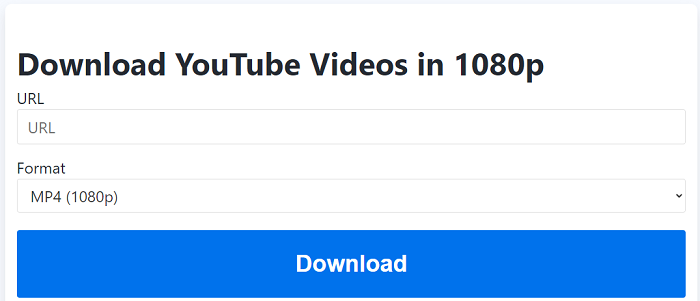
📺Here is a video tutorial:
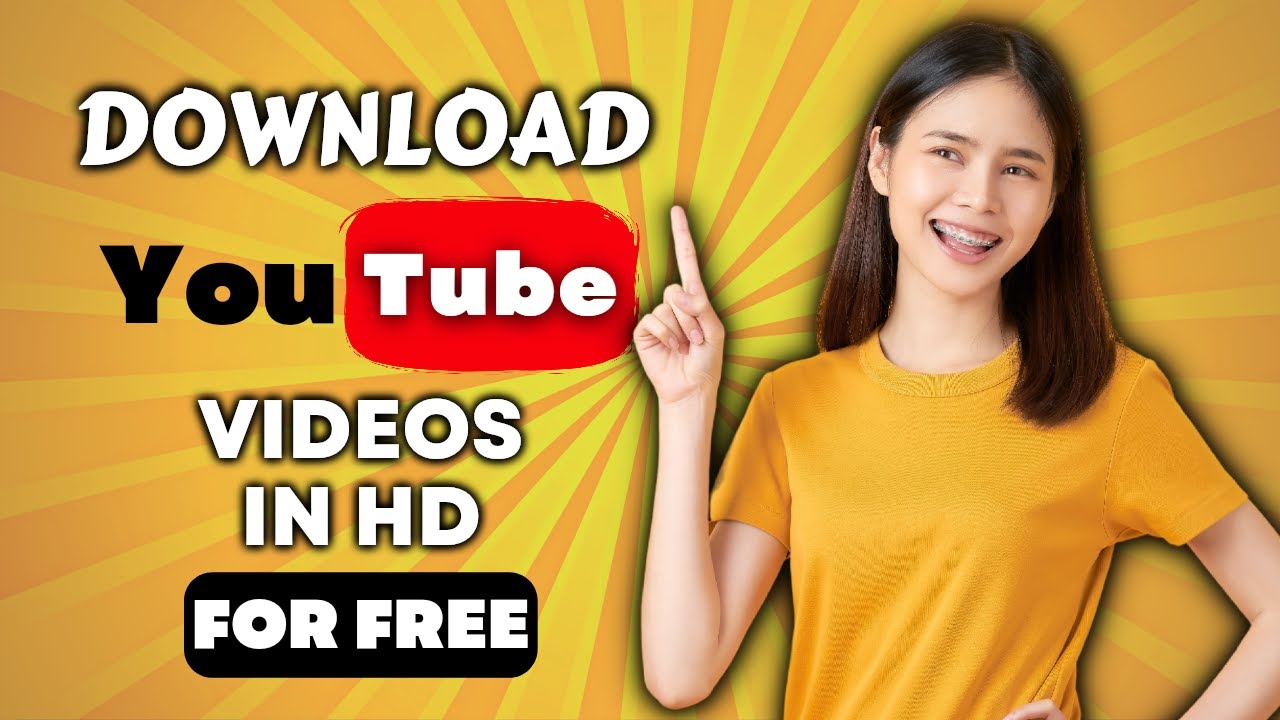
Conclusion
Those are all ways to download 1080P YouTube videos or movies. Based on your needs, you can choose whatever way you wish to use. Personally, I prefer the EaseUS Video Downloader method since it is safer, quicker, and offers more options. But if you prefer online video downloaders, you can also use them to get the job done.
Free Download video downloader for Windows
Secure Download
Free Download video downloader for Mac
Secure Download
FAQs on How to Download YouTube Videos in 1080p
1. How do I convert YouTube to MP4 1080p?
You can convert YouTube to MP4 in 1080P with some video download apps like EaseUS Video Downloader, 4K Video Downloader, or some online video downloaders like Loader.to.
2. What is the best downloader for YouTube HD videos?
If you are searching for a video downloader to save YouTube videos, try EaseUS Video Downloader. It allows you to save videos in various formats and 720p,1080p, and 4k quality.
3. How do I download a YouTube video URL?
To download YouTube videos by URL, download EaseUS Video Downloader, copy the YouTube link and paste it into it, choose the format and quality you prefer, and it will start downloading automatically.
Share: