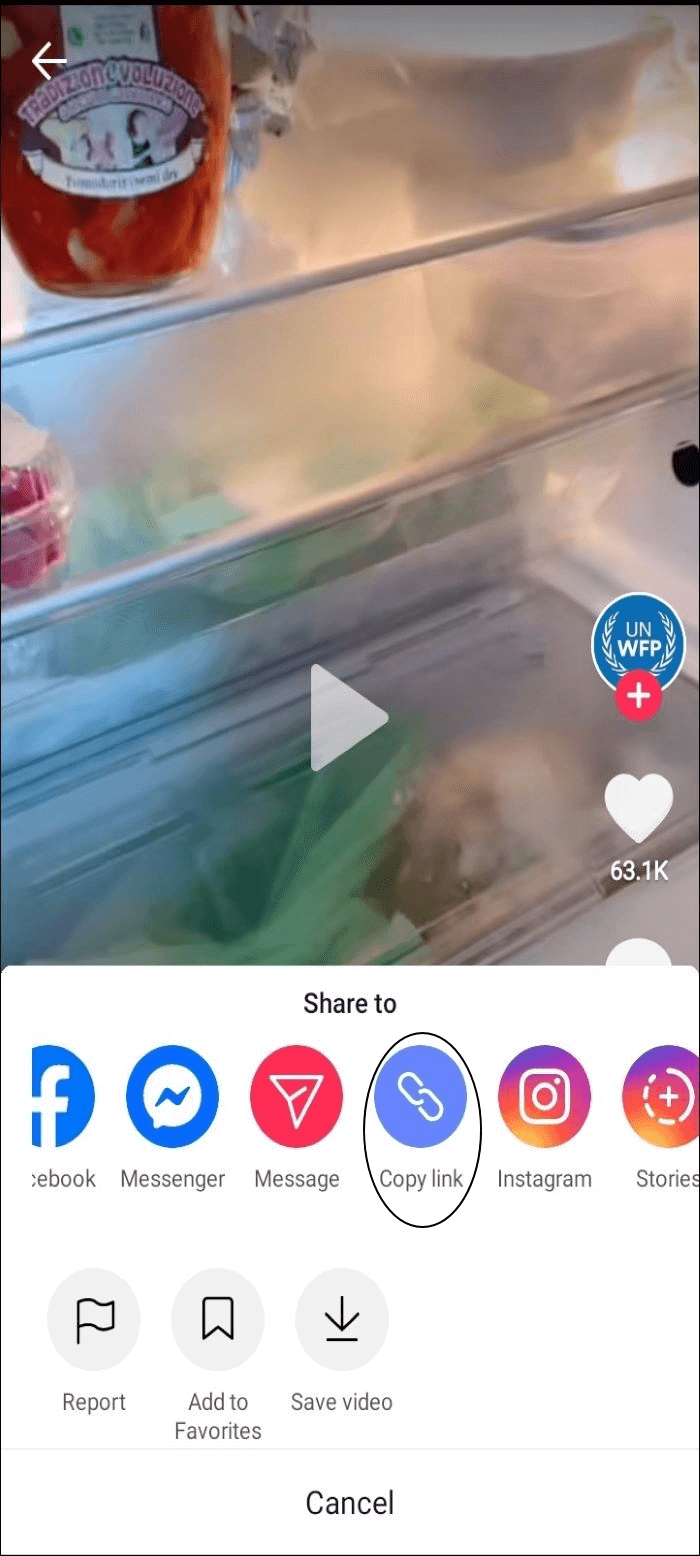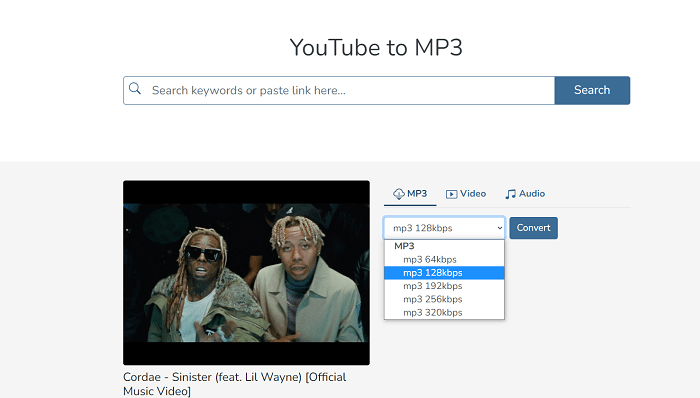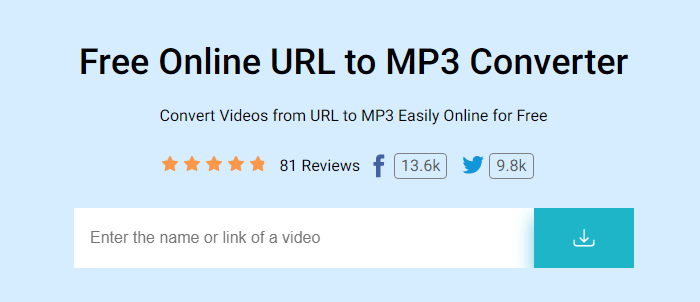-
Jane is an experienced editor for EaseUS focused on tech blog writing. Familiar with all kinds of video editing and screen recording software on the market, she specializes in composing posts about recording and editing videos. All the topics she chooses are aimed at providing more instructive information to users.…Read full bio
-
![]()
Alin
Alin is a sophisticated editor for EaseUS in tech blog writing. She is proficient in writing articles related to screen recording, voice changing, and PDF file editing. She also wrote blogs about data recovery, disk partitioning, data backup, etc.…Read full bio -
Jean has been working as a professional website editor for quite a long time. Her articles focus on topics of computer backup, data security tips, data recovery, and disk partitioning. Also, she writes many guides and tutorials on PC hardware & software troubleshooting. She keeps two lovely parrots and likes making vlogs of pets. With experience in video recording and video editing, she starts writing blogs on multimedia topics now.…Read full bio
-
![]()
Gloria
Gloria joined EaseUS in 2022. As a smartphone lover, she stays on top of Android unlocking skills and iOS troubleshooting tips. In addition, she also devotes herself to data recovery and transfer issues.…Read full bio -
![]()
Jerry
"Hi readers, I hope you can read my articles with happiness and enjoy your multimedia world!"…Read full bio -
Larissa has rich experience in writing technical articles and is now a professional editor at EaseUS. She is good at writing articles about multimedia, data recovery, disk cloning, disk partitioning, data backup, and other related knowledge. Her detailed and ultimate guides help users find effective solutions to their problems. She is fond of traveling, reading, and riding in her spare time.…Read full bio
-
![]()
Rel
Rel has always maintained a strong curiosity about the computer field and is committed to the research of the most efficient and practical computer problem solutions.…Read full bio -
![]()
Dawn Tang
Dawn Tang is a seasoned professional with a year-long record of crafting informative Backup & Recovery articles. Currently, she's channeling her expertise into the world of video editing software, embodying adaptability and a passion for mastering new digital domains.…Read full bio -
![]()
Sasha
Sasha is a girl who enjoys researching various electronic products and is dedicated to helping readers solve a wide range of technology-related issues. On EaseUS, she excels at providing readers with concise solutions in audio and video editing.…Read full bio
Page Table of Contents
0 Views |
0 min read
PAGE CONTENT:
Launched on July 5, 2023, Threads is the latest release from Meta. It is the direct competition of Twitter and now boasts of the record of getting the most sign-ups after its release. Essentially, Threads can be summed up as a text variation of Instagram. You can even sign in from Instagram.
The most notable features include posting with a character limit of 500. You can post images, links, and videos of up to 5 minutes. Besides, Threads aims to update features frequently to make the app even more appealing.
In this guide, we will discuss how you can download videos from Threads. However, you need to remember that these methods can only be used to download videos for personal use. Please do not download videos for commercial use or other acts that can breach the poster's copyrights.
Download Threads Videos on iPhone with Built-in Shortcut
Did you know that the iPhone has a preinstalled app to help download videos from Threads? You can use the Shortcuts app to download Threads videos.
⚡Here is what you need to do:
Step 1. Go to the Yas Download Shortcut webpage. You can open it on any browser on your iPhone.
Step 2. Click on the Get Shortcut option.
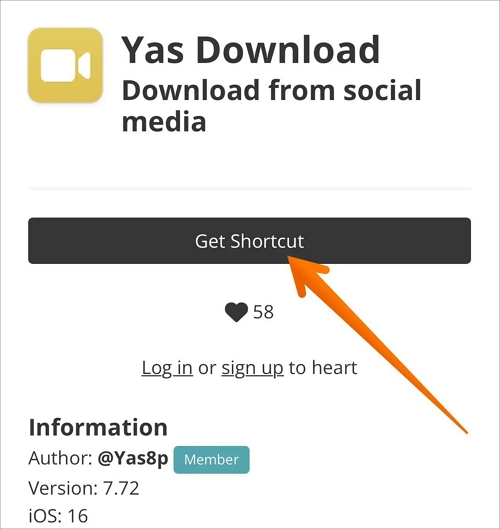
Step 3. From the pop-up window, select the Set Up Shortcut button. Then, follow the on-screen instructions.
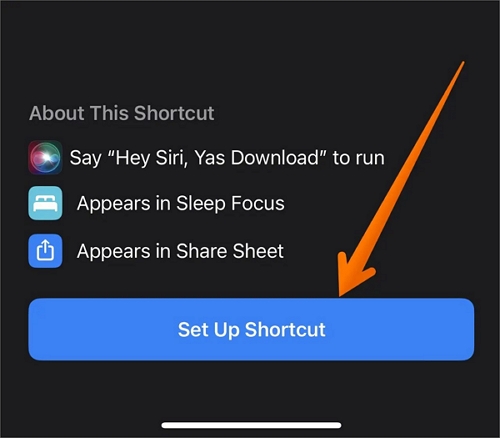
Step 4. Open the Threads app. Go to the video you want to download. Click on the Share button.
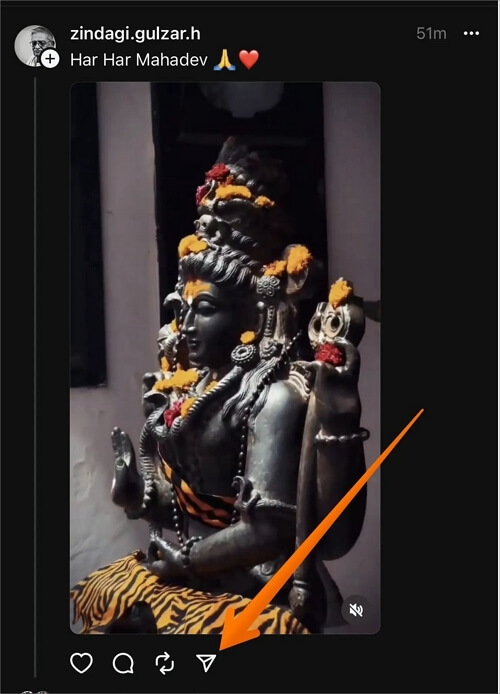
Step 5. Select the Share via option.
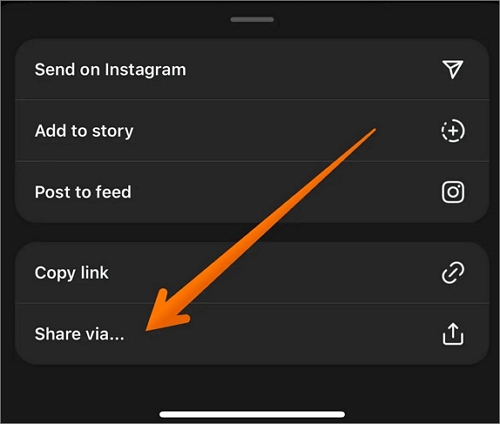
Step 6. From the options, choose Yas Download.
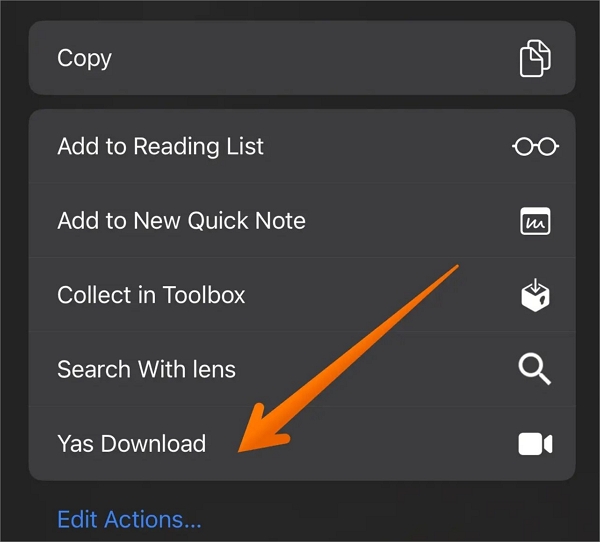
Step 7. When the permission pop-up appears, select Always Allow.
After some time, the video will be downloaded and found in the Photos app. You can then play the video on the phone or share it further.
Download Threads Videos on Android with Third-Party App
Downloading videos from Threads on your Android device is easy. However, you need to download and install a third-party app. For example – you can choose Video Downloader For Threads by Aculix Technologies LLP.
⚡Check out these steps:
Step 1. Install and open the Video Downloader For Threads.
Step 2. Go to the video you want to download on Threads.
Step 3. Click on the Send icon.
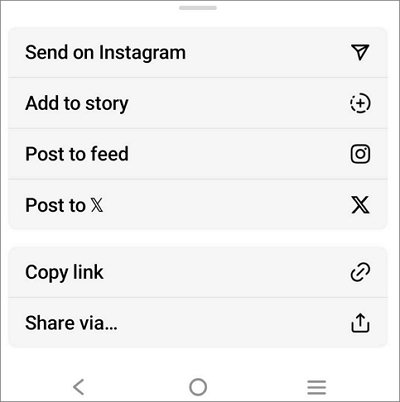
Step 4. Select the Share button from the options available.
Step 5. Now, choose Threadster from the options available for video downloading.
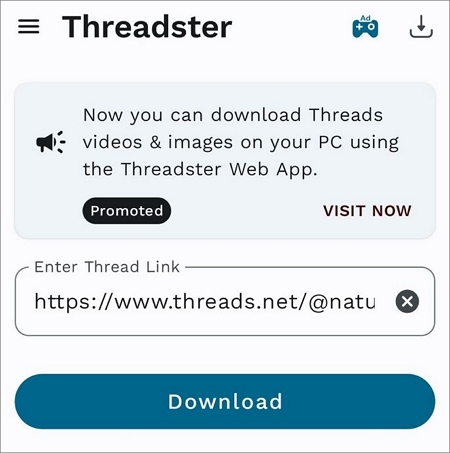
This is the easiest way to download videos with the share option when using an Android. However, the app will display advertisements after the video download.
Download Videos from Threads on PC with Software
Do you want to download videos from Threads on your PC? Don't worry! There is excellent video downloader software you can use for this purpose. Check out.
The EaseUS Video Downloader is an efficient downloading app that enables users to download videos from different streaming platforms. Using this software, you can download YouTube videos, playlists, etc. You can even download videos while watching it.
Free Download video downloader for Windows
Secure Download
Free Download video downloader for Mac
Secure Download
💐Main Features of EaseUS Video Downloader:
- Convert video to MP3 and other formats with its built-in converter
- Download videos from different social media sites
- Easy to download videos at high definition
- Quick Search enables easy searching of videos
⚡Steps for downloading Threads videos with EaseUS Video Downloader are listed below:
Step 1. Launch EaseUS Video Downloader on your PC. Click "Download" to select the output format and press "Quality" for the resolution.

Step 2. Copy and paste the URL of the video you want to download and click "Paste Link" to proceed.

Step 3. After the downloading process finishes, you can check the downloaded video in the option "Finished."

Disclaimer: The information provided in this guide is for personal use. EaseUS is in no way collaborated or affiliated with the video-sharing site and will never approve any copyright infringement action. The end-user should be solely responsible for their behavior.
Download Videos from Threads on PC Online
Another way to download videos from Threads on your PC is to opt for an online tool. For example – you can use Threads Photo Downloader. With this tool, you can download photos and videos with relative ease. It is easy to use and is available for free.
⚡Here are the steps you need to follow:
Step 1. Go to the Threads app. Choose the video you want to download.
Step 2. Select the share icon. Choose the Copy Link option.
Step 3. Go to threadsphotodownloader.com.
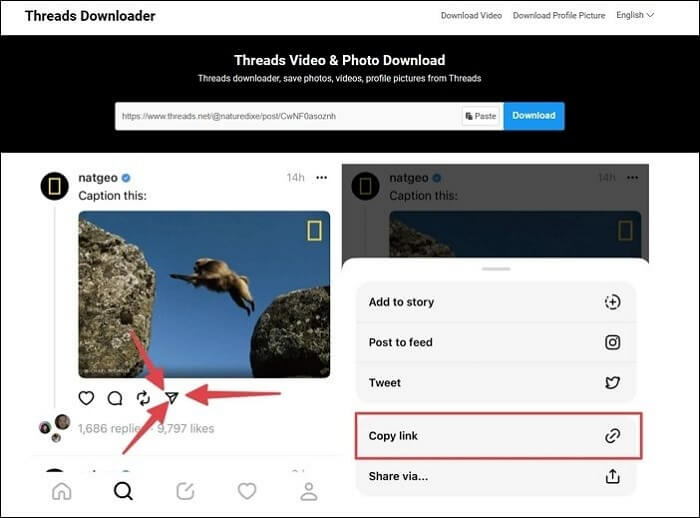
Step 4. Paste the link copied. Select the Download option.
Since browsers don't have a native ability to save the videos, this online tool ensures you get the best quality video, which you can then save for later.
Final Words
Are you eager to download videos from Threads? Undoubtedly, Threads is one of the most hyped social media platforms now. So, it is inevitable to want to know more about it. There are various ways you can download videos from the latest Meta offering.
You can use the built-in Shortcuts on your iPhone or opt for third-party apps for your Android device. However, for your PC, you can choose EaseUS Video Downloader. It is an excellent video-downloading software that allows users to download videos with simple steps.
Free Download video downloader for Windows
Secure Download
Free Download video downloader for Mac
Secure Download
FAQs
To learn more about downloading videos from Threads, browse through these questions and answers.
1. What is the best video format for threads?
The best video format for threads is MP4. In fact, the platform only supports the MP4 format or videos as of now. The advantage of using MP4 is that it works on platforms and devices even though the size is larger compared to other formats.
2. How do I download a thread image?
To download a thread image, here is what you need to do. Open the Threads app. Choose the image you want to download. Click on the share icon. Select the Copy Link option. Go to threadsphotodownloader.com. Paste the link copied. Click on the Download option.
When doing this on a browser on a PC or Mac, you can right-click on the image and choose to save it on the computer.