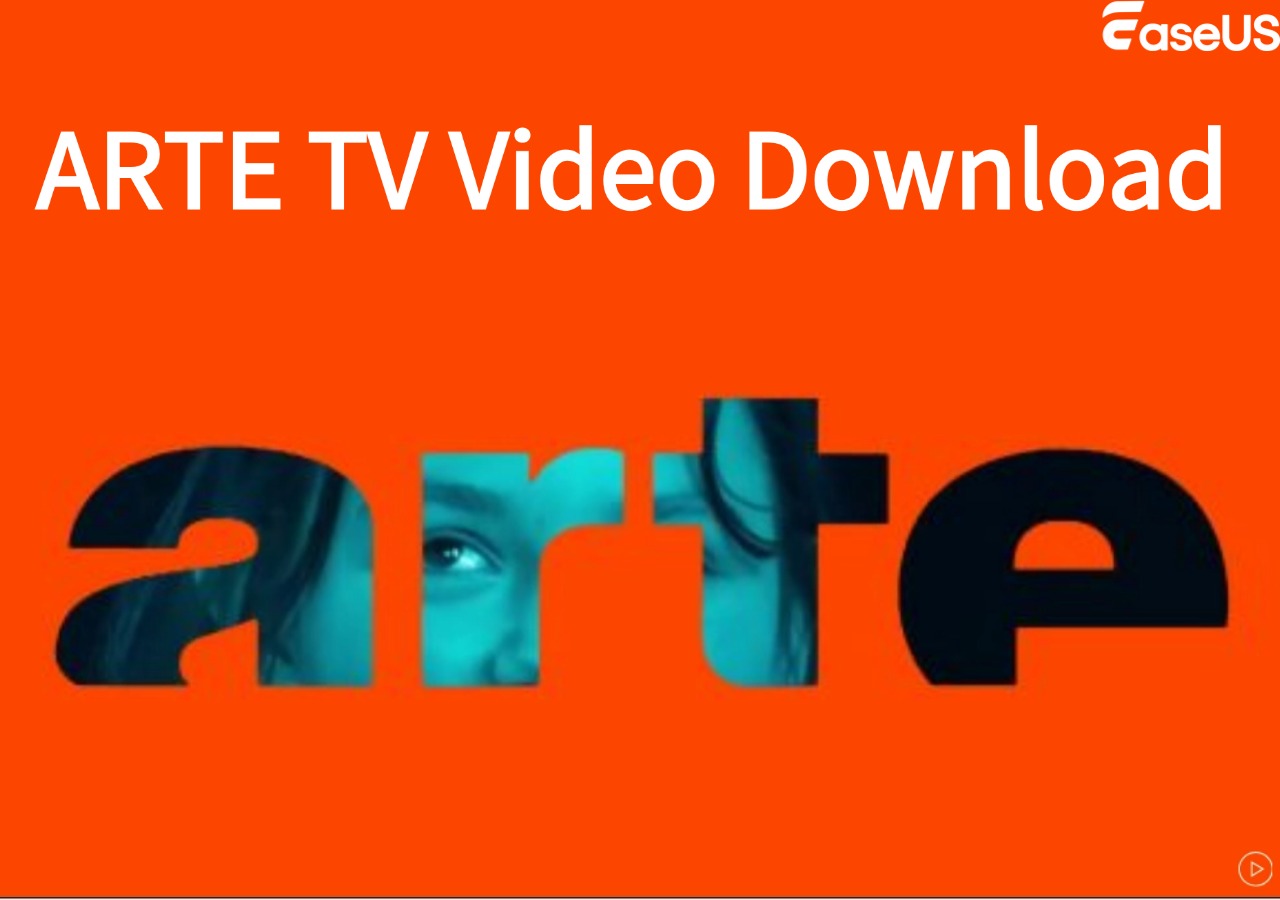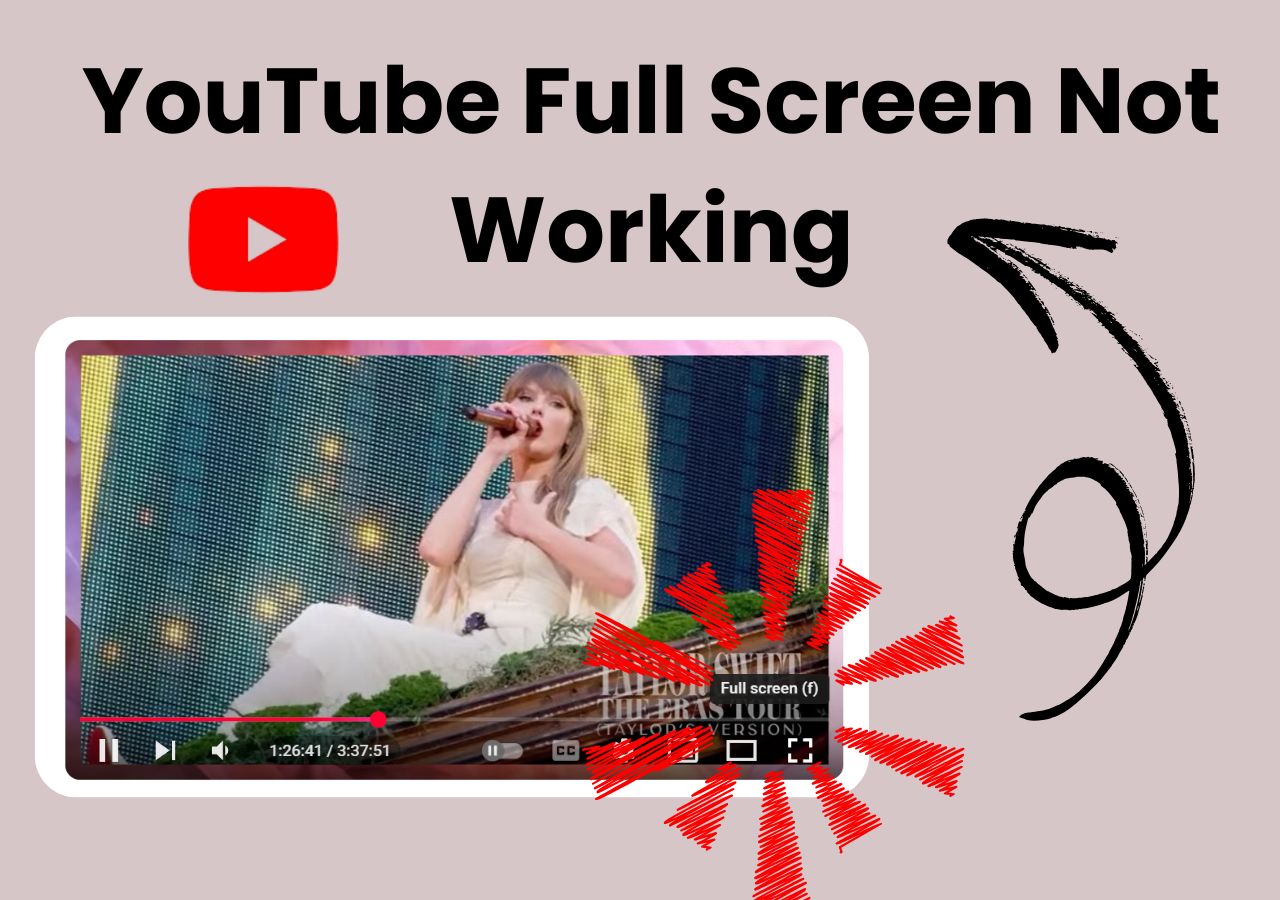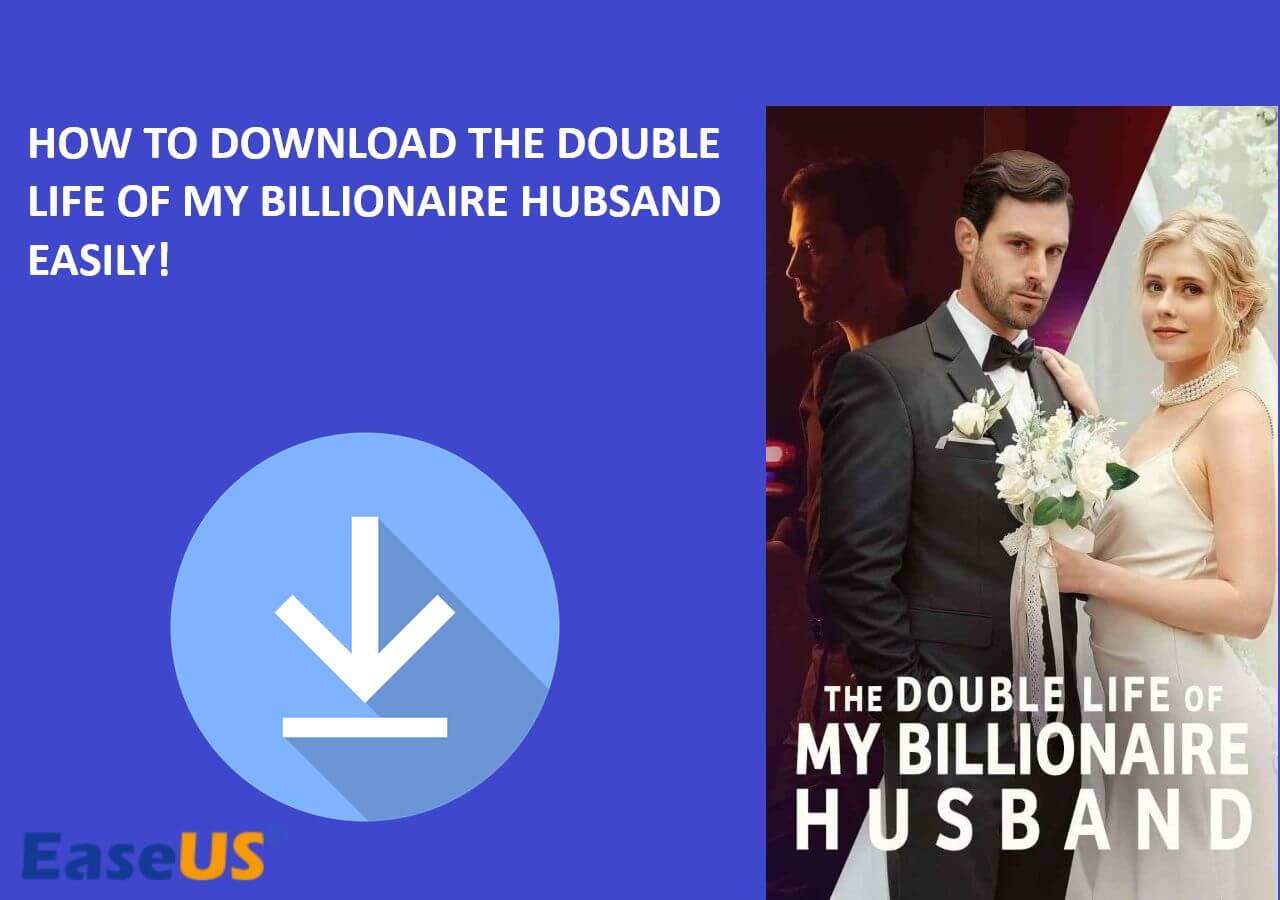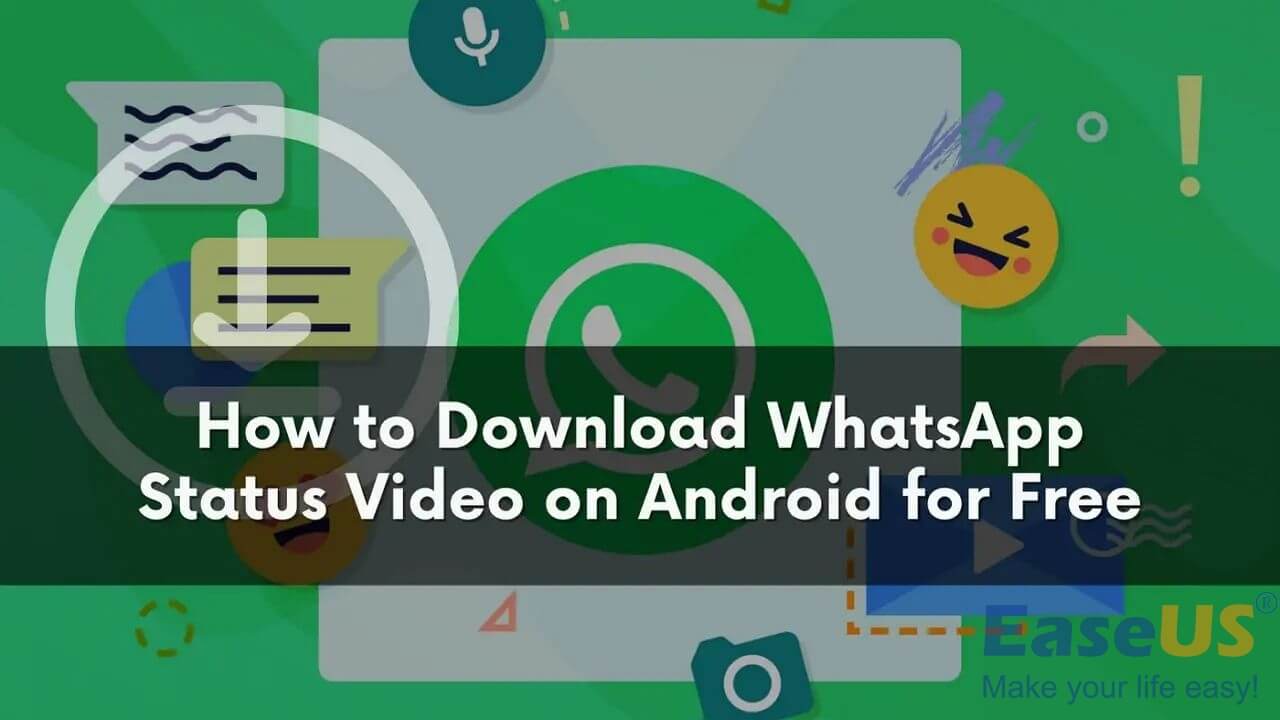-
![]()
Sofia Albert
Sofia has been involved with tech ever since she joined the EaseUS editor team in March 2011 and now she is a senior website editor. She is good at solving various issues, such as video downloading and recording.…Read full bio -
![]()
Melissa Lee
Melissa Lee is a sophisticated editor for EaseUS in tech blog writing. She is proficient in writing articles related to screen recording, voice changing, and PDF file editing. She also wrote blogs about data recovery, disk partitioning, data backup, etc.…Read full bio -
Jean has been working as a professional website editor for quite a long time. Her articles focus on topics of computer backup, data security tips, data recovery, and disk partitioning. Also, she writes many guides and tutorials on PC hardware & software troubleshooting. She keeps two lovely parrots and likes making vlogs of pets. With experience in video recording and video editing, she starts writing blogs on multimedia topics now.…Read full bio
-
![]()
Gorilla
Gorilla joined EaseUS in 2022. As a smartphone lover, she stays on top of Android unlocking skills and iOS troubleshooting tips. In addition, she also devotes herself to data recovery and transfer issues.…Read full bio -
![]()
Rel
Rel has always maintained a strong curiosity about the computer field and is committed to the research of the most efficient and practical computer problem solutions.…Read full bio -
![]()
Dawn Tang
Dawn Tang is a seasoned professional with a year-long record of crafting informative Backup & Recovery articles. Currently, she's channeling her expertise into the world of video editing software, embodying adaptability and a passion for mastering new digital domains.…Read full bio -
![]()
Sasha
Sasha is a girl who enjoys researching various electronic products and is dedicated to helping readers solve a wide range of technology-related issues. On EaseUS, she excels at providing readers with concise solutions in audio and video editing.…Read full bio
Page Table of Contents
Method 1. Download Music from YouTube with Premium Subscription Directly
Method 2. Download Music from YouTube to Android with EaseUS Video Downloader for Android
Method 3. Download YouTube Music with an Online YouTube to MP3 Music Downloader
Download Music from YouTube to Your PC
The Final Words
3101 Views |
3 min read
Quick Answer:
1. Download YouTube Music with Premium Subscription (cost:$10.99/m) : Users can choose to buy YouTube Premium subscription > long-press the target music > click the "Download" button to start music downloading.
2. Download Music from YouTube with APK app for Android (cost: free trial): Install EaseUS Video Downloader for Android on your Android phone > open YouTube Music and copy the music link > go back to the app and paste link > the app will automatically start analyzing and downloading the MP3 files.
3. Download YouTube Audio Files Online (cost: free): Find an online website for YouTube Music download > copy the music link > paste the link to the site > choose format and then click "Download".
😲If you are looking for ways to download music from YouTube to PC, read through to find the answer!
If you already subscribe to music services like Spotify, there is no need to purchase YouTube Music Premium. While sometimes you may want to listen to some YouTube music on your Android offline, how can you get this done, as offline listening is not available in the free version? Don't worry. In this article, we will show you three accomplishable ways to download music from YouTube on/to Android.
Method 1. Download Music from YouTube with Premium Subscription Directly
YouTube and YouTube Music provides a Premium subscription version with more powerful functions, including music download, video download without losing any quality, playlist download, etc. The most direct way for mobile users to download YouTube music is to buy the premium subscription.
💰The cost is $10.99 per month, and you can also buy it with others using the family plan, $14.99 per month for three members to use. After subscription, you can long-press the music you'd like to download, and click the "Download" button to save the music in your local file location.
↪️Don't forget to share this helpful content on your social media:
Method 2. Download Music from YouTube to Android with EaseUS Video Downloader for Android
The first way we recommend downloading music from YouTube Music is by using a YouTube to MP3 converter app. While you couldn't find any apps used for downloading YouTube videos and audio in Google Play as this is against YouTube's terms and conditions. Still, you can find some apps outside of Google Play, like YouMp34, Tubemate, SnapTube, and VidMate. Here we will take VidMate as an example to show how to rip music from YouTube on Android devices.
Let's meet EaseUS Video Downloader for Android. Working as a video downloader and music downloader, EaseUS Video Downloader provides an effective video and audio downloading service for anyone. As a music video downloader and YouTube audio ripper, it can download music videos or songs from YouTube, YouTube Music, Bandcamp, SoundCloud, and more music streaming sites.
Free Download video downloader for Windows
Secure Download
Free Download video downloader for Mac
Secure Download
🎈Unique features to choose EaseUS Video Downloader for Android:
- Download songs in MP3 from music sites
- Save songs from YouTube Music
- Download YouTube videos to MP4 or MP3
- Download an entire YouTube playlist or channel
- Batch download videos and audio files from online websites
- Easy access to 24*7 online support
Free Download video downloader for Windows
Secure Download
Free Download video downloader for Mac
Secure Download
📔The steps of using EaseUS Video Downloader to download music from YouTube are quite easy:
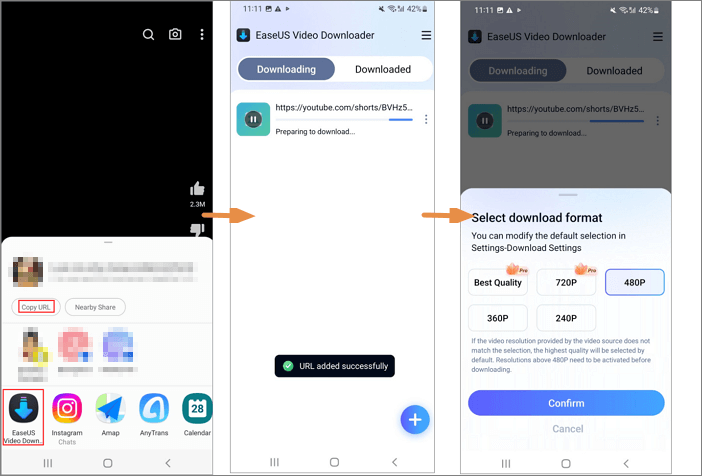
Method 3. Download YouTube Music with an Online YouTube to MP3 Music Downloader
The third way to download music from YouTube is to use an online YouTube to audio downloader that is compatible with mobile devices. Online YouTube music downloaders can save music from YouTube. Follow the steps below to find a workable YouTube music downloader on Android and save songs to your phone.
📔Follow the steps below to continue:
Step 1. Search for "YouTube music downloader" with a browser on your Android phone. Choose a site. Here we open site 320YTMp3.
Step 2. You can copy and paste a YouTube music video URL here or enter an artist's name here. Tap on the search result and open a new page.
Step 3. If you would like to download the music video in MP3, choose a quality below the option MP3. If you prefer another format like M4A or WebM, choose one under the option Audio.
Step 4. Tap "Convert" and "Download" to save the YouTube music video in an audio format on your Android phone.
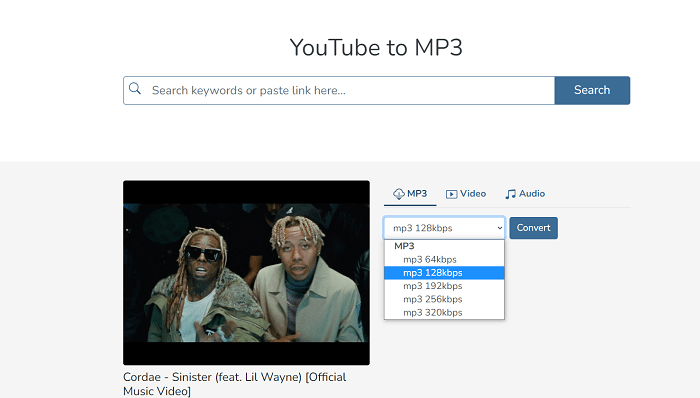
After the download completes, you can find it on your Android device and play it offline with a music player on your phone. It is inevitable for you to get ads when downloading music from YouTube to Android with online audio downloaders. To get rid of annoying ads, you can download Documents by Readdle and use the built-in browser to grab music from YouTube. You can refer to the detailed guide we provide in the article convert YouTube to MP4 on iPhone.
Download Music from YouTube to Your PC
Downloading YouTube music files to the computer's file locations will greatly reduce your phone storage. You can choose to download with software, an online download site, or a browser extension. Compared with all methods, the software is your best choice as it has no annoying ads and provides rather high-quality video downloads.
EaseUS Video Downloader also provides Windows and Mac versions. With the button below, you can get easy access to it.
Free Download video downloader for Windows
Secure Download
Free Download video downloader for Mac
Secure Download
📔Here are the specific steps of how to use EaseUS Video Downloader to save music from YouTube to your PC:
Step 1. Download and install EaseUS Video Downloader on your PC. Find the music video, music video playlist, or YouTube music you want to download.
Step 2. You should change the download setting first. Change the "Video" to "Audio" from the drop down menu. As for quality, "Best" is suggested for a better listening experience.
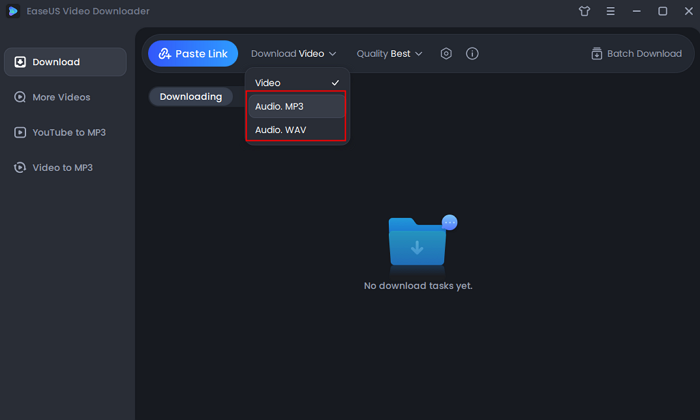
Step 3. Then, copy and click "Paste Link" to proceed.
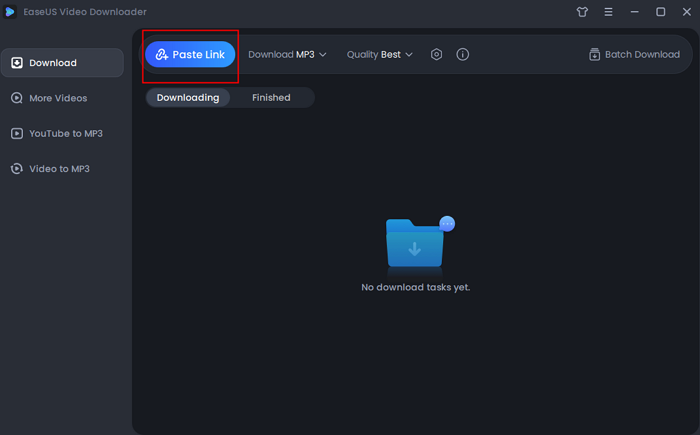
Step 4. With the copied link, the software will save the music according to your settings automatically.
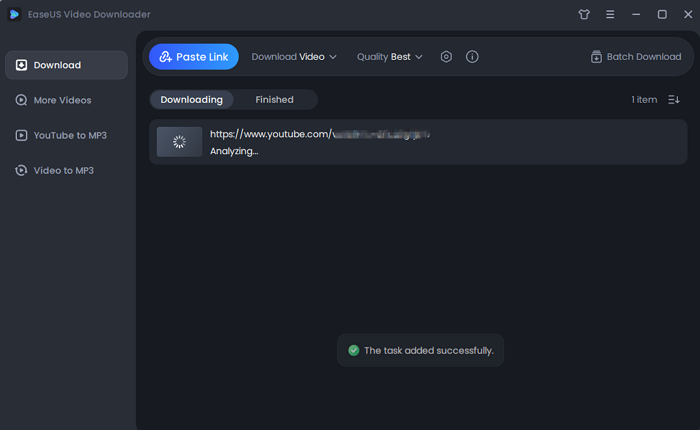
Disclaimer: Please make sure that your download behavior is legal in your country! EaseUS does not advocate downloading any video/audio for sale, distribution, or other commercial purposes.
The Final Words
The above are three detailed guides to download music from YouTube to MP3 on Android. Either of the ways allows you to rip music from a YouTube music video. While you can download music from YouTube music with EaseUS Video Downloader. We would like to recommend you to try the secure and ad-free tool EaseUS Video Downloader to grab any video or audio from the Internet.
Free Download video downloader for Windows
Secure Download
Free Download video downloader for Mac
Secure Download