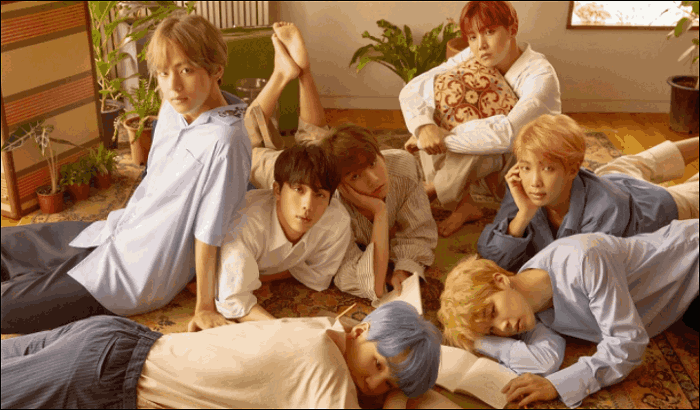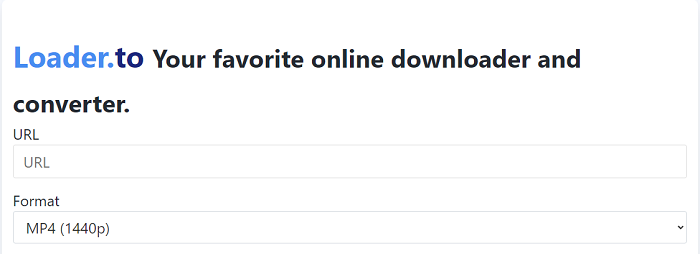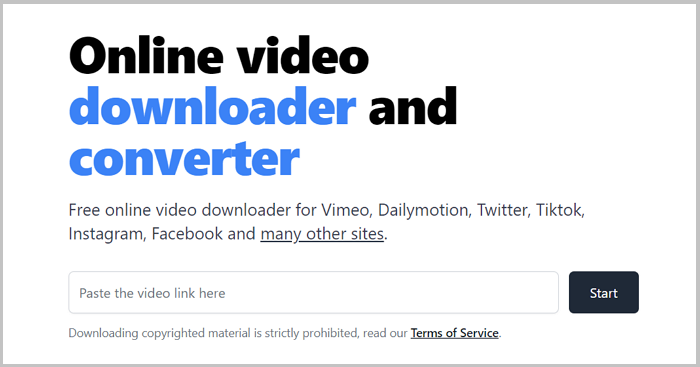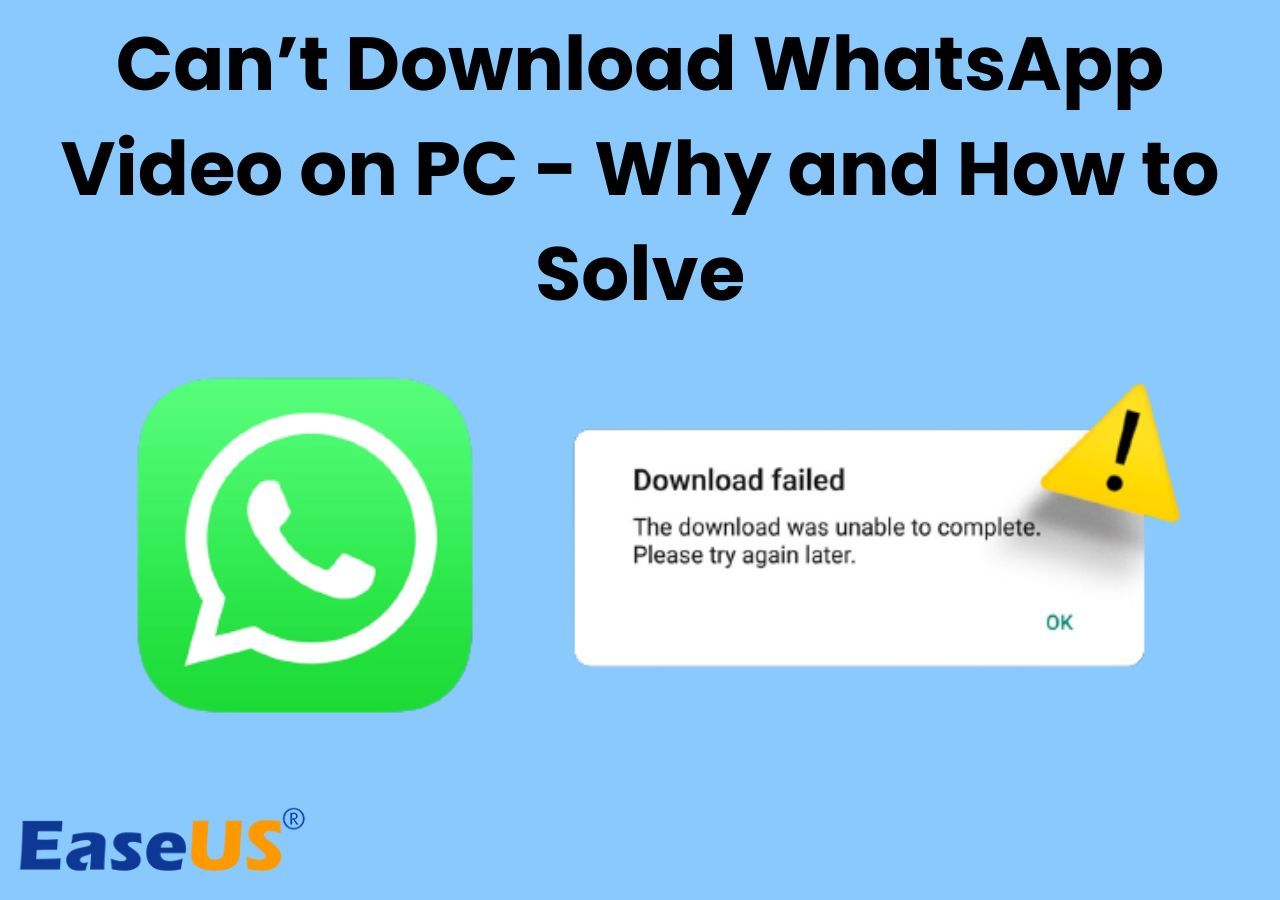-
Jane is an experienced editor for EaseUS focused on tech blog writing. Familiar with all kinds of video editing and screen recording software on the market, she specializes in composing posts about recording and editing videos. All the topics she chooses are aimed at providing more instructive information to users.…Read full bio
-
![]()
Melissa Lee
Melissa is a sophisticated editor for EaseUS in tech blog writing. She is proficient in writing articles related to screen recording, voice changing, and PDF file editing. She also wrote blogs about data recovery, disk partitioning, and data backup, etc.…Read full bio -
Jean has been working as a professional website editor for quite a long time. Her articles focus on topics of computer backup, data security tips, data recovery, and disk partitioning. Also, she writes many guides and tutorials on PC hardware & software troubleshooting. She keeps two lovely parrots and likes making vlogs of pets. With experience in video recording and video editing, she starts writing blogs on multimedia topics now.…Read full bio
-
![]()
Gloria
Gloria joined EaseUS in 2022. As a smartphone lover, she stays on top of Android unlocking skills and iOS troubleshooting tips. In addition, she also devotes herself to data recovery and transfer issues.…Read full bio -
![]()
Jerry
"Hi readers, I hope you can read my articles with happiness and enjoy your multimedia world!"…Read full bio -
Larissa has rich experience in writing technical articles and is now a professional editor at EaseUS. She is good at writing articles about multimedia, data recovery, disk cloning, disk partitioning, data backup, and other related knowledge. Her detailed and ultimate guides help users find effective solutions to their problems. She is fond of traveling, reading, and riding in her spare time.…Read full bio
-
![]()
Rel
Rel has always maintained a strong curiosity about the computer field and is committed to the research of the most efficient and practical computer problem solutions.…Read full bio -
![]()
Dawn Tang
Dawn Tang is a seasoned professional with a year-long record of crafting informative Backup & Recovery articles. Currently, she's channeling her expertise into the world of video editing software, embodying adaptability and a passion for mastering new digital domains.…Read full bio -
![]()
Sasha
Sasha is a girl who enjoys researching various electronic products and is dedicated to helping readers solve a wide range of technology-related issues. On EaseUS, she excels at providing readers with concise solutions in audio and video editing.…Read full bio
Page Table of Contents
0 Views |
0 min read
Other than videos, there is also a rich collection of music on YouTube. With YouTube Music, you can listen to various songs, playlists, albums and watch official music videos. You can do all these things online for free. However, if you want to download music from YouTube to your iPhone for offline listening, it won't be so easy. Luckily, the difficulty doesn't mean impossibility. With the help of YouTube Premium or third-party YouTube audio downloaders, you will be able to download music from YouTube to iPhone successfully.
Part 1. How to Download Music from YouTube to iPhone via YouTube Music Premium
If you subscribe to YouTube Premium, then it'll be quite straightforward to download YouTube music to your iPhone or other mobile devices. With a YouTube Music Premium subscription, you will be able to:
- Download music from YouTube to your mobile device, including iPhone
- Enjoy ad-free YouTube songs and music videos in YouTube Music
- Play YouTube music in the background
Thus, the official way for you to download music from YouTube to iPhone is to buy Music Premium subscriptions. After you subscribe to YouTube Music Premium, follow the steps below to download music from YouTube to your iPhone directly:
Step 1. Open the YouTube Music app.
Step 2. Search for the song you want to download.
Step 3. Click the three dots next to the item and choose "Download."
Step 4. Wait for the downloading process to finish and go to your "Downloaded songs" to check the item.
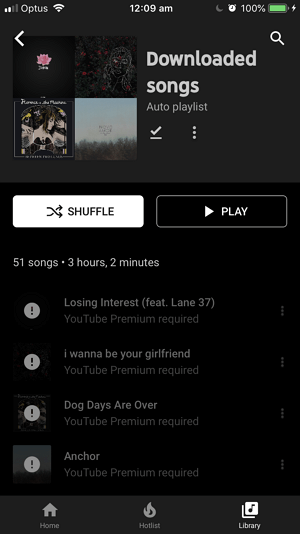
Many of you may want to download music from YouTube to your iPhone music library. With Music Premium, you can only download and listen to music offline using the YouTube Music app. The songs you download won't be transferred to Apple Music automatically.
Part 2. How to Download Music from YouTube to iPhone with YouTube Audio Downloader
Whether you want to download songs from YouTube Music or convert YouTube videos to audio files, the video downloader for both PC and Mac - EaseUS Video Downloader will get it done for you. You can download audio from YouTube by URL, by playlist, or by channel. Both MP3 and WAV formats are supported. Moreover, you can also choose an audio quality among 320kbps, 256kbps, and 128kbps. As a video downloader, it's no doubt that EaseUS Video Downloader can help to save videos from YouTube to your computer so that you can watch them offline.
After you download music from YouTube to your computer, then you can use the iPhone data transfer tool to transfer music from a PC or Mac to your iPhone. By doing so, you can download music from YouTube to your iPhone music library.
Free Download video downloader for Windows
Secure Download
Free Download video downloader for Mac
Secure Download
To download music from YouTube:
Step 1. Download and install EaseUS Video Downloader on your PC. Find the music video, music video playlist, or YouTube music you want to download.
Step 2. You should change the download setting first. Change the "Video" to "Audio" from the drop down menu. As for quality, "Best" is suggested for a better listening experience.
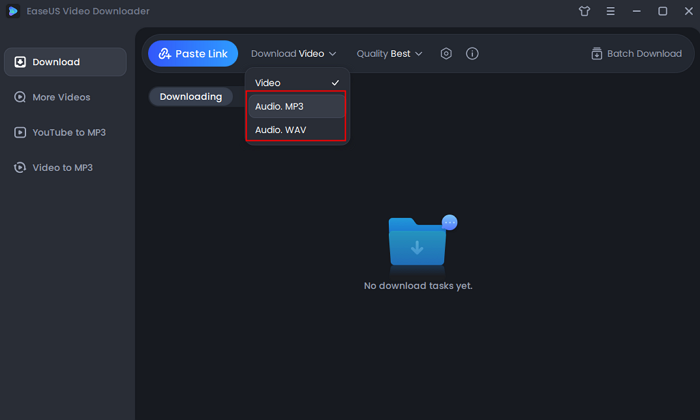
Step 3. Then, copy and click "Paste Link" to proceed.
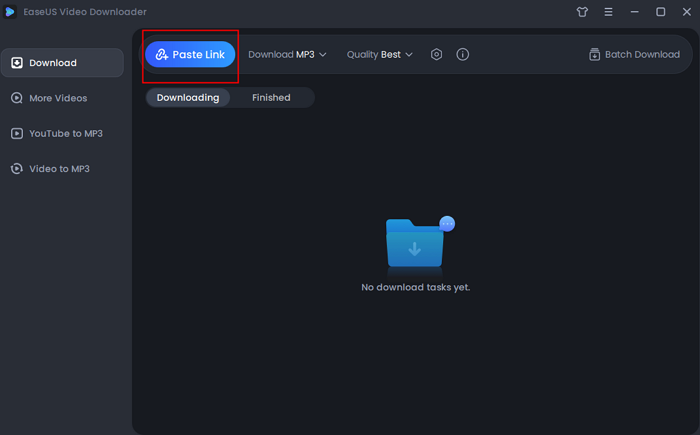
Step 4. With the copied link, the software will save the music according to your settings automatically.
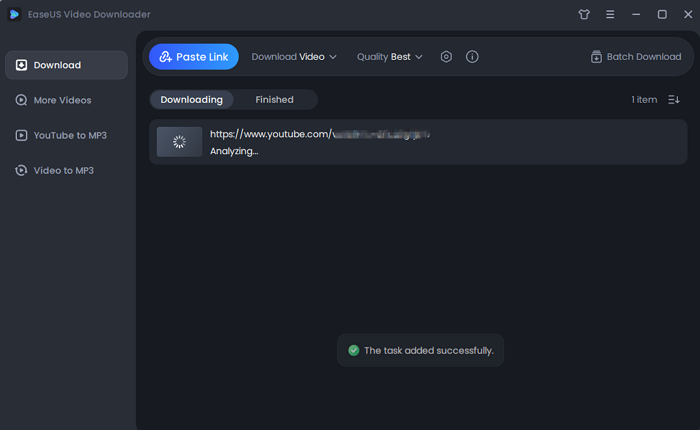
Disclaimer: Please make sure that your download behavior is legal in your country! EaseUS does not advocate downloading any video/audio for sale, distribution, or other commercial purposes.
Afterward, you can refer to the guide on how to transfer MP3 to iPhone to get these music files onto your mobile device. There are other third-party YouTube video and audio downloaders that work to download music from YouTube. If you want to try other tools, go to the top 20 YouTube video downloader apps to find the one you like.
The Bottom Line
Buying YouTube Premium subscriptions is recommended since it's the official solution to download songs from YouTube to your iPhone or other mobile devices. But you should know that the songs you download won't be available forever, which depends on when your Music Premium subscription ends. Given that, if you prefer to download and keep music permanently, using a third-party YouTube music downloader is a better way out.