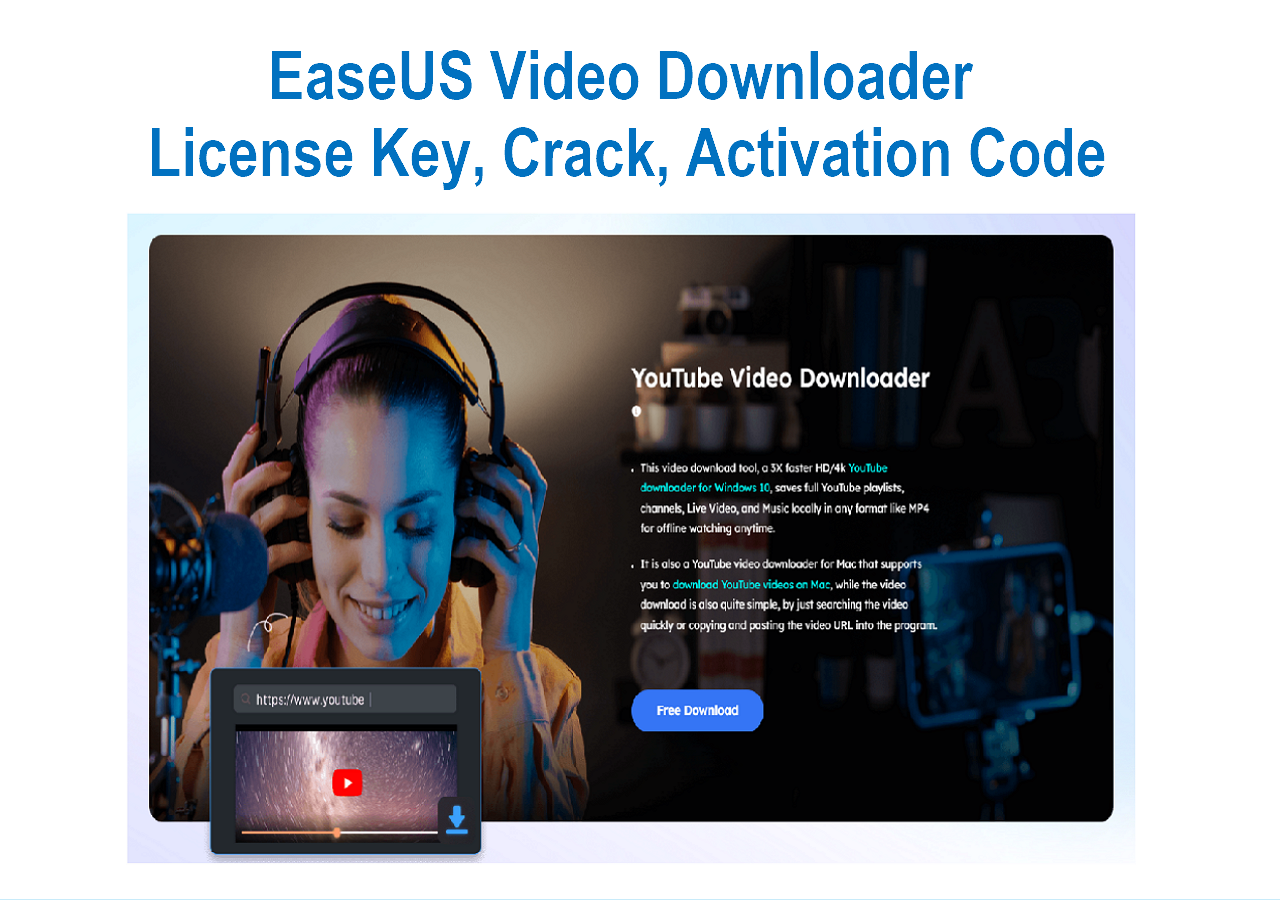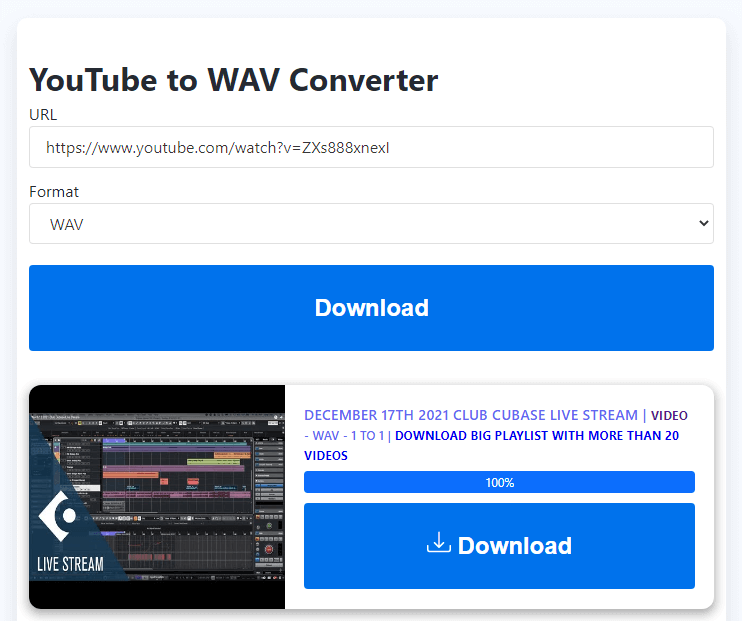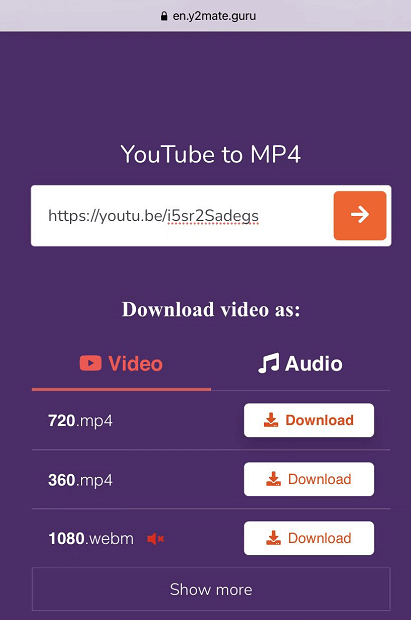-
![]()
Sofia Albert
Sofia has been involved with tech ever since she joined the EaseUS editor team in March 2011 and now she is a senior website editor. She is good at solving various issues, such as video downloading and recording.…Read full bio -
![]()
Melissa Lee
Melissa Lee is a sophisticated editor for EaseUS in tech blog writing. She is proficient in writing articles related to screen recording, voice changing, and PDF file editing. She also wrote blogs about data recovery, disk partitioning, data backup, etc.…Read full bio -
Jean has been working as a professional website editor for quite a long time. Her articles focus on topics of computer backup, data security tips, data recovery, and disk partitioning. Also, she writes many guides and tutorials on PC hardware & software troubleshooting. She keeps two lovely parrots and likes making vlogs of pets. With experience in video recording and video editing, she starts writing blogs on multimedia topics now.…Read full bio
-
![]()
Gorilla
Gorilla joined EaseUS in 2022. As a smartphone lover, she stays on top of Android unlocking skills and iOS troubleshooting tips. In addition, she also devotes herself to data recovery and transfer issues.…Read full bio -
![]()
Rel
Rel has always maintained a strong curiosity about the computer field and is committed to the research of the most efficient and practical computer problem solutions.…Read full bio -
![]()
Dawn Tang
Dawn Tang is a seasoned professional with a year-long record of crafting informative Backup & Recovery articles. Currently, she's channeling her expertise into the world of video editing software, embodying adaptability and a passion for mastering new digital domains.…Read full bio -
![]()
Sasha
Sasha is a girl who enjoys researching various electronic products and is dedicated to helping readers solve a wide range of technology-related issues. On EaseUS, she excels at providing readers with concise solutions in audio and video editing.…Read full bio
Page Table of Contents
0 Views |
0 min read
Key Takeaways
▶️To download music from Mixcloud on your computer, launch EaseUS Video Downloader, copy the song link from Mixcloud, and tap "Search" > "Download."
▶️To download music from Mixcloud online, go to the online Mixcloud downloader and copy and paste the link into the box, click "Download."
Can You Download Music from Mixcloud
Officially, you can download music from Mixcloud in two ways. For some tracks, you can download music from the Mixcloud site directly for free using the "Download" button allowed by their publishers. While for other paid resources, you can buy Mixcloud Select subscriptions to get permission to download Mixcloud music for offline enjoyment. If you are not willing to use neither of the ways, you can choose the last choice: Use a third-party Mixcloud downloader.
How to Download Music from Mixcloud to PC
In most cases, the "Download" button is not enabled and you need to subscribe to Mixcloud Select to download the song. If that's not your ideal solution, you can try a third-party Mixcloud downloader to download songs from the site.
Option 1. Use a Fast Video & Audio Downloader
Whether you want to download music from MixCloud or other sites like YouTube, YouTube Music, or SoundCloud, the safe and quick Mixcloud downloader EaseUS Video Downloader will always be a workable way. It lets you download online audio or songs in high quality, ranging from 192kbps, 256kbps, to 320kbps. The bulk downloader feature even allows you to download entire playlists, saving up to 50 songs at once. You can choose to save these songs in MP3 or WAV formats. You only need to copy the audio URL and then let the Mixcloud downloader do the rest.
Free Download video downloader for Windows
Secure Download
Free Download video downloader for Mac
Secure Download
To download from Mixcloud:
Step 1. Launch EaseUS Video Downloader on your Windows/Mac. Search for the video you want to download by clicking "More Videos" from the left side.
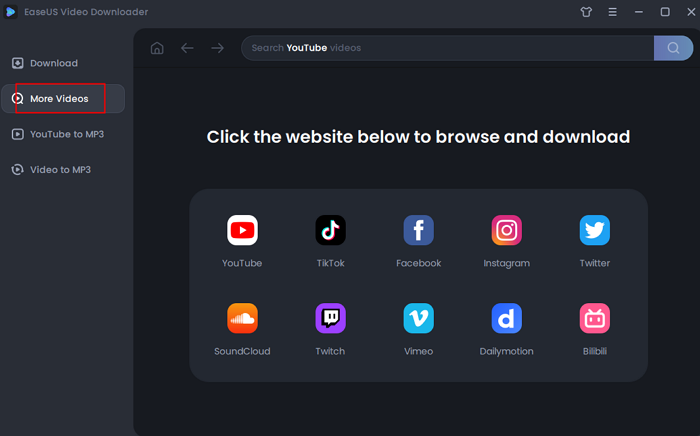
Step 2. For example, you can search for YouTube videos with its built-in browser. When you find the music, a Download slide bar will show up in the bottom of the interface. You can set for your download in this bar. After setting, click "Download" to proceed.
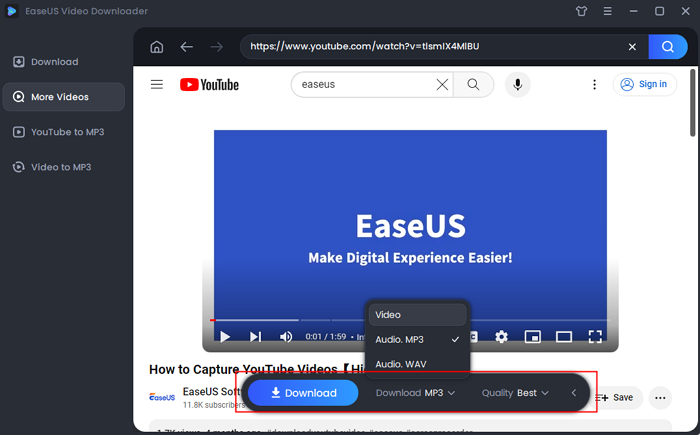
Step 3. Wait for the downloading process to finish. Go back to "Download" form the left sidebar. You can find the downloaded audio files in the "Finished" section.
Disclaimer: Please make sure that your download behavior is legal in your country! You can use the downloaded videos for your personal use only. EaseUS does not advocate downloading any video/audio for commercial or illegal purposes.
It's worth mentioning that EaseUS Video Downloader works best when downloading video or audio files from YouTube. That's because you can customize the target video/audio format and quality. While for other sites, it will download the highest quality for you by default.
Option 2. Use an Online Mixcloud Downloader
Desktop Mixcloud downloaders also have their online equivalents. An online tool like Mixcloud Downloader performs well to download Mixcloud tracks, radio shows, podcasts, and DJ mixes. And luckily, unlike many other online audio downloaders, Mixcloud Downloader won't redirect you to other sites or bother you with ads. The only flaw is that it has an inferior download speed compared with a desktop tool.
To download music from Mixcloud:
Step 1. Go to Mixcloud to copy the URL of the song you want to download.
Step 2. Go to the online Mixcloud Downloader and paste the link into the address bar. Then click "Download" to continue.
Step 3. Click "Download link" again and you will go to a new page.
Step 4. Click the "More" icon and choose "Download" to start downloading music from Mixcloud to your computer.
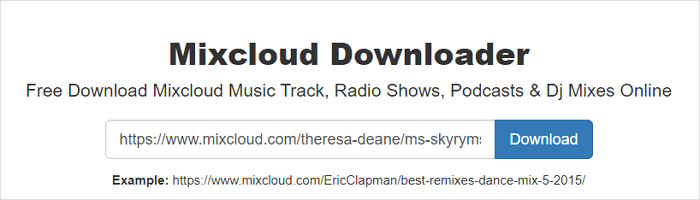
Alternatively, if you prefer EaseUS Video Downloader's interface and download speed, then you can also try its online version - Online Video Downloader. It also supports saving audio and video from over 1000 online sites and lets you download single video and audio. Yes, the bulk download feature is only available for desktop users.
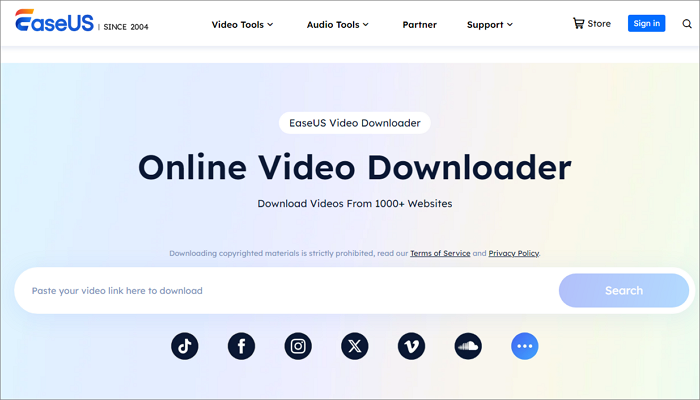
Download YouTube Music to GarageBand on Mac
To help you download music from Mixcloud freely, there are two types of tools introduced below.
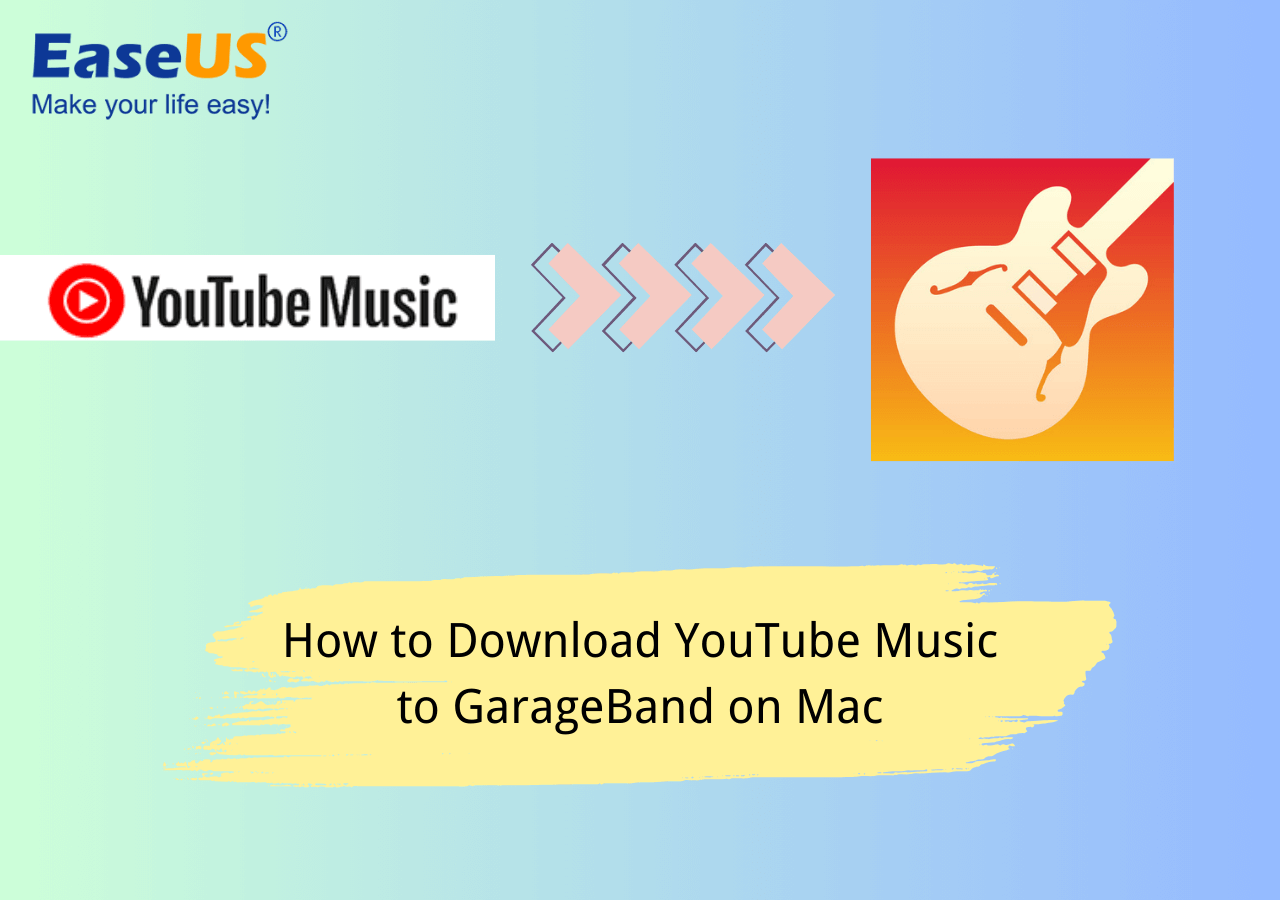
How to Convert M4A to MP3 Online
The items downloaded from MixCloud are generally saved as .m4a files. If you want to convert Mixcloud music to MP3, you can use one of the audio converters to convert M4A to MP3 with ease. To change M4A into MP3, you can use the free and open-source media player - VLC media player.
To convert M4A to MP3:
Step 1. Launch VLC media player.
Step 2. Go to "Media" > "Convert / Save."
Step 3. Click "Add" to select the M4A file as the source file. Then click "Convert / Save" to continue.
Step 4. In the new window, go to the "Settings" section, and then choose "Audio - MP3" as the target format.
Step 5. Click "Browse" to select a destination folder to save the converted audio.
Step 6. Click "Start" to start converting M4A to MP3. When it has finished, go to the folder you select to check the MP3 file.
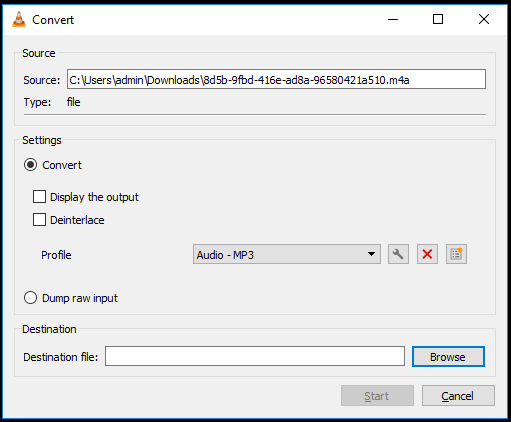
By doing so, you can save Mixcloud songs as MP3 files and use them on various programs and projects.
The Bottom Line
As you can see from the details above, EaseUS Video Downloader supports more sites and downloads music at a faster speed. An online Mixcloud downloader enables you to get the songs you like without any software installation. Choose either of the methods above according to your preference and then apply it to get things done easily.
Free Download video downloader for Windows
Secure Download
Free Download video downloader for Mac
Secure Download
Download Music from Mixcloud FAQ
1. Is Mixcloud free to download?
While you can use Mixcloud for free on its basic plan, to download songs from Mixcloud, you have two different subscriptions: Premium (47.99/m) and Pro ($15/m).
2. Can I download my own shows from Mixcloud?
Premium listeners on iOS and Android can enjoy offline listening to any non-Exclusive show on the Mixcloud app. Upgrade to Premium, ensure you have the latest app version, select a show, and tap the Download icon or choose "Save To Downloads" from the menu to download.