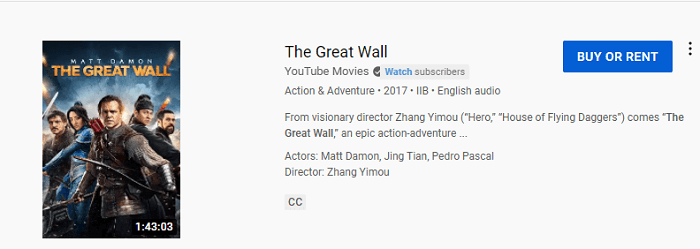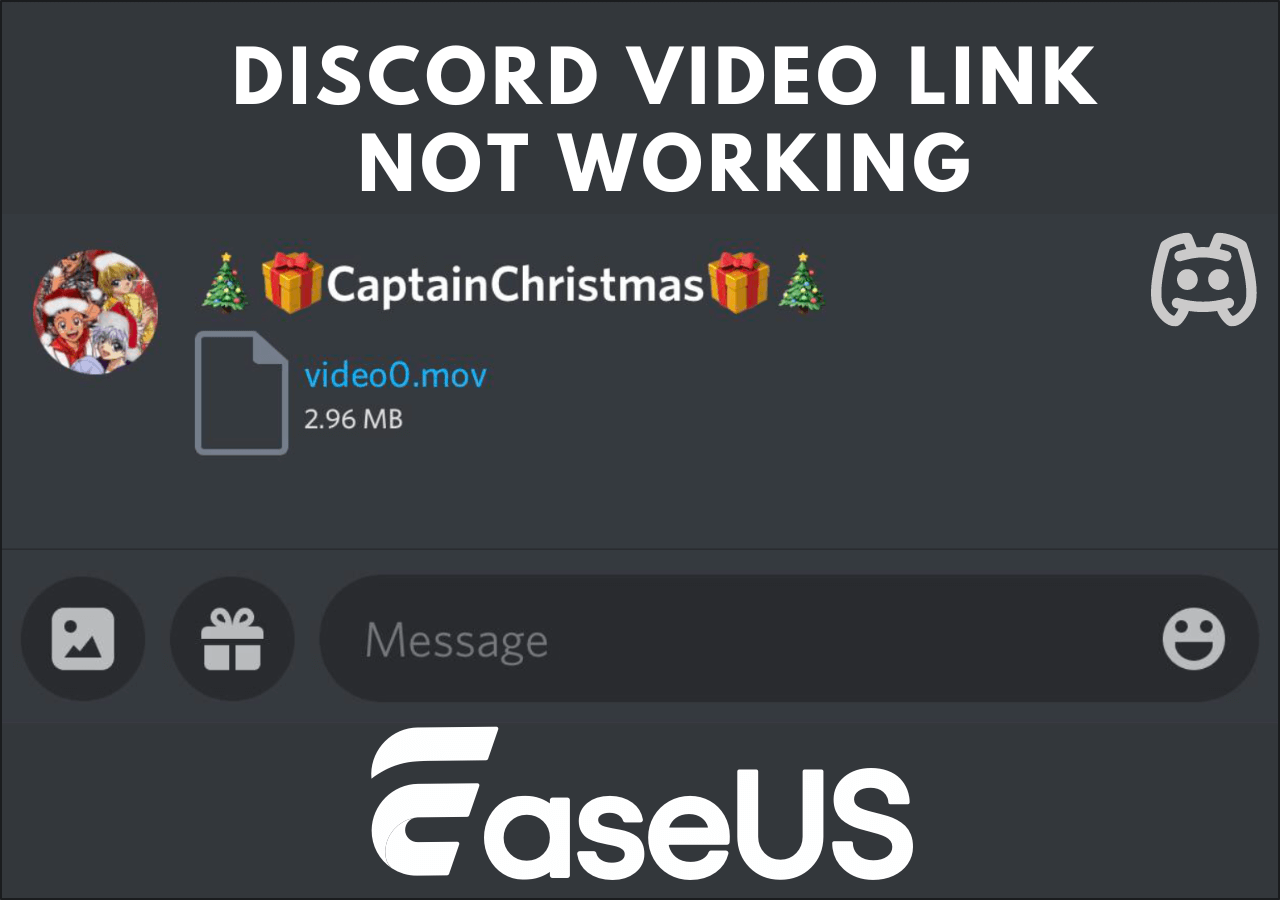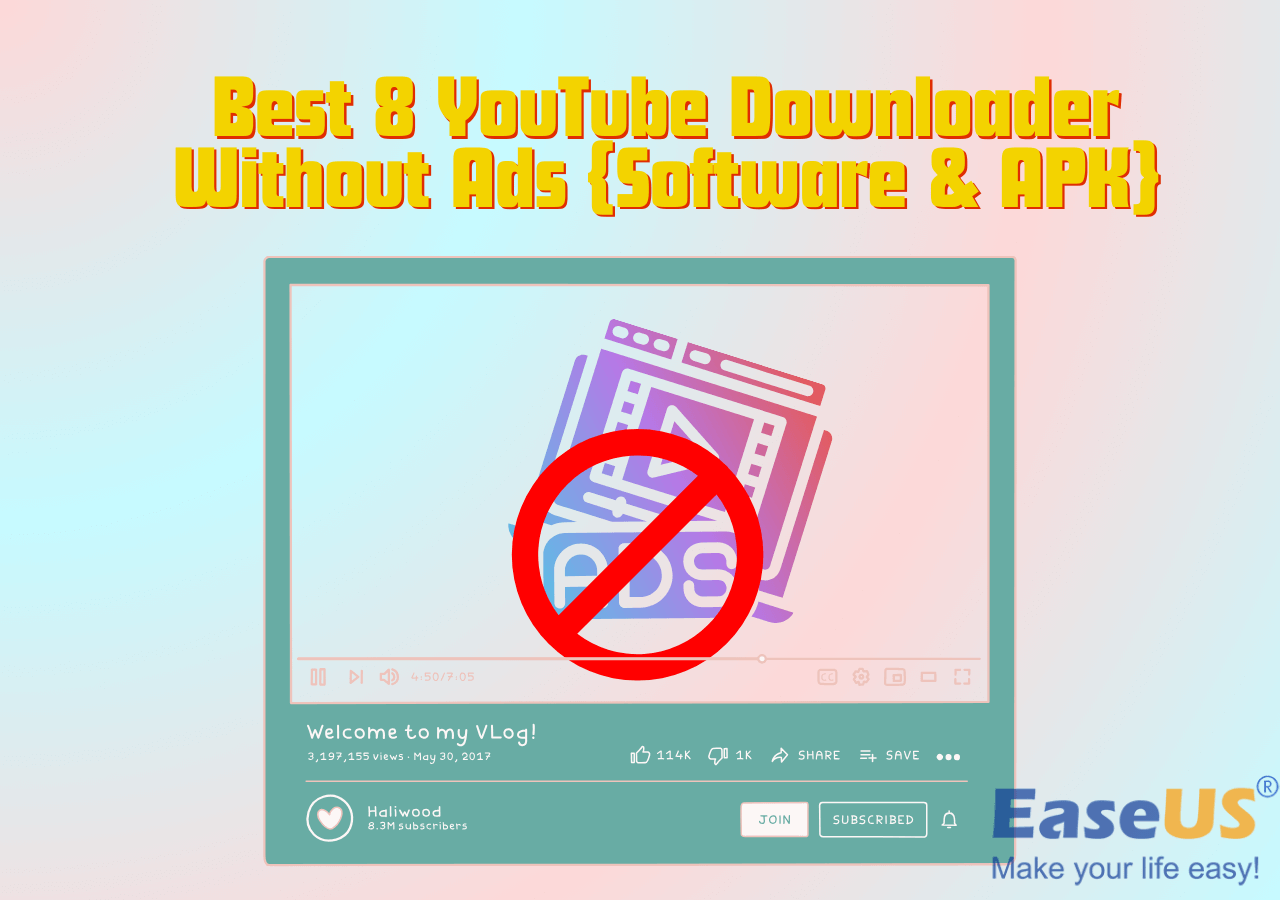-
Jane is an experienced editor for EaseUS focused on tech blog writing. Familiar with all kinds of video editing and screen recording software on the market, she specializes in composing posts about recording and editing videos. All the topics she chooses are aimed at providing more instructive information to users.…Read full bio
-
![]()
Alin
Alin is a sophisticated editor for EaseUS in tech blog writing. She is proficient in writing articles related to screen recording, voice changing, and PDF file editing. She also wrote blogs about data recovery, disk partitioning, data backup, etc.…Read full bio -
Jean has been working as a professional website editor for quite a long time. Her articles focus on topics of computer backup, data security tips, data recovery, and disk partitioning. Also, she writes many guides and tutorials on PC hardware & software troubleshooting. She keeps two lovely parrots and likes making vlogs of pets. With experience in video recording and video editing, she starts writing blogs on multimedia topics now.…Read full bio
-
![]()
Gloria
Gloria joined EaseUS in 2022. As a smartphone lover, she stays on top of Android unlocking skills and iOS troubleshooting tips. In addition, she also devotes herself to data recovery and transfer issues.…Read full bio -
![]()
Jerry
"Hi readers, I hope you can read my articles with happiness and enjoy your multimedia world!"…Read full bio -
Larissa has rich experience in writing technical articles and is now a professional editor at EaseUS. She is good at writing articles about multimedia, data recovery, disk cloning, disk partitioning, data backup, and other related knowledge. Her detailed and ultimate guides help users find effective solutions to their problems. She is fond of traveling, reading, and riding in her spare time.…Read full bio
-
![]()
Rel
Rel has always maintained a strong curiosity about the computer field and is committed to the research of the most efficient and practical computer problem solutions.…Read full bio -
![]()
Dawn Tang
Dawn Tang is a seasoned professional with a year-long record of crafting informative Backup & Recovery articles. Currently, she's channeling her expertise into the world of video editing software, embodying adaptability and a passion for mastering new digital domains.…Read full bio -
![]()
Sasha
Sasha is a girl who enjoys researching various electronic products and is dedicated to helping readers solve a wide range of technology-related issues. On EaseUS, she excels at providing readers with concise solutions in audio and video editing.…Read full bio
Page Table of Contents
0 Views |
0 min read
You can watch long-form IGTV videos (Instagram TV) from your favorite creators. If you want to save some IGTV videos to your device so that you can watch them for fun on a boring trip, you have come to the right place. In this article, we will show you several ways to download IGTV videos, which is impossible to complete within the Instagram app.
Part 1. Download IGTV Videos with EaseUS Video Downloader
The tool is available on Windows and Mac.
If you are looking for a secure IGTV video downloader with a high success rate, EaseUS Video Downloader will be a good choice for you. Developed by the reputed team EaseUS, the video downloader brings you a superb user experience in downloading videos and audio from the internet. As an Instagram video downloader, you can get this tool on your computer to download IGTV videos, Reels videos, and post videos from Instagram. With it, you can download videos you like from Instagram via URLs, for offline watching or backup purposes.
If you install EaseUS Video Downloader on your Windows or Mac, you are able to:
- Download any video from YouTube, including YouTube Music videos
- Convert YouTube videos to MP3, WAV, or MP4
- Save videos and audio from all popular video streaming sites, including Facebook, Instagram, Twitch, and Vimeo
- Download live videos from Facebook, YouTube, and Twitch (more sites will be supported)
- Download music and music playlists from SoundCloud, Bandcamp, and more sites
- Batch download videos and audio from any sites, including downloading YouTube playlists
- Extract audio from a video in MP3
- 7X24 technical support
Free Download video downloader for Windows
Secure Download
Free Download video downloader for Mac
Secure Download
Step 1. Copy the URL of the targeted Instagram reel.
Step 2. Launch EaseUS Video Downloader on your computer. On the Home page, preset the format and quality of your download.

Step 3. Then click "Paste Link." It will detect the link, add this download task, and start downloading.

Step 4. Check your video below its "Finished" tab.

Disclaimer: Please make sure that your download behavior is legal in your country! EaseUS does not advocate downloading any video/audio for sale, distribution, or other commercial purposes.
Part 2. Download IGTV Videos with iGram.io
The tool is available on Windows, Mac, iPhone, and Android.
Another IGTV Video Downloader we recommend you to try is iGram.io, an online tool. iGram can download an IGTV video in MP4. It also downloads other types of videos from Instagram, including Reels and Stories videos. If you don't mind the ads on the page and need a batch video downloader, the tool will be a favorable choice for you. One advantage of iGram is that it works on all platform and you can use it to download IGTV videos on iPhone and Android as well.
In three steps, you can save an IGTV video using iGram.
Step 1. Find the IGTV video you want to save, click the Share button and get the link via the "Copy Link" option.
Step 2. Open iGram in your browser. Paste the link into the blank bar. Click "Download" to proceed.
Step 3. Click "Download .mp4" to save the IGTV to your computer.
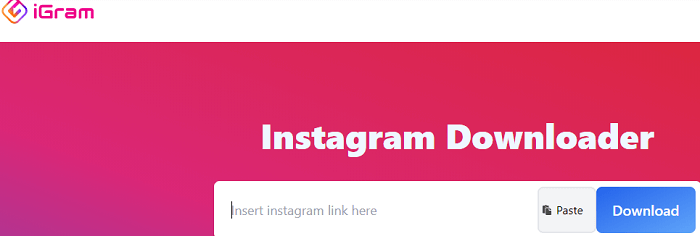
Part 3. Save IGTV Videos with Video Downloader for IG
The tool is available on Android devices.
On Android, there are chances to get an IGTV downloader app on your device. Video Downloader for IG is one app we found in Play Store. After downloading it, you can keep an IGTV video on your Android without a hassle.
Step 1. Install the application from Google Play Store to your Android Phone.
Step 2. Copy the URL of the IGTV video from the Instagram app. Tap on "PASTE" to add the link.
Step 3. Then hit on "DOWNLOAD" to save the device to the device.
Isn't it quite easy? Want to know how to download
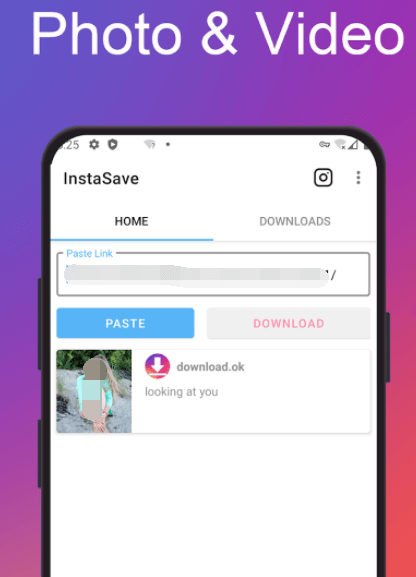
Part 4. Record an IGTV
The method is available for any device.
Another method to keep an IGTV video to your device is screen recording. You can record the IGTV video and then save the recorded video. It is quite easy on iPhone and Android now as the screen recording is a built-in feature on iPhone and most Android devices. You just need to play the IGTV video and then record it.
While on Windows or Mac, you need a third-party application to help you record your screen. EaseUS RecExperts is a simple and smart screen record on Windows Mac. You can get it to record the IGTV and any content you like.
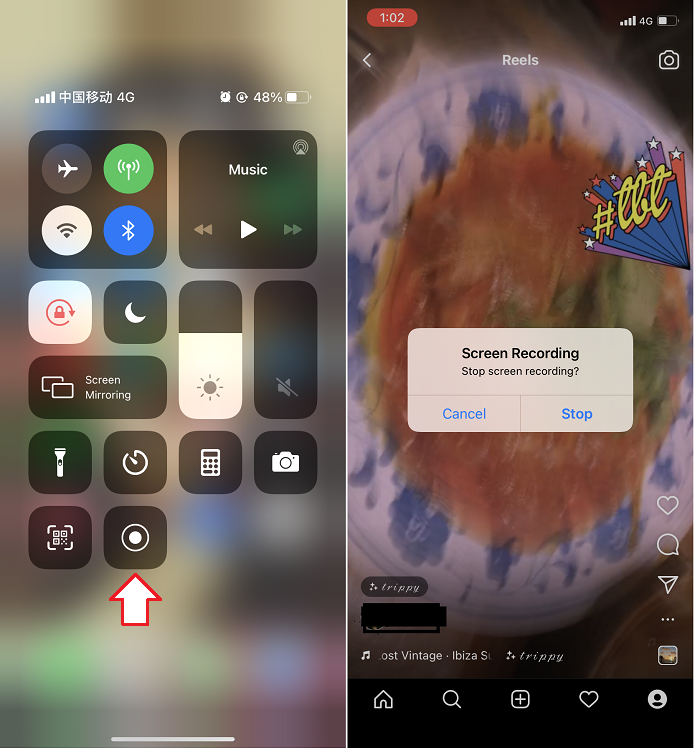
Wrap Up
There are so many fantastic videos on Instagram, especially the long IGTV videos. If you like a video very much, you can use any of the method we introduced in this article to download the IGTV video. While if you want to reuse the IGTV video, you must get the consent from the creator in case you breach the copyright law.