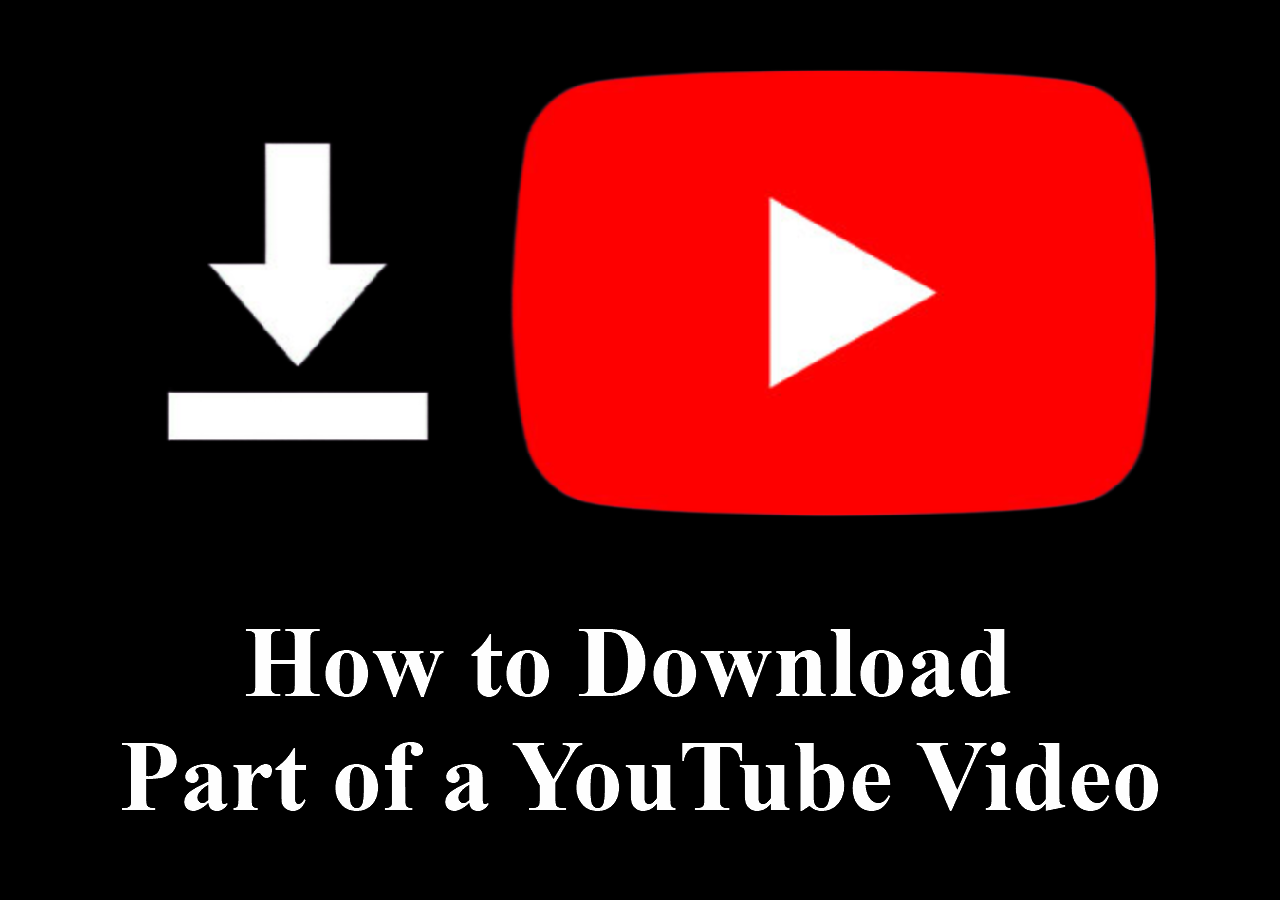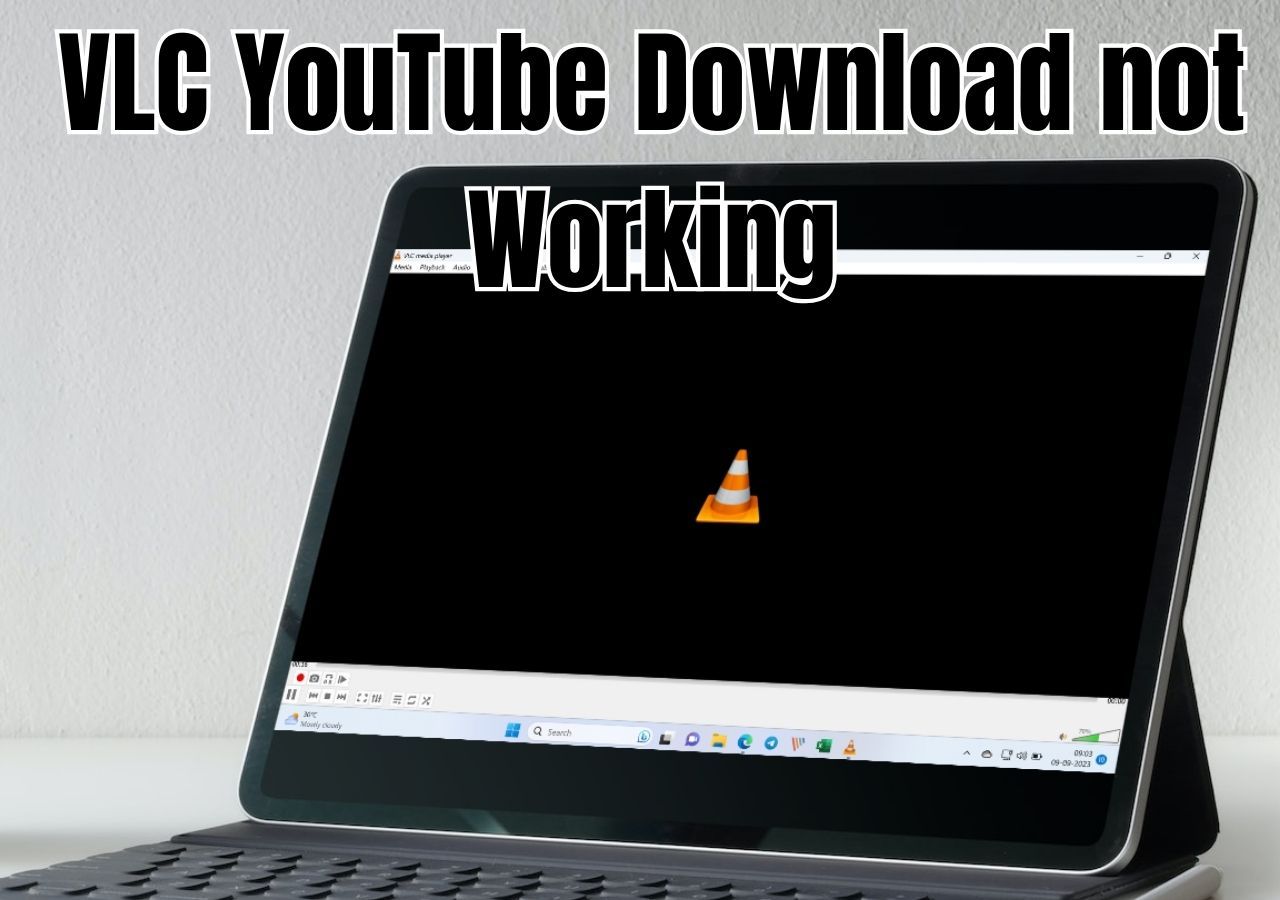-
Jane is an experienced editor for EaseUS focused on tech blog writing. Familiar with all kinds of video editing and screen recording software on the market, she specializes in composing posts about recording and editing videos. All the topics she chooses are aimed at providing more instructive information to users.…Read full bio
-
![]()
Melissa Lee
Melissa is a sophisticated editor for EaseUS in tech blog writing. She is proficient in writing articles related to screen recording, voice changing, and PDF file editing. She also wrote blogs about data recovery, disk partitioning, and data backup, etc.…Read full bio -
Jean has been working as a professional website editor for quite a long time. Her articles focus on topics of computer backup, data security tips, data recovery, and disk partitioning. Also, she writes many guides and tutorials on PC hardware & software troubleshooting. She keeps two lovely parrots and likes making vlogs of pets. With experience in video recording and video editing, she starts writing blogs on multimedia topics now.…Read full bio
-
![]()
Gloria
Gloria joined EaseUS in 2022. As a smartphone lover, she stays on top of Android unlocking skills and iOS troubleshooting tips. In addition, she also devotes herself to data recovery and transfer issues.…Read full bio -
![]()
Jerry
"Hi readers, I hope you can read my articles with happiness and enjoy your multimedia world!"…Read full bio -
Larissa has rich experience in writing technical articles and is now a professional editor at EaseUS. She is good at writing articles about multimedia, data recovery, disk cloning, disk partitioning, data backup, and other related knowledge. Her detailed and ultimate guides help users find effective solutions to their problems. She is fond of traveling, reading, and riding in her spare time.…Read full bio
-
![]()
Rel
Rel has always maintained a strong curiosity about the computer field and is committed to the research of the most efficient and practical computer problem solutions.…Read full bio -
![]()
Dawn Tang
Dawn Tang is a seasoned professional with a year-long record of crafting informative Backup & Recovery articles. Currently, she's channeling her expertise into the world of video editing software, embodying adaptability and a passion for mastering new digital domains.…Read full bio -
![]()
Sasha
Sasha is a girl who enjoys researching various electronic products and is dedicated to helping readers solve a wide range of technology-related issues. On EaseUS, she excels at providing readers with concise solutions in audio and video editing.…Read full bio
Page Table of Contents
0 Views |
0 min read
There is a very important saying that first impressions matter, and yes, they do. Thumbnails are the first impression you give your viewers on your YouTube channel. Do you remember those small images that you see that draw you to click on video? Have you ever wanted to download those attractive pictures for personal use?
If you do, some of the best thumbnail downloaders introduced in this guide can help you get them easily.
Part 1. Best Thumbnail Downloader for Windows and PC
There are many tools out there on the internet that can perform the same task of downloading thumbnails and more, but many of them may be unreliable, and you will end up with a low-quality thumbnail. If you want a video thumbnail with the best quality, this versatile video downloader - EaseUS Video Downloader is exactly what you need.
EaseUS Video Downloader is one of the best thumbnail downloads because it is not only restricted to YouTube thumbnails, and you can also work with other sites and download thumbnails in high-quality. The best part is that there are no restrictions, no watermark, just download thumbnails freely.
In addition to downloading the thumbnail of a video, you can also use it to do things like:
- Download videos from YouTube, Twitter, Twitch, Vimeo, and over 1000 video-sharing sites
- Convert YouTube videos to MP3 or WAV
- Download sound from SoundCloud or other audio-sharing sites
- Convert any video to MP3 as you want
To download thumbnail of a YouTube video:
Free Download video downloader for Windows
Secure Download
Free Download video downloader for Mac
Secure Download
Step 1. Open EaseUS Video Downloader on your Windows or Mac. There is a "Settings" icon from the top bar on its main interface. Click on it.

Step 2. Check for "Download Thumbnail" option and it will automatically save the thumbnail and the video together.
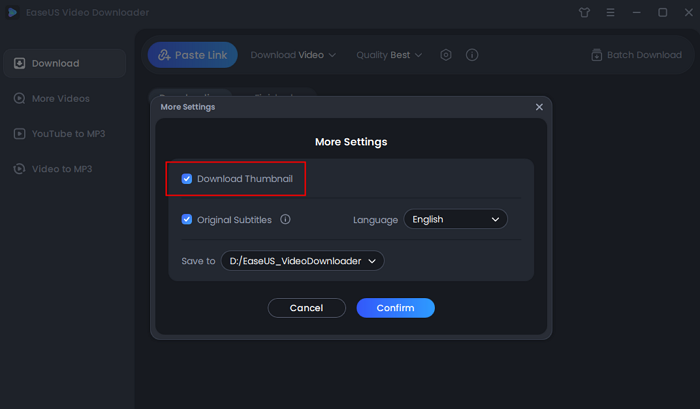
Step 3. Open the video page by searching from the specific sites. Then, you'll see there are buttons you can click to choose the video format and quality. The default format of video is MP4.

Step 4. Click the "Download" button again to start saving the video and the thumbnail together.
Disclaimer: Please make sure that your download behavior is legal in your country! EaseUS does not advocate downloading any video/audio for sale, distribution, or other commercial purposes.
Part 2. YouTube Thumbnail Downloader Extension
Extensions are a part of a web browser that serves as utilities. Many of them can be used to download files, and here we will talk about the thumbnail downloader extensions for the two most popular PC browsers.
1. YouTube Thumbnail Downloader for Chrome
Our first recommended thumbnail downloader is for Chrome. It is simple to install and easy to use. Here are the steps to Use YouTube Thumbnail Downloader for Chrome.
Step 1. Visit the Chrome web and open this YouTube Thumbnail Downloader.
Step 2. Click "Add to Chrome" to add this extension to your browser.
Step 3. Allow Chrome to add this extension, and then you will see it appear at the top of the screen.
Step 4. Visit YouTube and open the video, click on the extension icon at the top of the screen, and your thumbnail will be downloaded.
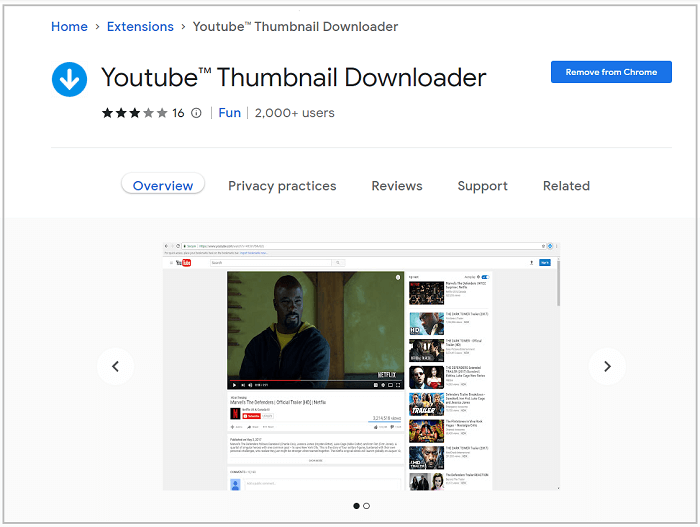
2. YouTube Thumbnail Downloader for Firefox
If you're using Firefox as your browser, a good option for a YouTube video downloader for Firefox is to use this Download YouTube Thumbnail. Here are the steps to use it.
Step 1. Visit Firefox web and open this Download YouTube Thumbnail.
Step 2. Click "Download Firefox and get the extension."
Step 3. The new adds-on get added to the top of your screen where you can easily access it.
Step 4. Go to YouTube, open the video, and click on the thumbnail downloader. Then, you'll be asked to choose what size and quality you prefer, and they offer four different sizes and qualities that suit your needs.
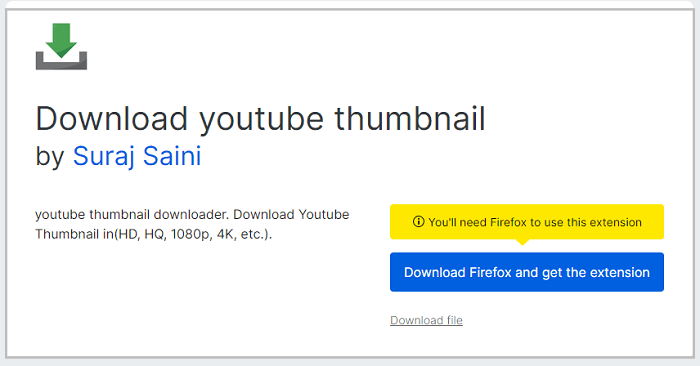
Part 3. Best YouTube Thumbnail Downloader Online
All online tools have one important advantage, and it is the fact that they are free, easy to use, and do not require any prior knowledge or expertise. The same goes for youtube-thumbnail-grabber.com. It is a very simple and straightforward tool, all you need is to copy and paste the YouTube link, and it will generate the thumbnail.
Additionally, it provides 5 download options of different quality and sizes. These image qualities and sizes fit the required sizes for YouTube thumbnails, so you don't need to resize the images after downloading. It is free and does not watermark the video.
However, the quality sometimes does not match what is stated. For example, an HD-quality image may not necessarily possess HD quality, and it is also limited by the quality of the original image.
Steps to Use YouTube Thumbnail Downloader Online
Step 1. Go to the YouTube Video, click on share and copy the link.
Step 2. Next, enter the address www.youtube-thumbnail-grabber.com.
Step 3. Lastly, paste the copied link in the designated box, get thumbnail images, select the quality, and download.
Conclusion
In the list above, EaseUS Video Downloader can be said to be the best because it can download YouTube thumbnails with more options in size and quality than the rest. Not only that, but it can also serve other purposes like downloading a full YouTube video. However, users who just want a simple YouTube thumbnail downloader without caring too much about quality can also go with the chrome extensions and the online tool. The size options may be a bit limited compared to standard software EaseUS Video Downloader, but they can still download decent quality.