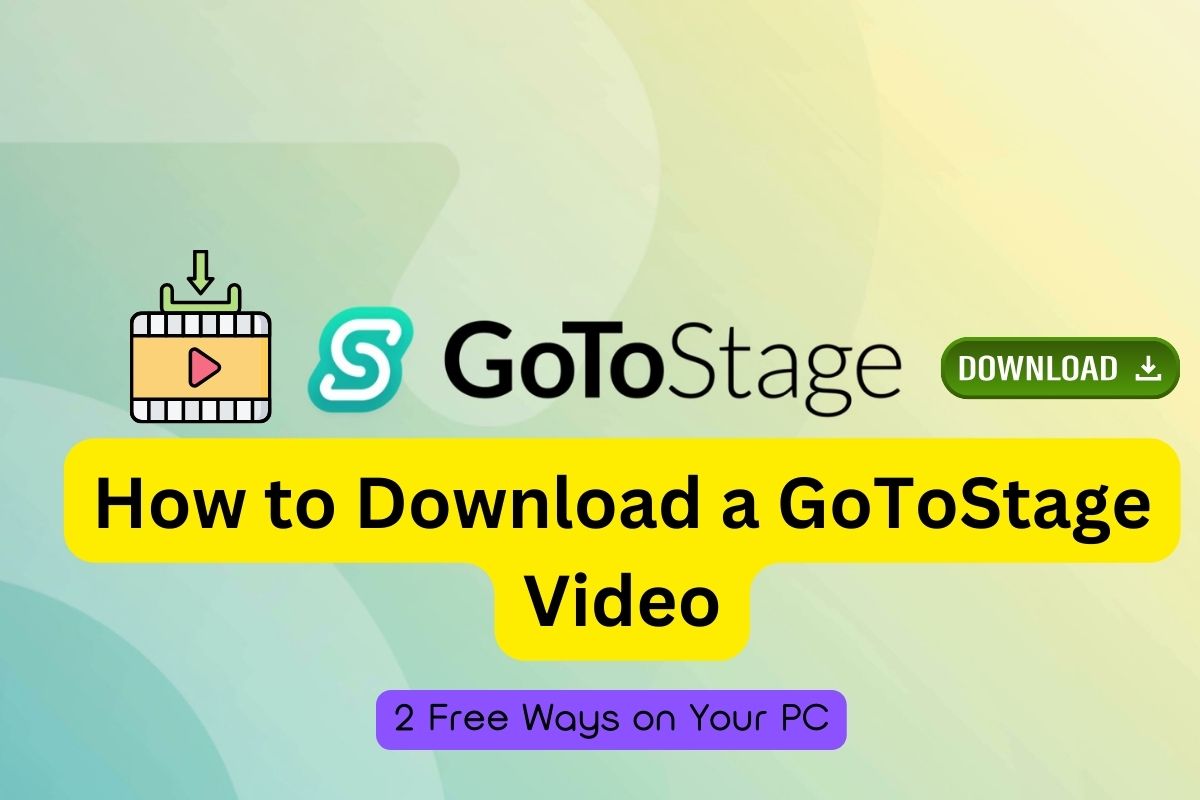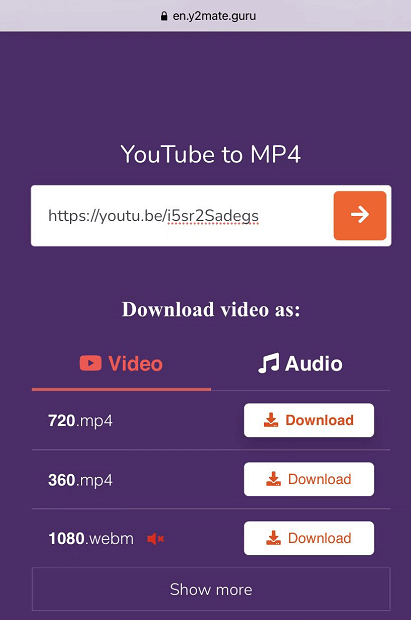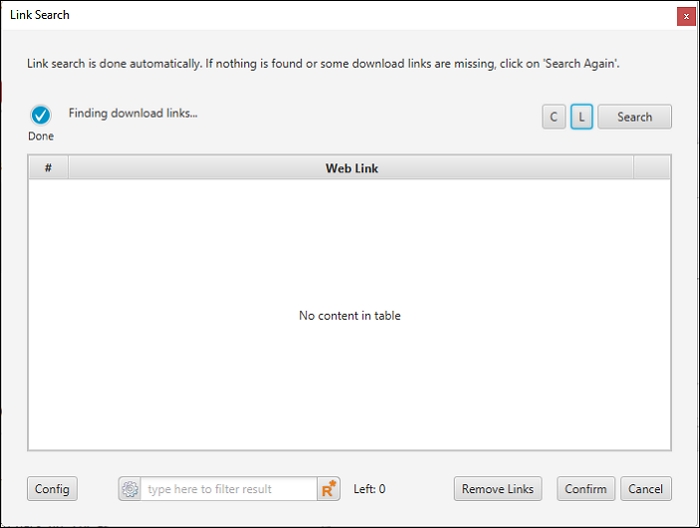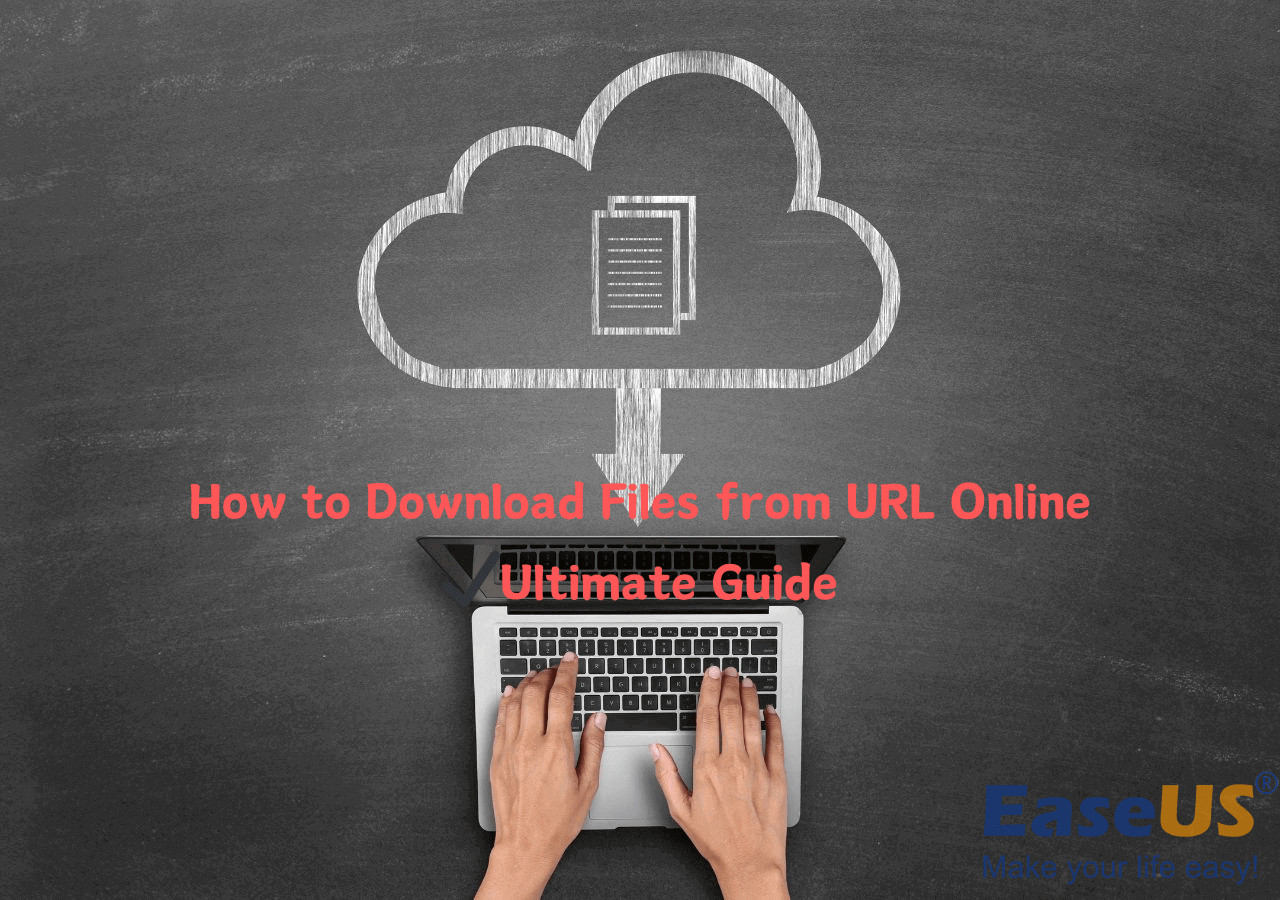-
![]()
Joey Albert
Joey has been involved with tech ever since she joined the EaseUS editor team in March 2011 and now she is a senior website editor. She is good at solving various issues, such as video downloading and recording.…Read full bio -
![]()
Alin
Alin is a sophisticated editor for EaseUS in tech blog writing. She is proficient in writing articles related to screen recording, voice changing, and PDF file editing. She also wrote blogs about data recovery, disk partitioning, data backup, etc.…Read full bio -
Jean has been working as a professional website editor for quite a long time. Her articles focus on topics of computer backup, data security tips, data recovery, and disk partitioning. Also, she writes many guides and tutorials on PC hardware & software troubleshooting. She keeps two lovely parrots and likes making vlogs of pets. With experience in video recording and video editing, she starts writing blogs on multimedia topics now.…Read full bio
-
![]()
Gorilla
Gorilla joined EaseUS in 2022. As a smartphone lover, she stays on top of Android unlocking skills and iOS troubleshooting tips. In addition, she also devotes herself to data recovery and transfer issues.…Read full bio -
![]()
Rel
Rel has always maintained a strong curiosity about the computer field and is committed to the research of the most efficient and practical computer problem solutions.…Read full bio -
![]()
Dawn Tang
Dawn Tang is a seasoned professional with a year-long record of crafting informative Backup & Recovery articles. Currently, she's channeling her expertise into the world of video editing software, embodying adaptability and a passion for mastering new digital domains.…Read full bio -
![]()
Sasha
Sasha is a girl who enjoys researching various electronic products and is dedicated to helping readers solve a wide range of technology-related issues. On EaseUS, she excels at providing readers with concise solutions in audio and video editing.…Read full bio
Page Table of Contents
0 Views |
0 min read
Disclaimer: This article is intended for educational and personal use only. We do not encourage or support downloading YouTube videos without the content owner's permission or in violation of YouTube's Terms of Service. Any misuse of the information provided is solely the responsibility of the user.
Sometimes, you may want to convert YouTube videos to USB for free — for offline viewing, classroom use, or safekeeping in case the video gets deleted. Saving videos to a USB drive lets you watch them anywhere, even without an internet connection. To save YouTube videos on your USB, you'll need a reliable YouTube video converter. In this guide, we'll show you a few simple and free ways to convert YouTube videos to USB, including using desktop tools, browser extensions, and online converters.
- For reliable and bulk converting, go for desktop software.↗️
- For speedy downloads without ads, choose browser extensions.↗️
- For easy and quick conversion without login, select online YouTube downloaders.↗️
Solution 1. Convert YouTube to USB via Desktop Software
1. EaseUS Video Downloader — Multi YouTube Converter/Downloader in 4K
The best video downloader for PC - EaseUS Video Downloader will help you effortlessly convert videos and music from 1000+ sites to your computer or USV drive. To put a YouTube video on a USB drive, just connect the USB device to your computer and then select the drive as the destination to save the YouTube video. With ad-free and plugin-free, this YouTube video downloader allows you to copy a video from YouTube to your flash drive efficiently.
Free Download video downloader for Windows
Secure Download
Free Download video downloader for Mac
Secure Download
Key Features
- Save YouTube videos in 1080P/4K/8K
- Bulk download multiple videos or playlists
- Convert videos to audio files for free
- Support 1000+ platforms and websites, including YouTube, Twitter, TikTok, etc.
To copy and convert videos from YouTube to USB drive :
Step 1. Open the program on your computer. Click the settings icon to select the video format, quality and the output path from the Download Settings. Select you USB flash drive as the store path.
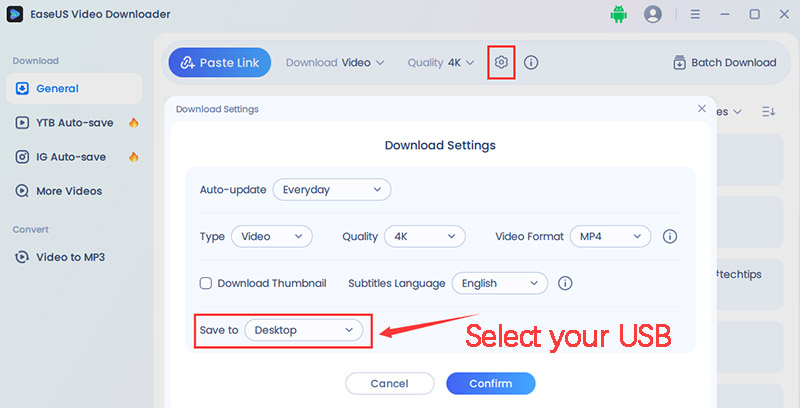
Step 2. Copy the YouTube URL(s) and click "Paste Link" to start converting YouTube to your USB drive.

Step 3. Wait for the downloading process to finish and then click "Open" to check the video.

Disclaimer: This tool is compiled for personal fair use ONLY. EaseUS is in no way collaborated or affiliated with YouTube and never advocates any copyright infringement action. The end-user should be solely responsible for their behavior.
2. YT-DLP — Powerful CLI Tool
yt-dlp is a must-have command-line tool for tech-savvy users, perfect for downloading videos, pictures, and audio files from YouTube and thousands of other websites. It is a free, cross-platform, open-source, and highly customizable tool built on top of YouTube-dl. It is especially known for downloading high-quality YouTube videos, playlists, and audio. It can also bypass age restrictions.
Step 1. Download yt-dlp.exe or yt-dlp_macos file on your computer at https://github.com/yt-dlp/yt-dlp.
Step 2. Plug in your USB drive and note the drive letter (on Windows, e.g., E:\) or mount path (on macOS/Linux, e.g., /Volumes/MyUSB).
Step 3. Open a terminal or command prompt, navigate to the folder where yt-dlp is installed (on Windows), or run it globally (on macOS/Linux).
Step 4. Extract the YouTube video to your USB using the following command:
bash yt-dlp -f best -o "/path/to/usb/%(title)s.%(ext)s" "https://www.youtube.com/watch?v=VIDEO_ID"
Replace:
- /path/to/usb/ with your USB drive's path:
- Windows: "E:\\%(title)s.%(ext)s"
- macOS: "/Volumes/MyUSB/%(title)s.%(ext)s"
- "https://www.youtube.com/watch?v=VIDEO_ID" with the actual YouTube URL
Step 5. The video will be saved to your USB flash drive in the best available quality with a playable format (usually MP4).
- Notes:
- You can also extract audio from YouTube only:
- bash yt-dlp -f bestaudio -x --audio-format mp3 -o "/path/to/usb/%(title)s.%(ext)s" "VIDEO_URL"
- For batch downloads, pass a list of URLs in a .txt file using -a file.txt.
Moreover, if you find yt-dlp a bit tricky to use, you can try Stacher — a free, cross-platform GUI built on top of yt-dlp. It offers the same powerful download features but with a much more user-friendly workflow, making it easier for anyone to save YouTube videos to a computer or external devices without using the command line.
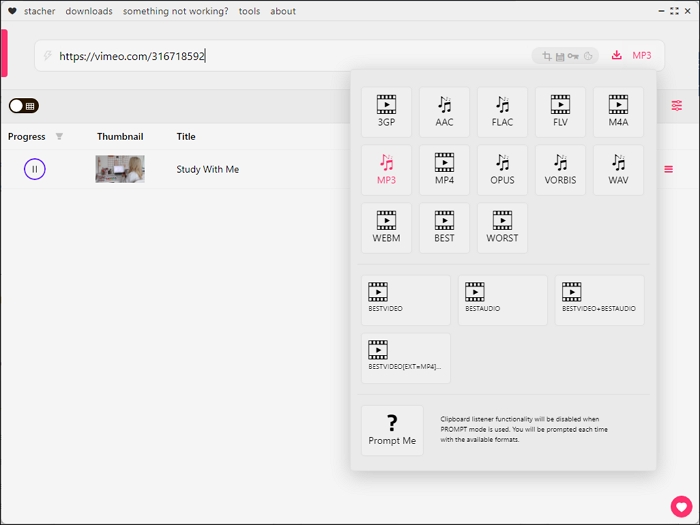
3. JDownloader 2 — Download Manager for Downloading YouTube Videos
JDownloader 2 is a free, open-source download management tool that supports YouTube and many other video platforms. You can download the videos directly to your USB on Windows, Mac, and Linux. It supports YouTube video/audio batch downloads in different formats and qualities. It captures links automatically from your clipboard and resumes interrupted downloads.
Step 1. Install JDownloader 2 and plug in your USB drive.
Step 2. Open JDownloader, go to Settings > Settings > General > Download Folder, and change the folder path to your USB drive.
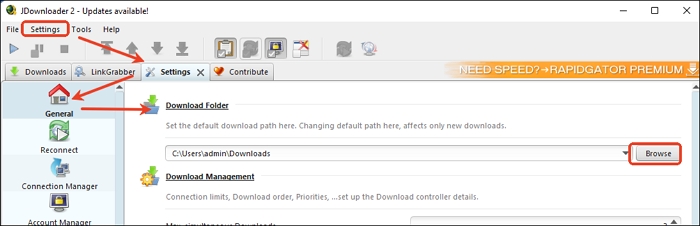
Step 3. Download the YouTube plugin and set up the other settings that are needed.
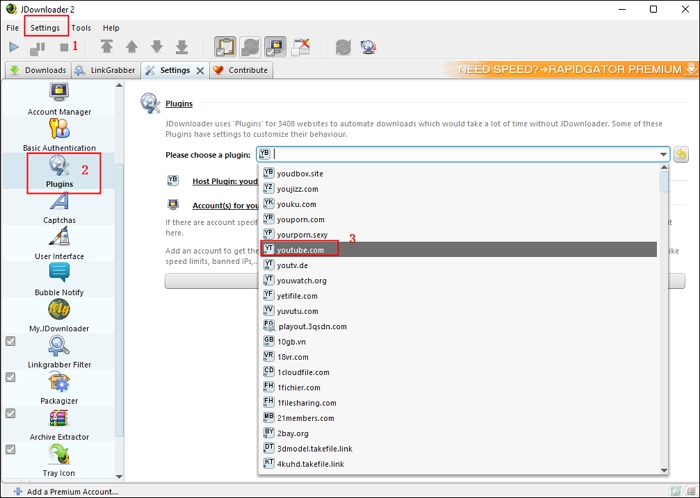
Step 3. Copy a YouTube video URL, and JDownloader will automatically detect it and add it to the LinkGrabber tab.
Step 4. Right-click the task and choose Start Download.
For more informatin about JDownloader, refer to How to Use JDownloader 2 | Beginner Guide.
Solution 2. Convert YouTube to USB Using Browser Extensions
There are various YouTube converter extensions that enable you save YouTube videos to your computer. Afterward, you can copy these YouTube videos to your USB flash drive. By doing so, you can also save a YouTube video to your USB drive for free.
1. Video DownloadHelper for Firefox
Video DownloadHelper is a popular browser extension available for both Chrome and Firefox that lets you export videos directly from YouTube and many other websites. It allows you to save YouTube videos in MP4 or MKV formats at various quality levels, or even extract the audio.
However, Video DownloadHelper can now only download YouTube videos on Firefox, as Chrome has restricted this functionality due to browser policy changes. Plus, some features — such as high-resolution downloads or format conversions — require the installation of the Companion App. Keep in mind that it may not work with DRM-protected or age-restricted videos.
The general steps to convert a video from YouTube to a USB flash drive are:
Step 1. Connect your USB drive to your computer and make sure it is recognized.
Step 2. Add Video DownloadHelper to your browser.
Step 3. Play the video you want to save, and the extension icon in your toolbar will light up when media is detected.
Step 4. Choose your preferred format and quality. Some downloads may require installing the Companion App (a helper application provided by the extension's developers).
Step 5. You can choose to save directly to your USB drive by selecting it as the destination folder.
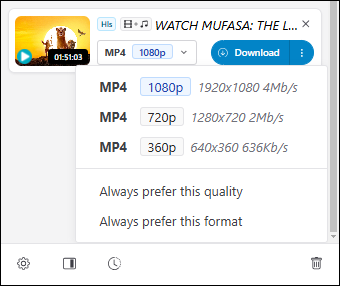
2. YouTube Video Downloader for Chrome
The YouTube Video Downloader Add-on by Addoncrop lets you download YouTube videos in a wide range of video qualities — from 360p all the way up to ultra high-definition 4K. It supports all major formats, including AVI, FLV, WebM, MP4, and MP3, with no limitations on file size or video length. You can also extract audio by downloading videos as MP3 files or cut segments of YouTube videos with ease.
Need a quick, high-resolution screenshot from a video? The tool makes it simple, offering screenshot capabilities at 8K resolution and beyond. Trusted by over 230,000 users, this free tool is compatible with all major browsers, including Chrome, Edge, Opera, Yandex, Vivaldi, and Brave, making it a reliable and versatile solution for downloading and managing YouTube content.
Due to restrictions in the Chrome Web Store, the extension is not directly available for Chrome. However, users can install it on Chromium-based browsers using the Crosspilot extension.
Step 1. Connect the USB to your computer. Add and install YouTube Video Downloader to your Chrome.
Step 2. Play the YouTube video you want to convert.
Step 3. Click the download button below the video.
Step 4. Choose your video quality and press the download button.
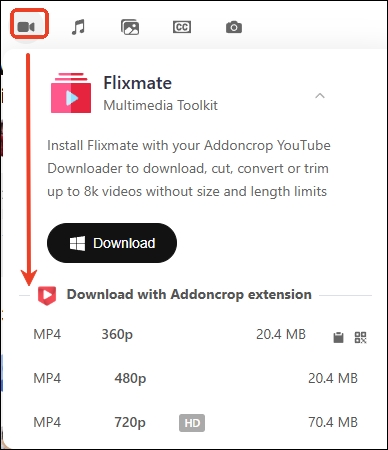
Solution 3. Convert YouTube to USB via Online YouTube Video Downloaders
With the help of the following online video downloaders, you can easily download and convert YouTube videos directly from the website to your USB drive using the URL without software or program needed.
Before you proceed, there are some issues of online video downloaders you may need to know:
- Most online free YouTube converters includes annoying ads or redirects.
- Certain videos can not be captured successfully.
1. Cobalt Tools
Cobalt Tools is a powerful, user-friendly and browser-based video download tool that lets you save videos, audio, images, and GIFs from a wide range of platforms, including YouTube, TikTok, Instagram, Twitter, Facebook, SoundCloud, and many more. Designed with simplicity and privacy in mind, it allows you to paste a link and instantly download content without needing to register, install software, or deal with annoying ads and trackers.
Step 1. Plug in your flash drive and navigate to the YouTube video you wish to convert, and copy its URL.
Step 2. Visit Cobalt.tools and go to settings. Choose your desired format and quality settings.
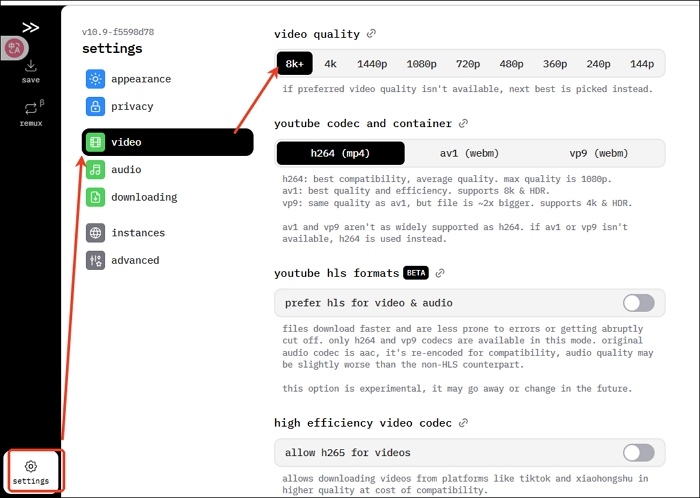
Step 3. Paste the link into the field and click the download button. Transfer the YouTube videos to your USB drive.
2. Yout.com
Yout.com is a convenient, browser-based tool that lets users download and convert videos from a variety of platforms — including YouTube — into popular formats like MP3, MP4, and WAV. With its clean and simple interface, you can just paste the video URL, select your preferred format, and start converting instantly.
Yout.com supports high-quality downloads and even allows you to edit metadata, such as track titles and artist names, before saving. Best of all, there's no need to install any software or sign up for an account, making it a fast and hassle-free solution for quick media conversions.
Step 1. Connect the USB to your computer, play the YouTube video, and do either of the following:
- Delete UBE from the URL and press enter, e.g., delete ube from https://www.youtube.com/watch?v=8kU0cdhANOs, then it would be https://www.yout.com/watch?v=8kU0cdhANOs.
- Copy the YouTube link and paste it into yout.com.
Step 2. Then you will be brought to this page. Customize the options.
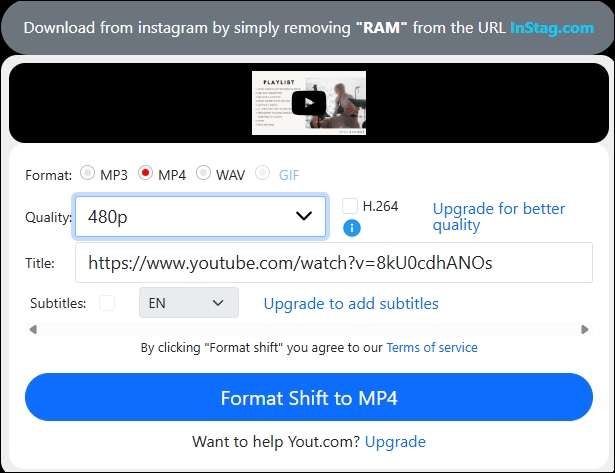
Step 3. Click "Format Shift to MP4" and the converter will start. Then copy the video to your USB.
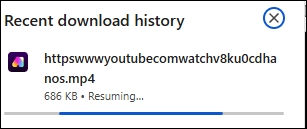
3. amp4.cc
amp4.cc is a free online YouTube video downloader designed to convert YouTube videos into MP4 or WebM format up to 8K. It offers a straightforward, ad-free experience without requiring user registration. However, keep in mind that sometimes AMP4.cc may not respond or work properly when its server quota is reached, causing temporary downtime or delays.
Step 1. Make sure your USB is connected to your computer.
Step 2. Copy the YouTube video link.
Step 3. Paste it into the amp4.cc and select your video quality and format.
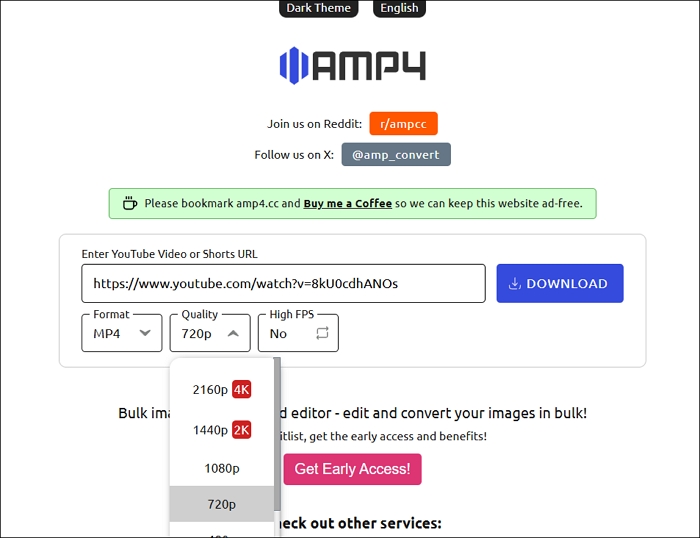
Step 4. Tap the download button. If it doesn't work, just refresh the page and do it again. Copy the videos to your USB drive.

Tips for Coverting YouTube Videos to a USB Flash Drive
YouTube only allows downloading via official means, like YouTube Premium, which lets users save videos for offline watching within the app but not for redistribution or permanent storage outside YouTube. Downloading videos without permission can lead to copyright infringement, account suspension, or legal consequences. Therefore, ensure you have permission from the content owner before you use the above tools to download videos from YouTube.
Also, there are some other tips for you when saving YouTube videos to a USB drive:
- Use trusted software to convert videos in MP4 format, which is widely compatible with USB drives and devices.
- Save the YouTube video file to your computer first before transferring it to the USB drive. This lets you verify the file and choose the right quality and format.
- Ensure you have enough free space on the USB flash drive. Check that your USB drive has sufficient storage for the video file size before transferring.
- To avoid file corruption, always use your operating system's "Safely Remove Hardware" option after copying videos.
- Respect copyright and terms of service. Save videos only if you have permission or if they are your own content.
- If you want a legal and simple way to watch videos offline, use YouTube Premium.
The Bottom Line
This article presents 8 free and easy ways to convert YouTube videos directly to your USB flash drive. Whether you prefer a reliable desktop converter like EaseUS Video Downloader, an ad-free browser extension such as YouTube Video Downloader, or a no-registration online tool like Cobalt.tools, you'll find the right option here. Just remember to respect YouTube's terms of service and obtain permission when downloading videos. Happy downloading!
Free Download video downloader for Windows
Secure Download
Free Download video downloader for Mac
Secure Download
FAQs
How to transfer YouTube downloaded videos to gallery?
- Download YouTube videos with software like EaseUS Video Downloader.
- Connect your phone to your PC via USB.
- Transfer the downloaded video file to your phone's DCIM or Movies folder.
- Disconnect safely, then check your phone's Gallery.
How do I move a downloaded YouTube video to a USB flash drive?
If you download videos from YouTube with a premium, you cannot move or play them outside of YouTube. Additionally, YouTube's official offline viewing saves videos within the app only, not as transferable files for external use.
How to save YouTube videos in laptop?
The previous eight ways enable you to download videos from YouTube to your computer or laptop. The most recommended tool are yt-dlp and EaseUS Video Downloader. If you are a CLI-savy and want a light-weight CLI tool, choose yt-dlp; while if you want a more user-friendly GUI app, the EaseUS software can be a great option.
How to download music or audio from YouTube to USB?
- Open EaseUS Video Downloader, click the setting icon to configure the storage path (USB drive) and output format (MP3/WAV).
- Paste the YouTube file's URL
- Wait a few seconds and check the audio file downloader from YoUTube just now.