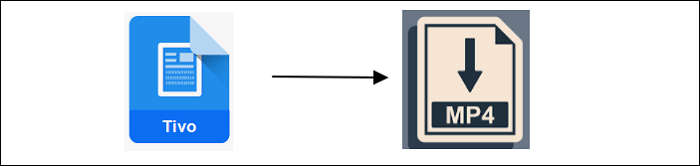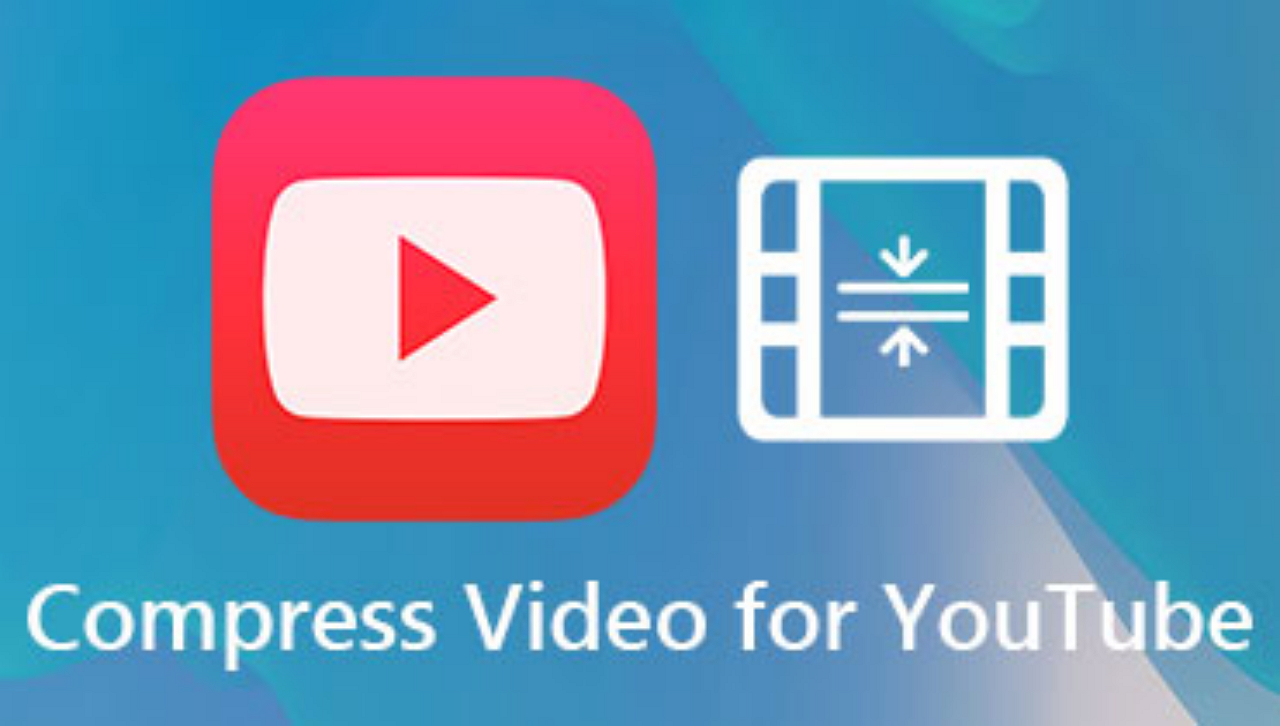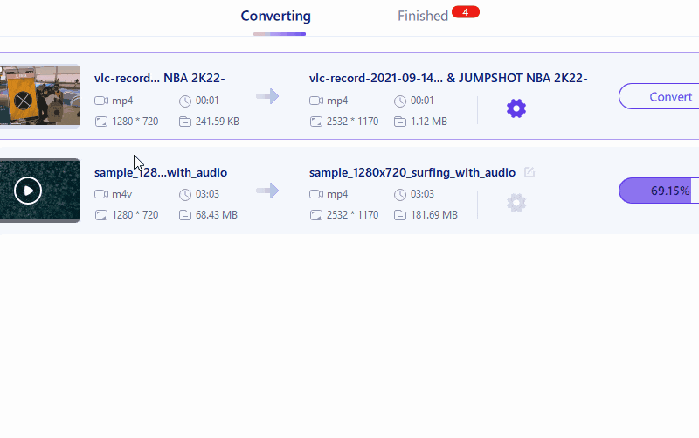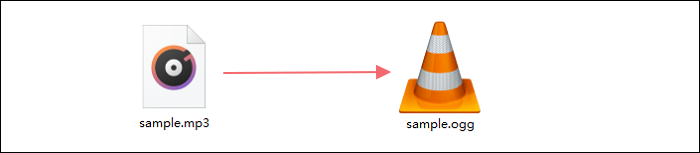-
Jane is an experienced editor for EaseUS focused on tech blog writing. Familiar with all kinds of video editing and screen recording software on the market, she specializes in composing posts about recording and editing videos. All the topics she chooses are aimed at providing more instructive information to users.…Read full bio
-
![]()
Melissa Lee
Melissa is a sophisticated editor for EaseUS in tech blog writing. She is proficient in writing articles related to screen recording, voice changing, and PDF file editing. She also wrote blogs about data recovery, disk partitioning, and data backup, etc.…Read full bio -
Jean has been working as a professional website editor for quite a long time. Her articles focus on topics of computer backup, data security tips, data recovery, and disk partitioning. Also, she writes many guides and tutorials on PC hardware & software troubleshooting. She keeps two lovely parrots and likes making vlogs of pets. With experience in video recording and video editing, she starts writing blogs on multimedia topics now.…Read full bio
-
![]()
Gloria
Gloria joined EaseUS in 2022. As a smartphone lover, she stays on top of Android unlocking skills and iOS troubleshooting tips. In addition, she also devotes herself to data recovery and transfer issues.…Read full bio -
![]()
Jerry
"Hi readers, I hope you can read my articles with happiness and enjoy your multimedia world!"…Read full bio -
Larissa has rich experience in writing technical articles and is now a professional editor at EaseUS. She is good at writing articles about multimedia, data recovery, disk cloning, disk partitioning, data backup, and other related knowledge. Her detailed and ultimate guides help users find effective solutions to their problems. She is fond of traveling, reading, and riding in her spare time.…Read full bio
-
![]()
Rel
Rel has always maintained a strong curiosity about the computer field and is committed to the research of the most efficient and practical computer problem solutions.…Read full bio -
![]()
Dawn Tang
Dawn Tang is a seasoned professional with a year-long record of crafting informative Backup & Recovery articles. Currently, she's channeling her expertise into the world of video editing software, embodying adaptability and a passion for mastering new digital domains.…Read full bio -
![]()
Sasha
Sasha is a girl who enjoys researching various electronic products and is dedicated to helping readers solve a wide range of technology-related issues. On EaseUS, she excels at providing readers with concise solutions in audio and video editing.…Read full bio
Page Table of Contents
0 Views |
0 min read
M4B is the most popular format for playing audiobooks on iTunes. Because it allows you to read M4B audiobooks from marked pages rather than starting from the beginning. However, if you want to listen to M4B audiobooks anyplace without being limited by media players, then converting M4B to MP3 is an excellent answer, since MP3 is the most popular audio format.
What Is M4B and Where Is It Used
An M4B file is a type of audiobook that is commonly used by Apple iTunes and Apple Books. It contains audio in MPEG-4 format that has been compressed with AAC compression. M4B files are almost identical to.M4A files, with the exception that they support book-related functionality like chapter breaks and bookmarking.
Apple uses FairPlay DRM to copy-protect the M4B files it provides. This implies that M4B files downloaded through iTunes or Apple Books can only be played on authorized PCs and Apple devices via iTunes or Apple Books.
The Advantages of MP3 Over M4B
The primary benefit of MP3 files is that they are completely unprotected and are thus supported by all hardware media players and devices. Users can store more audio files on their discs or devices because of the smaller size of mp3. Simultaneously, it now takes much less time to download and upload files. The files can be simply exchanged using either an online (Internet) or a physical medium (USB). M4B files frequently have DRM copyright protection, which limits access to only authorized systems and devices. Additionally, there are restrictions on access between accounts.
How to Convert M4B to MP3 on Mac
There are three common ways for you to convert M4B to MP3 on Mac. Specify your need and apply one of them to convert M4B to MP3 with ease.
Method 1. Using Online Audio Converter - Zamzar
Zamzar convert m4b to MP3 for free on Mac. It can function with any operating system and supports over 1200 file formats. Furthermore, you accomplish all of your conversions in less than 10 minutes. However, the uploaded file cannot be larger than 150 MB. If you want to convert large video files, you need to use another converter.
Here's how to convert M4B online with Zamzar.
Step 1. Open "Zamzar" and select "Add File" to import the M4B file.
Step 2. Select the file format you wish to convert to and then click the "Convert Now" button.
Step 3. It will then begin the conversion process. All you must do is wait. Then, click the "Download" button to save the converted file to your device.
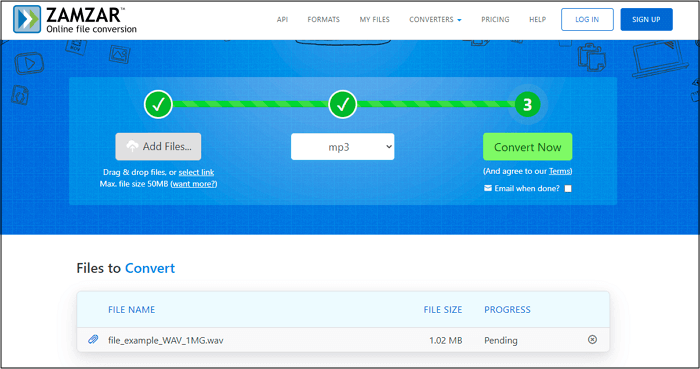
Method 2. Using Apple Music
The best way to convert Mac M4B to MP3 is to remove the DRM protection imposed on the files, as this is the main cause of the failure to play outside of the iTunes Library. To accomplish this, Apple Music Converter is the finest tool to use.
Apple Music Converter is a professional DRM removal service that allows customers to effortlessly unlock the protected content on Apple Music, iTunes songs and audiobooks, and Audible books. Supports 10X quicker conversion and download of music and audiobooks. This preserves the original quality and ID3 information of the audio files for offline playback and management.
Following are the steps to convert M4B to MP3 through apple music:
Step 1. Download and install "Apple Music Converter" and "iTunes."
Step 2. Choose which "M4B audiobooks" to convert.
Step 3. Select MP3 as your output format.
Step 4. Start "Converting M4P to DRM-free MP3."
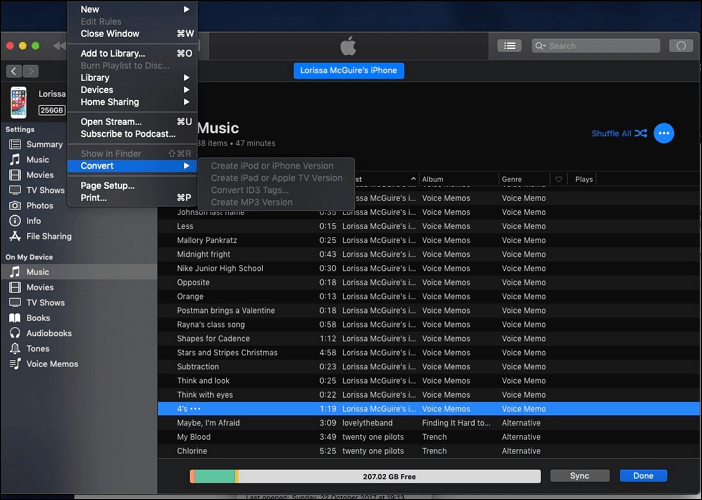
Method 3. Using EaseUS Video Converter
EaseUS Video Converter is an astonishing and consistent video converter as well as an audio converter for you. You may simply convert M4B to MP3 by converting files between practically all popular audio/video formats. You can also input a file or folder of M4B audiobooks to convert to MP3 if necessary. Once completed, it allows you to alter audio quality parameters such as bitrate and channel. Most crucially, due to its lightning-fast conversion and GPU acceleration technology, the conversion procedure is 30X faster.
In addition to audio files, it also supports video to video, video to audio, and audio to video file conversions. Thus, when you need to convert M4V to MP4 on Mac, convert MP4 to MP3 on PC, or convert AAX to MP3, you can all let the tool help.
Following are the steps to convert M4B to MP3 through the Easeus video convertor:
Step 1. Launch EaseUS Video Converter on your computer and select the "Audio Converter" option from the left pannel. Then, add or drag your audio files to the conversion area.

Step 2. Click on the Settings icon to bring up a new window, from where you can select "Audio" from the top menu. Then, you can choose MP3 or other audio formats as the output format. Additionally, you are able to select the quality according to your needs.
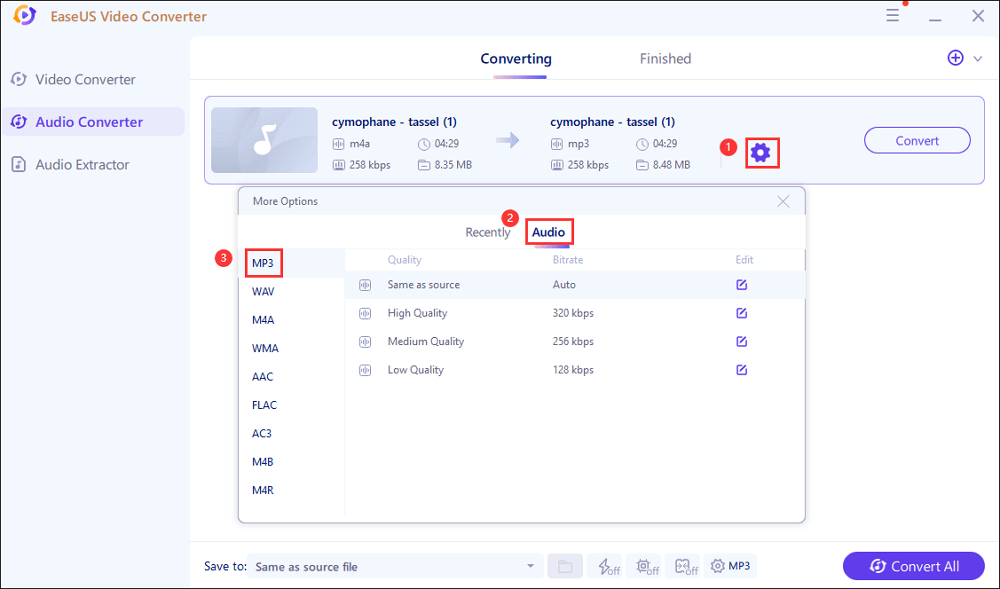
Step 3. Then go back to the former interface, and click on the "Convert All" button to start the conversion.
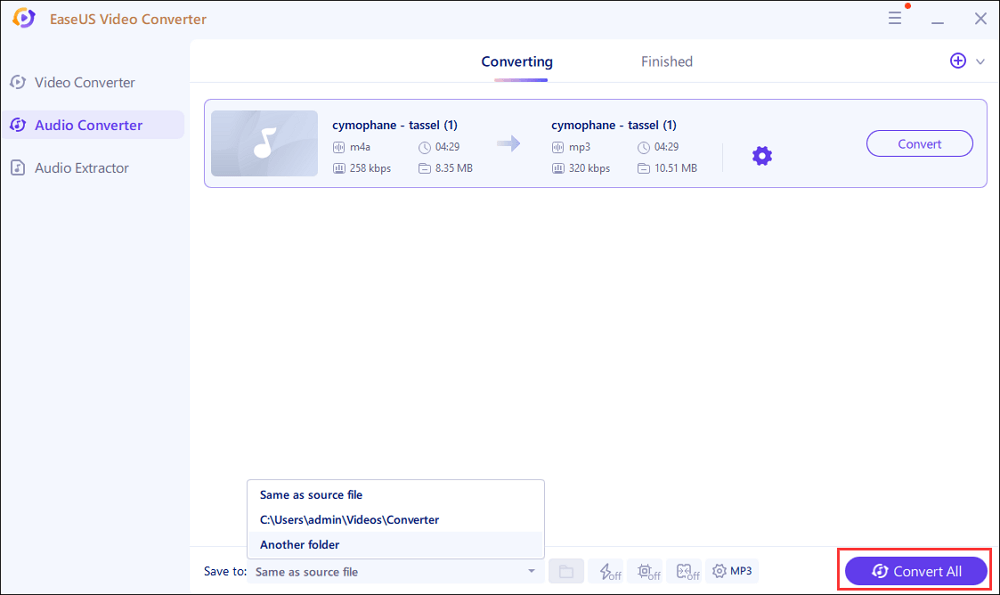
Conclusion
The above methods show the best ways to convert M4B to MP3 on your device. EaseUs Video Converter is the best option to complete the task, as it can also convert a file or folder at a faster speed than other converters into MP3. MP3 significantly decreases the size of an audio file without reducing fidelity or perceived audio quality. MP3 is also supported by any multimedia player.