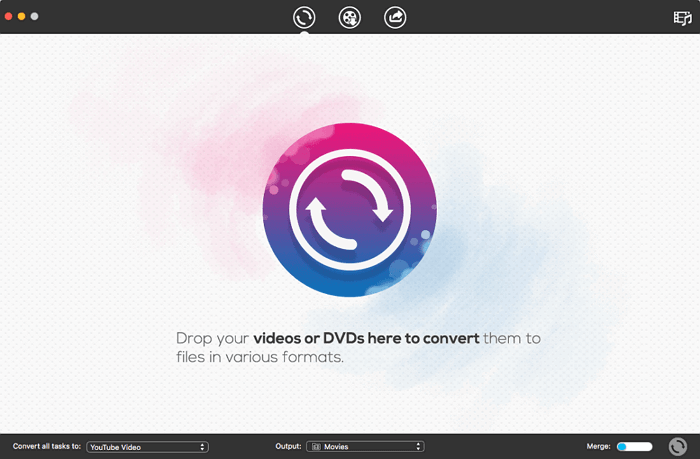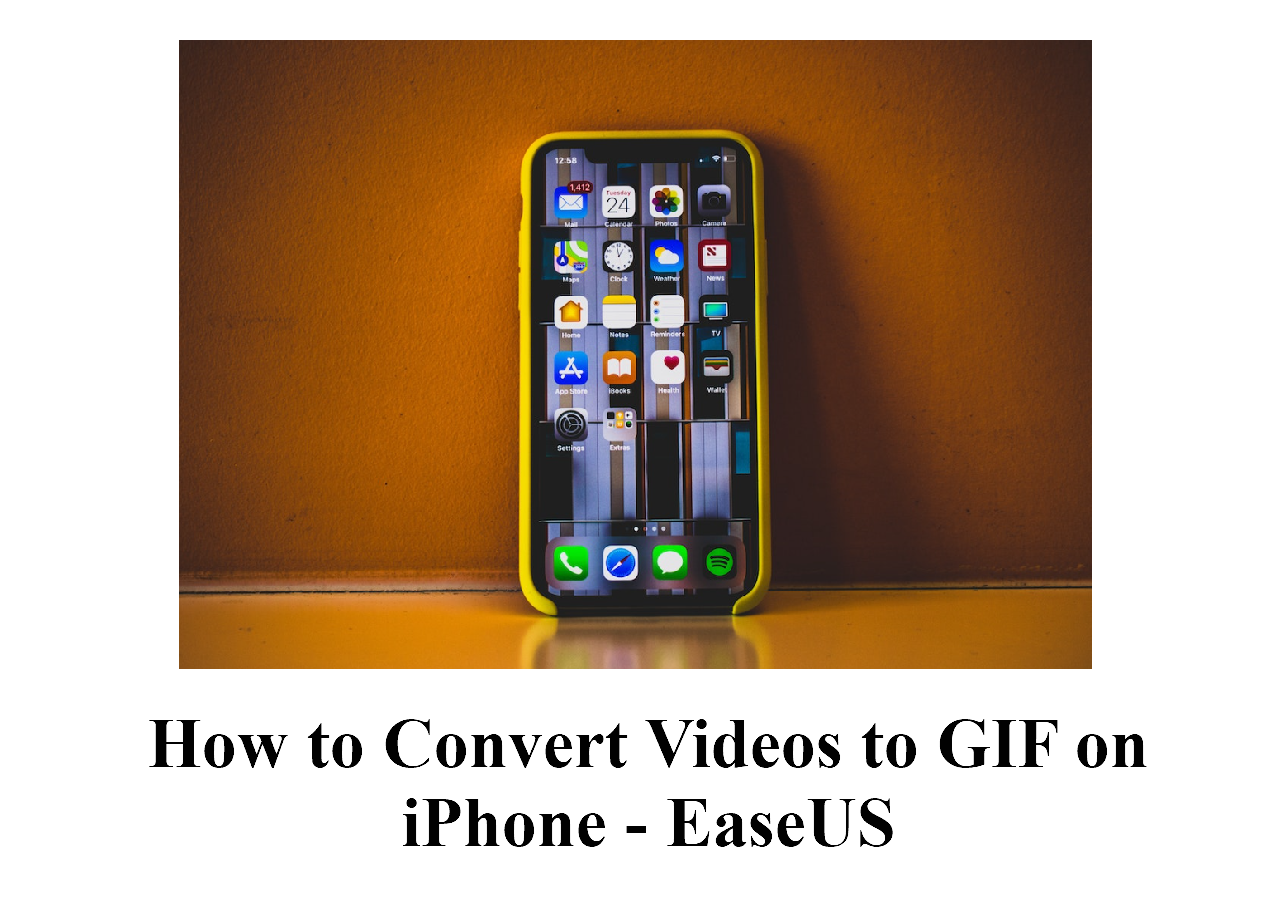-
Jane is an experienced editor for EaseUS focused on tech blog writing. Familiar with all kinds of video editing and screen recording software on the market, she specializes in composing posts about recording and editing videos. All the topics she chooses are aimed at providing more instructive information to users.…Read full bio
-
![]()
Melissa Lee
Melissa is a sophisticated editor for EaseUS in tech blog writing. She is proficient in writing articles related to screen recording, voice changing, and PDF file editing. She also wrote blogs about data recovery, disk partitioning, and data backup, etc.…Read full bio -
Jean has been working as a professional website editor for quite a long time. Her articles focus on topics of computer backup, data security tips, data recovery, and disk partitioning. Also, she writes many guides and tutorials on PC hardware & software troubleshooting. She keeps two lovely parrots and likes making vlogs of pets. With experience in video recording and video editing, she starts writing blogs on multimedia topics now.…Read full bio
-
![]()
Gloria
Gloria joined EaseUS in 2022. As a smartphone lover, she stays on top of Android unlocking skills and iOS troubleshooting tips. In addition, she also devotes herself to data recovery and transfer issues.…Read full bio -
![]()
Jerry
"Hi readers, I hope you can read my articles with happiness and enjoy your multimedia world!"…Read full bio -
Larissa has rich experience in writing technical articles and is now a professional editor at EaseUS. She is good at writing articles about multimedia, data recovery, disk cloning, disk partitioning, data backup, and other related knowledge. Her detailed and ultimate guides help users find effective solutions to their problems. She is fond of traveling, reading, and riding in her spare time.…Read full bio
-
![]()
Rel
Rel has always maintained a strong curiosity about the computer field and is committed to the research of the most efficient and practical computer problem solutions.…Read full bio -
![]()
Dawn Tang
Dawn Tang is a seasoned professional with a year-long record of crafting informative Backup & Recovery articles. Currently, she's channeling her expertise into the world of video editing software, embodying adaptability and a passion for mastering new digital domains.…Read full bio -
![]()
Sasha
Sasha is a girl who enjoys researching various electronic products and is dedicated to helping readers solve a wide range of technology-related issues. On EaseUS, she excels at providing readers with concise solutions in audio and video editing.…Read full bio
Page Table of Contents
0 Views |
0 min read
When it comes to video converters, most people tend to focus on the file extension of the output. Little do they know things such as FPS also play a big role in sharpening the quality of the conversion result. FPS, or the Frame Per Second, is the number of still images per second. For example, the video has 60 fps, which means that there are 60 still images per second. In other words, the higher the frame rate is, the smoother the video is.
Seeing how pivotal FPS is, it is important for you to convert and tweak the FPS according to our needs. Don't worry because there are plenty of free FPS converters you can try!
> > You may also want to know video resolution converter
| 🔢How many tested | 15, and only 6 selected |
| 🧑🏻🤝🧑🏻Selected for | Windows, Mac, Linux, and online users |
| 📂Customzation | Yes |
| ⏱️Time spent | 15 days |
| 💰Prices | Free & Paid |
| 🥇Most recommended | EaseUS VideoKit |
To better help you make a decision between these fps converters, I made a comparison table for you:
| FPS Converter🕵️♀️ | Platform💻 | FPS 📹 | Rating🌟 |
| EaseUS VideoKit | Windows & macOS | From 12 FPS to 60 FPS | 5 |
| Windows & macOS | From 15 FPS to 60 FPS | 4 | |
| Windows, Mac, and Linux | From 1 FPS to 99.99 FPS | 4 | |
| Video2edit | Online | From 1 FPS to 120 FPS | 3 |
| VEED | Online | From 10 FPS to 60 FPS | 4 |
| Online | From 1 FPS to 59.94 FPS | 3 |
#1. EaseUS VideoKit
Compatibility: Windows
When it comes to a free FPS converter with variety, EaseUS VideoKit is the answer. The software allows its users to customize the amount of FPS for the video, and there are lots of FPS you can try. Different varieties of FPS are available, from 12 FPS to 60 FPS. They even have FPS in commas, too (59.94 FPS, etc.)
Apart from enabling the adjustment of FPS, this software also allows video conversion, intermediate conversion customization, and many more. And don't worry about the conversion result, because the software assures that the quality of the result is the same (or even more) as the original file.
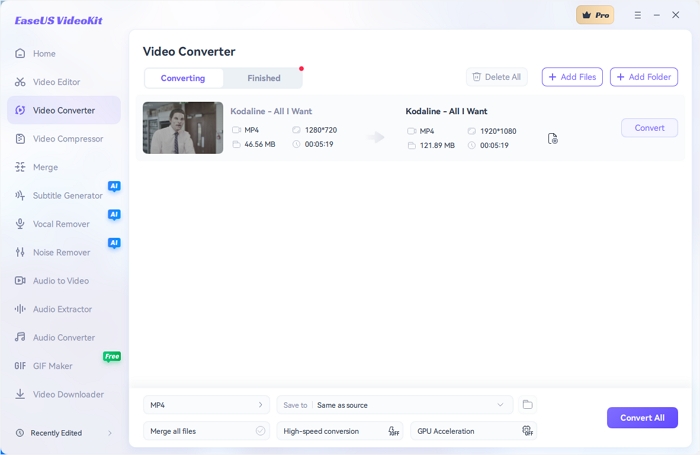
Highlights:
- Built-in social media and device profiles for quick conversion
- Support more than 1,000 formats
- Allow changing video resolution
- Convert video to audio easily
- Provide high-speed conversion
Now, you can click the below button to download this FPS converter for free!
#2. VideoPad Video Editor
Compatibility: Windows and Mac
If you use Switch by NCH Software, you will see a menu that says screen reference. That menu is the FPS converter you are looking for, as it allows users to tone up or down the frame rate of the video. Through a set of menus, you will be able to create your own custom fps customizer, allowing you to change the FPS according to your needs.
Besides tweaking the FPS, users can also tweak other aspects of the video. Some of those aspects are file extension, encoding, file size, and many more.
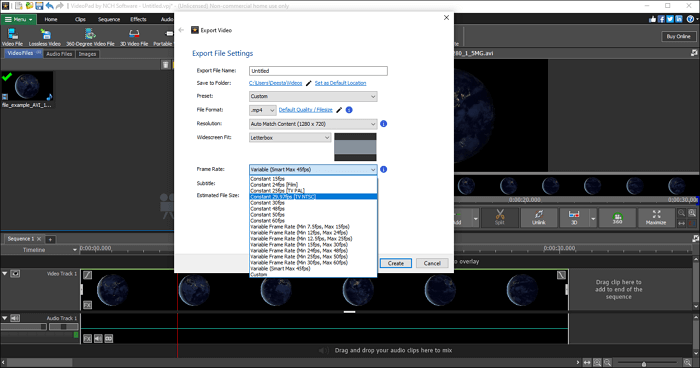
Pros
- An advanced video editor that is great for experienced users
- Detailed features that allow maximum customization
- Allow customization of images and audio files
Cons
- Extremely hard to find the FPS converter
- The interface is not beginner-friendly
Share the article with others in need!
#3. VLC Media Player
Compatibility: Windows, Mac, and Linux
Mac users, no need to worry because VLC is here to save the day. The developer slips in an FPS converter in the middle of its conversion process, so you can edit the fps using a 60fps video converter. The FPS customization allows you to edit the amount of FPS for your video in just a snap by clicking the icon next to the output and going to the "Video Codec section." Then, you can continue the conversion process after that.
Besides editing the FPS, users can also do tons of other customization such as separating the video into chapters, editing the audio, adding subtitles, and many more. So, you can do lots of things at once using this software.
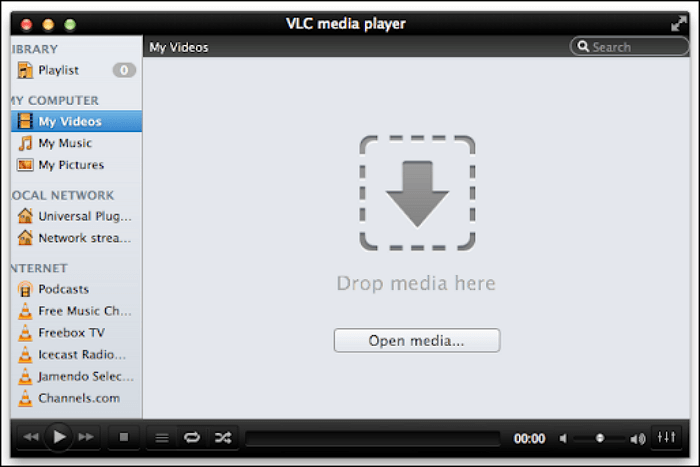
Pros
- Allow streaming of local files
- Easy interface for customization menu
- Medium customization features that are sufficient for intermediate users
Cons
- The complex feature that might be hard to master for beginners
- No guide for conversion where the file extension is not on the list
#4. Video2edit
Compatibility: Windows and Mac (Online)
Video2edit works as its name states: users can edit every aspect of the video using Video2edit. What makes it different from the other FPS converters mentioned above is the fact that it's a website. So, it is an online video FPS converter.
The website itself is pretty straightforward. There is an audio and video editor right at the bottom of the uploading section, and the FPS converter is right in the video section. You can manually enter the FPS you would like to have from the lowest to the highest.
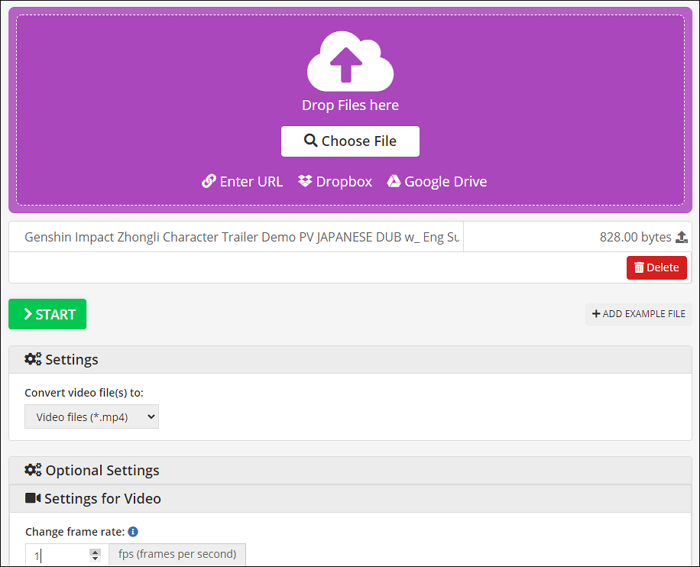
Pros
- A Cloud system is available
- Easy to master
- No need for installation
Cons
- Limited customization
- Rely heavily on the connection
#5. Veed
Compatibility: Windows and Mac (Online)
Need an advanced free FPS converter without downloading any software? Look no more because Veed is here for you.
The online converter has A-Z when it comes to video customization, and FPS is one of those aspects. Before saving the converted file, users can change the FPS and the quality of the file so users can control the quality of the file before the conversion is being processed.
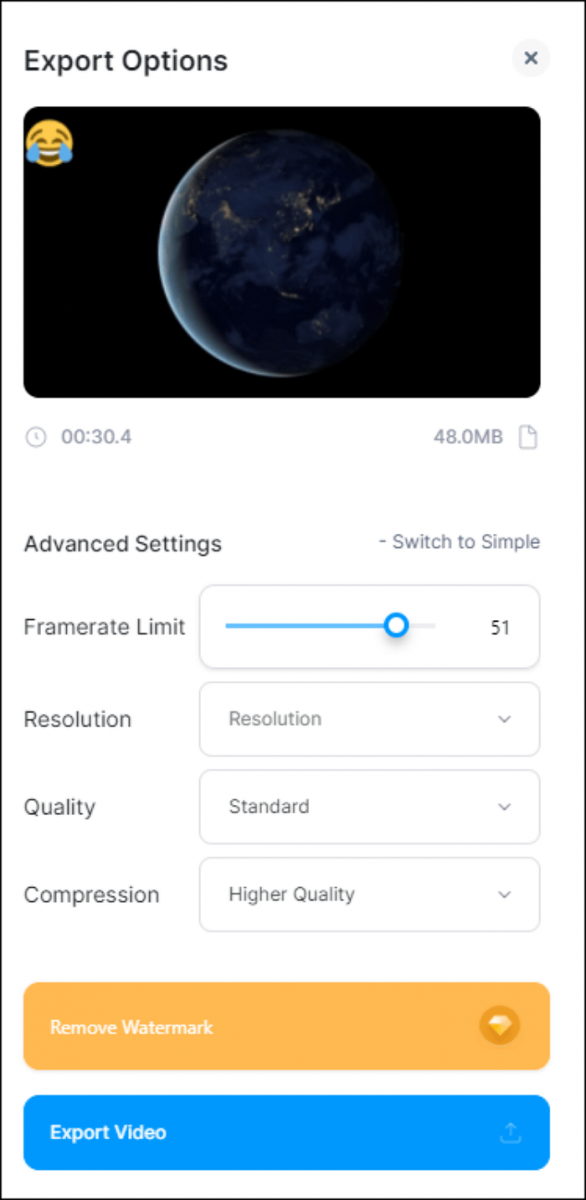
Pros
- Variety of features for video editing and conversion
- Sleek, responsive interface
- Unique features such as drawing and Chroma Key
Cons
- Watermark is there for free users
- Premium features can only be accessed through payment
#6. Freeconvert
Compatibility: Windows and Mac (Online)
If you need detailed customization that allows cloud systems, then Freeconvert is the online video Frame Rate converter to go. You can upload your file from Dropbox, Google Drive, and even a URL. No worries because you can still upload them offline.
After that, you will be brought to an editor that gives you plenty of customization, including FPS. You can even flip the video horizontally. Cool, isn't it?
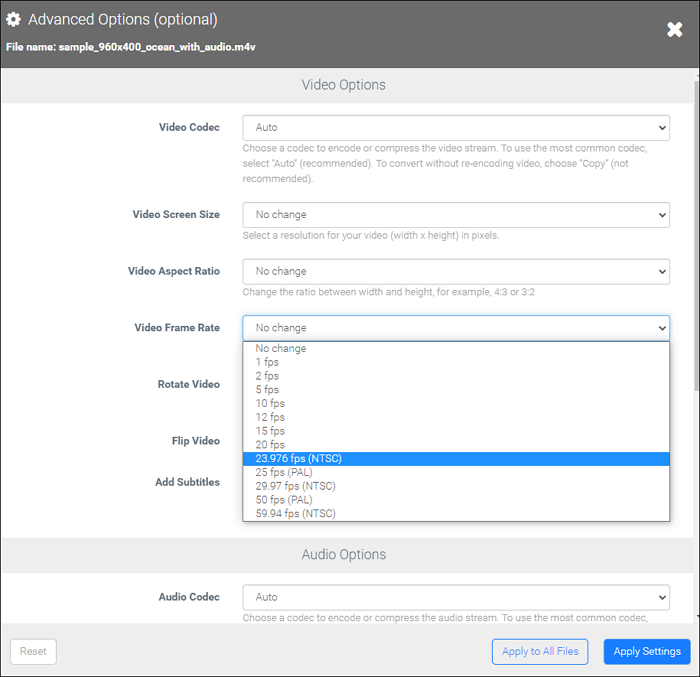
Pros
- Decent amount of features for an online converter
- More choices for video codec, resolution, and FPS
Cons
- 1 GB limit for file size
- Limited conversion for free users
Conclusion
FPS converter is a pivotal aspect of video-related software, as it plays a role in deciding the quality of the video. However, it can be hard to get the balance of a good free FPS converter and a video editor.
Luckily, EaseUS VideoKit understands the assignment. It has great customization that covers every aspect of video editing while providing easy access to FPS editing. So, if you need software that changes FPS easily and gives high-quality results, EaseUS VideoKit is the one you should check out.
FPS Converter FAQs
1. Can we convert 30fps to 60fps?
Yes, you can convert 30fps to 60fps using different video converters. For instance, you can open EaseUS VideoKit, move to the "Video Converter" tab, and drop the video file here. Then, you need to click the gear icon to choose the set frame rate and press "Convert."
2. Can you convert 24fps to 60fps?
Of course, you can convert 24fps to 60fps with tools such as BeeCut, VEED, or other converters you like. Follow the steps:
- Visit the VEED online frame rate converter and click "Get Start."
- On the "Project" panel, upload the 24fps video and edit it as needed.
- Click "Export" on the top right and click "Advanced" from the window. Slide right to increase 60fps. Then tap "Export Video."
3. How can I change the FPS of a video online?
You can use VEED, Descript, Neural Love, vdieo2edit, and more online fps converters to change the video fps.
To do so, you need to access the website, drag and drop your video in the area, and either change it from the edit tab or the export window. Then, you can press convert to change the video fps.