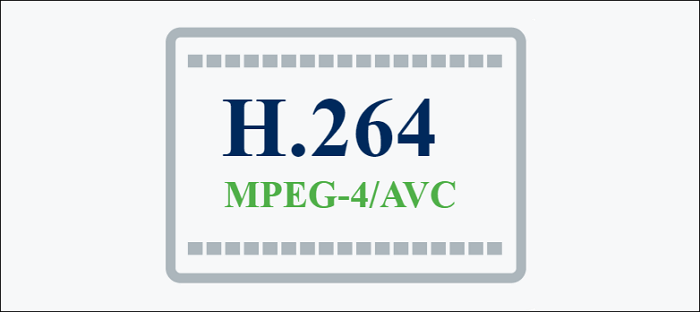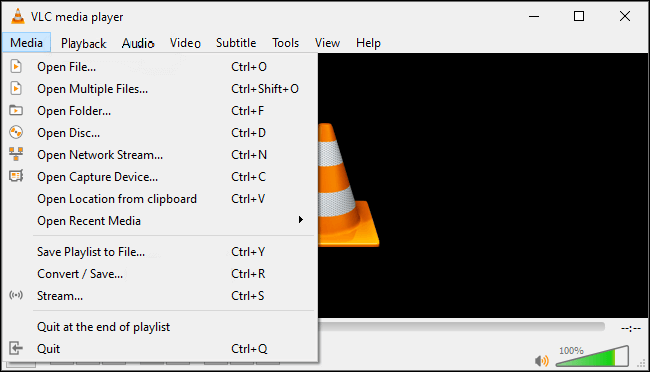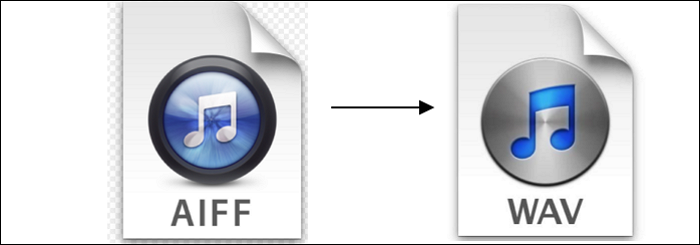-
Jane is an experienced editor for EaseUS focused on tech blog writing. Familiar with all kinds of video editing and screen recording software on the market, she specializes in composing posts about recording and editing videos. All the topics she chooses are aimed at providing more instructive information to users.…Read full bio
-
![]()
Melissa Lee
Melissa is a sophisticated editor for EaseUS in tech blog writing. She is proficient in writing articles related to screen recording, voice changing, and PDF file editing. She also wrote blogs about data recovery, disk partitioning, and data backup, etc.…Read full bio -
Jean has been working as a professional website editor for quite a long time. Her articles focus on topics of computer backup, data security tips, data recovery, and disk partitioning. Also, she writes many guides and tutorials on PC hardware & software troubleshooting. She keeps two lovely parrots and likes making vlogs of pets. With experience in video recording and video editing, she starts writing blogs on multimedia topics now.…Read full bio
-
![]()
Gloria
Gloria joined EaseUS in 2022. As a smartphone lover, she stays on top of Android unlocking skills and iOS troubleshooting tips. In addition, she also devotes herself to data recovery and transfer issues.…Read full bio -
![]()
Jerry
"Hi readers, I hope you can read my articles with happiness and enjoy your multimedia world!"…Read full bio -
Larissa has rich experience in writing technical articles and is now a professional editor at EaseUS. She is good at writing articles about multimedia, data recovery, disk cloning, disk partitioning, data backup, and other related knowledge. Her detailed and ultimate guides help users find effective solutions to their problems. She is fond of traveling, reading, and riding in her spare time.…Read full bio
-
![]()
Rel
Rel has always maintained a strong curiosity about the computer field and is committed to the research of the most efficient and practical computer problem solutions.…Read full bio -
![]()
Dawn Tang
Dawn Tang is a seasoned professional with a year-long record of crafting informative Backup & Recovery articles. Currently, she's channeling her expertise into the world of video editing software, embodying adaptability and a passion for mastering new digital domains.…Read full bio -
![]()
Sasha
Sasha is a girl who enjoys researching various electronic products and is dedicated to helping readers solve a wide range of technology-related issues. On EaseUS, she excels at providing readers with concise solutions in audio and video editing.…Read full bio
Page Table of Contents
0 Views |
0 min read
Those who were into music in 2012 must have heard of OPUS. Yes, OPUS was legendary during its time of release. But now is the age of MP3. After all, MP3 never fails to compress the audio to at least one-fourth of the original size, helping us save space more than we thought. What makes MP3 special is the fact that the compressed audio delivers such high-quality results as if it has never been compressed at all. To make it even better, MP3 is universally accepted by all devices in this world.
Those stuck with OPUS don't need to worry, as you can convert OPUS to MP3 using the OPUS to MP3 converter mentioned in this article.
PAGE CONTENT:
How to Convert OPUS to MP3 Offline
If you have a Windows device and plan to convert OPUS to MP3 offline, then you ought to try EaseUS Video Converter. Now, don't run yet. Even though the name has "video" it has a feature that exceeds some audio editors out there.
EaseUS Video Converter has two main audio features: audio converter and audio extractor. Both of them serve as their name states, to be the audio extractor of a video and convert one audio format to another. Having the two features are beneficial for both audiophiles and videophiles since you get both audio and video benefits in one. So yes, we can consider it as an OPUS to MP3 converter and help us convert the OPUS files to MP3.
Key Features:
- A fast conversion that can rival other converters up to 30x faster
- Support almost all video and audio formats
- An easy interface that can be mastered easily
- A best free audio converter for Windows
Here's the producer to convert OPUS into MP3 on Windows:
Step 1. Open EaseUS Video Converter on your computer. Next, click "Choose Files" followed by "Audio Converter" to add your target audio files.

Step 2. Click "Settings" > "Audio" and then choose MP3 as your output format. Moreover, you are able to select the quality according to your needs.
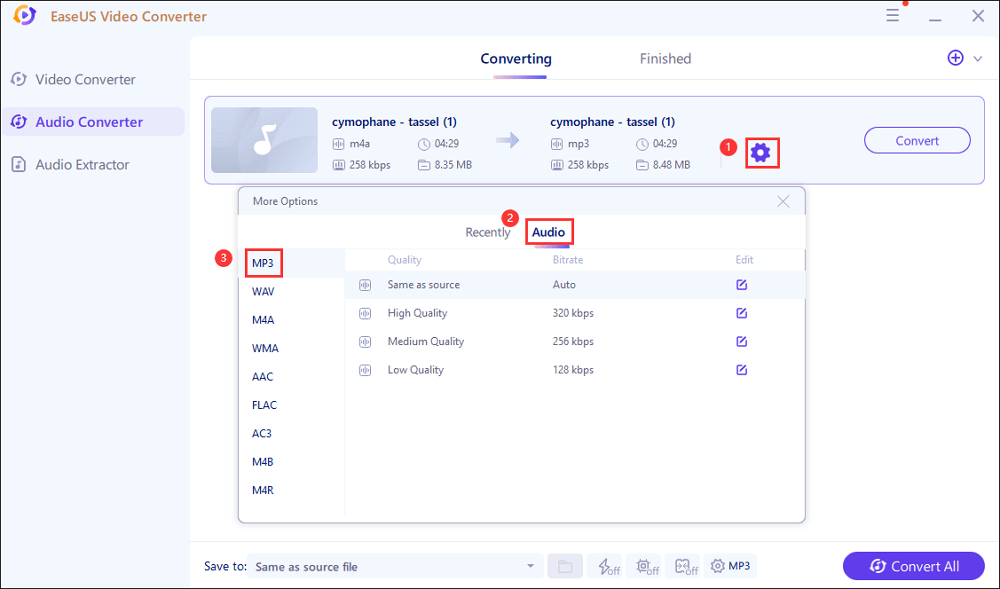
Step 3. Then go back to the main interface, and click on the "Convert All" button to start the conversion.
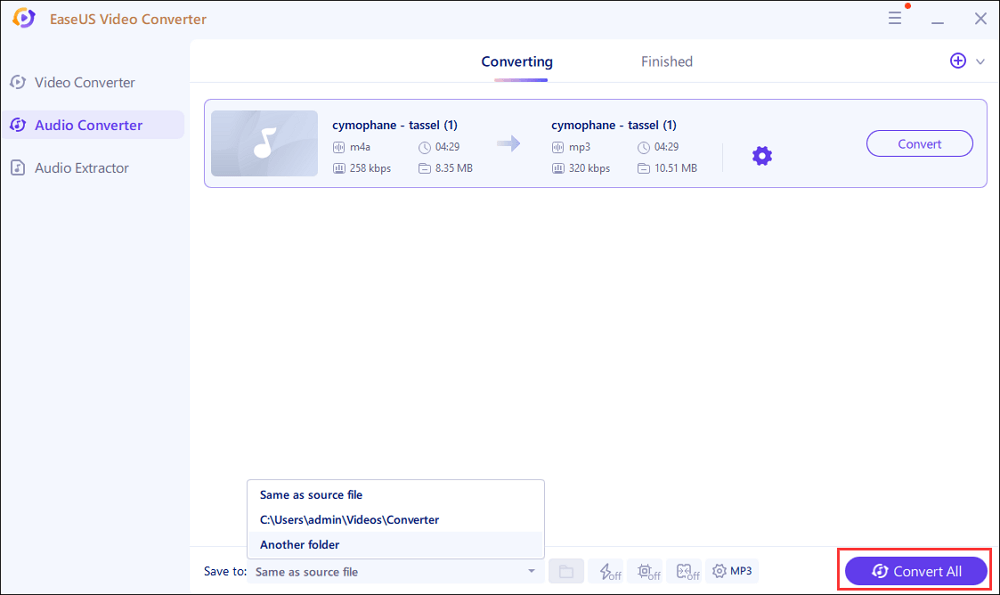
Top 3 Best Free Online OPUS to MP3 Converter
If downloading software is not feasible for you, you can try some online OPUS to MP3 converters.
1. Freeconvert
As the name implies, you don't need to download anything to upload a file to Freeconvert for the OPUS to MP3 conversion. Cloud services such as Dropbox and Google Drive can be used to upload the file. As a result, you can upload any file you want without worrying about where it will end up.
Another benefit of this location is its security. It respects the privacy of its users and does not save any data. 256-bit SSL encryption is also used to protect the files. The files are removed from Freeconvert's server after two hours, leaving no audio trace on the internet.
Key features:
- Cloud uploading of the files that will be converted
- Simple advanced settings for tuning your file
- Allow users to upload up to 1 GB per conversion
- Offer audio trimming
How to convert OPUS into MP3 online for free:
Step 1. Go to the website and upload the OPUS according to how you want it.
Step 2. Pick MP3 as the output for the final file. For advanced settings, click on the gear icon.
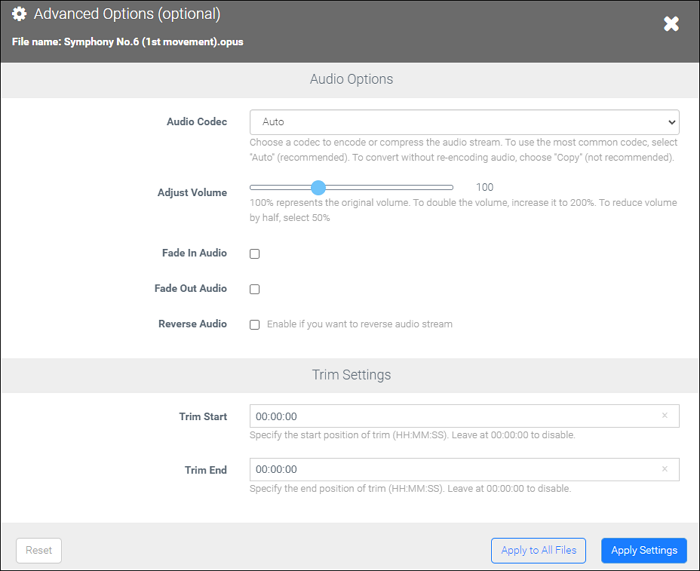
Step 3. Once the tweaking is done, save the edit and click "Convert to MP3." At last, click "Download MP3" to get the final file.
2. Anyconv
Anyconv is a free online video and music converter that can convert almost any video or audio clip to another format, including converting OPUS to MP3. It distinguishes itself from the competition by providing a list of supported formats. They normally list the formats alphabetically, making it easy to choose the one that works best for your device. You're converting an MP3, for example. Now all you have to do is search the list for MP3 files.
Another advantage of the web converter is the speed with which it converts. You won't have to waste time waiting for the conversion because it is pretty quick. Of course, it also depends on your internet too.
Key features:
- Can upload files up to 50 MB
- Does not depend on the device and can be accessed anywhere
- Variety of file formats
- Straightforward conversion, no editing whatsoever
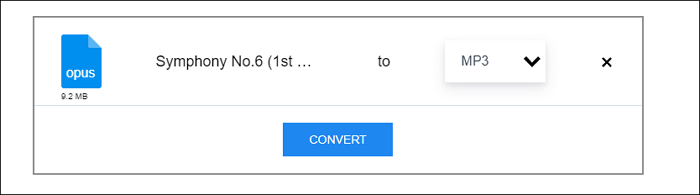
3. Convertio
With over 300 formats supported, Convertio is one of the most capable OPUS to MP3 converters available. Even better, the universal online converter lets you upload files to the cloud, so you don't have to rely on the file being present on your device to upload.
Don't be bothered about the customizability. Convertio allows users to change several aspects of the audio. Even though they do not allow for extensive customization, they are suitable for making little modifications to the audio.
Key features:
- Allow a batch of files per conversion
- Allow users to upload 100 MB files at most
- The website has SO 27001 certification to ensure security
- Offer an extensive Help Center
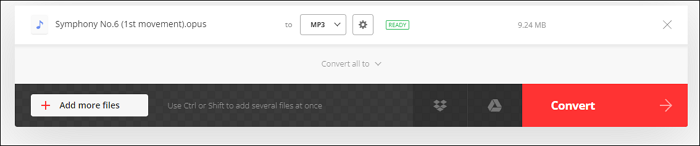
FAQs About Converting OPUS to MP3
Here are some FAQs about OPUS and MP3 before converting OPUS to MP3.
#1. Which player can play Opus files?
OPUS files can be opened by the following players:
- Microsoft Groove Music
- Foobar2000
- VLC
#2. What's an opus file?
An OPUS file is pretty complicated, but to make it short, it is lossy audio that was created for the main purpose of internet streaming. The codecs it uses are SILK and CELT (Skype and Xiph.org), and it uses data speeds ranging from 6 to 510 kbps.
#3. How can I save WhatsApp audio opus?
Saving WhatsApp audio as OPUS is pretty simple, as WhatsApp has officially changed its audio format from AAC to OPUS. The challenge, however, is finding the said folder for the audio. To do so, you can look at the details of one of the WhatsApp audio on the Gallery and memorize its location. If you do so, finding the WhatsApp folder will be a breeze for you.
Editor's Final Words
Although OPUS is used for certain occasions, not all devices are compatible with OPUS. The most ideal move is to convert OPUS to MP3 so that it can be played on all devices.
If you need a good OPUS to MP3 converter, you should stick with EaseUS Video Converter. The converter not only converts audio, but also "steal" audio from a video file. You can also tweak videos here before conversion. It's definitely a great multi-purpose software you need to have!