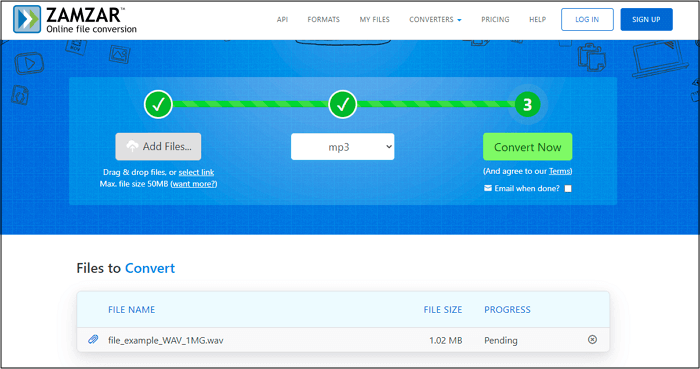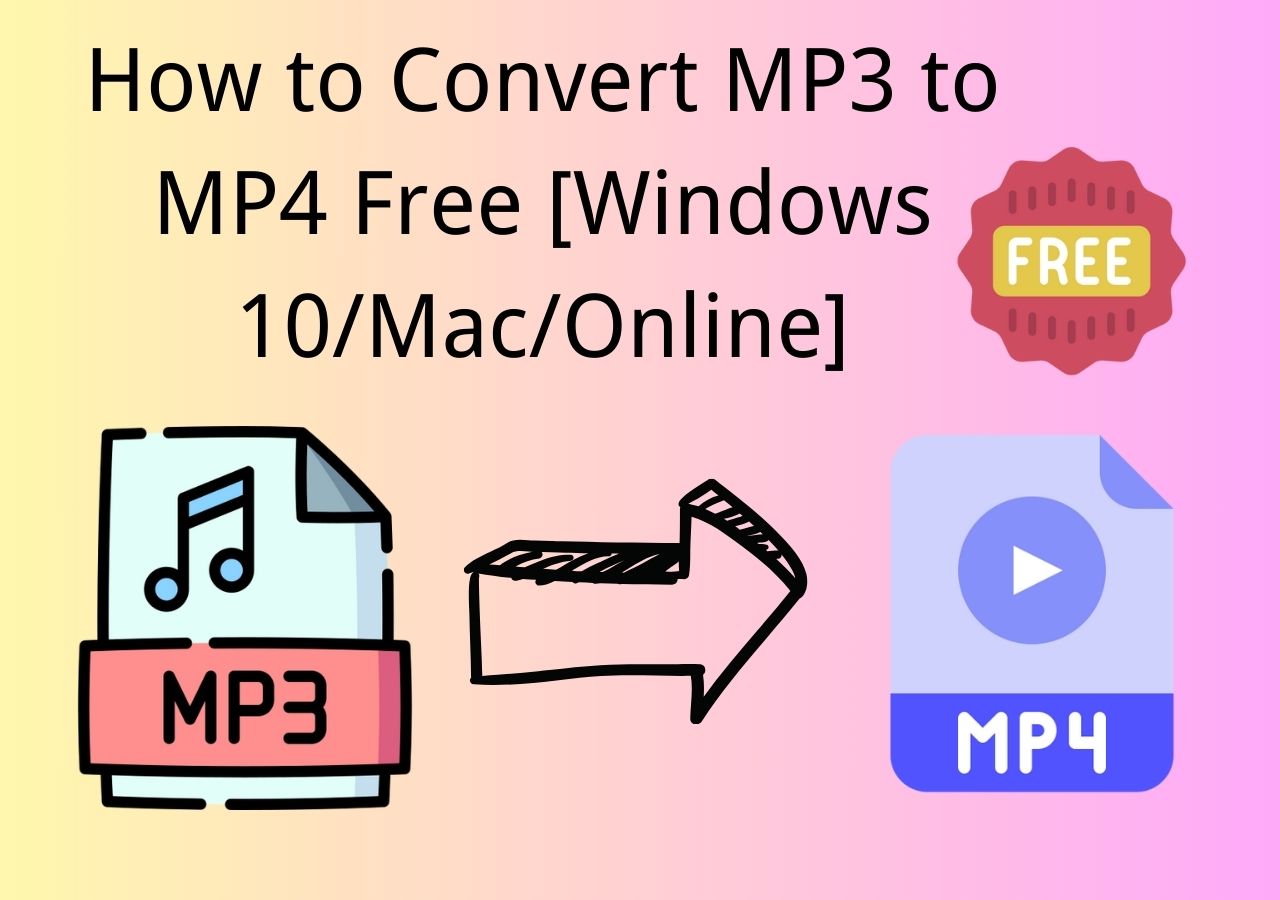-
Jane is an experienced editor for EaseUS focused on tech blog writing. Familiar with all kinds of video editing and screen recording software on the market, she specializes in composing posts about recording and editing videos. All the topics she chooses are aimed at providing more instructive information to users.…Read full bio
-
![]()
Melissa Lee
Melissa is a sophisticated editor for EaseUS in tech blog writing. She is proficient in writing articles related to screen recording, voice changing, and PDF file editing. She also wrote blogs about data recovery, disk partitioning, and data backup, etc.…Read full bio -
Jean has been working as a professional website editor for quite a long time. Her articles focus on topics of computer backup, data security tips, data recovery, and disk partitioning. Also, she writes many guides and tutorials on PC hardware & software troubleshooting. She keeps two lovely parrots and likes making vlogs of pets. With experience in video recording and video editing, she starts writing blogs on multimedia topics now.…Read full bio
-
![]()
Gloria
Gloria joined EaseUS in 2022. As a smartphone lover, she stays on top of Android unlocking skills and iOS troubleshooting tips. In addition, she also devotes herself to data recovery and transfer issues.…Read full bio -
![]()
Jerry
"Hi readers, I hope you can read my articles with happiness and enjoy your multimedia world!"…Read full bio -
Larissa has rich experience in writing technical articles and is now a professional editor at EaseUS. She is good at writing articles about multimedia, data recovery, disk cloning, disk partitioning, data backup, and other related knowledge. Her detailed and ultimate guides help users find effective solutions to their problems. She is fond of traveling, reading, and riding in her spare time.…Read full bio
-
![]()
Rel
Rel has always maintained a strong curiosity about the computer field and is committed to the research of the most efficient and practical computer problem solutions.…Read full bio -
![]()
Dawn Tang
Dawn Tang is a seasoned professional with a year-long record of crafting informative Backup & Recovery articles. Currently, she's channeling her expertise into the world of video editing software, embodying adaptability and a passion for mastering new digital domains.…Read full bio -
![]()
Sasha
Sasha is a girl who enjoys researching various electronic products and is dedicated to helping readers solve a wide range of technology-related issues. On EaseUS, she excels at providing readers with concise solutions in audio and video editing.…Read full bio
Page Table of Contents
0 Views |
0 min read
If you have some M4A files and want to enjoy them on other platforms except Apple devices losslessly, you may find it is a little difficult, as M4A is mainly used by Apple. So, are there any ways to solve the problem?
According to our knowledge, the easiest way is to convert M4A to FLAC, a lossless compressed audio format that is widely supported compared to M4A. And next, we will focus on M4A to FLAC conversion to provide some solutions to you. Just continue reading and pick out your desired converter!
Part 1. How to Convert M4A to FLAC on Windows 10
Working on a Windows computer for the M4A to FLAC conversion, you can opt for EaseUS Video Converter, a versatile audio and video converting program.
This software comes with a neat and intuitive user interface, making it easy to use for all users, especially novices. With a few simple operation steps, you can get the FLAC from your M4A files. In addition, it also can deal with other video and audio conversion tasks, as it supports over 1,000 media formats. While converting media files, you even have options to adjust the encoder, sample rate, bitrate, and change video frame rate (only for video conversion).
Last but not least, with its help, you can enjoy a 30X faster conversion speed, bulk conversion, and many others. Can't wait to get it? Hit the button now!
Detailed procedure of changing M4A to FLAC on Windows:
Step 1. Download and install EaseUS Video Converter on your computer. Launch it and go to the "Audio Converter" option. Then you will find a "Choose Files" button for you to import the source audio file.

Step 2. After importing the audio, click on the "Settings" button. The "More Options" window will pop up, and you can select FLAC or MP3 or other audio files as the output format from the list of optional audio formats.
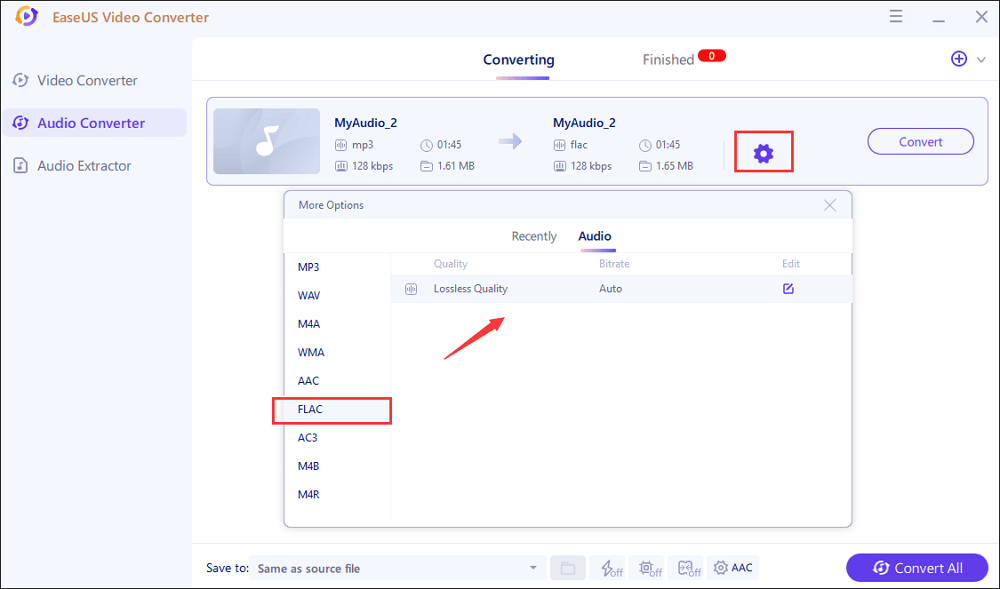
Step 3. Next, tap on the "Convert" button when you want to convert the imported file. The "Convert All" button is also available for processing a batch of files. Don't forget to set a suitable save path.
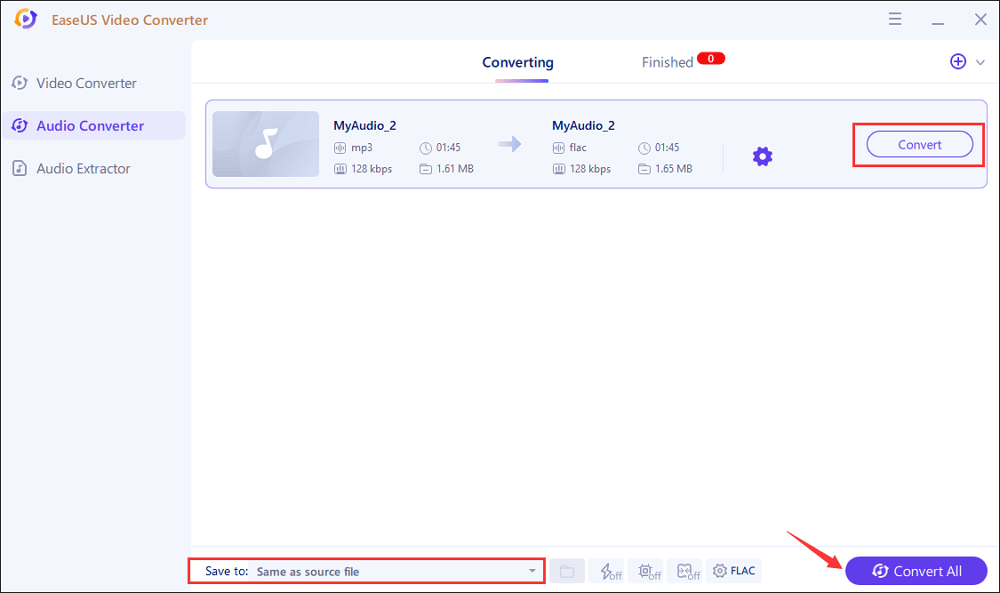
Step 4. Soon, you will get the converted audio file after the conversion. The file can be found in the "Finished" tab.
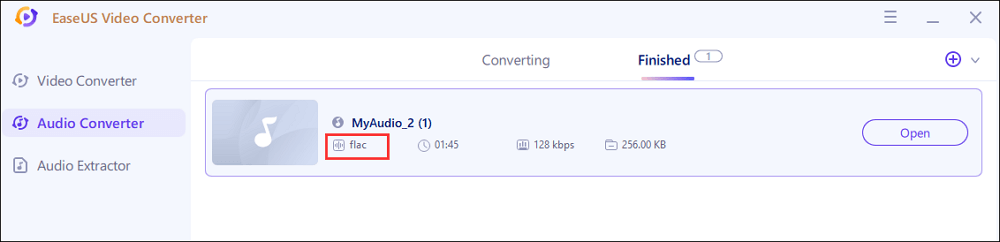
Part 2. Top 3 Online M4A to FLAC Converter
If you are a one-time user, the online tools are more suitable for you than the offline converters. And actually, there are a great many online services you can select for M4A to FLAC conversion. Here, after testing some popular online tools, we have picked the top 3 ones to share with you!
#1. Cloudconvert
The first online M4A to FLAC converter is Cloudconvert. As one of the online file converters, it supports converting nearly all audio, video, document, ebook, image, and other file formats, and converting M4A files is just a small part of its functions.
While using it, you are allowed to change the audio codec, audio bitrate, and volume according to your preference. Plus, if your target audio file is too long, you even can trim the file by setting the duration before the conversion.
Steps to convert M4A file into FLAC online:
Step 1. Click "Select File" to upload your original M4A file. You can import it from your local computer, Google Drive, Dropbox, One Drive, or even a URL.
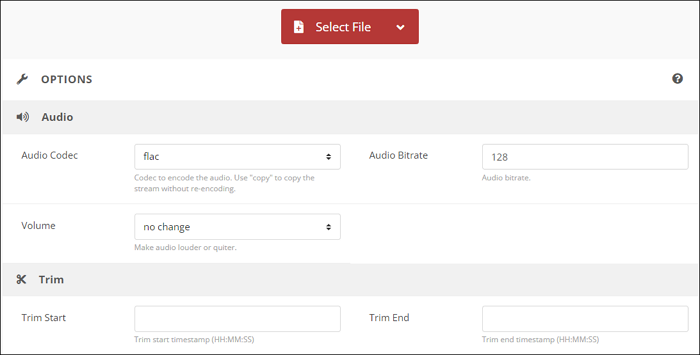
Step 2. Adjust the parameters for your output audio file. Then you can start your conversion.
#2. Convertio
Like Cloudconvert, Convertio is another online tool for file format conversion. This online service is browser-based and can work for all platforms, including mobile devices.
It supports 25,600+ different conversions, and lets all the conversion tasks take place in the cloud, so that it will not consume any capacity from your computer. And except for the basic converting feature, this online service provides advanced options. Let's take an audio converter as an example; it enables you to change the channel, bitrate, volume and even encoding. To conclude, it is a good option for online format conversions.
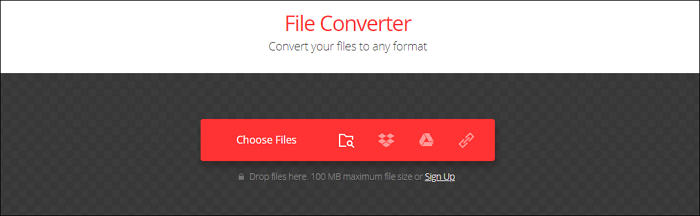
#3. FreeConvert
The last online tool for converting M4A into FLAC is FreeConvert. It helps you change your file from one format to another, without downloading or installing software.
With its aid, you can flexibly change file formats, and even convert your audio or video files to specific presets so that they can play on your iOS or Android devices. To start a conversion, all you need to do is to choose a target format, move to the right webpage for converting, and then upload your file to the service. That's it! Even you are old, you can still operate it like a pro.
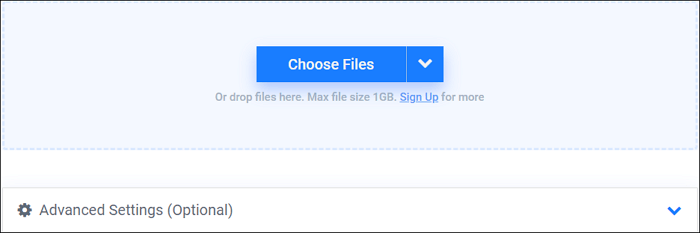
The Bottom Line
This post provides both offline and online solutions for converting M4A into FLAC. For one-time user or those who don't like to install third-party software, FreeConvert, Convertio, and Cloudconvert are good choices. But if you often need to deal with conversion, EaseUS Video Converter should be your best option. It allows you to convert in batch, and offers fast conversion speed. All in all, it won't disappoint you.