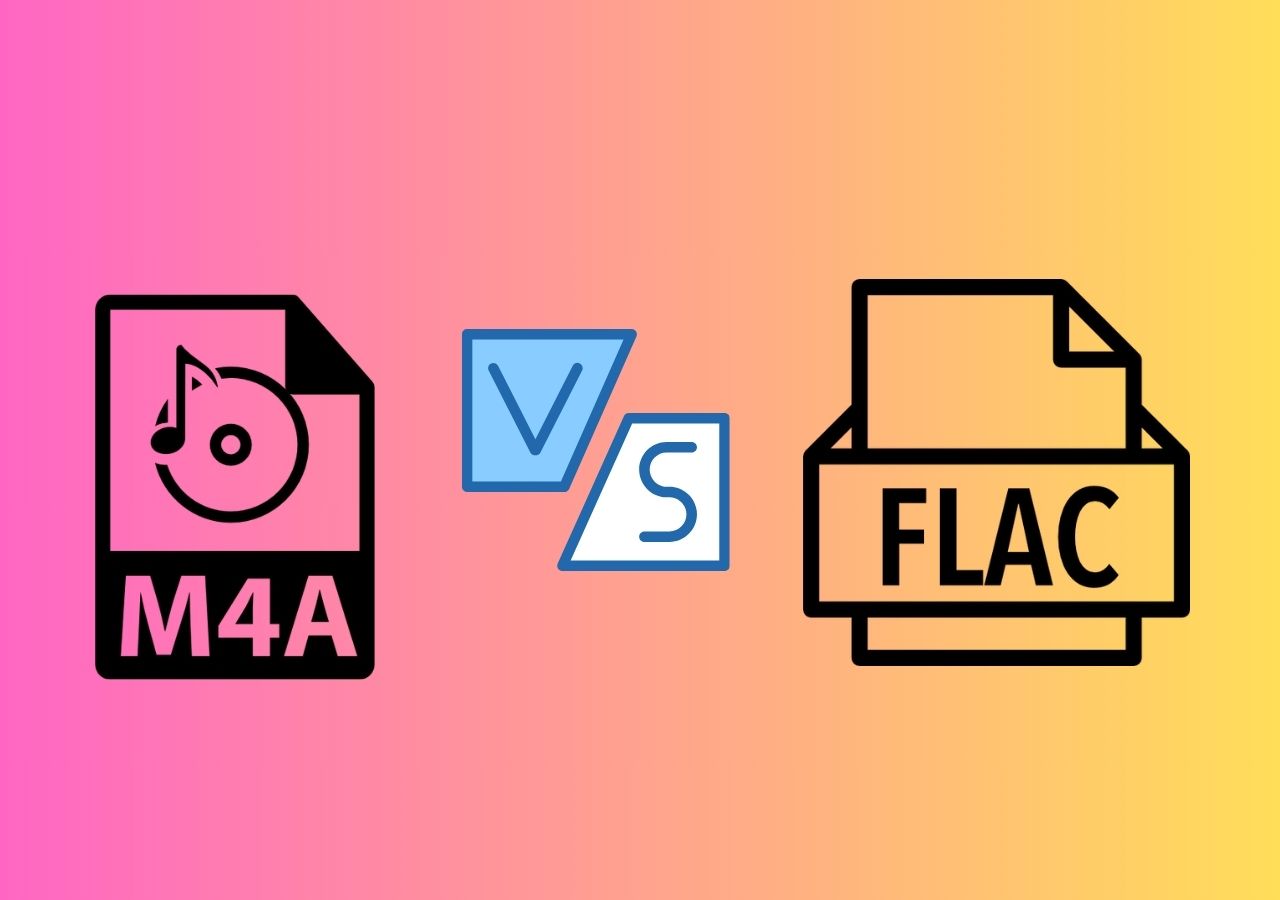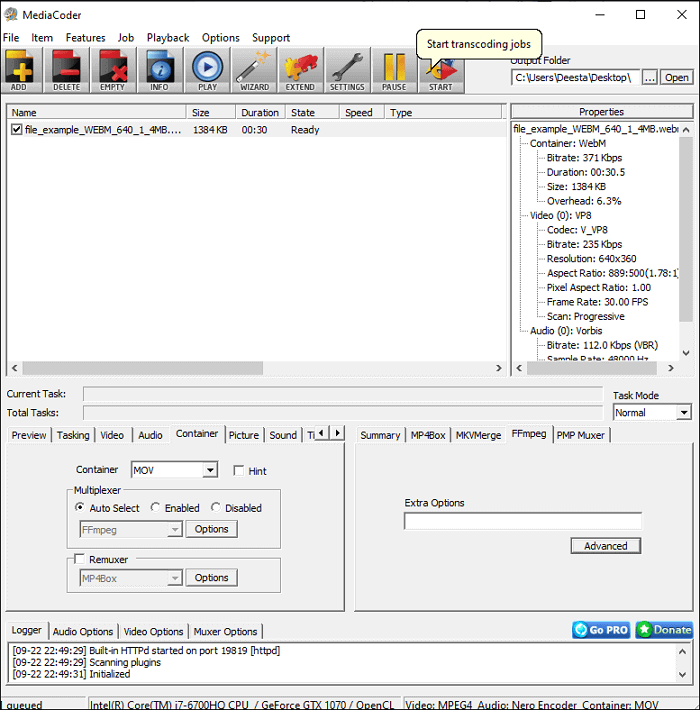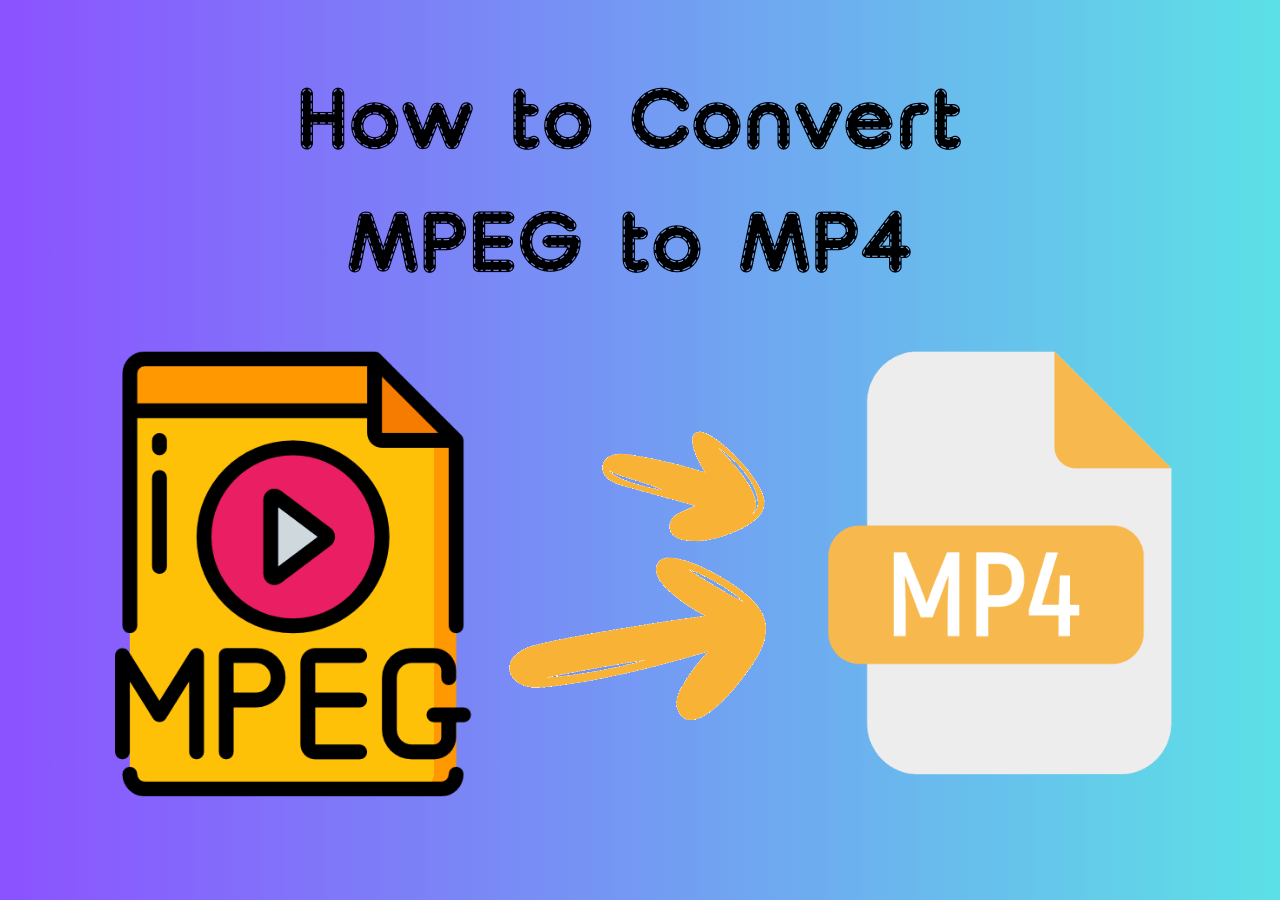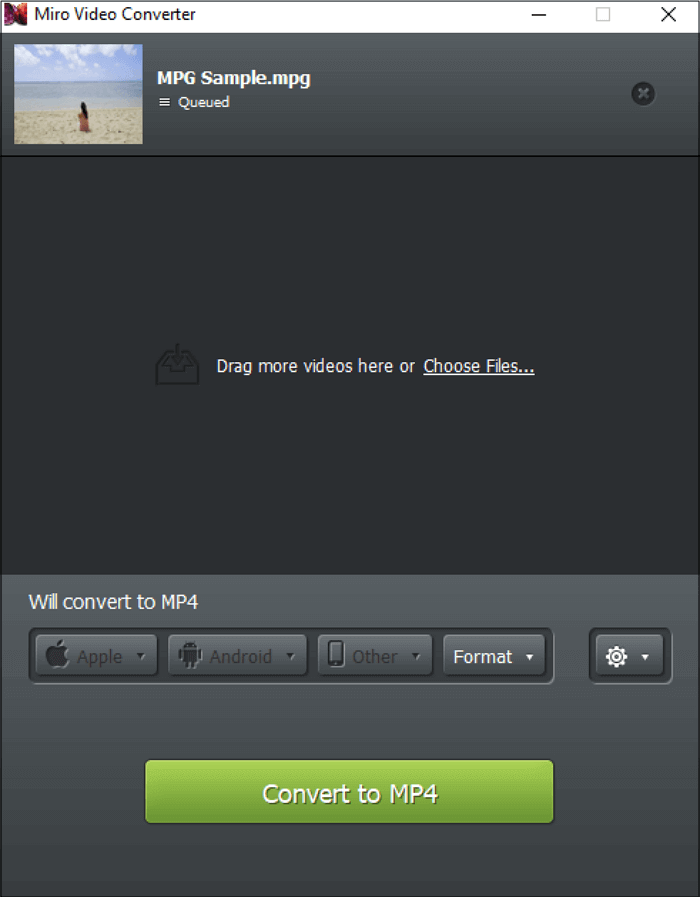-
Jane is an experienced editor for EaseUS focused on tech blog writing. Familiar with all kinds of video editing and screen recording software on the market, she specializes in composing posts about recording and editing videos. All the topics she chooses are aimed at providing more instructive information to users.…Read full bio
-
![]()
Melissa Lee
Melissa is a sophisticated editor for EaseUS in tech blog writing. She is proficient in writing articles related to screen recording, voice changing, and PDF file editing. She also wrote blogs about data recovery, disk partitioning, and data backup, etc.…Read full bio -
Jean has been working as a professional website editor for quite a long time. Her articles focus on topics of computer backup, data security tips, data recovery, and disk partitioning. Also, she writes many guides and tutorials on PC hardware & software troubleshooting. She keeps two lovely parrots and likes making vlogs of pets. With experience in video recording and video editing, she starts writing blogs on multimedia topics now.…Read full bio
-
![]()
Gloria
Gloria joined EaseUS in 2022. As a smartphone lover, she stays on top of Android unlocking skills and iOS troubleshooting tips. In addition, she also devotes herself to data recovery and transfer issues.…Read full bio -
![]()
Jerry
"Hi readers, I hope you can read my articles with happiness and enjoy your multimedia world!"…Read full bio -
Larissa has rich experience in writing technical articles and is now a professional editor at EaseUS. She is good at writing articles about multimedia, data recovery, disk cloning, disk partitioning, data backup, and other related knowledge. Her detailed and ultimate guides help users find effective solutions to their problems. She is fond of traveling, reading, and riding in her spare time.…Read full bio
-
![]()
Rel
Rel has always maintained a strong curiosity about the computer field and is committed to the research of the most efficient and practical computer problem solutions.…Read full bio -
![]()
Dawn Tang
Dawn Tang is a seasoned professional with a year-long record of crafting informative Backup & Recovery articles. Currently, she's channeling her expertise into the world of video editing software, embodying adaptability and a passion for mastering new digital domains.…Read full bio -
![]()
Sasha
Sasha is a girl who enjoys researching various electronic products and is dedicated to helping readers solve a wide range of technology-related issues. On EaseUS, she excels at providing readers with concise solutions in audio and video editing.…Read full bio
Page Table of Contents
0 Views |
0 min read
AAX can display graphics in the audio player, so you will be able to view the accompanying visuals in the audio player even as you listen to the music. It is important to convert AAX files to MP3 format in order to get the most out of your Audible books. Due to the fact that Digital Rights Management (DRM) protects Audible AAX files, it is not uncommon for certain devices or multimedia players to be unable to recognize them. So, we use converters to convert AAX to MP3 on Mac.
What Is AAX
The AAX file format is an audiovisual electronic audiobook format created by Audible. This format can be utilized by audiobooks that are purchased from AudibleKids, Audible.com, and the iTunes Store. This format is comparable to the standard .AA audiobook file type, but it might also contain other features like graphics and links.
The AAX audio format is what you will receive for any files that you download from Audible.com or the iTunes Store. As a direct consequence of this, this mode of writing is frequently utilized in children's books that include an assortment of images and photographs to facilitate active learning. This is because AAX allows for the display of images, which means that you will be able to view the photos in the audio player even when the audio is being played out. In addition to audio, bookmarks, and chapter information, AAX also provides access to graphics. They encode the file format with AAC to guarantee audio quality.
When it comes to the AAX file's compatibility, Apple iPod, iTunes, Creative Zen, Microsoft Zune, and some Amazon Kindle models can all read it. To play the enhanced audiobook on supported devices requires an Audible account for authorization beforehand. Additionally, Audible AAX files are DRM protected so it is normal to find that some devices or media players cannot recognize the file.
AAX VS MP3
Audible's audiobooks aren't in plain MP3 format; instead, they're in an enhanced (.aax) or format (.aa) with DRM protection, which can't be downloaded after purchase. In order to play them, you must use the media player that comes with the audio application.
This is a huge problem for Audible fans who want to listen to their books on any device at any time. Audible's AAX audiobooks, on the other hand, are all protected by a system called DRM, which prevents users from playing them on other devices. On the other hand, an MP3 player that provides further control and a greater variety of customizing possibilities. You'll be able to give the audiobooks you've purchased to members of your family and friends once you've converted your AAX files to MP3. They will subsequently be able to play them on their computer or mobile device. For someone who is truly passionate about audiobooks, this is completely unbearable.
How to Convert AAX to MP3 on Mac
To help you convert AAX to MP3 on Mac successfully, there are two popular ways for you:
Online Audio Converter - Zamzar
Zamzar is also an online database converter that works with many different file types. It lets you change files for free (up to 50 MB). It lets users convert AAX to MP3 without having to download any software and promotes different file types that can be converted. It starts right away; you don't need a user account. It is slower than most other online file converters, but if you are unhappy with other converters or really need to convert files online then Zamzar must be a try.
The following are the steps for converting AAX to MP3 on a Mac.
Step 1. Go to the Zamzar website and click on "online audio conversion."
Step2. Select the AAX file that has to be converted.
Step 3. Select the MP3 format as the output format for your AAX file.
Step 4. Click "Convert" to convert your AAX file.
Step 5. Click on the "Download" button after the conversion is complete.
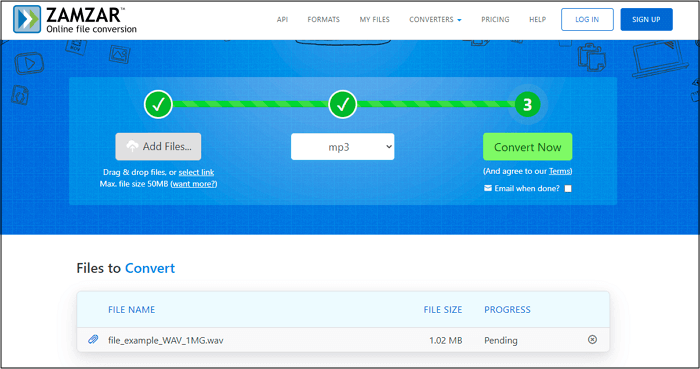
Safe and Fast Video & Audio Converter - EaseUS Video Converter
EaseUS Video Converter is a reliable video and audio converter for converting any file to the format you need. It can help you convert AAX files to MP3 by supporting approximately 1000 different audio and video formats. With its GPU acceleration technology and lightning-fast conversion, it gives you a 30X faster processing time. You don't have to worry about the quality of the file because it provides flawless conversion.
Besides, as its name indicates, it also works to convert video from one format to another or convert files from video to audio or vice versa. Here are some examples:
- Convert MKV to MP4 on Mac
- Convert FLV to MOV
- Convert MP4 to FLAC
- Convert MP3 to FLV
Thus, if you need to convert video or audio files often, it is advisable to apply such a tool to help.
Step 1. Launch EaseUS Video Converter on your computer and select the "Audio Converter" option from the left pannel. Then, add or drag your audio files to the conversion area.

Step 2. Click on the Settings icon to bring up a new window, from where you can select "Audio" from the top menu. Then, you can choose MP3 or other audio formats as the output format. Additionally, you are able to select the quality according to your needs.
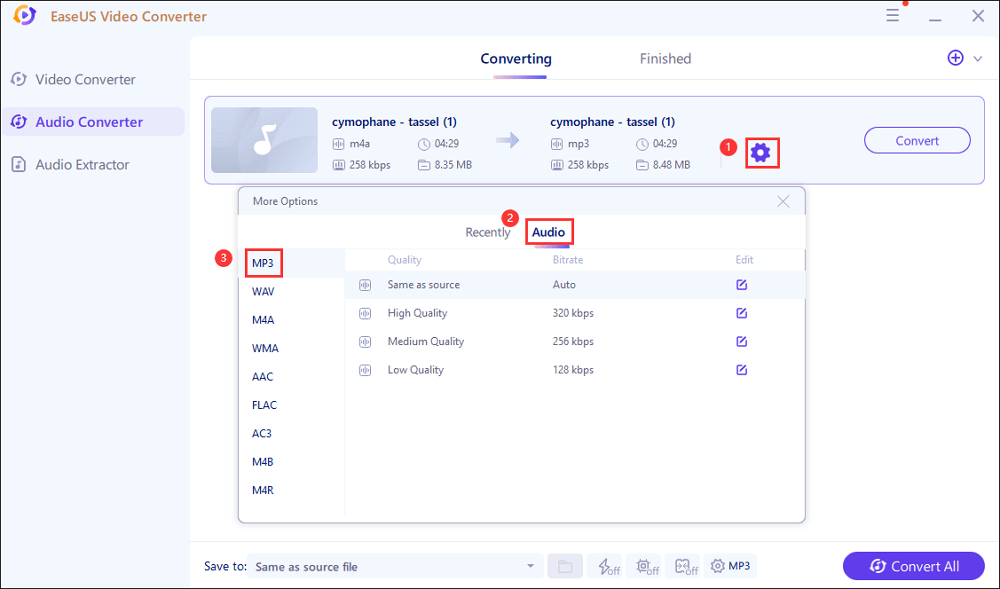
Step 3. Then go back to the former interface, and click on the "Convert All" button to start the conversion.
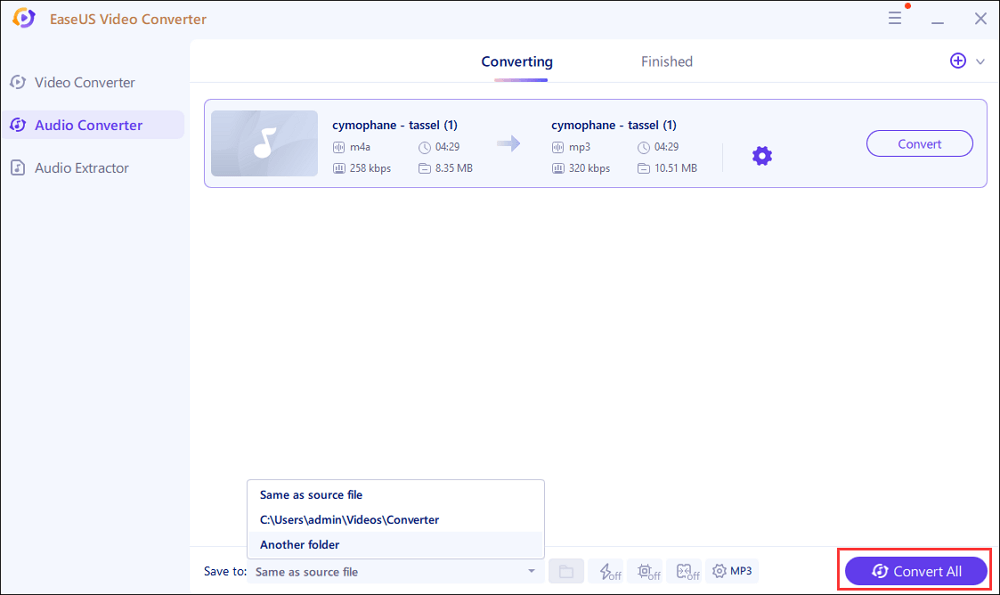
Conclusion
So, if you want to be able to play your Audible books on any player you want, the best thing to do is convert audible files to mp3. By converting AAX to MP3, people get the way to remove DRM from AAX audiobooks and convert them to MP3 format with original quality for enjoying more flexible offline audiobooks playback.