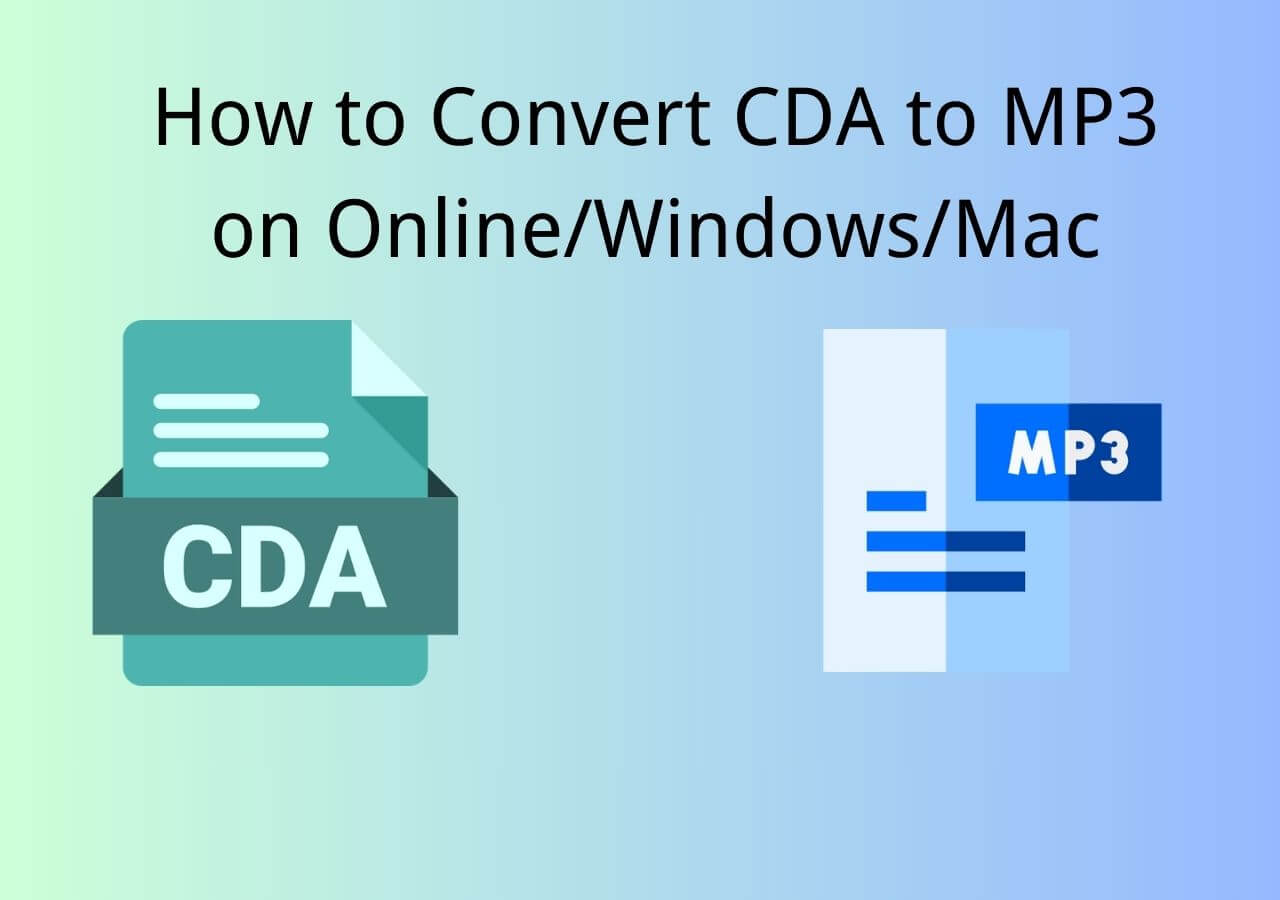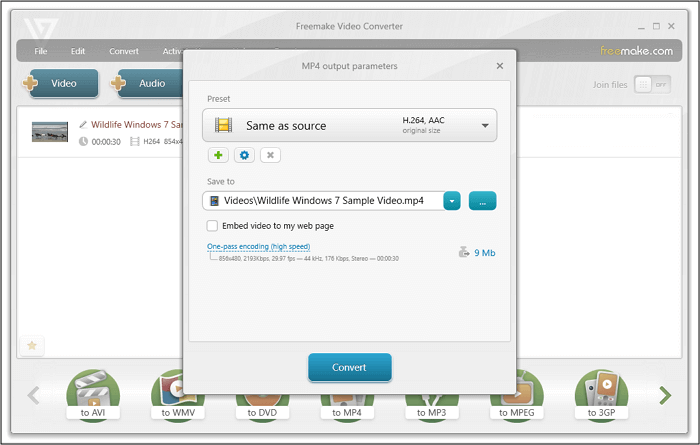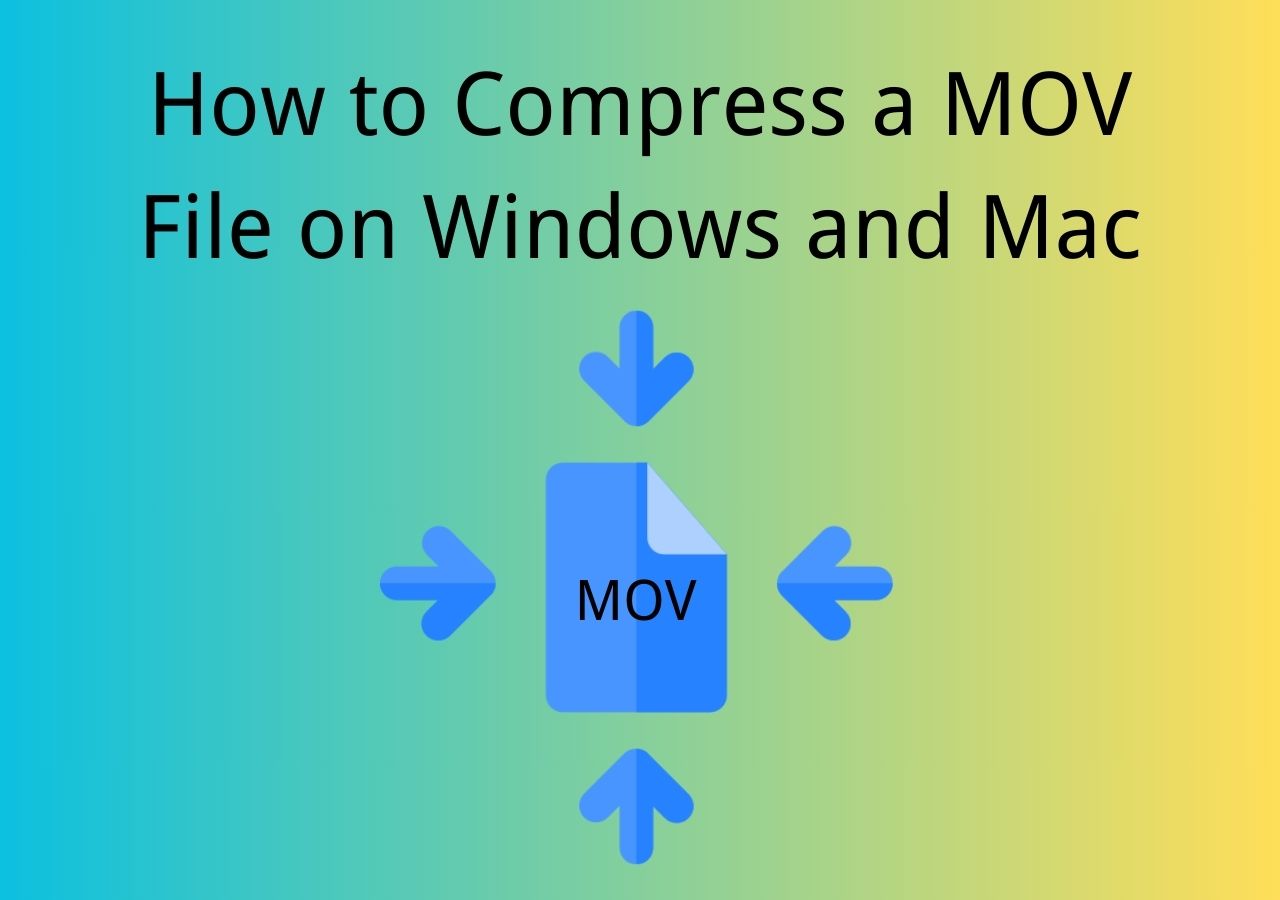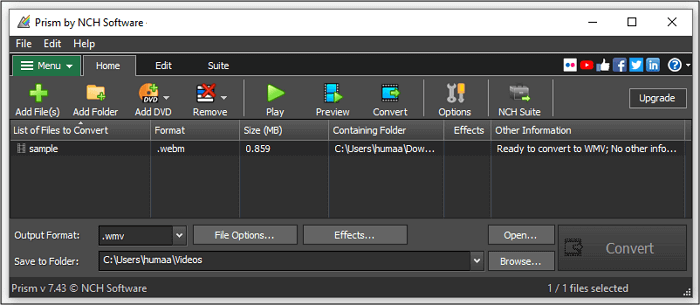-
Jane is an experienced editor for EaseUS focused on tech blog writing. Familiar with all kinds of video editing and screen recording software on the market, she specializes in composing posts about recording and editing videos. All the topics she chooses are aimed at providing more instructive information to users.…Read full bio
-
![]()
Melissa Lee
Melissa is a sophisticated editor for EaseUS in tech blog writing. She is proficient in writing articles related to screen recording, voice changing, and PDF file editing. She also wrote blogs about data recovery, disk partitioning, and data backup, etc.…Read full bio -
Jean has been working as a professional website editor for quite a long time. Her articles focus on topics of computer backup, data security tips, data recovery, and disk partitioning. Also, she writes many guides and tutorials on PC hardware & software troubleshooting. She keeps two lovely parrots and likes making vlogs of pets. With experience in video recording and video editing, she starts writing blogs on multimedia topics now.…Read full bio
-
![]()
Gloria
Gloria joined EaseUS in 2022. As a smartphone lover, she stays on top of Android unlocking skills and iOS troubleshooting tips. In addition, she also devotes herself to data recovery and transfer issues.…Read full bio -
![]()
Jerry
"Hi readers, I hope you can read my articles with happiness and enjoy your multimedia world!"…Read full bio -
Larissa has rich experience in writing technical articles and is now a professional editor at EaseUS. She is good at writing articles about multimedia, data recovery, disk cloning, disk partitioning, data backup, and other related knowledge. Her detailed and ultimate guides help users find effective solutions to their problems. She is fond of traveling, reading, and riding in her spare time.…Read full bio
-
![]()
Rel
Rel has always maintained a strong curiosity about the computer field and is committed to the research of the most efficient and practical computer problem solutions.…Read full bio -
![]()
Dawn Tang
Dawn Tang is a seasoned professional with a year-long record of crafting informative Backup & Recovery articles. Currently, she's channeling her expertise into the world of video editing software, embodying adaptability and a passion for mastering new digital domains.…Read full bio -
![]()
Sasha
Sasha is a girl who enjoys researching various electronic products and is dedicated to helping readers solve a wide range of technology-related issues. On EaseUS, she excels at providing readers with concise solutions in audio and video editing.…Read full bio
Page Table of Contents
0 Views |
0 min read
FLAC stands for Free Lossless Audio Codec, an audio format that keeps the quality of original music while reducing file size. Most audio formats, on the other hand, provide a trade-off between music quality and file size.
But compared with MP3, the most commonly used format, the FLAC format is only available on limited devices. So if you wish to play it on more devices or players, you'll need to convert FLAC to MP3. And below are the tips to achieve your goal.
3 Easy Ways to Convert FLAC to MP3
This section will introduce three reliable ways to convert FLAC to MP3.
Method 1. Using EaseUS Video Converter [Easy and Quick]
EaseUS Video Converter is a free video converter that can handle single or multiple FLAC files. When you have multiple media files, it saves you a lot of time. It supports various audio formats so that you can convert your FLAC file to any format like MP3, WAV, WMA, M4A, M4B, M4R, etc.
Furthermore, it uses Graphics Processing Unit (GPU) acceleration to improve conversion stability. During the conversion process, the quality of the converted file will not be affected.
To convert FLAC to MP3:
Step 1. Download and install EaseUS Video Converter on your computer. Launch it and go to the "Audio Converter" option. Then you will find a "Choose Files" button for you to import the source audio file.

Step 2. After importing the audio, click on the "Settings" button. The "More Options" window will pop up, and you can select FLAC or MP3 or other audio files as the output format from the list of optional audio formats.
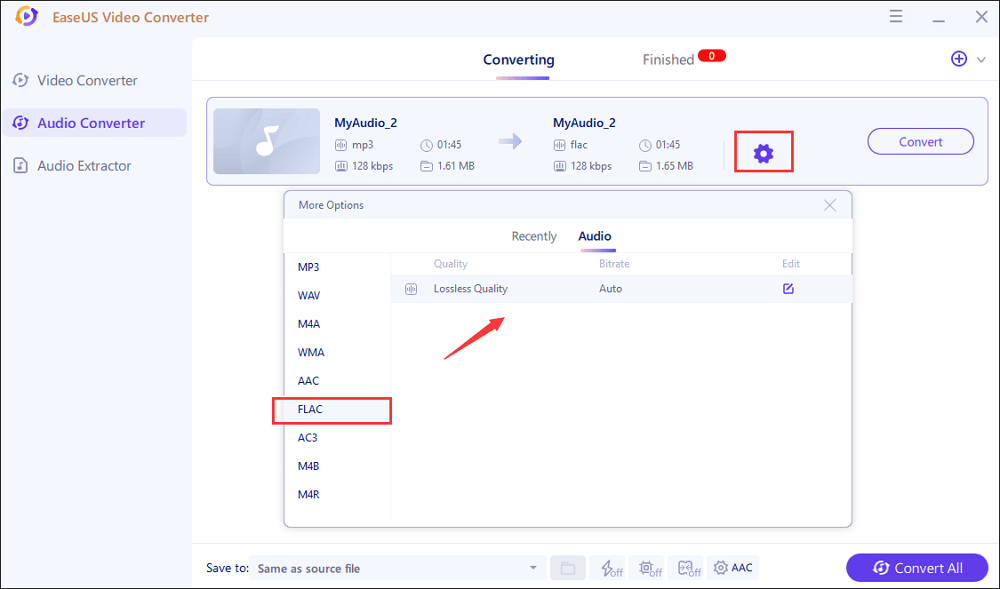
Step 3. Next, tap on the "Convert" button when you want to convert the imported file. The "Convert All" button is also available for processing a batch of files. Don't forget to set a suitable save path.
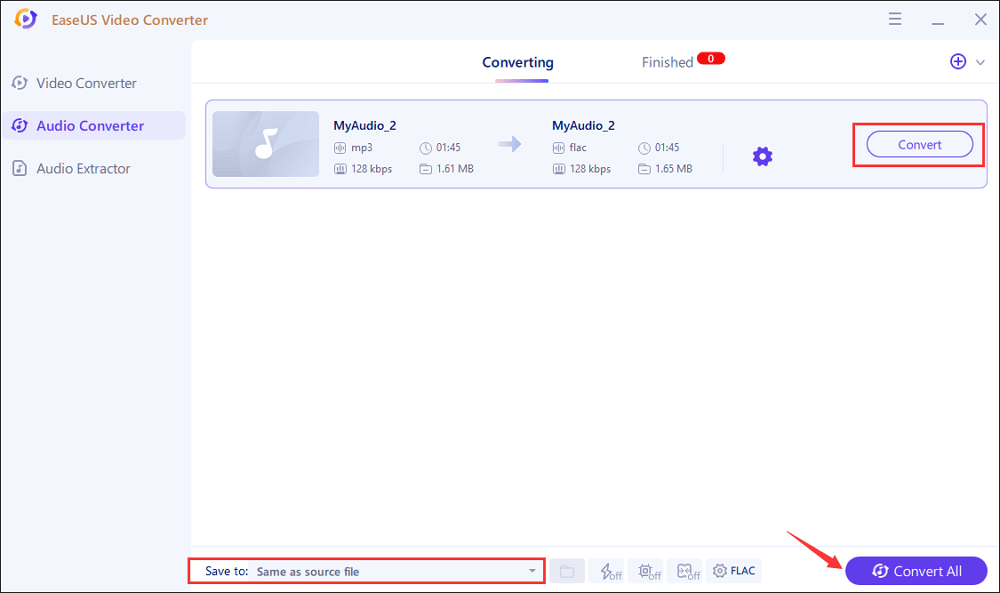
Step 4. Soon, you will get the converted audio file after the conversion. The file can be found in the "Finished" tab.
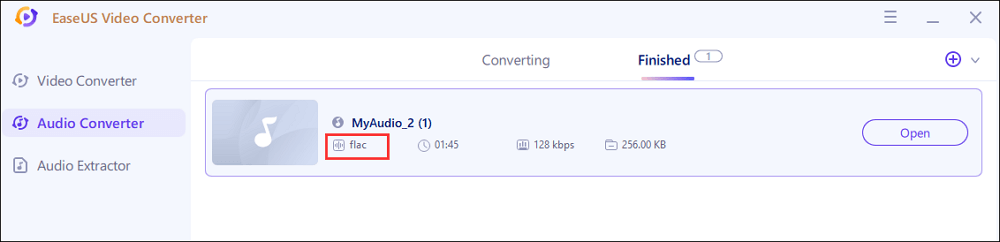
Method 2. Using Audacity [Free and open-source]
Popular open-source, accessible, and lightweight audio editing and processing software called Audacity is quick and straightforward. Many users intend to export and save their FLAC audio files in MP3 format after finishing their editing because it is more compatible and takes up less space.
The first step is to download or upgrade Audacity to the most recent version from the manufacturer.
Step 1. Open Audacity and navigate to the folder containing your FLAC music by clicking the "File" button in the top menu bar, "Import," and "Audio."
Step 2. To import all selected files into Audacity, click "Open."
Step 3. Once more, select "Export" from the "File" menu in the top menu bar to convert Audacity.
Step 4. For batch conversion, choose "Export Multiple," whereas for single file conversion, choose "Export as MP3".
Step 5. Select "MP3" as the output format, then decide on an output folder. Finally, activate Audacity's "Export" button to convert FLAC to MP3.
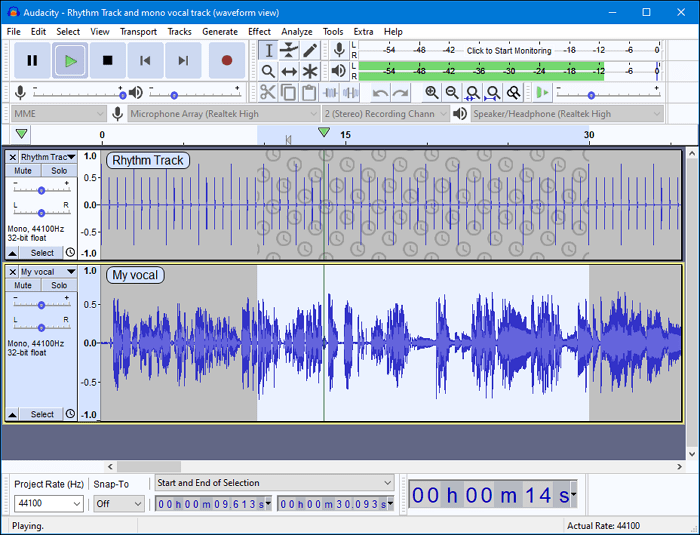
Method 3. Using Online Audio Converter [No installation]
Although several tools can convert FLAC to MP3, using a website is one of the easiest ways to do it without having to bother installing anything. As a quick and cost-free method of file conversion, we suggest using Online Audio Converter. Here is what to do.
Step 1. Visit https://online-audio-converter.com in step one.
Step 2. Click "Open Files" to add the files you wish to convert.
Step 3. Select the format you wish to convert, and then click "Convert" to start the conversion process.
Step 4. Once done, click "Download" to save the converted files on your Mac.
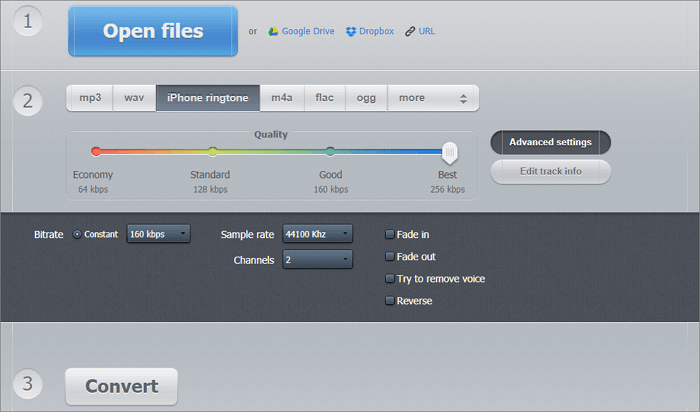
How to Choose the Right Tool for FLAC to MP3 Conversion?
Since each of the applications has a set of distinctive qualities, they are all worth trying. EaseUS Video Converter is the ideal option for those looking for all-in-one Windows software. It can convert almost any audio file you may have while preserving the original files' quality. To convert and edit your audio files right now, download them.
Conclusion
Naturally compressed music files like FLAC (Free Lossless Audio Codec) are less in size than MP3 and other lossless formats. Despite having these features, it is still six times larger than MP3. Imagine converting an 8 MB MP3 file to a 46 MB FLAC file. Now consider MP3 files that are 50 MB, 100 MB, or even more. It's important to convert FLAC to MP3 because many of us choose to listen to our music on several devices.