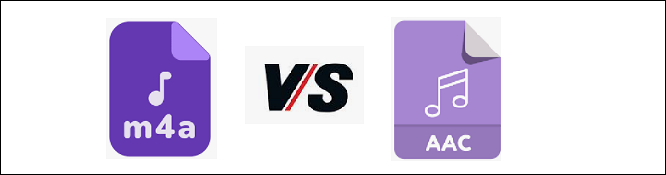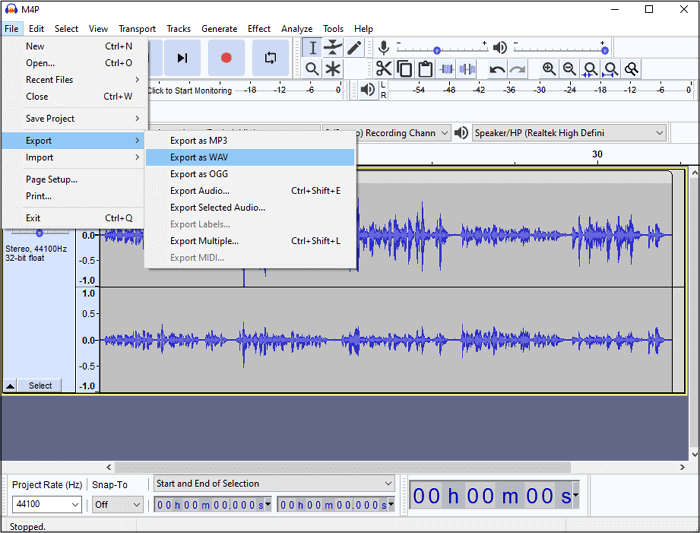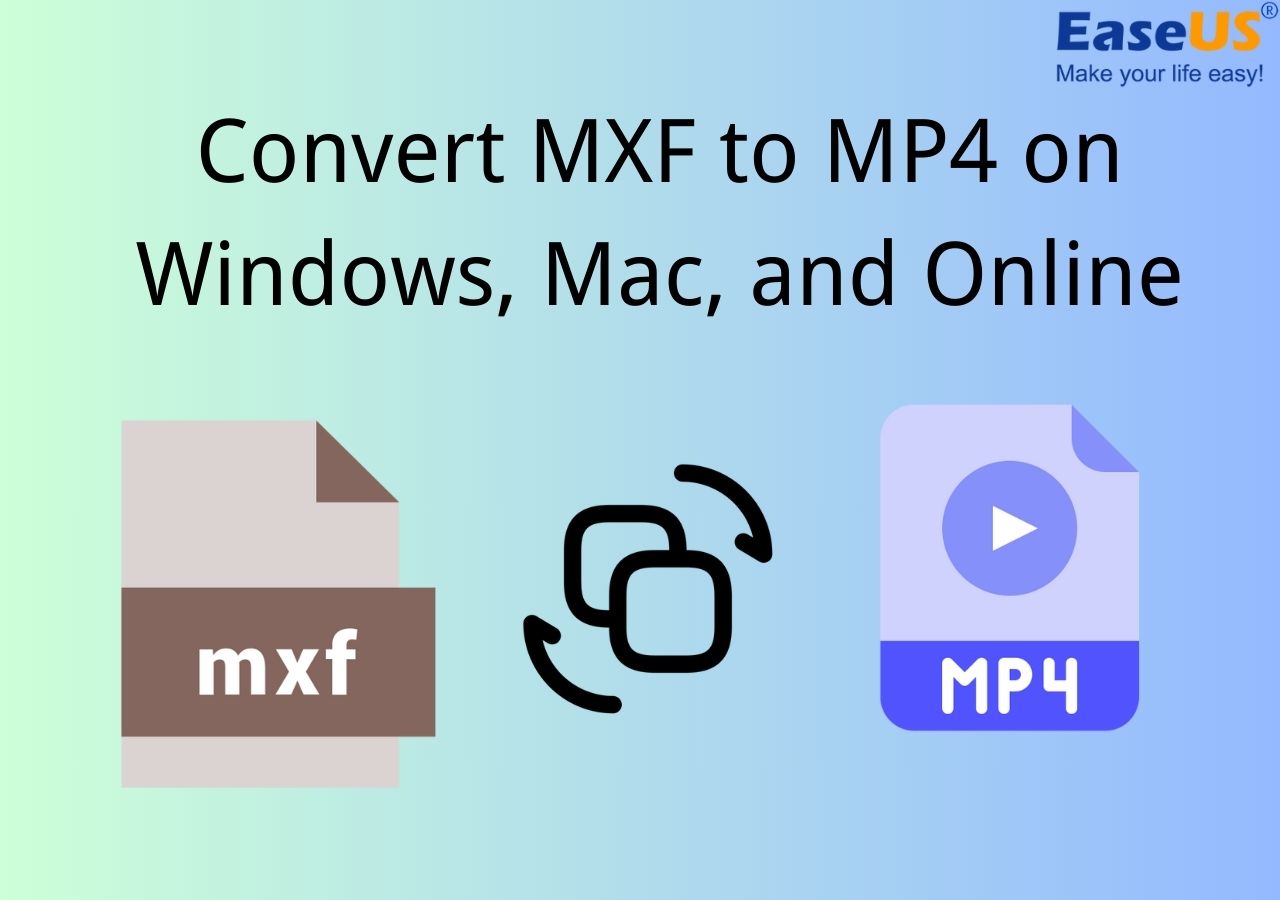-
![]()
Sofia Albert
Sofia has been involved with tech ever since she joined the EaseUS editor team in March 2011 and now she is a senior website editor. She is good at solving various issues, such as video downloading and recording.…Read full bio -
![]()
Alin
Alin is a sophisticated editor for EaseUS in tech blog writing. She is proficient in writing articles related to screen recording, voice changing, and PDF file editing. She also wrote blogs about data recovery, disk partitioning, data backup, etc.…Read full bio -
Jean has been working as a professional website editor for quite a long time. Her articles focus on topics of computer backup, data security tips, data recovery, and disk partitioning. Also, she writes many guides and tutorials on PC hardware & software troubleshooting. She keeps two lovely parrots and likes making vlogs of pets. With experience in video recording and video editing, she starts writing blogs on multimedia topics now.…Read full bio
-
![]()
Gorilla
Gorilla joined EaseUS in 2022. As a smartphone lover, she stays on top of Android unlocking skills and iOS troubleshooting tips. In addition, she also devotes herself to data recovery and transfer issues.…Read full bio -
![]()
Rel
Rel has always maintained a strong curiosity about the computer field and is committed to the research of the most efficient and practical computer problem solutions.…Read full bio -
![]()
Dawn Tang
Dawn Tang is a seasoned professional with a year-long record of crafting informative Backup & Recovery articles. Currently, she's channeling her expertise into the world of video editing software, embodying adaptability and a passion for mastering new digital domains.…Read full bio -
![]()
Sasha
Sasha is a girl who enjoys researching various electronic products and is dedicated to helping readers solve a wide range of technology-related issues. On EaseUS, she excels at providing readers with concise solutions in audio and video editing.…Read full bio
Page Table of Contents
0 Views |
0 min read
I have a one-of-a-kind track that I can't replace that was in .mp3 format before I upgraded to 8.1. But now it's in .cda, and I can't for the life of me figure out how to get it converted back. It's the standard 44 bytes that every .cda shows as; it's in my file explorer, but I can't find a file converter that will recognize it.
From Microsoft Forum
You will surely find it difficult and time-consuming to copy CDA on the hard drive. However, it is imperative to convert CDA to MP3 as this conversion offers users the flexibility of using it anywhere. In such a scenario, there is a requirement for a CDA to MP3 converter, which aids you in performing this task. Here's what we are going to talk about!
PAGE CONTENT:
Before we start diving into this article, here is a table that we've made to help you compare them.
| Methods | Effectiveness | Difficulty |
|---|---|---|
| AnyConv | Provide good output quality with limited additional features. | Easy |
| Convertio | Maintain good output quality for most conversions. | Easy |
| Online-Convert.com | Offer customizable options for output quality. | Easy |
| EaseUS VideoKit | Offer quick and free batch conversion. | Super Easy |
What Is CDA
A CDA file is a small virtual file created by Microsoft Windows CD drivers for each audio track on an audio CD. Unlike MP3 files, these files do not contain actual audio data; they only provide information about the start and stop positions of each track on the disc. As a result, these files can only be opened in video players like Apple iTunes, VideoLAN VLC media player, and those based on Microsoft Windows, Mac OS, and similar platforms. To open such a file, you simply need to click on the CDA shortcut.
How to Convert CDA to MP3 Online
Whenever you want to convert CDA files to MP3 Online, Online-Convert should be your way to go.
AnyConv
AnyConv is a robust, free online converter that can convert CDA files to MP3 without any software installation. Supporting 150+ file formats, it can easily carry out various conversions between all popular formats. This multimedia converter is so accessible that it assists you in importing files from devices, Dropbox, Google Drive, and even URLs.
Extracting audio from your video files is not difficult anymore with this free tool. You can change the audio aspects, including bitrate, channel, and sampling rate. It allows you to trim and normalize your audio easily. Plus, saving your settings for the next time usage is a unique feature.
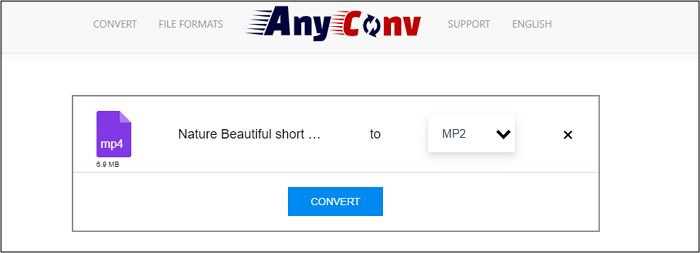
Here is the procedure to convert CDA files to MP3 via AnyConv:
Step 1. Open the AnyConv website on your browser. Choose "CDA to MP3 Converter".
Step 2. Now, drag and drop the CDA file in the files section.
Step 3. Click "CONVERT," and you are all done.
Related Article >>Best Free Audio Converter
Convertio
Convertio is an online free tool that supports more than 309 different documents, images, spreadsheets, ebooks, audio, and video formats and helps in making 25600 different conversions. Of course, it can be used as a CDA to MP3 converter online. The whole process is simple: upload your file, and then it can complete conversion in 1 to 2 minutes. All the conversion is finished based on the cloud, so there is no need to consume your computer resources.
What impressed me is all the files you upload will be deleted in 24 hours, so there is no risk of revealing personal information. Moreover, it also offers advanced customization options such as quality, aspect ratio, codec, and other settings. If you need an online CDA to MP3 converter for all platforms, try Convertio.
Here are the steps to use it to convert CDA to MP3:
Step 1. Visit the site from any device and select "Audio Converter" from the dropdown menu.

Step 2. Select the source as "CDDA" and convert the audio as "MP3."
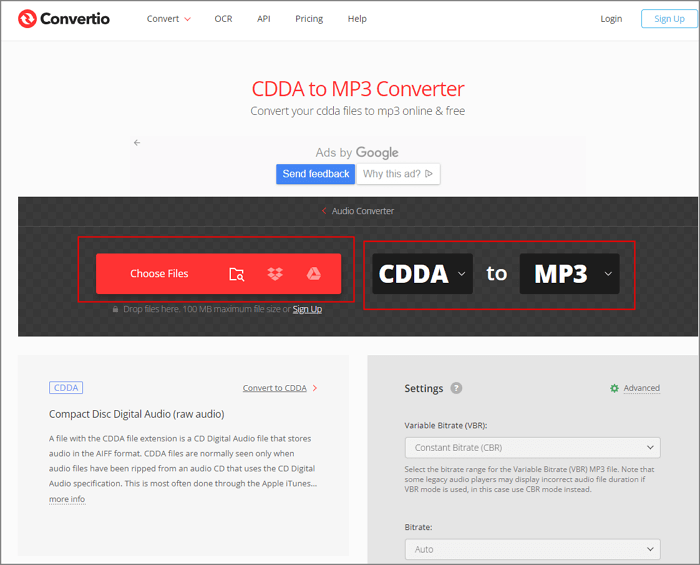
Step 3. Now, choose the CDA file from your computer or use Google Drive, URL, or Dropbox.
Step 4. Then, hit the convert button and wait a few minutes; your converted file will be available for download.
- Notice:
- CDDA is the same format as CDA; it is just that CDA is a more succinct abbreviation than CDDA.
Online-Convert.com
This online converter lets you convert media easily and fast from one format to another. Here, you can convert files from archive, audio, CAD, TO DOCUMENT, Ebook, misc, and vector. It allows uploading files from your device, Google Drive, or DropBox and even pasting the URL you need to process.
After uploading your file, you are allowed to change the bitrate, sampling rate, and channels, along with other additional settings. After that, you can download the audio file.
Here is how to convert CDA to MP3 with it:
Step 1. Visit the website, and from the dropdown menu of "Audio Converter," choose "Convert to MP3."
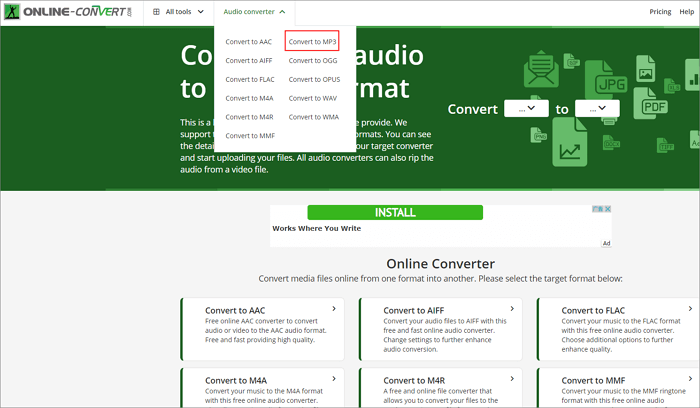
Step 2. In this interface, drop files or choose files from your device, Dropbox, Google Drive, or URL.
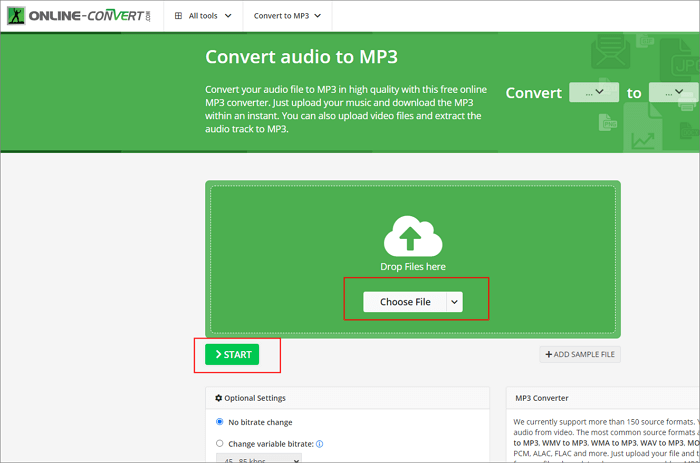
Step 3. Click the "START" to convert your file.
How to Convert CDA to MP3 on Mac/Windows
EaseUS VideoKit is a top-class and secure software for its efficient functioning and varied features. You can't only use it as an audio converter, but it can aid you in converting between 500+ audio formats. Converting files was never so accessible and quick as with this software, all thanks to its lightning-speed technology.
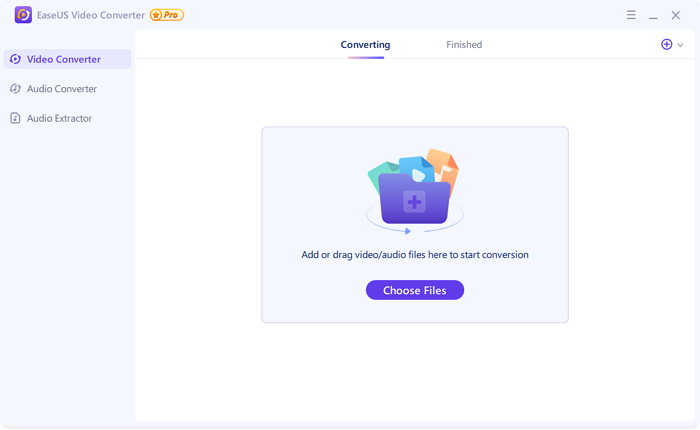
Merging different audio fragments into a single file is possible with its audio conversion tool. Moreover, converting several files simultaneously is at your fingertips via its batch conversion feature. Having this converter, you can also change bitrate, channel, frequency, quality, etc.
Features:
- 30X faster conversion speed
- Best free MP3 converter for PC
- Support 1000+ audio/video formats
- Built-in player for previewing feature
Now, download this audio converter on a Windows PC!
Need to convert CDA to MP3 on your Windows or Mac? Please follow the below steps:
Step 1. Start EaseUS VedioKit and move to the "Audio Converter" tab.
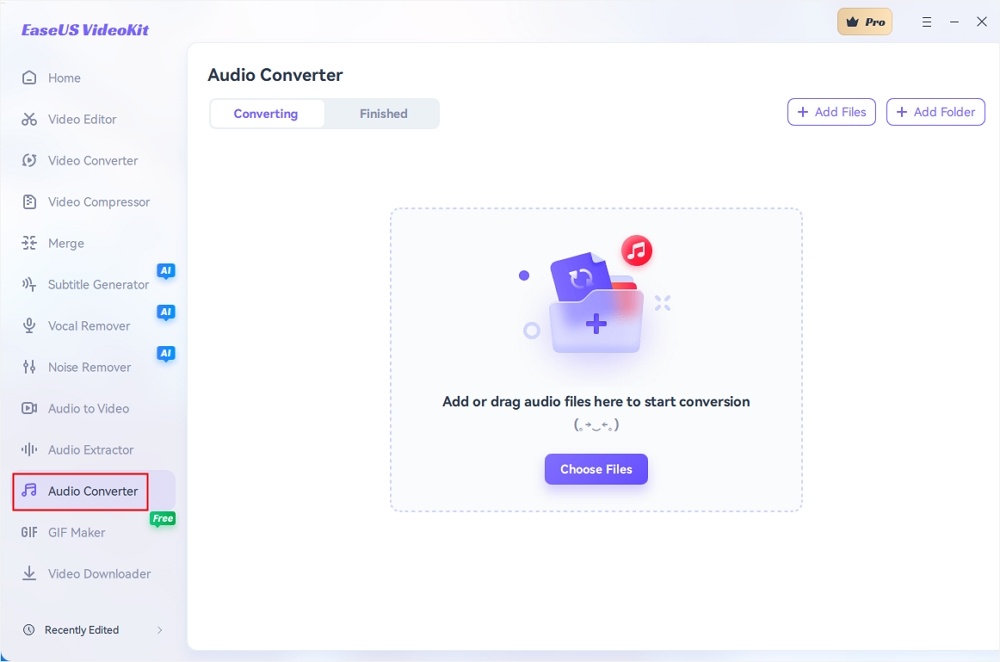
Step 2. Click "Choose File" or drag and drop your audio files. Add another file or folder above.
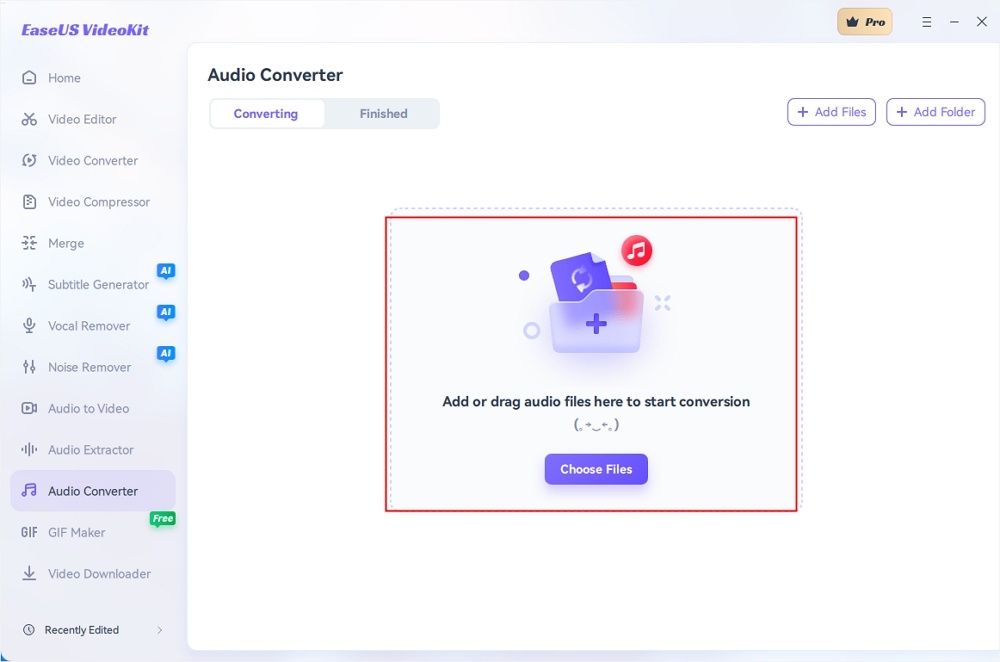
Step 3. Select the target format that you want to convert, and choose its ratio. You can also tab the gear icon next to the file to access the same interface.
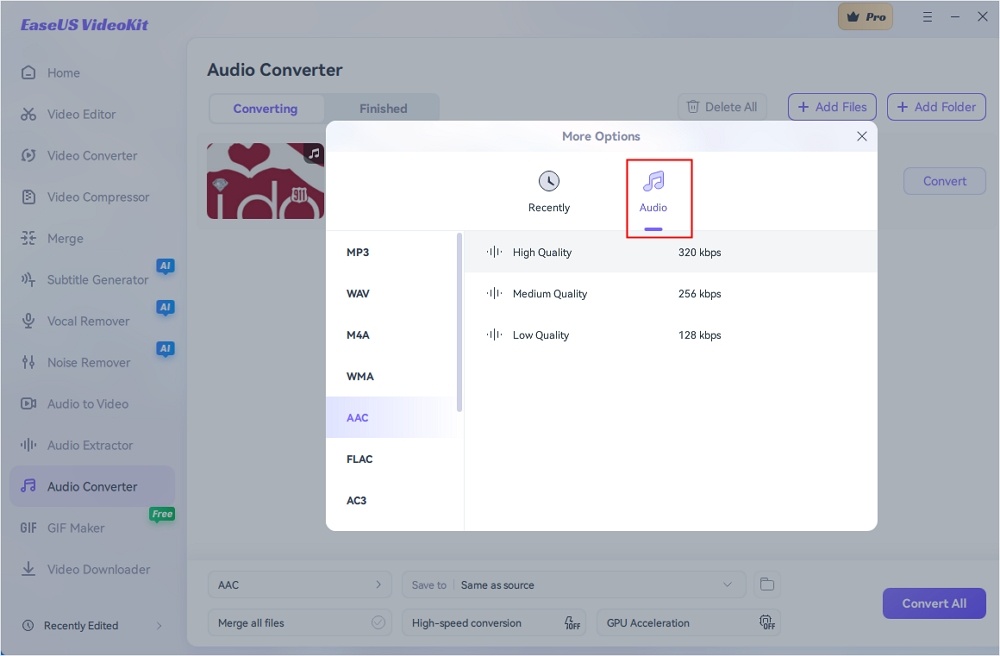
Step 4. Click "Save to" for the storage location, and check "Merge all files" as needed. Turn on "High-speed conversion" and "GPU Acceleration" optionally.
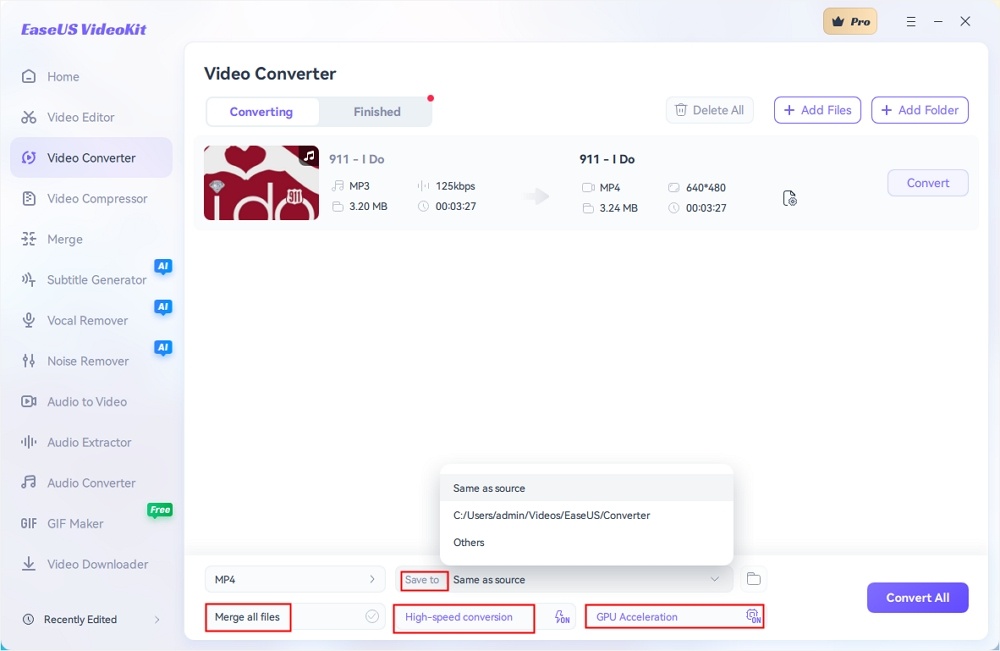
Step 5. Press "Convert" at the right of the clip or click "Convert All" in the bottom right to convert. After that, you can find the converted file in the designated folder.
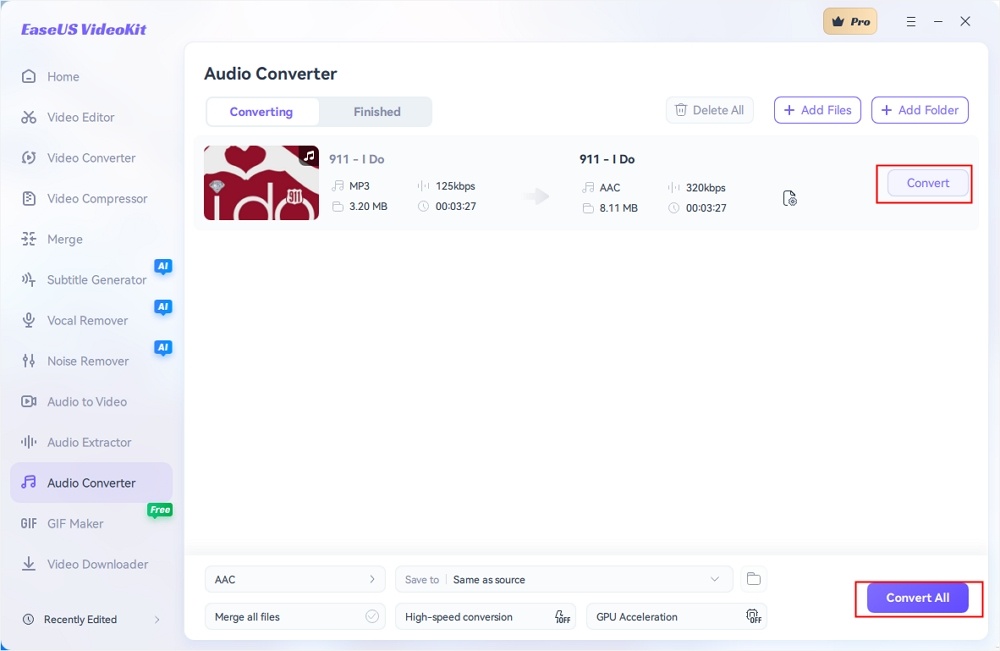
🔎Find more ways to convert CDA files to MP3 on Windows.
How to Convert CDA Files to MP3 Using Windows Media Player?
To convert the CD-exclusive format, CDA files, to commonly used MP3 files, there are various ways way out, either with or without Windows Media Player. Whether you want to download a program or not, you will find the solution you prefer from this article.
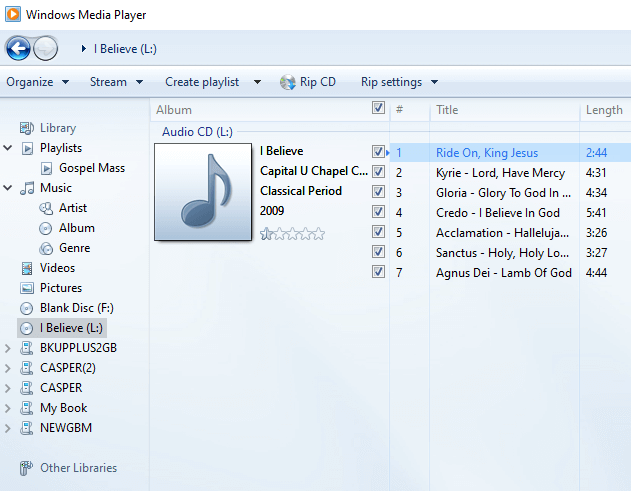
Sharing is the key to spreading the word about these handy CDA to MP3 conversion methods. Don't keep it to yourself; share this article and empower others with this knowledge.
To Sum up
In this article, we offer four ways to make Conversion from CDA to MP3 more easily and quickly. If you are searching for an online CDA to MP3 converter for free, then you cannot miss EaseUS VideoKit. This all-in-one audio/video editing tool is always here to help you finish all kinds of editing tasks.
FAQs on Converting CDA to MP3
1. Can iTunes convert CDA to MP3?
iTunes cannot directly convert CDA files to MP3. CDA files are not actual audio files but pointers to the tracks on an audio CD. You would need to rip the audio from the CD using iTunes and then convert it to the MP3 format.
2. How do I play CDA files on my PC?
To play CDA files on your PC, you can use media players like Apple iTunes or VideoLAN VLC media player, which can recognize and play CDA files. You can also use other CD/DVD playback software compatible with your operating system.
3. What is the CDA format for audio?
The CDA format for audio is not a standard audio format like MP3 or WAV. Instead, it is a small file that contains information about the locations of individual audio tracks on an audio CD. It doesn't contain actual audio data and is primarily used by Windows to facilitate playback and navigation of audio CDs on a computer.