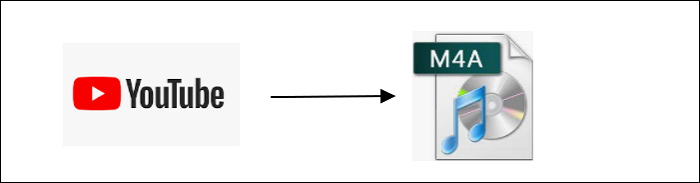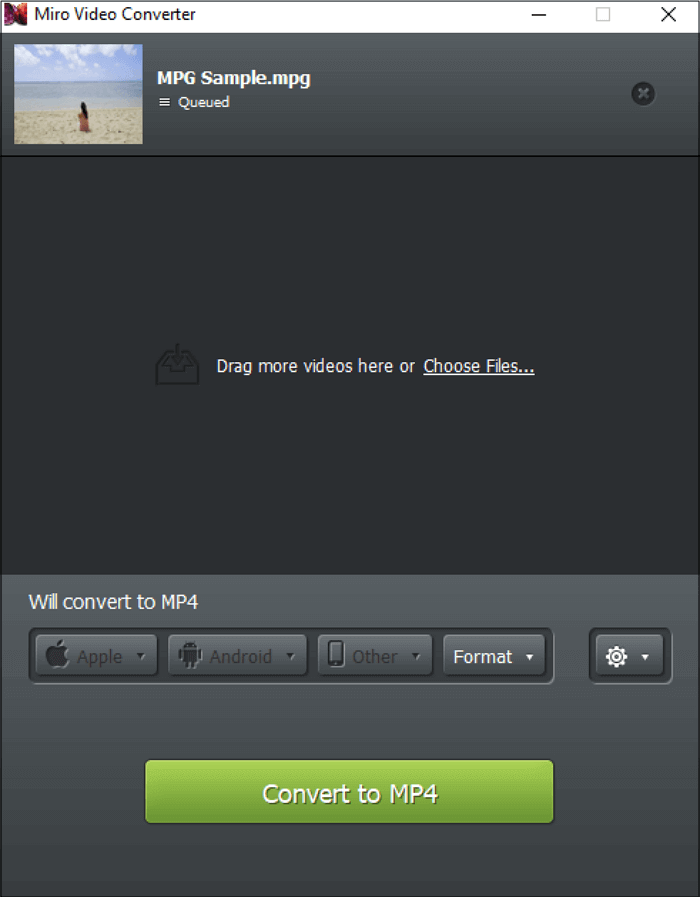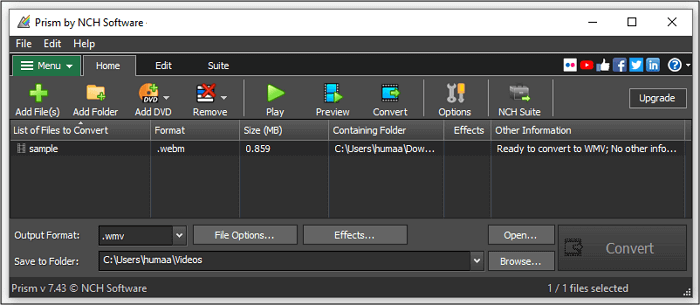-
Jane is an experienced editor for EaseUS focused on tech blog writing. Familiar with all kinds of video editing and screen recording software on the market, she specializes in composing posts about recording and editing videos. All the topics she chooses are aimed at providing more instructive information to users.…Read full bio
-
![]()
Melissa Lee
Melissa is a sophisticated editor for EaseUS in tech blog writing. She is proficient in writing articles related to screen recording, voice changing, and PDF file editing. She also wrote blogs about data recovery, disk partitioning, and data backup, etc.…Read full bio -
Jean has been working as a professional website editor for quite a long time. Her articles focus on topics of computer backup, data security tips, data recovery, and disk partitioning. Also, she writes many guides and tutorials on PC hardware & software troubleshooting. She keeps two lovely parrots and likes making vlogs of pets. With experience in video recording and video editing, she starts writing blogs on multimedia topics now.…Read full bio
-
![]()
Gloria
Gloria joined EaseUS in 2022. As a smartphone lover, she stays on top of Android unlocking skills and iOS troubleshooting tips. In addition, she also devotes herself to data recovery and transfer issues.…Read full bio -
![]()
Jerry
"Hi readers, I hope you can read my articles with happiness and enjoy your multimedia world!"…Read full bio -
Larissa has rich experience in writing technical articles and is now a professional editor at EaseUS. She is good at writing articles about multimedia, data recovery, disk cloning, disk partitioning, data backup, and other related knowledge. Her detailed and ultimate guides help users find effective solutions to their problems. She is fond of traveling, reading, and riding in her spare time.…Read full bio
-
![]()
Rel
Rel has always maintained a strong curiosity about the computer field and is committed to the research of the most efficient and practical computer problem solutions.…Read full bio -
![]()
Dawn Tang
Dawn Tang is a seasoned professional with a year-long record of crafting informative Backup & Recovery articles. Currently, she's channeling her expertise into the world of video editing software, embodying adaptability and a passion for mastering new digital domains.…Read full bio -
![]()
Sasha
Sasha is a girl who enjoys researching various electronic products and is dedicated to helping readers solve a wide range of technology-related issues. On EaseUS, she excels at providing readers with concise solutions in audio and video editing.…Read full bio
Page Table of Contents
0 Views |
0 min read
In this day and age, everyone wants to record, view, and stream content in 4K UHD resolution. Compared to Full HD resolution videos, 4K videos offer 4x more pixels meaning they have more details and sharpness, which makes them better to look at. 4K videos have only grown in popularity as 4K displays have become commonplace. The better quality, however, means that 4K videos occupy more space than Full HD videos. The large size of 4K videos also becomes a problem when you try to upload them on any social media. If you want to save space and bandwidth, you must use a 4K converter to convert your 4K videos to a lower resolution.
There are many free video converter for Window 10 available on the internet that can be used to convert video to 4k. A 4K video converter will take the 4K video and convert it into a lower resolution -- e.g., 720p or 1080p -- to reduce the file size. Almost all such editors will let you specify the final output resolution and change other aspects of the conversion process as well. Below is a list of the free 4K video converter programs that are straightforward to use. You can use them to downscale your 4K videos to a lower resolution.
1. EaseUS Video Converter
As many people know, getting a 4K converter is necessary if you want to convert a video with a very high resolution. The main reason for using a professional 4K video converter is to avoid quality loss during the video conversion, especially when processing 8K, 4K, 1080P videos.
EaseUS Video Converter is one of the best choices for those who want to convert their high-quality videos to another format, both audio and video formats. When selecting the resolution for the output video, this software offers you the "Same as source" option that enables you to keep the video quality as ensure it's as great as the original 4K video.
Key Features:
- HD video converter
- Support converting videos without quality loss
- Support more than 1000 formats
- Convert videos 30 times faster than many other converters
It's essential to get a powerful video converter if you need to process some high-quality videos. This software is the best choice for beginners. Click on this button to download this software and have a try.
Steps to Convert Video with 4K Converter:
Step 1. Import Target Videos
Open EaseUS Video Converter. Click "Video Converter" > "Choose Files" to import videos. If you have several files in a folder, you can directly import the folder by clicking the down arrow icon next to the plus icon and selecting "Add Folder".
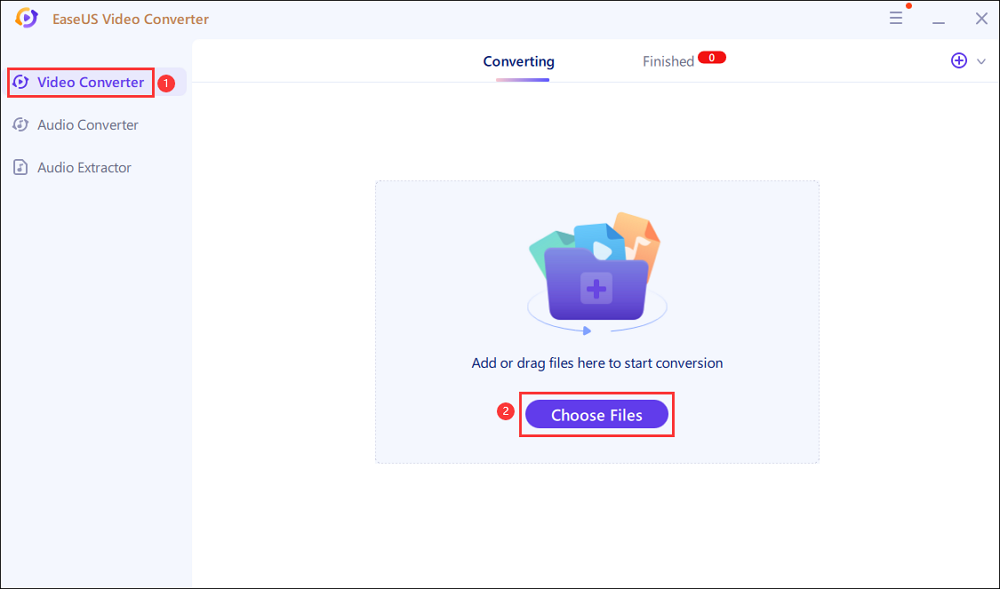
Step 2. Adjust Settings for Output Files
Click "Settings" to select the output format, and your desired quality and resolution.
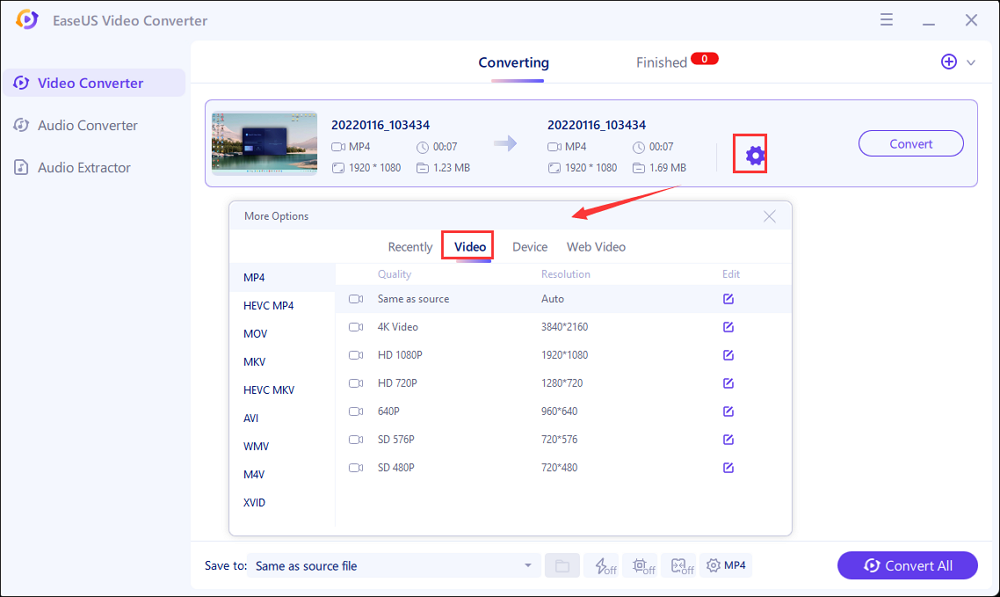
For advanced settings, you can click "Edit" to change the output file's parameters or file name.
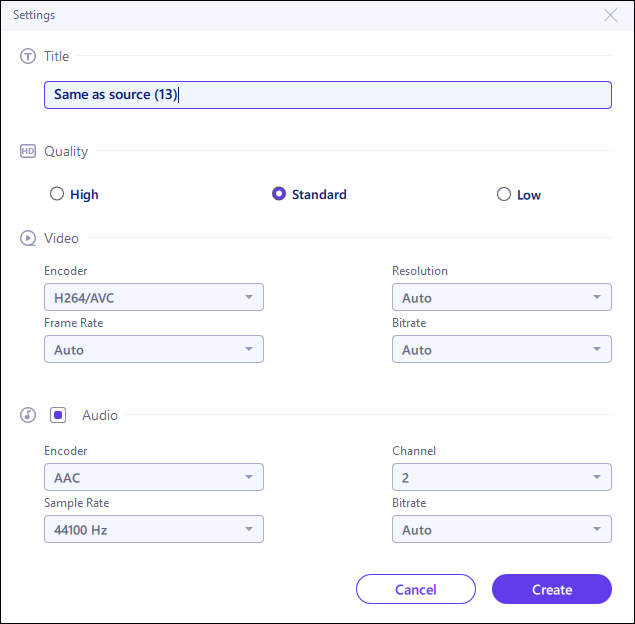
Step 3. Start Conversion
Go back to the main interface, you can change the saving path by clicking the down arrow icon at the bottom. Then you can click "Convert" or "Convert All" to start your video conversion task.
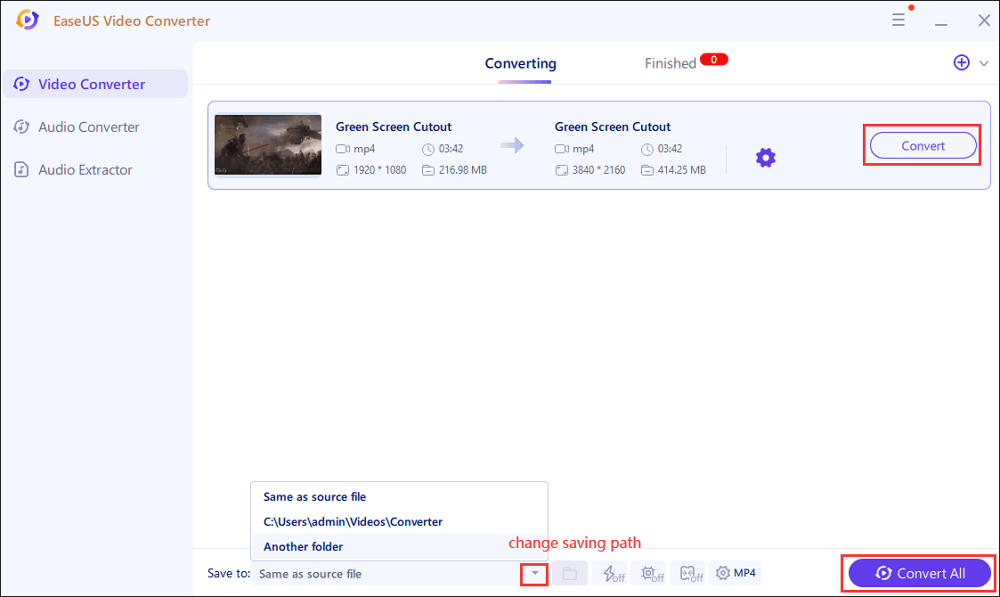
Step 4. View Converted Files
Once done, click "Finished" to view your converted files. Here you can play, rename, or delete your output files flexibly.
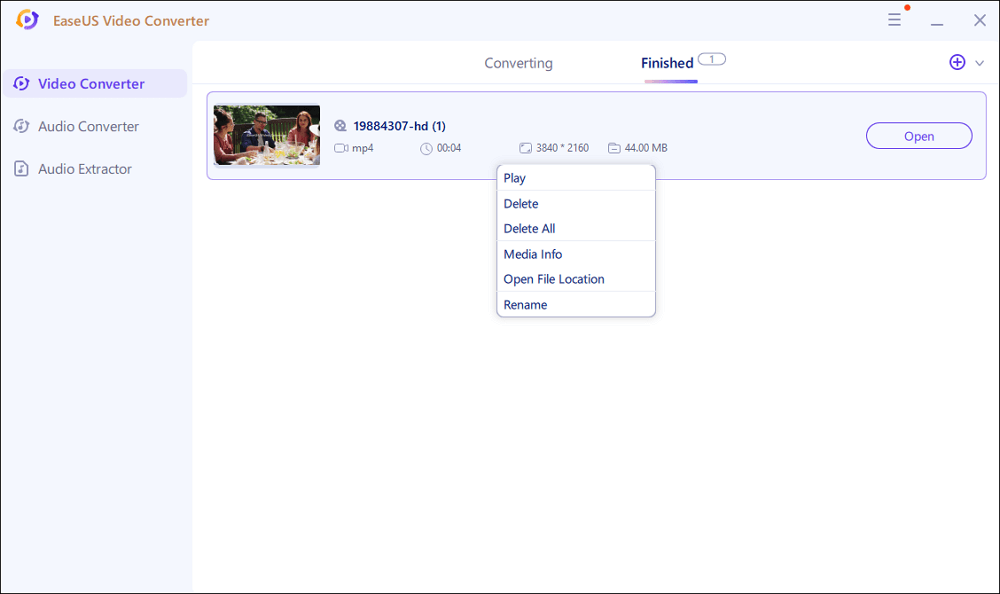
2. EaseUS Video Editor
If you are looking for a full-fledged 4K video converter with some professional video editing features thrown in, look no further than the EaseUS Video Editor. It packs a lot of powerful tools and features in a simple to use UI. Using this GoPro video editor, you can convert your 4K footage shot from a GoPro or iPhone to a lower resolution in any format (MP4, AVI, MKV, MOV, etc.) and frame rate you desire so that it can be shared easily. It also offers conversion presets for iPhones, YouTube, Facebook, and other social networking sites. EaseUS Video Editor offers over 300+ visual and transition effects, and it also lets you add music to video without watermark. You can even speed up or slow down the playback of certain parts of your video before converting them. The app is only available for Windows, though.
EaseUS Video Editor
Easy & smart video editing software for beginners
- Offer many build-in effects like transitions, filters, overlays, etc.
- Support both basic and advanced editing tools
- Slow down or speed up the videos easily
- Support Chroma Key function to change the background
Trusted by TechRadar, Fstopper, etc.
3. HandBrake
HandBrake is an extremely popular, open-source, and free video converter that's available for all major platforms out there -- Windows, Mac, and Linux. It offers a detailed set of video conversion options, including support for chapter markers, video filters, frame rate, and more. The converter can also convert your existing 4K videos to reduce their file size while keeping the same resolution. It also offers presets for various devices, so you don't have to fiddle around with conversion options. The problem with HandBrake, however, is that it can be extremely complex to use for regular users. The plethora of options it shows can confuse a regular user.
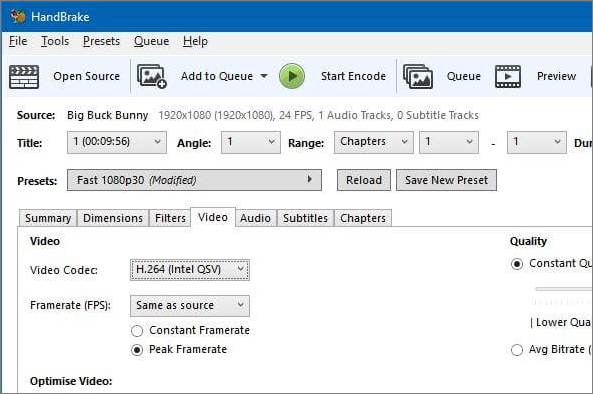
4. Convertio
You don't have to install an app on your PC to convert 4K videos. You can use an online tool like Convertio to convert 4K videos for free. It is a simple and straightforward to use service where you just need to upload the 4K video, select the output format, and you are done. Despite being web-based, Convertio supports all kinds of video formats, including converting videos to MP4. It does have one major limitation, though; it can only convert videos up to 100MB in size. It also does not offer any kind of preset for iPhones and PCs like other video converters on this list.
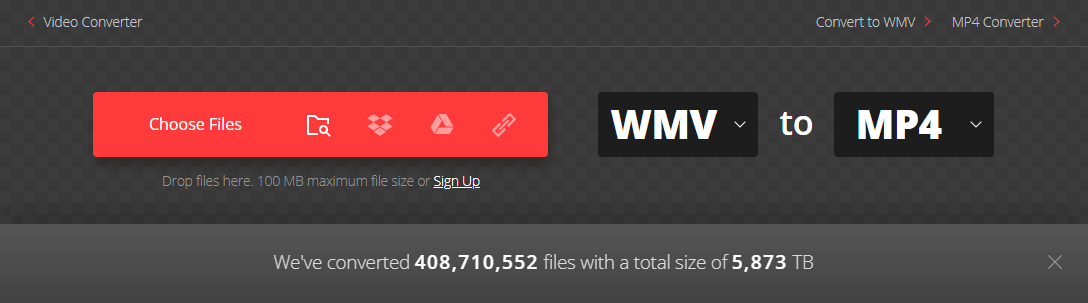
5. Zamzar
Zamzar is a free web-based file conversion service that also offers 4K video conversion. It supports almost all popular video formats and resolutions, though the output formats are pretty limited. While Zamzar offers unlimited video conversions per day, you are limited to a maximum file size of 200MB. One plus point of Zamzar is that you can directly paste a video URL, and it will automatically convert the file, which you can then download, though this does not work with YouTube videos. You can also get a download link of the final media file mailed to you so that you can download it at a later point.
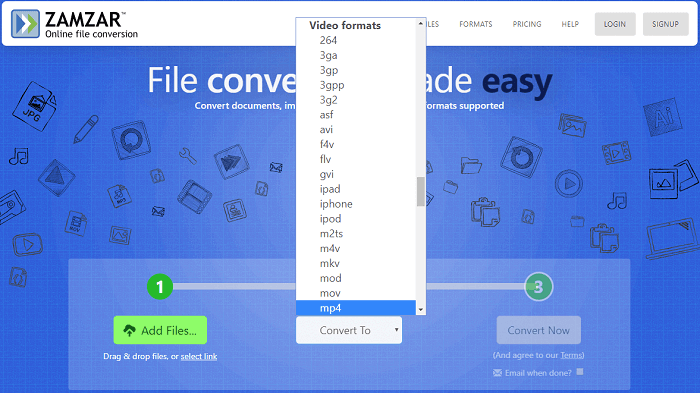
6. HDConvert
HDConvert is a simple no-frills web-based 4K video converter. It will let you convert 4K videos to 720p or 1080p resolution without requiring you to play around with video codecs and other transcoding settings. The free version of the service does add a watermark to all converted videos, and its conversion speed is a bit slow compared to other apps in this list.
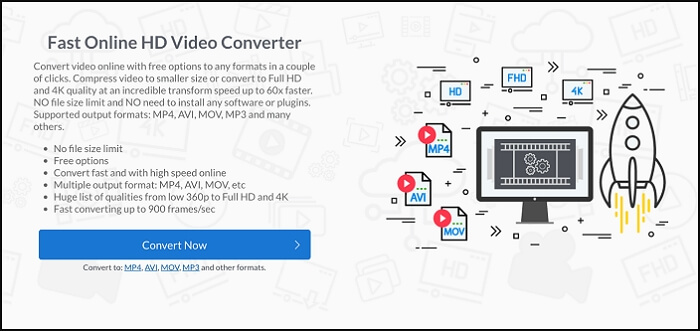
7. VLC Media Player
VLC is an open-source media player, but it can also be used to convert 4K videos for free. It is available for Windows and macOS. The media player supports almost all kinds of codecs and resolutions for conversion. However, the feature is buried in the Settings menu, and it is not that easy to use. It ends up offering too many options that will confuse regular users.
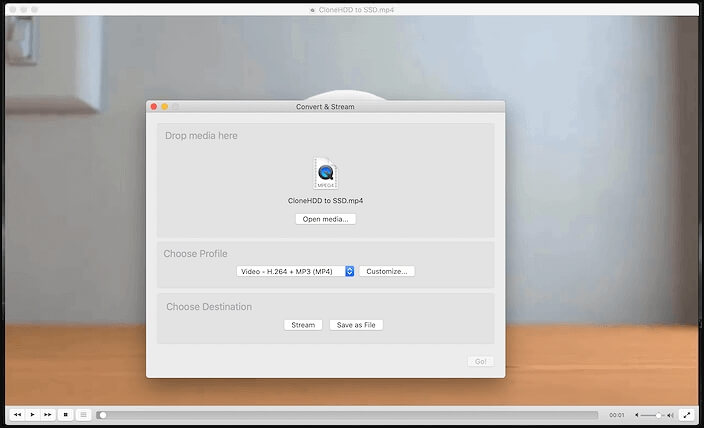
8. Prism Video Converter
Prism Video Converter is a video converter that has some video editing features as well. It supports converting 4K videos of almost all formats into any format of your choice. It can also compress 4K videos so you can reduce their file size and save space. Other notable features of the Prism video converter include the ability to add color filters, watermarks, or captions to videos, adjusting the brightness and contrast, as well as the ability to trim or split them before starting the conversion process. You can also convert video files to MP4 using the app. Prism video converter is ideal for people who are looking for more than just a 4K video converter. It will also help them with their basic video editing needs.
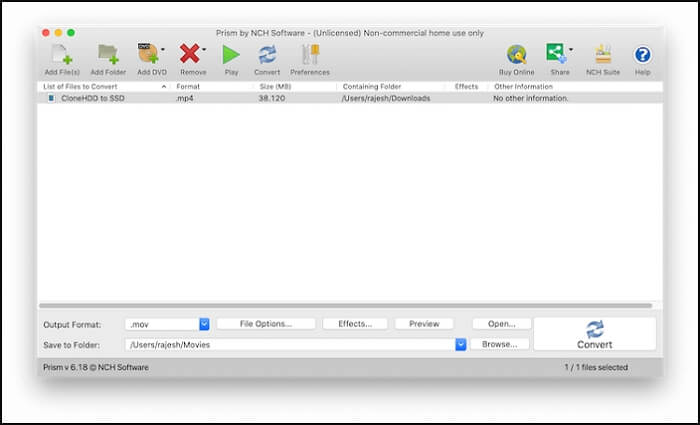
9. Movavi Video Converter
Movavi video converter is a feature-rich 4K video converter that also offers some basic video editing features, including the ability to stabilize shaky footage. It is available across all platforms, including Windows and macOS. Like other video converters in this list, Movavi also supports almost all video formats. It can also compress your 4K videos to reduce the space occupied by them. One unique feature of the Movavi video converter is the ability to search for subtitles online, which you can then use in your videos.
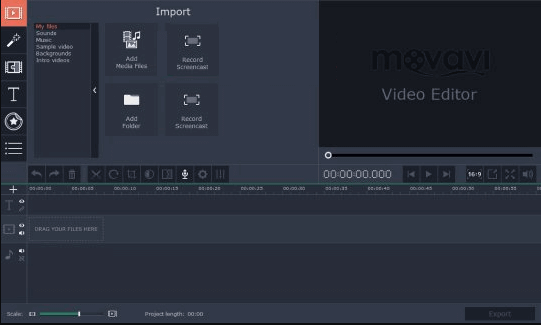
10. Video to Video Converter
It is a free 4K converter that supports over 200+ video formats. Video to video converter is available in a portable version as well, which means you can use it without having first to install it on your PC. It also has a built-in DVD ripper, a handy commercial remover tool, a video to images tool, and more. You can even add a watermark to the 4K videos you convert.
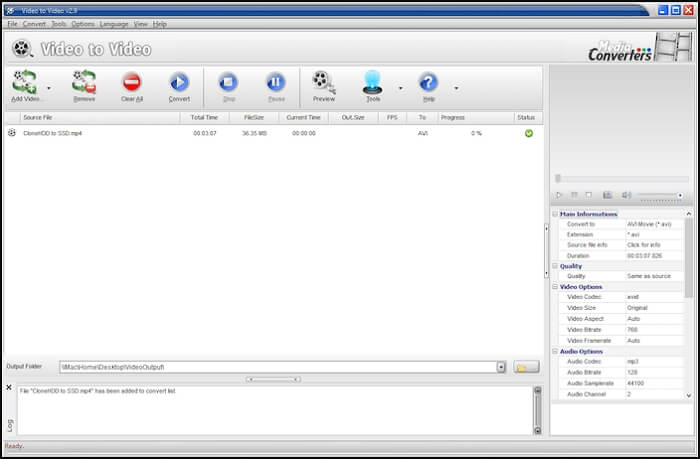
11. FFmpeg
FFmpeg is an open-source and developer-oriented converter that you can use to convert your 4K videos into any format of your choice. If you would like to know all the libraries and dependencies a converter is using, you will like FFmpeg. Unlike other apps in this list, FFmpeg does not have a traditional UI. Instead, it has a command-line driven interface meaning one will have to use it through Terminal on a Mac or Linux and via Command Prompt on Windows.
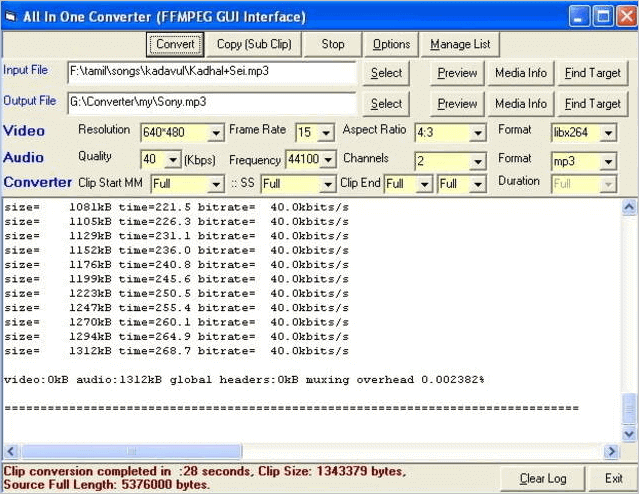
12. OpenShot Video Editor
Compatibility: Windows, Mac, and Linux
OpenShot Video Editor is an award-winning video editing and converting software. It is a straightforward, easy-to-use, and efficient software that won't slow down during 4k video conversion. Also, it supports many videos, audio, and image formats.
You will get a faster conversion process along with the retainment of video quality. Moreover, this software allows changing the aspect ratio and editing your video as you want. You can even merge several files, delete fragments, and save individual frames from videos.
Pros:
- It is 100% free without any watermark
- The software is multi-lingual
- Easy to use interface
- Non-linear editing is available
Cons:
- The performance is not stable
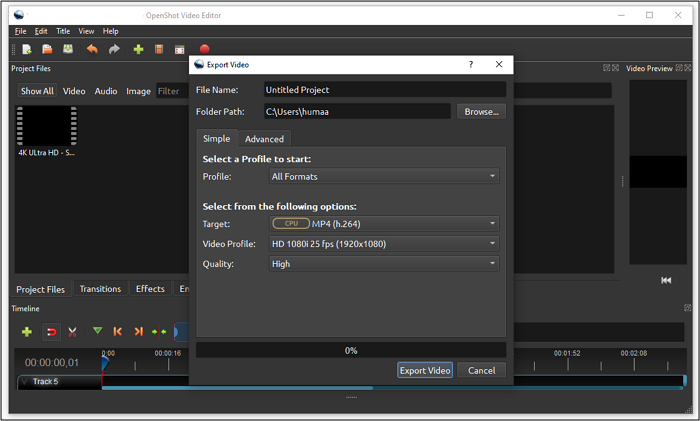
13. Freemake Video Converter
Compatibility: Windows
If you are searching for a free 4k video converter for your PC without any trials and limitations, you must go for Freemake Video Converter. It can help you convert videos between 500+ file formats, including WMV, MKV, MP4, and many more.
The software can carry out the conversion process of movies and larger videos, including 4K video conversion. Editing is also possible, along with conversion if needed. Its outstanding feature is to embed your videos on websites.
Pros:
- Easy-to-use interface with the fastest conversion speed
- Convert movies with subtitles
- Upload clips to YouTube
- Crop, merge and rotate video clips
Cons:
- Ads for installing other programs
- No availability of advanced options
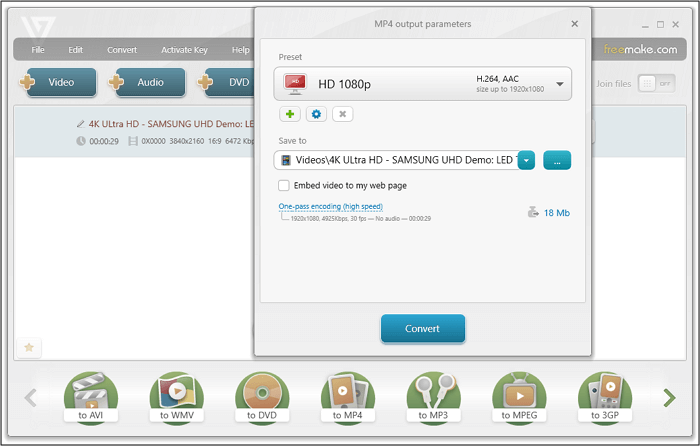
Conclusion
While there are plenty of 4K video converters, not all of them are ideal for you. A 4K video converter should be simple to use while still offering plenty of options and presets to make the task at hand not seem daunting enough. Keeping all the above features in mind, it's clear that the EaseUS Video Converter is the finest of the lot.
This software allows one to convert 4K videos easily and offers plenty of other useful options. If you are looking for a free video converter to turn a video into MP4 format, you can pick this up quickly.
FAQs About 4K Converters
Can I convert 1080p to 4k? How do you change 2k to 4k?
While all converters above can convert 1080p videos to 4K, it is recommended that you don't do so since it is technically not possible to convert a lower resolution video into a higher one. Similarly, you cannot convert a 2K video into a 4K one, though vice versa is possible.
Can you turn your TV into 4k?
If you are looking to convert 4K videos into a playable format for your TV, make sure that you have a 4K TV first. There's no point in playing back 4K content on a non 4K TV.
How do I convert a 4k video to a low resolution?
While you can use any of the tools above to convert a 4K resolution to a lower resolution, we recommend you to use the EaseUS video editor to convert video files to mp4 but a lower resolution.