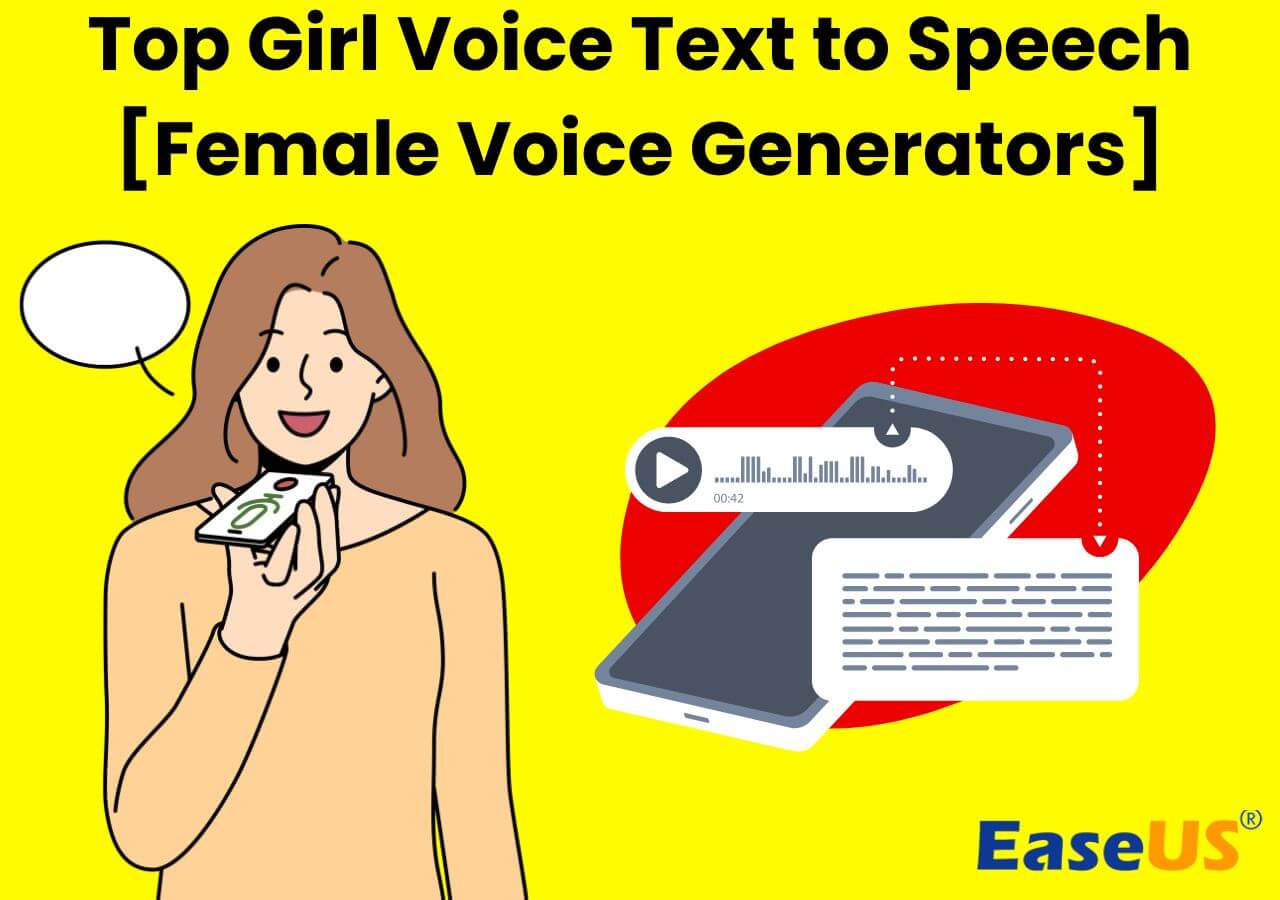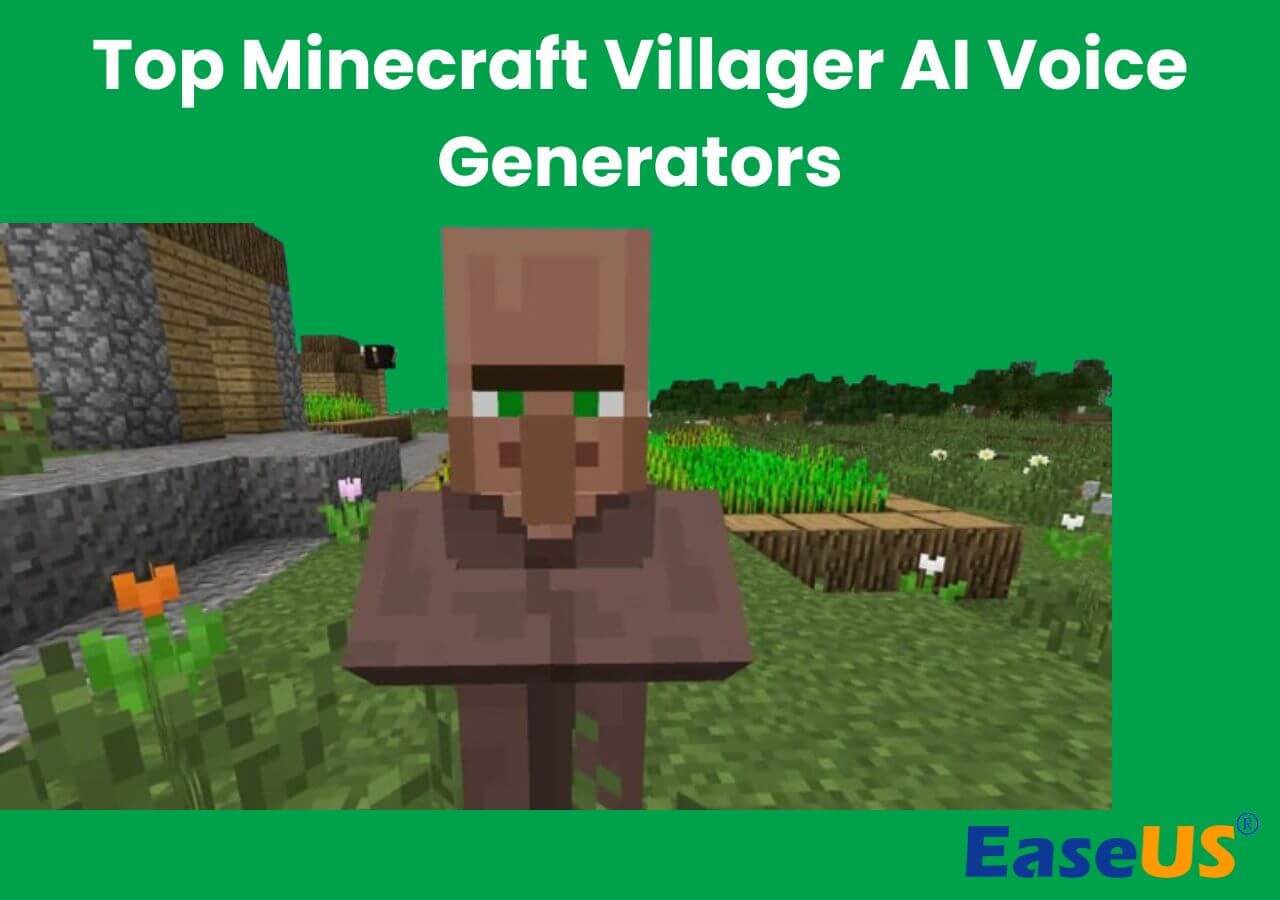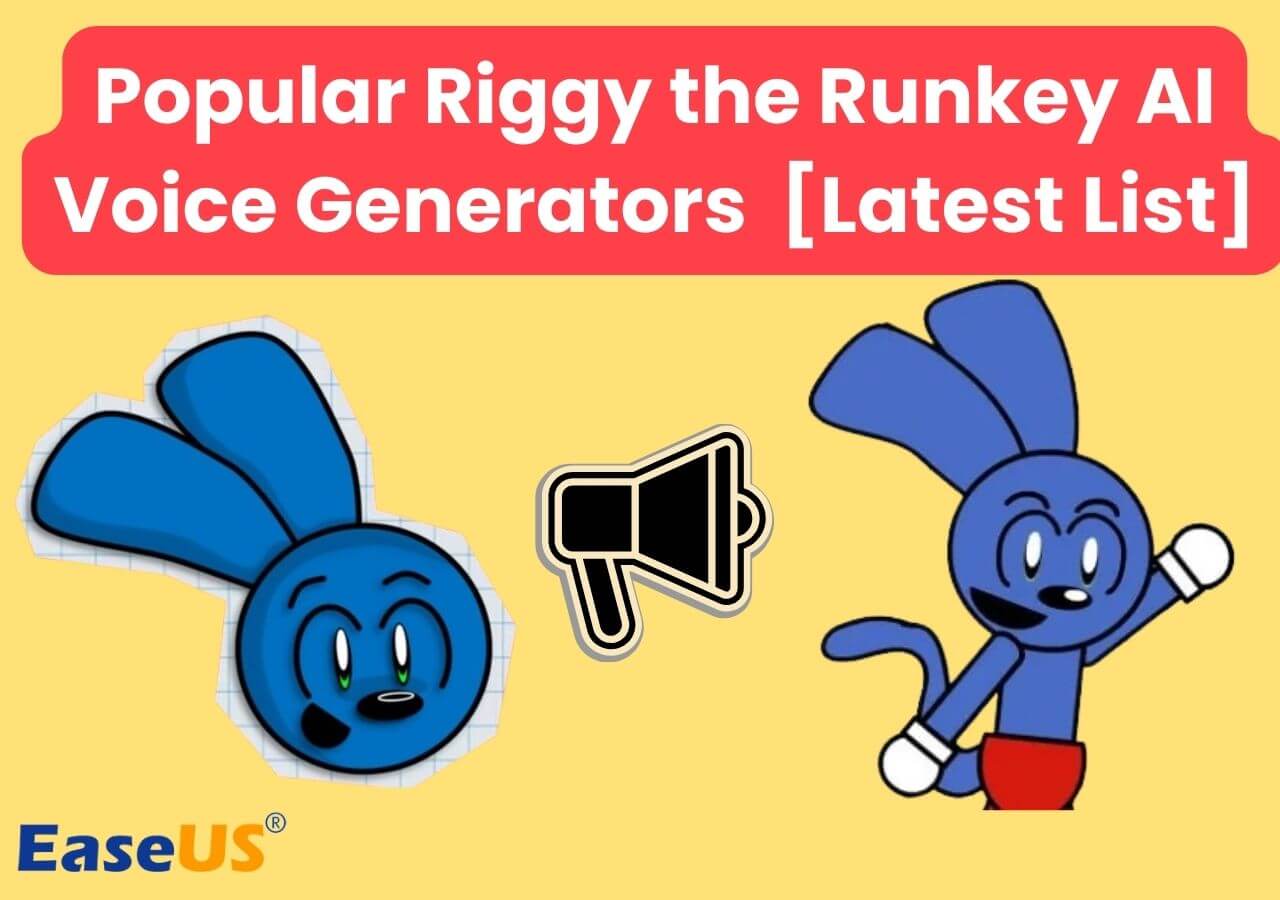-
![]()
Sofia Albert
Sofia has been involved with tech ever since she joined the EaseUS editor team in March 2011 and now she is a senior website editor. She is good at solving various issues, such as video downloading and recording.…Read full bio -
![]()
Alin
Alin is a sophisticated editor for EaseUS in tech blog writing. She is proficient in writing articles related to screen recording, voice changing, and PDF file editing. She also wrote blogs about data recovery, disk partitioning, data backup, etc.…Read full bio -
Jean has been working as a professional website editor for quite a long time. Her articles focus on topics of computer backup, data security tips, data recovery, and disk partitioning. Also, she writes many guides and tutorials on PC hardware & software troubleshooting. She keeps two lovely parrots and likes making vlogs of pets. With experience in video recording and video editing, she starts writing blogs on multimedia topics now.…Read full bio
-
![]()
Gorilla
Gorilla joined EaseUS in 2022. As a smartphone lover, she stays on top of Android unlocking skills and iOS troubleshooting tips. In addition, she also devotes herself to data recovery and transfer issues.…Read full bio -
![]()
Rel
Rel has always maintained a strong curiosity about the computer field and is committed to the research of the most efficient and practical computer problem solutions.…Read full bio -
![]()
Dawn Tang
Dawn Tang is a seasoned professional with a year-long record of crafting informative Backup & Recovery articles. Currently, she's channeling her expertise into the world of video editing software, embodying adaptability and a passion for mastering new digital domains.…Read full bio -
![]()
Sasha
Sasha is a girl who enjoys researching various electronic products and is dedicated to helping readers solve a wide range of technology-related issues. On EaseUS, she excels at providing readers with concise solutions in audio and video editing.…Read full bio
Page Table of Contents
0 Views |
0 min read
Key Takeaways
🎉 OpenAI's Whisper is a seamless automatic speech recognition (ASR) program to convert speech into text. When integrated with TTS, you can also generate text-to-speech.
🎉To install and use Whisper TTS, download Python, PyTorch, and the Chocolatey package manager, install FFmpeg, and install Whisper on your PC. Run the prompt in administrator mode to install them.
🎉The best alternative to Whisper Text to speech is EaseUS VoiceOver, which generates robust speech in 149 languages and downloads speeches in various audio formats.
Previously, the Text-to-Speech applications needed to improve due to the mediocre processing. But with AI, there is a tremendous shift in the ability of software to generate realistic voices. From the OpenAI, Whisper text to speech allows you to convert text to speech and vice versa with excellent processing and lifelike voices.
The post introduces you to Whisper Text-to-Speech and shows you how to install and use it. Lead into the article to learn about the automatic speech recognition (ASR) tool, OpenAI Whisper, and the best AI voice generator alternatives.
What Is Whisper Text-to-Speech
Whisper AI is an automatic speech recognition (ASR) model trained on huge and diverse datasets of language models and audio to generate text-to-speech and speech-to-text files for users. OpenAI claims the system is trained for 680,000 hours of data sets to generate various accents, background noises, and languages. Additionally, you can transcribe the audio into multiple languages and vice versa into English speech.
Whisper is currently open-sourced, allowing users to contribute to fine-tuning the language and accent recognition. Since it is open-source, you can use it for free to make text-to-speech websites, and the code is available to download on GitHub. The app is built on the groundbreaking GPT-2, mel spectrogram, and DALL-E models, which break the input into 30-second intervals and pass it through the encoder and decoder to churn out the text.
As we have discussed, it can handle multilingual speech files with great efficacy and recognizes the language, too. Moreover, you can give a word to Whisper in any language, and it can detect the word.
User Cases✏️
- Real-time translation: Whiper can be quite valuable when integrated with a video conferencing app to translate foreign languages to local ones in real time.
- Transcription services: Instead of writing long captions, we can easily transcribe the subtitles for podcasts, interviews, and even standard videos.
- Voice assistants: Whisper can remove background noise and handle multilingual speeches, helping people make voice assistants more effective and responsive.
- Audio indexing and Search: Whisper generates timestamps while analyzing the audio and generating subs, allowing users to quickly index the audio and search for words.
| ⭕Pros | ❌Cons |
|---|---|
|
|
How to Install and Use Whisper Text-to-Speech
Now, you know what Whisper can do, but how can you install and use this software? While it may sound tricky, we have simplified it here for you. Follow the detailed steps below to start using Whisper AI on your local system.
To use the Whisper API on your PC, you need to install five different software (completely free) to get started. Let us see a detailed guide about how we can do it.
Part 1. Installation of Whisper AI
Step 1. Download "Python" on your PC. Whisper supports the versions from 3.7 to 3.10, so you can download anything in between. But I recommend you download the 3.10.10 version.
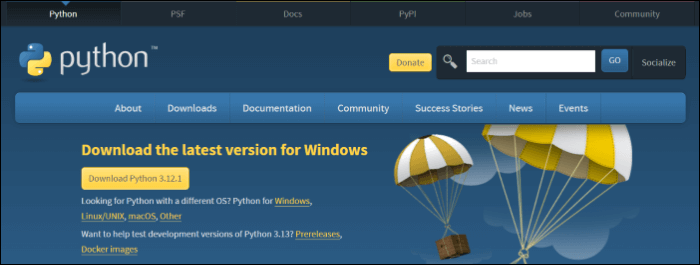
Step 2. Now, while installing Python, check the "Add python.exe to Path" checkbox. This allows us to run the API with Python from the command prompt.
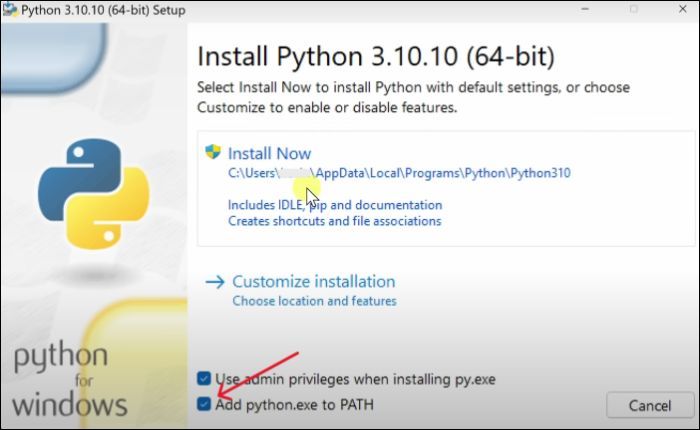
Step 3. Download "PyTorch." Select the options you prefer based on your OS. I am downloading it for Windows. The website generates a command based on your preferences.
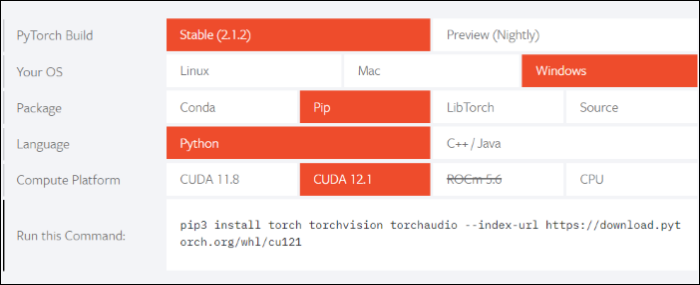
Step 4. Open "Command Prompt" in administrator mode, paste the command, and press "Enter" to start the PyTorch installation.
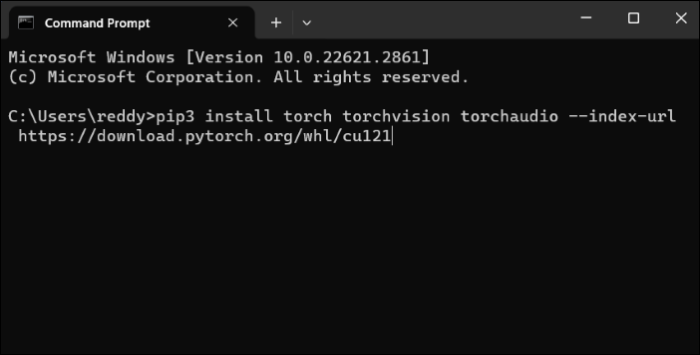
Step 5. Now, let us download a package manager called "Chocolatey" for Windows. For Mac, you can install a software called "Homebrew."
Step 6. Now, in the next window, select "Individual" and scroll down to see a command.
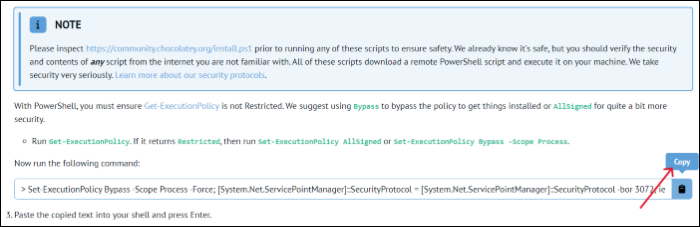
Step 7. Copy the command, open "PowerShell" as administrator, enter the command, and press "Enter."
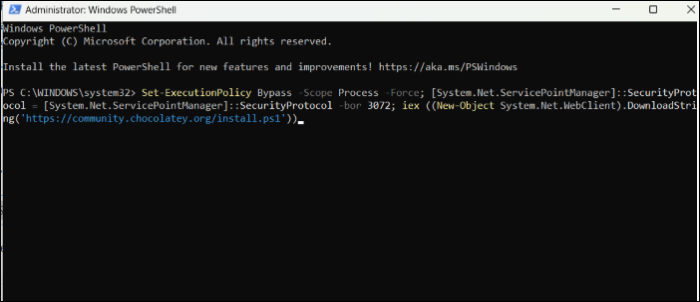
Step 8. FFMPEG is a multimedia tool to read, decode, encode, and perform various audio and video file operations. Now, we will use Chocolatey to install "FFMPEG." Type the command below after installing Chocolatey and press Enter.
choco install ffmpeg
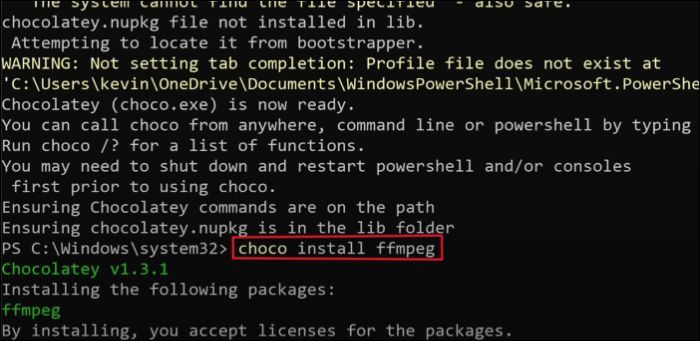
Step 9. Now, open Command Prompt in administrator mode. Finally, we will now install Whisper AI on our PC. Type the command below to install it.
pip install -U openai-whisper
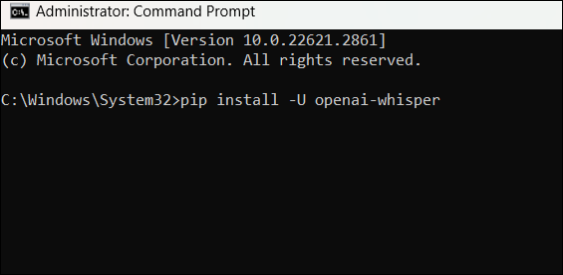
ChatGPT Text to Speech: Full Guide for 3.5-4✔️
ChatGPT text-to-speech now rolls out with voice and image capabilities. You can chat with ChatGPT and ask questions using your voice.
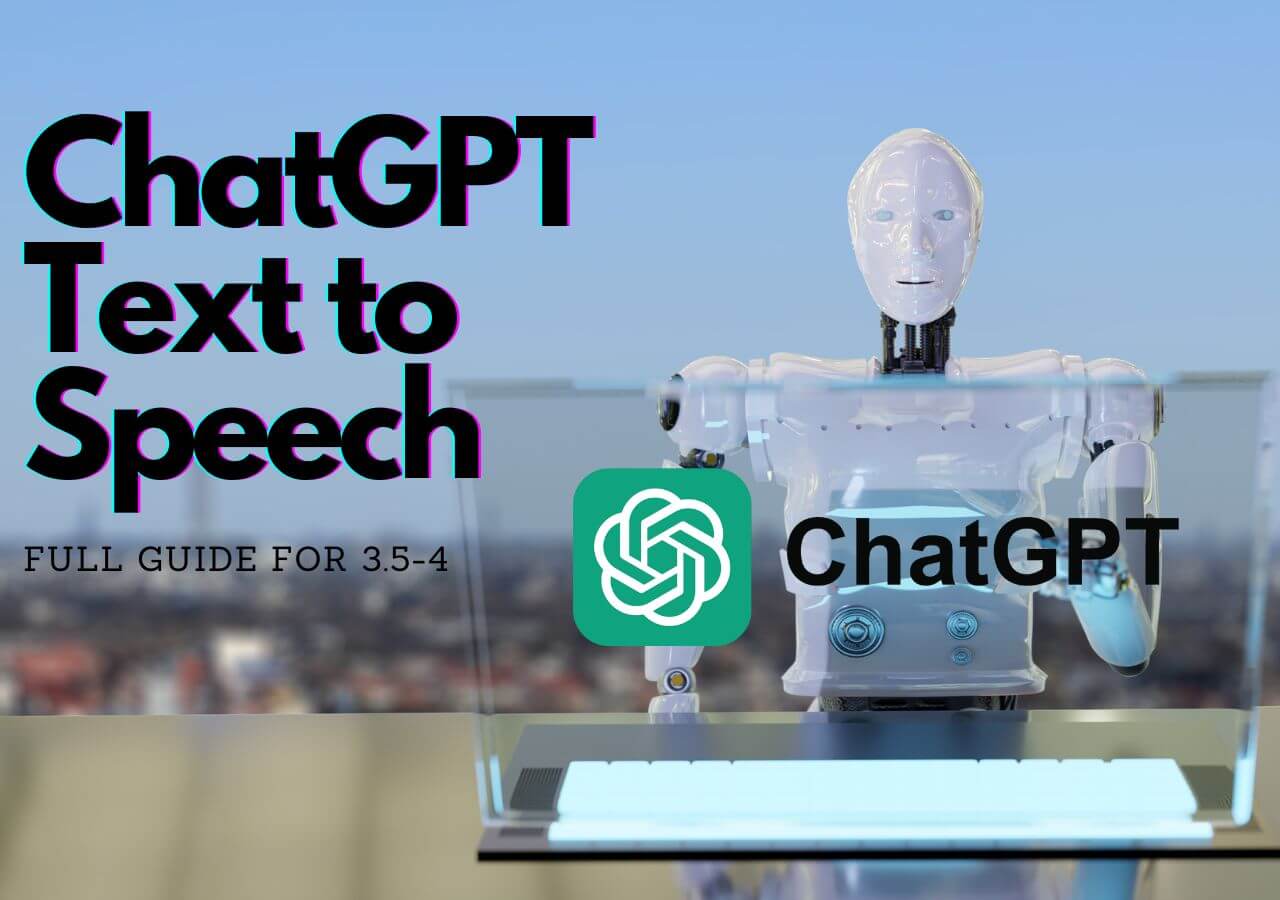
Part 2. Use Whisper AI
Step 1. Open the folder with your audio files, click on the Path, type CMD, and press Enter.

Step 2. To run the Whisper with audio files, type the command below
whisper "sampleaudio.wav"
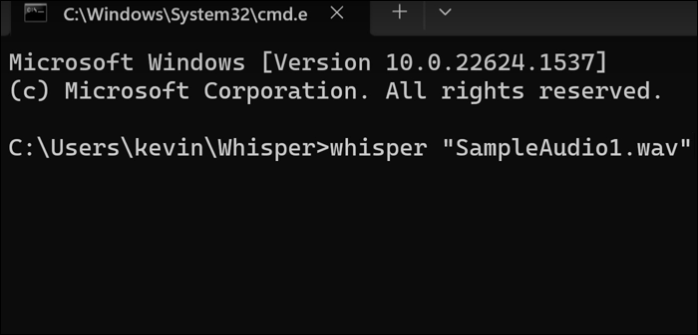
Note: Whisper supports all types of audio files. By default, Whisper AI uses a small model to transcribe the audio. You can use your preferred model by adding the below gig to the command.
--model modelname (modelname can be medium, large, etc.)
Step 3. Now, if you minimize the CMD, you can see the .json, .tsv, .txt, .srt files along with your audio files.

- Tip
- To transcribe multiple files at once, you can add the file names to the command in order.
- For example: whisper "sampleaudio1.wav" "sampleaudio2.wav"
- To know more about the available commands, you can type whisper --help.
Share this guide on your social media handles to help our friends with similar goals to use the Whisper AI on their computers.
Refer to this video to learn how to install and use Whisper Text to speech.
⌚ TIMESTAMPS
- 01:00 Install Python
- 02:31 Install PyTorch
- 03:55 Install Chocolatey package manager
- 04:53 Install ffmpeg
- 05:28 Install Whisper AI
- 05:59 Transcribe one file
- 07:18 Output files
- 07:58 Transcribe multiple files
- 08:39 Available models

Whisper Text to Speech Free Alternatives
Now that you know how to set up Whisper AI, it may seem complex for some users. Here are some of the best Whisper AI alternatives with GUI and GitHub.
1. EaseUS VoiceOver
EaseUS VoiceOver is the best free text-to-speech platform to generate high-quality speechovers from text. You do not have to set up or do anything; type the text, and you will be good at generating the speech. You can customize the voice with speed, pitch, tone, and more parameters. There are 149 languages with over 468 variations to get the voice and accent right of any person on the planet.
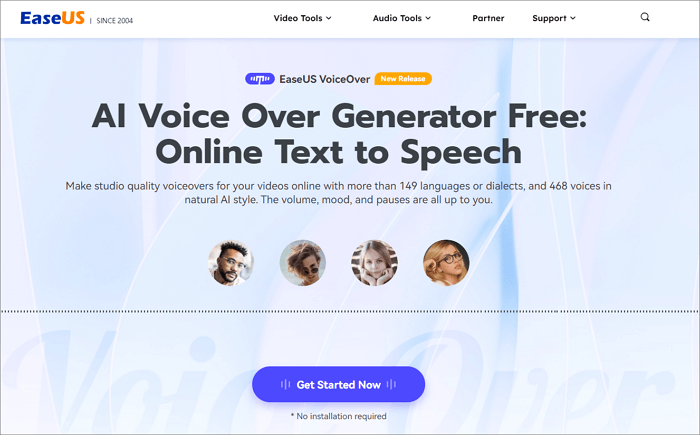
Without logging in, you can quickly customize the sound parameters, languages, and accents and preview the speech. The voiceover generator allows you to download the audio in various audio formats like MP3, WAV, FLAC, etc, along with the subtitle files in srt, txt, and docx. Visit the website now and generate your speech in your favorite language and native accent.
2. Fasthub.net
Fasthub is a unique TTS web service that also offers speech-to-text. It is simple and works entirely online. Along with TTS, you can translate and read out the input load. With over 65 languages and customizations like amplification, pitch, speed, and repeat, it offers many accents if used accordingly.

For the Speech-to-text feature, you can turn on your microphone and record the audio. A user will get over 10+ voice types of males and females to generate the audio and download it as an MP3 file.
To get the Whipser sound while using the software, set the Voice type to Whisper and speed to the null.
3. Online Text to Speech with Emotions
Text-to-voice is another web application that generates Whisper speech to users. It has a dedicated Whisper filter to make your voice sound like whispering. You can speak in over 230 voices, along with various gender voices. You will get a dedicated option to make text-to-speech with emotion audio.

On the other side, you have only one customization option in the form of speed, but it allows you to add background noise to the audio. The free version of voices may seem robotic, but you can buy the premium version of the AI model. After generating the audio from text, you can download the MP3 file.
4. GitHub WhisperSpeech
WhisperSpeech was made by Collabora as an open-source text-to-speech model to reverse the operations of OpenAI's Whisper. After the launch of Whisper, the makers of WhisperSpeech wanted to make the exact opposite of it to generate speech from text.
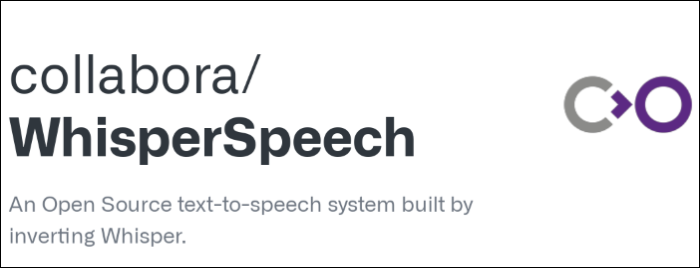
By this, we can already assume that WhisperSpeech also offers multilingual support and language identification. This speech processing tool is built with Encodec audio from Meta and Vocos vocoder from character. Give the text input to the model and adjust the phonetic and prosodic attributes to generate a speech of the text.
Final Words
Whisper text-to-speech requires you to set up the Whisper AI with TTS software to get the speech. If you find the setting and installation complex, you can always go with the easier alternatives. They are quite simple and allow you to work with GUI rather than command lines.
EaseUS VoiceOver is the best Whisper AI alternative, as it replicates all the functions of the software and makes it easy for users to create text-to-speech files with a simple interface. Check out the tool now and generate TTS files.
FAQs About Whisper Text to Speech
Here are some of the most frequently asked questions on the Whisper Text to speech. If you have similar queries, I hope this will help you.
1. Is text to speech safe?
Yes, if you are using the technology legally to make useful content and get things done easily. However, there have been reports of using TTS to falsify famous people's voices to make misleading things.
2. Is Whisper speech to text accurate?
Yes, Whisper's ASR is a revelation, as it clocks an impressive 95% to 98.5% accuracy without any manual intervention. This program is accurate and grasps even the finer points of spoken language.
3. Can Whisper AI identify speakers?
No, identifying the speakers is not a whisper AI feature. The program is good at grasping languages, creating text, and translating into various languages, but as of now, it cannot identify the speakers.