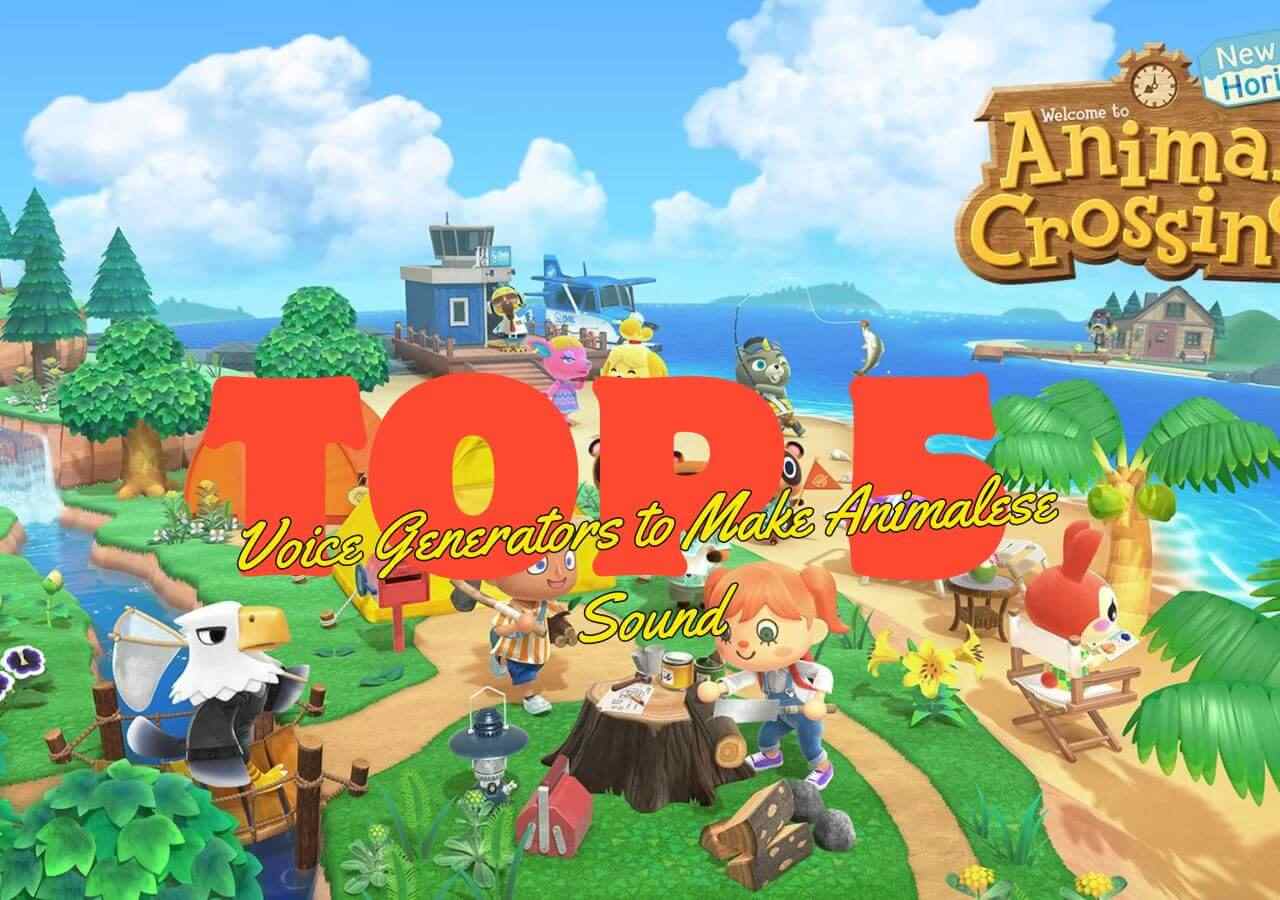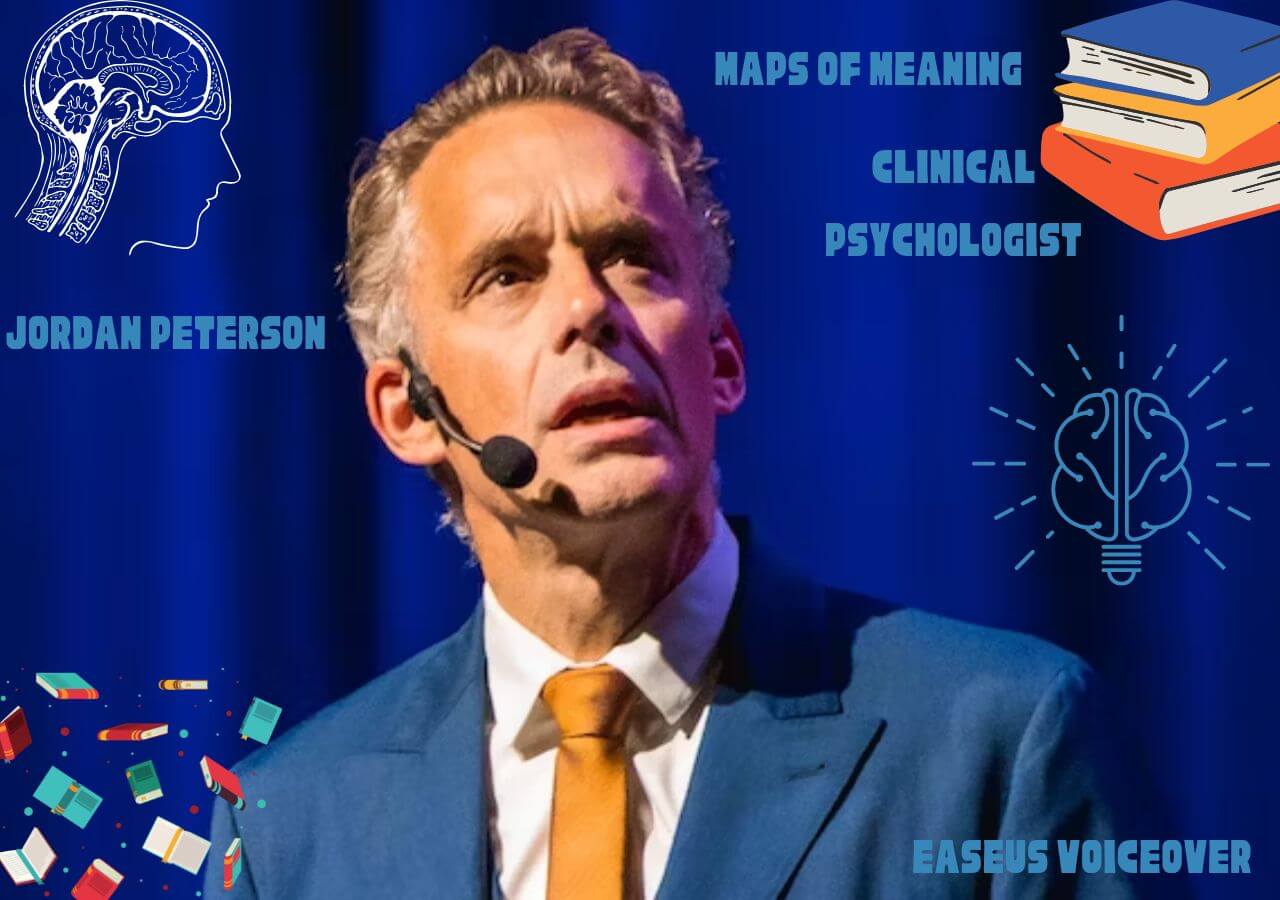-
![]()
Sofia Albert
Sofia has been involved with tech ever since she joined the EaseUS editor team in March 2011 and now she is a senior website editor. She is good at solving various issues, such as video downloading and recording.…Read full bio -
![]()
Alin
Alin is a sophisticated editor for EaseUS in tech blog writing. She is proficient in writing articles related to screen recording, voice changing, and PDF file editing. She also wrote blogs about data recovery, disk partitioning, data backup, etc.…Read full bio -
Jean has been working as a professional website editor for quite a long time. Her articles focus on topics of computer backup, data security tips, data recovery, and disk partitioning. Also, she writes many guides and tutorials on PC hardware & software troubleshooting. She keeps two lovely parrots and likes making vlogs of pets. With experience in video recording and video editing, she starts writing blogs on multimedia topics now.…Read full bio
-
![]()
Gorilla
Gorilla joined EaseUS in 2022. As a smartphone lover, she stays on top of Android unlocking skills and iOS troubleshooting tips. In addition, she also devotes herself to data recovery and transfer issues.…Read full bio -
![]()
Rel
Rel has always maintained a strong curiosity about the computer field and is committed to the research of the most efficient and practical computer problem solutions.…Read full bio -
![]()
Dawn Tang
Dawn Tang is a seasoned professional with a year-long record of crafting informative Backup & Recovery articles. Currently, she's channeling her expertise into the world of video editing software, embodying adaptability and a passion for mastering new digital domains.…Read full bio -
![]()
Sasha
Sasha is a girl who enjoys researching various electronic products and is dedicated to helping readers solve a wide range of technology-related issues. On EaseUS, she excels at providing readers with concise solutions in audio and video editing.…Read full bio
Page Table of Contents
0 Views |
0 min read
Key Takeaways
✅ChatGPT now offers voice and image capabilities, allowing users to engage in conversations with the AI using five voices. It is only available for Plus and Enterprise phone users. For other free users, try the open-source ChatGPT text-to-speech plugins.
✅Use EaseUS VoiceOver, a free text-to-speech service with extensive language support and customizable features.
Captivated by celebrity text-to-speech? Want to embed the feature in ChatGPT to facilitate everything? You are in the right place. OpenAI declared the new functions in September, involving having a voice conversation and displaying your conversation content.
What Is Open AI ChatGPT Text-to-Speech
ChatGPT is a language model developed by OpenAI. It is part of the GPT (Generative Pre-trained Transformer) series, specifically the GPT-3.5 and GPT-4 framework. Powered by artificial intelligence, ChatGPT is designed to generate human-like text based on the input it receives.
It has been trained on diverse internet text and can perform various natural language processing tasks, including answering questions, providing information, writing creative content, and engaging in conversation.
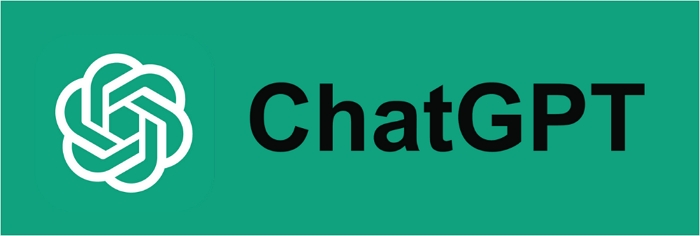
This generative AI has been a huge hit upon its launch in 2022. Recently, the company unveiled voice and image capabilities for a more informative and intuitive interaction. Voice is now available on iOS and Android for Plus and Enterprise users, while image will be accessible to all platforms.
The ChatGPT text-to-speech can answer questions, provide explanations, and offer guidance from understanding complex concepts to daily suggestions. Its purpose is to render information accessible and comprehensible, enabling users to communicate clearly and in conversation.
ChatGPT works with professional voice actors and uses a new text-to-speech model to transform text into realistic speech and enable conversation with the chatbot. On the contrary, its open-source speech recognition system, Whisper, converts your spoken words into written text.
How to Use ChatGPT Text-to-Speech
To use one of the best AI voice generators on the market, you can open the ChatGPT mobile app and find it easily. If you cannot locate the feature, try updating the app on your phone.
Step 1. Open ChatGPT on your phone, click the three-dot menu in the top right, and click "Settings."

Step 2. Scroll down to "New Features" and enable the text-to-speech feature. After that, you'll see the section under "SPEECH."

Step 3. Click "Voice" under "SPEECH" and select a voice.

Step 4. Click the headphone icon, wait for it to connect to the assistant, and now you can talk to ChatGPT.
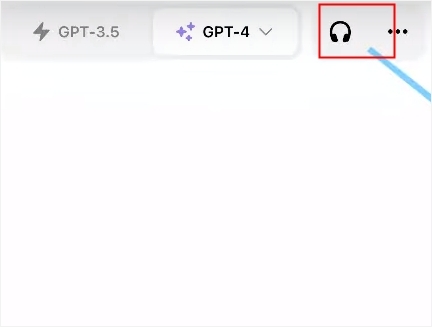
- Notice:
- To start using the image feature, capture or select an image from the photo booth; click the plus button first if you are holding a phone.
For a visual walkthrough on unleashing the full potential of ChatGPT's text-to-speech capabilities:
- 00:00 Intro
- 01:07 Opt-in / Enable the feature
- 01:36 Choose a voice
- 02:00 Demo of ChatGPT voice
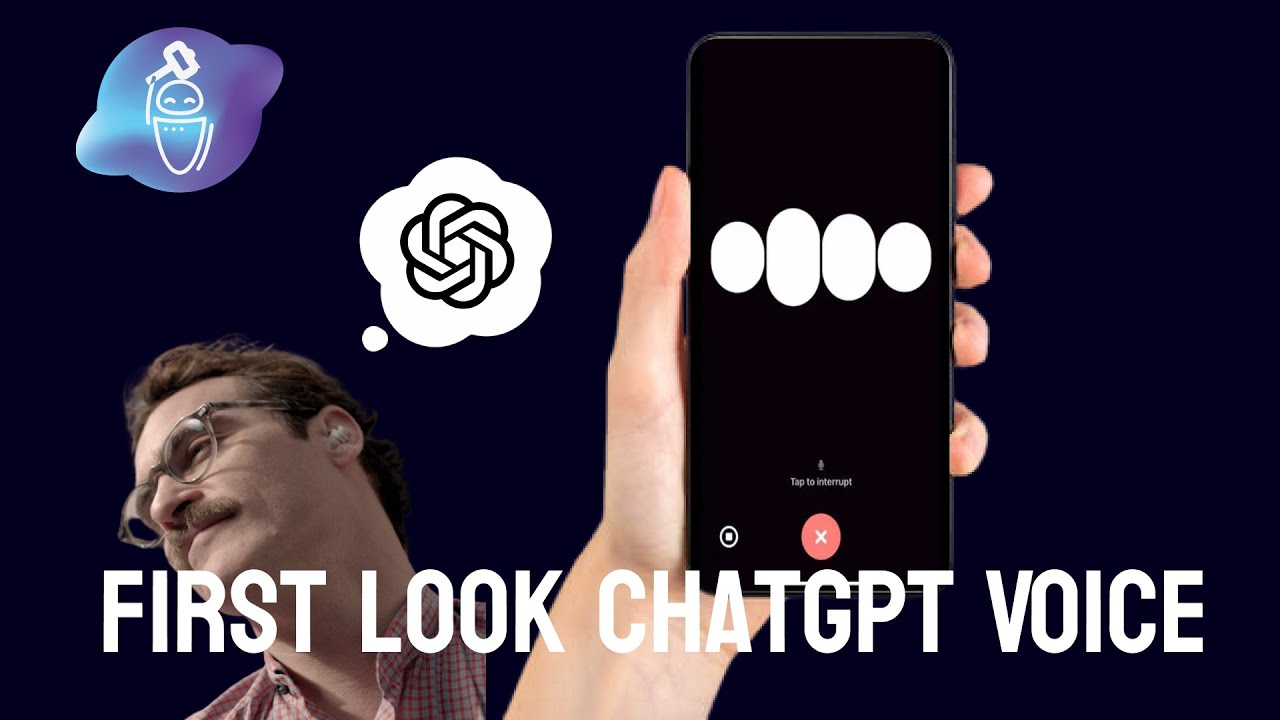
ChatGPT Text-to-Speech Plugins
For users who cannot reach out to the feature, discover a variety of precise plugins, each with its unique capabilities. Among these, you'll encounter the intriguing open-source text to speech.
- #1 Talk-to-ChatGPT Chrome Extension
- #2 Voice Control for ChatGPT
- #3 VoiceWave: ChatGPT Voice Control
1. Talk-to-ChatGPT Chrome Extension
- Get it 4.2/5 from the Chrome web store.
- Get it 4/5 from the Edge web store.
The first is Talk-to-ChatGPT, a free, open-source Google Chrome and Microsoft Edge extension. Acting like a personal virtual assistant, this plugin allows you to talk with ChatGPT in your voice and get the ChatGPT responses vocally.
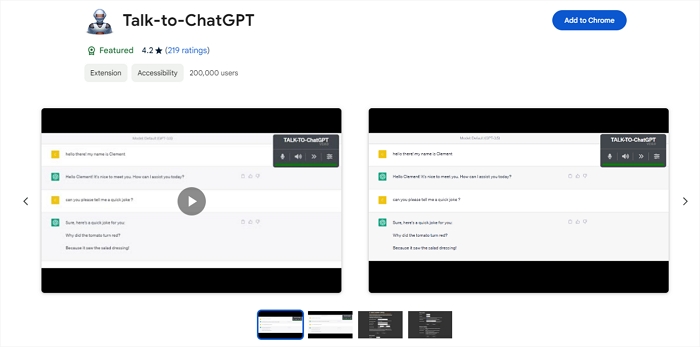
It supports major languages and uses advanced speech recognition and text-to-speech technologies. You can also customize the language, pitch, speed, and more voice settings. Start ChatGPT, and you can find the tool at the top right corner of the home page.
ElevenLabs.ai offers API to integrate with the extension, enabling customizable text-to-speech voices.
2. Voice Control for ChatGPT
- Get it 4.2/5 from the Chrome web store.
- Get it 4/5 from the Windows Edge web store.
The other one is Voice Control for ChatGPT, a free browser extension allowing users to record and send their voice questions to ChatGPT, and then it reads responses aloud. You can choose not to use the feature if you like quiet reading. ChatGPT is an intelligent, personal voice assistant with support for multiple languages.
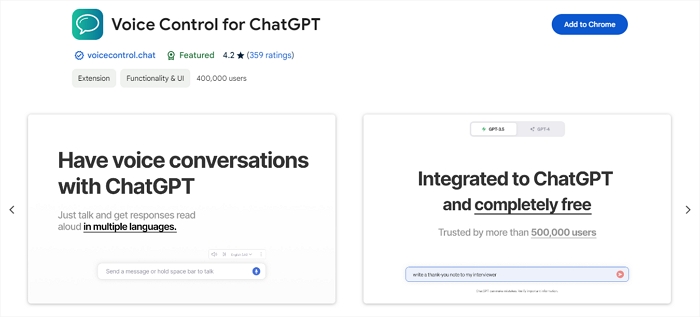
By clicking the microphone button or pressing and holding the spacebar and confirming the access, you can talk to ChatGPT directly.
3. VoiceWave: ChatGPT Voice Control
- Get it 4.2/5 from the Chrome web store.
- Get it 4/5 from the Edge web store.
VoiceWave is an open-source Edge/Chrome extension enriching ChatGPT with text-to-speech and vocal responses. You can change the voice, define its speaking speed, and choose from the 145 languages it supports.
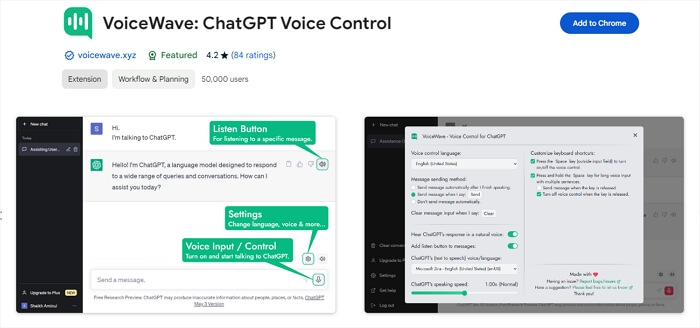
Other thoughtful features include automatic detection of the response language, highlighting the sentence you're listening to, and customizable keyboard shortcuts.
Online Text-to-Speech on the Go
If you prefer an easier way without downloading any plugins or upgrading to a new model, try EaseUS VoiceOver, a web-based free text-to-speech service with high compatibility and customization options.
This Kanye text to speech boasts an extensive selection of 460+ voices and support for 149 languages and accents; this free voiceover generator brings versatility to the forefront. Its user-friendly interface facilitates seamless customization of details such as tone, pitch, and emotion, providing users with effortless control over the generated voices.
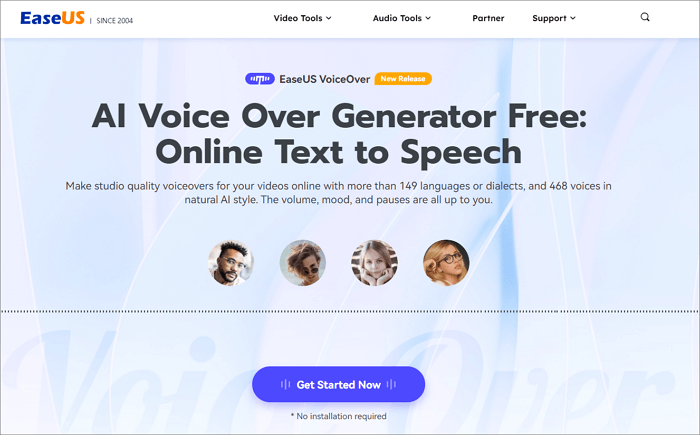
What sets EaseUS VoiceOver apart is its ability to create dynamic dialogues and seamlessly integrate them into your videos. Rest assured about the output quality, as it leverages advanced AI and synthesis techniques for a professional and natural sound that enhances your creative projects. Get this smart TTS now.
Key Features
- Extensive Voice Library: Access to 460+ voices for diverse audio options.
- Global Language Support: Covers 149 languages and accents for inclusive communication.
- Intuitive Controls: User-friendly interface for effortless tone, pitch, and emotion adjustments.
- Dynamic Dialogue Creation: Facilitates the creation of engaging dialogues with various voice models.
- Effortless Video Integration: Seamless insertion of voices into videos for enhanced content.
- High-Quality Output: Utilizes advanced AI and synthesis techniques for professional, natural sound.
Consider sharing this captivating exploration with others who share an interest in the evolving landscape of AI-driven voice generation.
Wrapping up
ChatGPT offers a new way to interact with the AI via voice input and image query. This provides voice control over the cutting-edge language model and makes user interaction smooth. Currently, it is only for Plus and Enterprise users on mobile phones.
If you are looking for a simple yet powerful online voice generator, consider EaseUS VoiceOver a compelling choice. This tool seamlessly combines simplicity with versatility with its intuitive interface, expansive voice library, and global language support.
ChatGPT Text-to-Speech FAQs
1. Can ChatGPT convert text to voice?
Yes, ChatGPT can convert text to voice now. Plus, Enterprise users are able to use voice to engage in a back-and-forth conversation and show ChatGPT pictures.
2. Does ChatGPT have a voice interface?
A Chrome extension, Voice Control for ChatGPT, can enable voice interactions with ChatGPT. This extension allows users to have voice conversations with ChatGPT by recording and sending voice queries, with the AI's responses being read aloud.
3. Is it possible to speak with ChatGPT?
Yes, ChatGPT now has a significant update: a voice feature that allows users to choose from five lifelike synthetic voices and engage in real-time conversations with the chatbot by asking their questions.