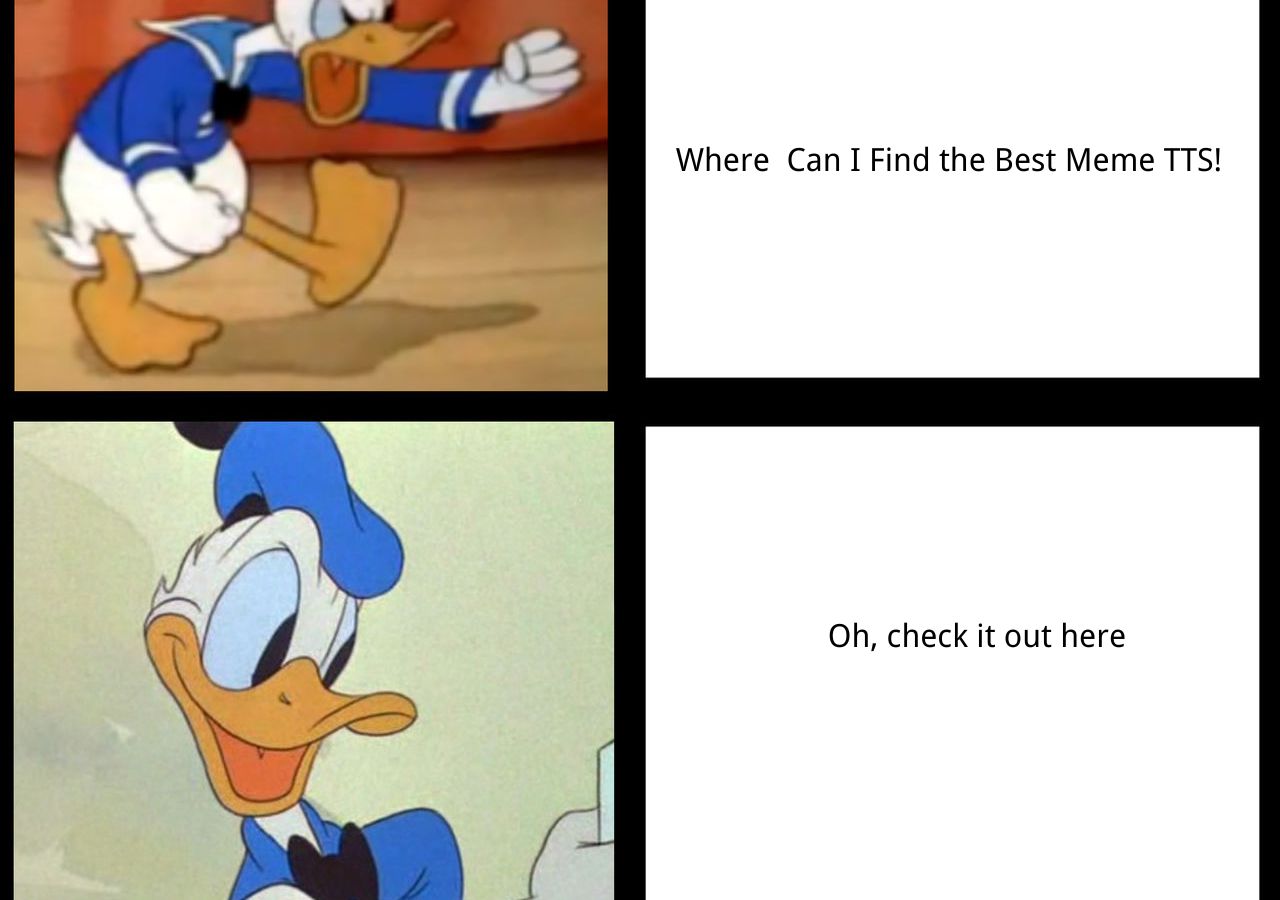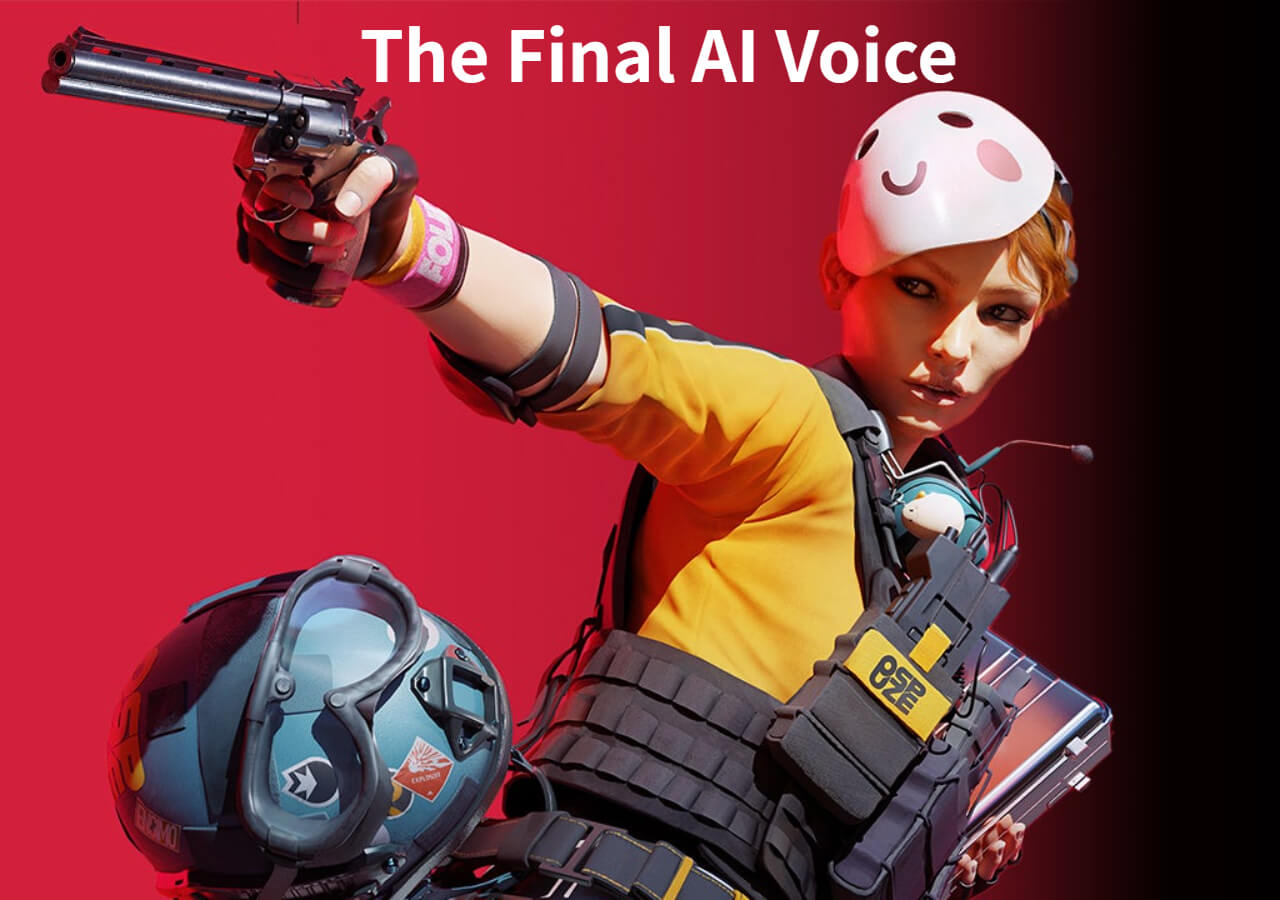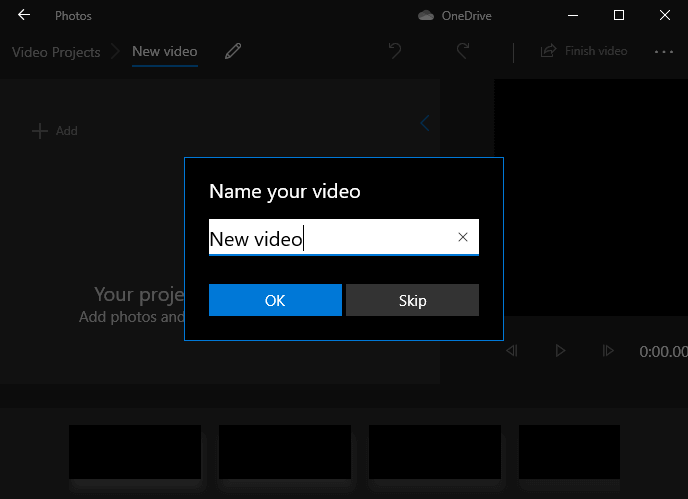-
![]()
Sofia Albert
Sofia has been involved with tech ever since she joined the EaseUS editor team in March 2011 and now she is a senior website editor. She is good at solving various issues, such as video downloading and recording.…Read full bio -
![]()
Alin
Alin is a sophisticated editor for EaseUS in tech blog writing. She is proficient in writing articles related to screen recording, voice changing, and PDF file editing. She also wrote blogs about data recovery, disk partitioning, data backup, etc.…Read full bio -
Jean has been working as a professional website editor for quite a long time. Her articles focus on topics of computer backup, data security tips, data recovery, and disk partitioning. Also, she writes many guides and tutorials on PC hardware & software troubleshooting. She keeps two lovely parrots and likes making vlogs of pets. With experience in video recording and video editing, she starts writing blogs on multimedia topics now.…Read full bio
-
![]()
Gorilla
Gorilla joined EaseUS in 2022. As a smartphone lover, she stays on top of Android unlocking skills and iOS troubleshooting tips. In addition, she also devotes herself to data recovery and transfer issues.…Read full bio -
![]()
Rel
Rel has always maintained a strong curiosity about the computer field and is committed to the research of the most efficient and practical computer problem solutions.…Read full bio -
![]()
Dawn Tang
Dawn Tang is a seasoned professional with a year-long record of crafting informative Backup & Recovery articles. Currently, she's channeling her expertise into the world of video editing software, embodying adaptability and a passion for mastering new digital domains.…Read full bio -
![]()
Sasha
Sasha is a girl who enjoys researching various electronic products and is dedicated to helping readers solve a wide range of technology-related issues. On EaseUS, she excels at providing readers with concise solutions in audio and video editing.…Read full bio
Page Table of Contents
0 Views |
0 min read
Microsoft Sam holds a special place as a familiar voice in text-to-speech technology. There are multiple text-to-speech websites that offer the Features to recreate the distinctive Microsoft Sam experience. These top 8 Sam Text to Speech tools provide a range of options to input text and hear it in the Microsoft Sam voice.
Whether for fun or creative projects, these generators offer an accessible way to enjoy the classic celebrity text-to-speech experience. From customizing pitch and speed to generating humorous voiceovers, these online tools capture the essence of Microsoft Sam. With the mentioned features, pros, and cons; you can choose a perfect Sam tool and follow the steps to use it.
What Is Sam Text-to-Speech
Software Automatic Mouth is a versatile Eric text-to-speech program designed to run on many platforms, including embedded computers. It has two main components to generate voice from the text: the "reciter" for text-to-phoneme conversion and a phoneme-to-speech routine for output. It is 39KB in size, but its potential applications are vast and varied.
Sam was first developed in 1982 by Don"t Ask Software, which later changed its name to SoftVoice, Inc. It was basically designed for the Commodore 64 computer. Then, it was ported to other platforms such as Apple II, Atari 8-bit computers, and MS-DOS.
🔠Features
- A variety of different voices, like ElevenLabs.io.
- Support for multiple languages.
- Synthesize speech in different speaking styles.
- Support plain, HTML, and XML text formats.
| ⭕Pros | ❌Cons |
|---|---|
|
|
Top 8 Sam Text-to-Speech Online Voice Generators
Sam AI voice generator tools combine modern features with classic Sam voice.
| Sam Text-to-Speech🔊 | Generation Speed🏹 | Output Quality🎵 | Rating✨ |
| GitHub Sam TTS | Slow | Moderate | ⭐⭐⭐ |
| GitHub BetterSAM | Slow | Moderate | ⭐⭐⭐ |
| Text to Voice Robot Sam text-to-speech | Slow | High | ⭐⭐⭐⭐ |
| TETYYS Online Microsoft Sam TTS Generator | Fast | Moderate | ⭐⭐⭐⭐ |
| LingoJam | Fast | Moderate | ⭐⭐⭐ |
| EaseUS VoiceOver | Quick | High | ⭐⭐⭐⭐⭐ |
| FakeYou | Fast | Moderate | ⭐⭐⭐ |
| Speechify | Fast | High | ⭐⭐⭐⭐ |
1. GitHub Sam TTS
GitHub"s text-to-speech is an advanced Sam voice generation tool. It has high-performance deep-learning models for Text2Speech tasks in over 20 languages. It supports a multi-voice TTS system emphasizing quality and can be used to convert large amounts of text into spoken audio.
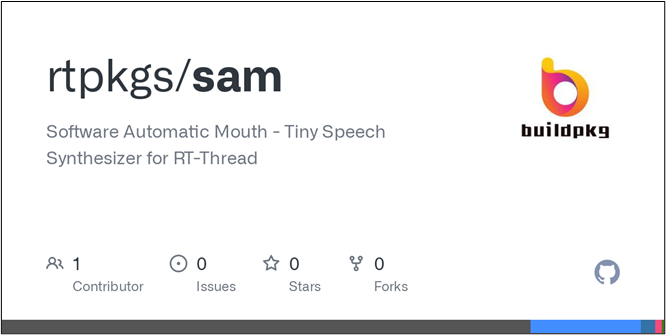
As it is based on coding, users can create tailored TTS models. It supports various output formats, including MP3, WAV, and OGG.
🔠Features
- Speaker encoder enhances the personalization of speech output.
- Various vocoder models to ensure diverse voice generation.
- Multi-speaker support to generate distinct voices.
| ⭕Pros | ❌Cons |
|---|---|
|
|
Steps to Use:
Step 1. Type "Make" in your command prompt.
Step 2. Type the command for the first output.
./sam I am Sam
Step 3. If you have disabled SDL try, and want to get the WAV file type:
./sam -wav i_am_sam.wav I am Sam
Step 4. You can try other options like pitch, speed, throat, and mouth values. Some typical values are:
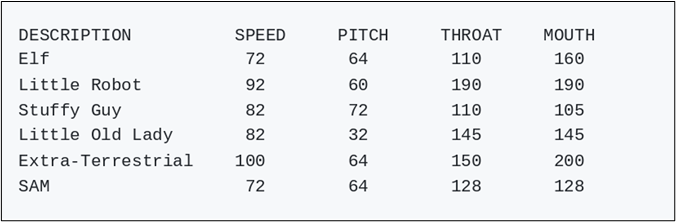
2. GitHub BetterSAM
GitHub BetterSAM is an open-source initiative dedicated to refining the original Sam text-to-speech program. It addresses the limitations of the original Sam and aims to provide a more powerful and flexible conversion.
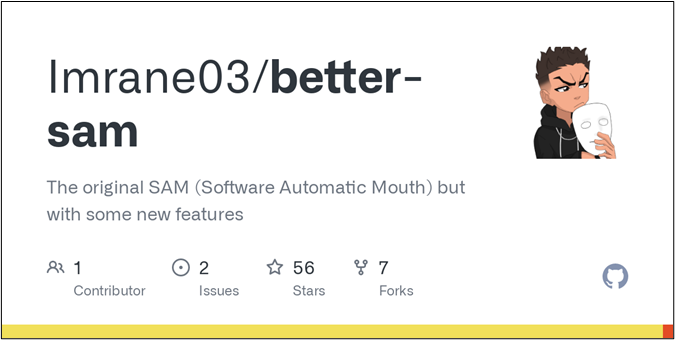
BetterSAM has extended Sam file parsing capabilities, enabling more formatting for diverse text inputs. It supports multiple platforms, including Windows, Linux, and macOS, ensuring accessibility for a variety of users.
🔠Features
- Customizable voice settings.
- Seamlessly integrates with other programs and languages.
| ⭕Pros | ❌Cons |
|---|---|
|
|
Steps to use
Step 1. Clone the GitHub BetterSAM repository to your device using the `git clone` command. Type "Make" in your command prompt.
Step 2. Type the command for the first output.
./sam I am Sam
Step 3. If you have disabled SDL try and want to get the WAV file type:
./sam -wav i_am_sam.wav I am Sam
Step 4. You can try other options like pitch, speed, throat, and mouth values. Some typical values are:
3. Text to Voice Robot Sam Text to Speech
Text to Voice Robot Sam Text to Speech is a versatile free online tool. With a selection of voices, users can choose the one that suits their preferences. It allows customization on pitch, speed, mouth, throat, amplitude, and word gap.
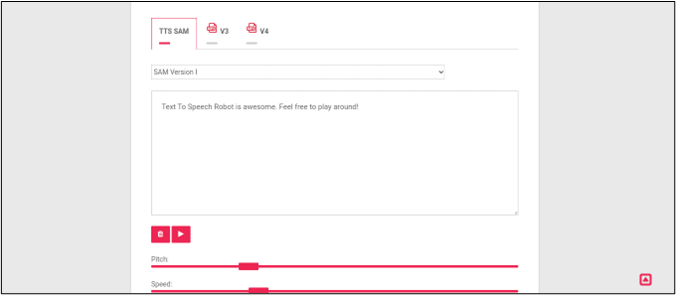
This text-to-speech for YouTube recognizes special characters and supports various languages. It offers 45+ language support, covering a wide range of languages and accents, making it a comprehensive choice for diverse linguistic needs.
🔠Features
- Supports multiple languages and voices.
- It converts ordinary text into phonemes that Sam understands.
- Stress markers and follow punctuation rules.
| ⭕Pros | ❌Cons |
|---|---|
|
|
Steps to use
Step 1. Go to its official website.
Step 2. Paste your text.
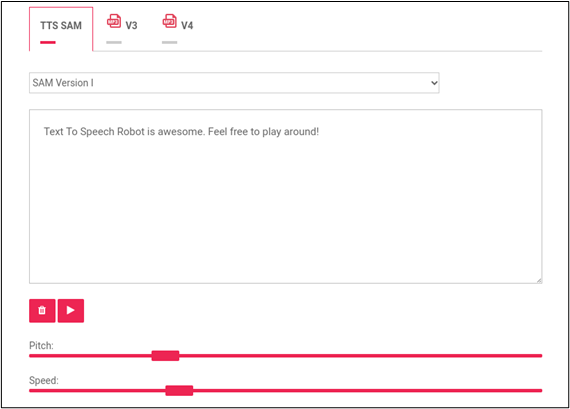
Step 3. Select your voice model.
Step 4. Play the sound to preview.
Step 5. Adjust the voice parameters to meet your demands.
4. TETYYS Online Microsoft Sam TTS Generator
TETYYS Online Microsoft Sam TTS Generator is a user-friendly TikTok text-to-speech platform. This free tool offers diverse voices in multiple languages, catering to various preferences and applications. Users can customize the speaking style to match the content, adjusting between formal and casual tones.
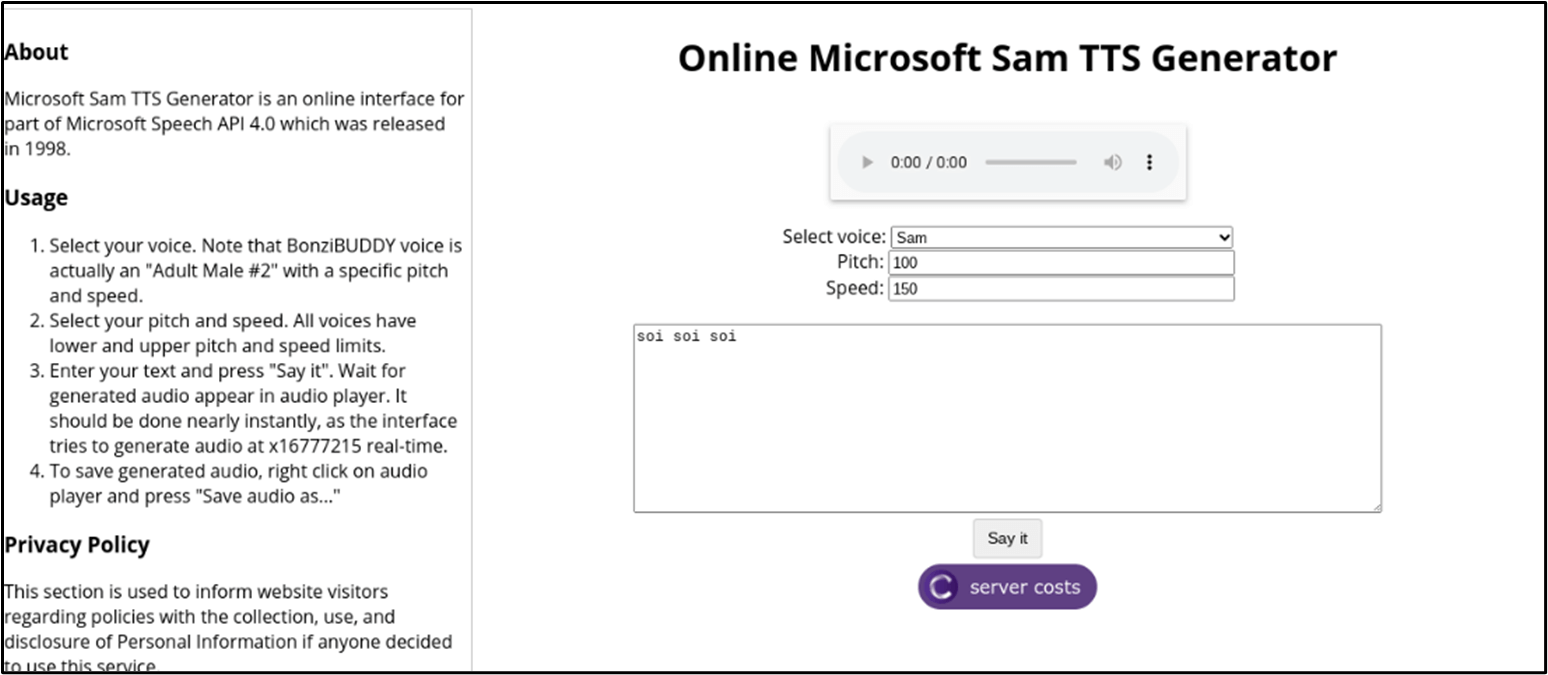
TETYYS Online Microsoft Sam TTS Generator supports different text formats, including plain text, HTML, and XML, and offers flexibility. It supports multiple export formats such as WAV, MP3, and OGG.
🔠Features
- Options to adjust the speaking speed.
- The ability to adjust the pitch of the voice.
- Add pauses and breaths to the speech.
| ⭕Pros | ❌Cons |
|---|---|
|
|
Steps to use
Step 1. Go to the TETYYS Online Microsoft Sam TTS Generator website.
Step 2. Paste the text.
Step 3. Select an audio format.
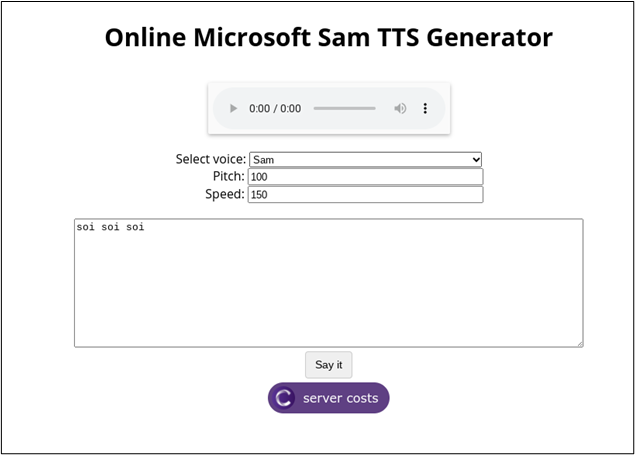
Step 4. Click the "Say it."
5. LingoJam
LingoJam Microsoft Sam Online is a web-based text-to-speech tool. Known for its clear and expressive tone, it is suitable for educational or business applications. The tool allows users to enter text, select the desired language, and generate speech with a simple click.
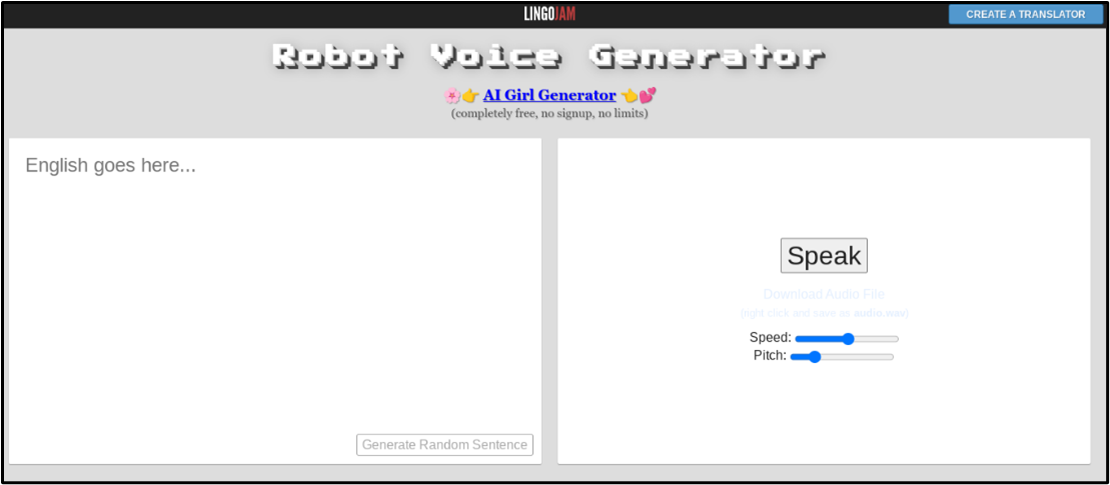
Supporting a variety of languages and offering customizable output formats such as MP3, WAV, and OGG, LingoJam Microsoft Sam Online is a versatile tool. It stands out for its simplicity, accessibility, versatility, and the quality of the Microsoft Sam voice.
🔠Features
- Supports a wide range of languages.
- Support multiple output formats like MP3, WAV, and OGG.
- An embeddable player for seamless integration into websites.
- Utilizes the clear, expressive, and somewhat robotic Microsoft Sam voice.
| ⭕Pros | ❌Cons |
|---|---|
|
|
Steps to use
Step 1. Open LingoJam website.
Step 2. Add text and click Speak.
Step 3. Listen to the voice and adjust the speed and pitch of the voice.
6. EaseUS VoiceOver
EaseUS VoiceOver is an AI voiceover generator that allows users to input and customize text sections with multiple voice parameters. With an extensive collection of 468 voices and 146 language support, it offers an inclusive experience.
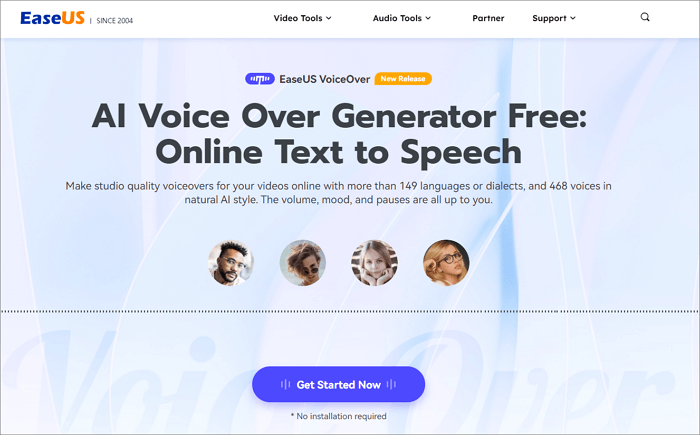
Users can fine-tune elements such as emotional tone, pitch, and speed, allowing for a personalized and nuanced output. EaseUS VoiceOver facilitates the seamless insertion of pauses, enhancing the natural flow of the synthesized speech. You can obtain your desired audio in various formats, including MP3, WAV, and FLAC, along with subtitle options in SRT, txt, or docx formats.
🔠Features
- Extensive selection of languages and voices.
- Customizable voice parameters.
- Supports multiple output formats.
- No login requirement.
| ⭕Pros | ❌Cons |
|---|---|
|
|
Steps to use
Step 1. Go to the EaseUS TTS website.
Step 2. Select Sam as the voice and input the text.
Step 3. Fine-tune the speed, emotion, and more.
Step 4. Click the "Speak" button.
7. FakeYou
FakeYou Text-to-Speech is an advanced text-to-speech technology with a specialized focus on emulating voices. Offering a vast library of 3900+ voices, it enables users to mimic multiple celebrities and characters.
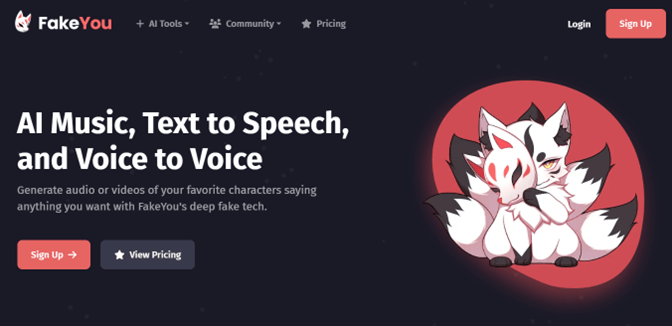
With an intuitive user interface, FakeYou simplifies the process of generating lifelike speech, making it an accessible and powerful tool for content creators. It supports 8 languages and accents, further enhancing its versatility and appeal.
🔠Features
- Multiple languages and voices support.
- Celebrity and character voices.
- AI-powered high-quality voices.
| ⭕Pros | ❌Cons |
|---|---|
|
|
Steps to use
Step 1. Visit the Fake You website.
Step 2. Choose a voice.
Step 3. Enter the text.
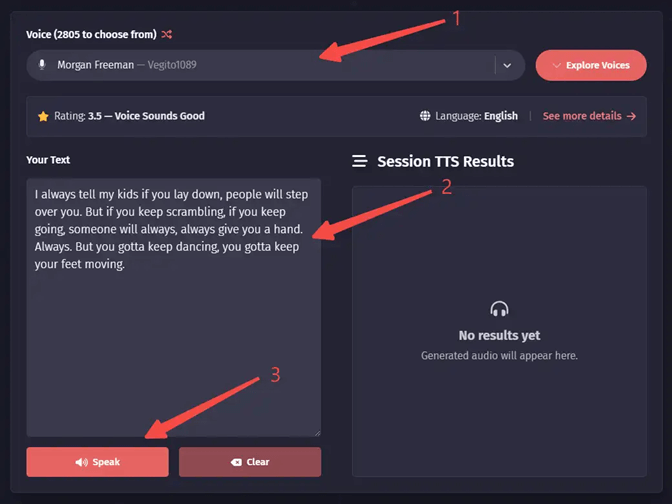
Step 4: Click "Speak" to generate text-to-speech.
8. Speechify
Speechify is a robust AI rapper voice generator tool to enhance text-to-speech experience with advanced audio enhancement tools. It offers MP3 output formats.
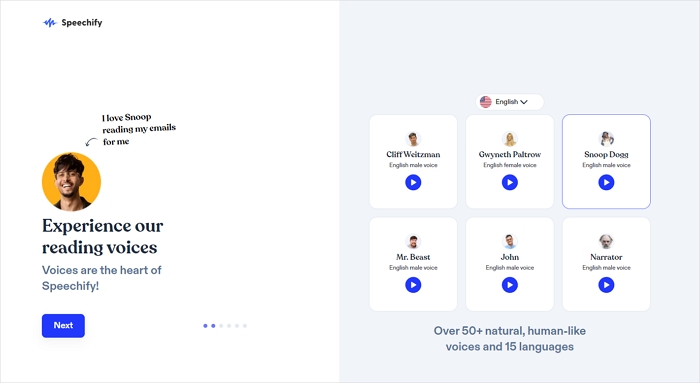
Speechify excels in cloning diverse voice dialects, delivering realistic voices with impressive speed and accuracy. With a rich selection of over 200 celebrity voices in 30+ languages, Speechify ensures an engaging audio experience.
🔠Features
- Unique audio enhancement tools.
- Supports multiple input sources and MP3 output.
- Wide selection of celebrity voices in multiple languages and accents.
| ⭕Pros | ❌Cons |
|---|---|
|
|
Steps to use
Step 1. Go to the Speechify website.
Step 2. You can click on the "New" button to upload a file or paste text.
Step 3. Select a voice.
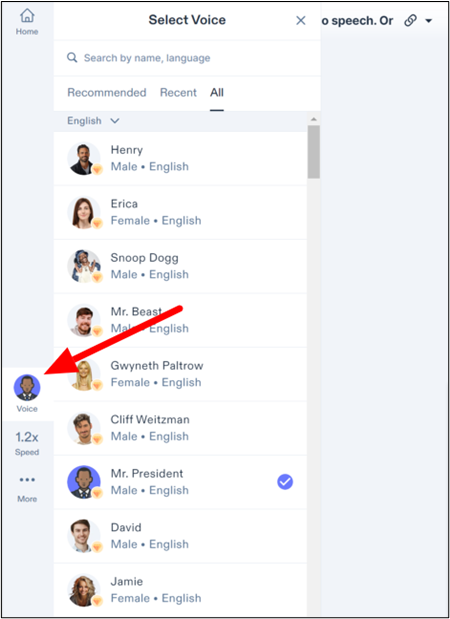
Step 4. You can control the speed at which the voice reads your document.
Step 5. If you want to use TTS to read written text files on your browser, you can download the Chrome extension.
Final Words
Sam tools allow users to create classic voices with modern tools. Whether you want to enhance your projects or simply relive the classic TTS experience, such online tools offer a range of possibilities. This article mentioned the top Sam text-to-speech tools.
With its unique features, each tool offers specific functionality. After comparing the pros and cons of all tools, I found that EaseUS VoiceOver is the best text-to-speech platform. With its extensive language support and customizable parameters, EaseUS VoiceOver enhances your experience.
FAQs About Sam Text to Speech
If you want to enhance your content with Microsoft Sam text-to-speech tools, here are some insights for you.
1. What is Sam in speech?
Microsoft Sam is a widely recognized text-to-speech voice. It is part of the SAPI voices developed by Microsoft. It provides a synthetic and often distinctive voice for converting written text into spoken words. Sam is commonly used for accessibility and creative applications.
2. How do I get Microsoft Sam to say soy?
To make Microsoft Sam say soy, follow these steps:
Step 1. Open the FakeYou text-to-speech software
Step 2. Enter or paste the text soy.
Step 3. Start the TTS process, and Microsoft Sam will pronounce the entered text accordingly.
3. What text-to-speech does Bonzi Buddy use?
Bonzi Buddy is an animated desktop assistant popular in the late 1990s that used the Microsoft Speech API for its text-to-speech. It had built-in Microsoft voices, including Microsoft Sam, to generate spoken output.
4. When was Microsoft Sam created?
Microsoft Sam was introduced in 2000 as a part of Microsoft"s SAPI 4.0 voices collection. It has been a useful Windows operating system component, providing users with a distinctive and familiar voice.