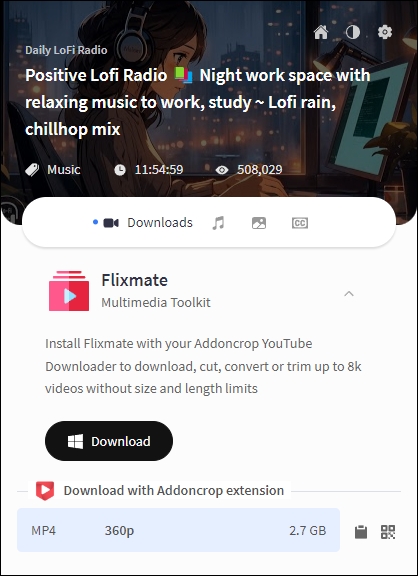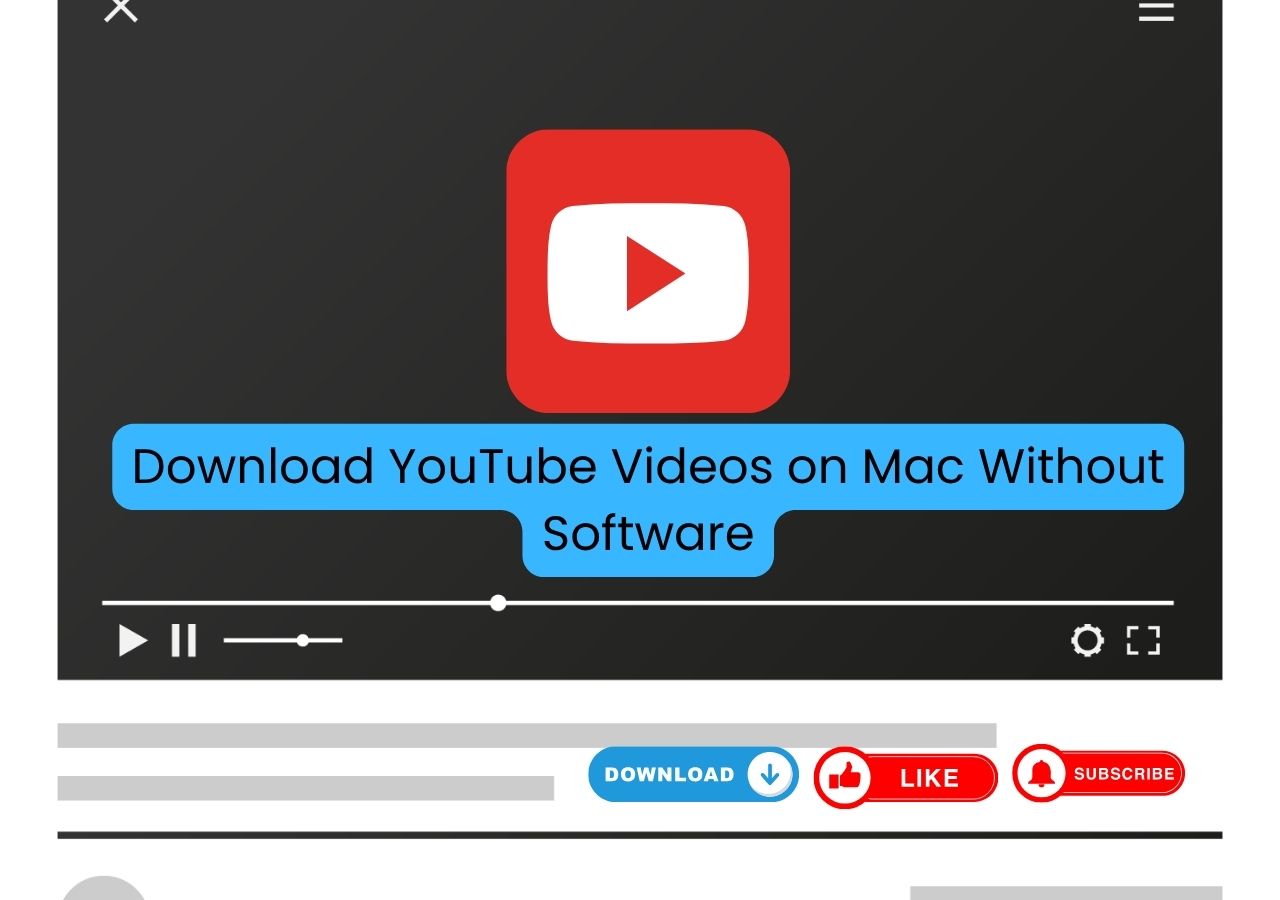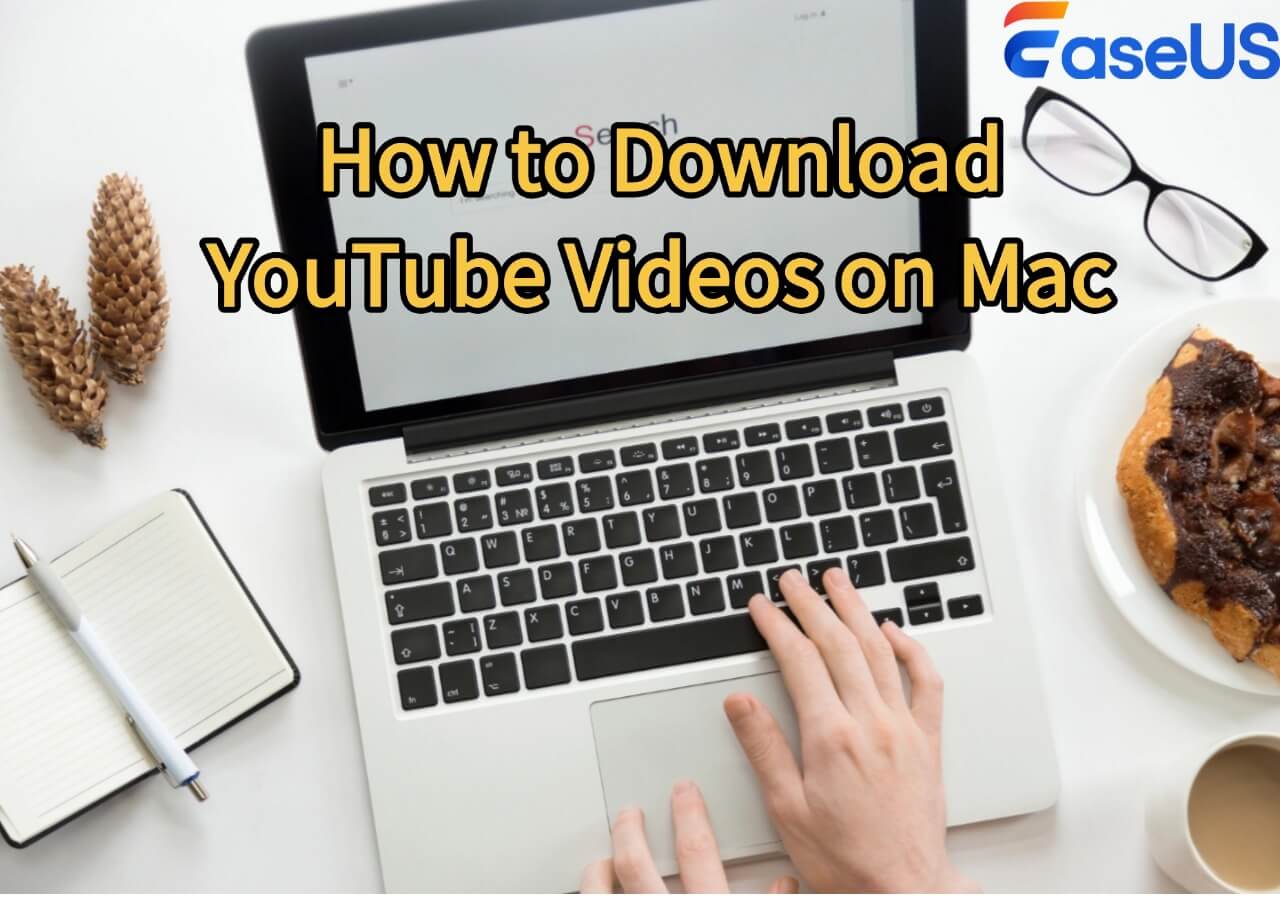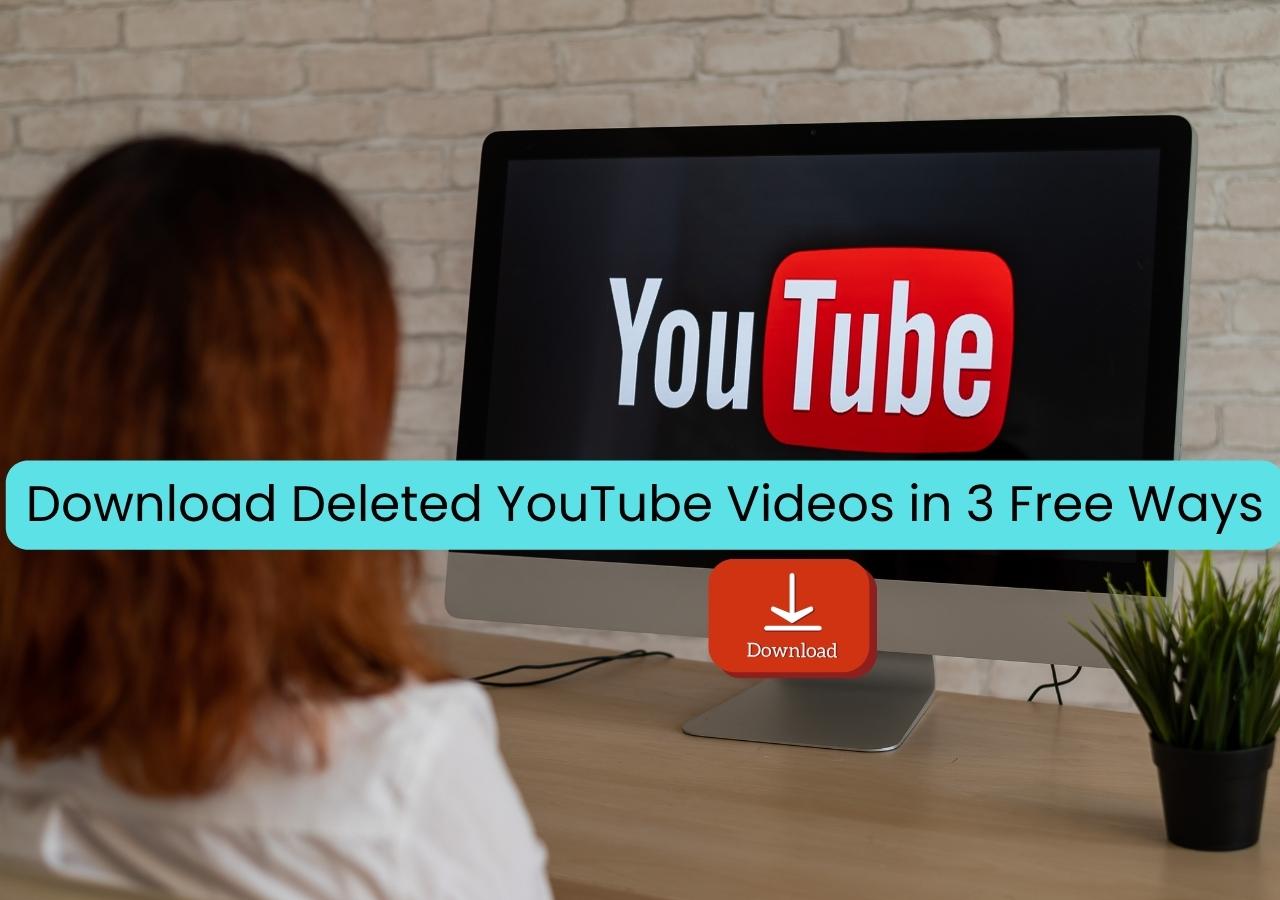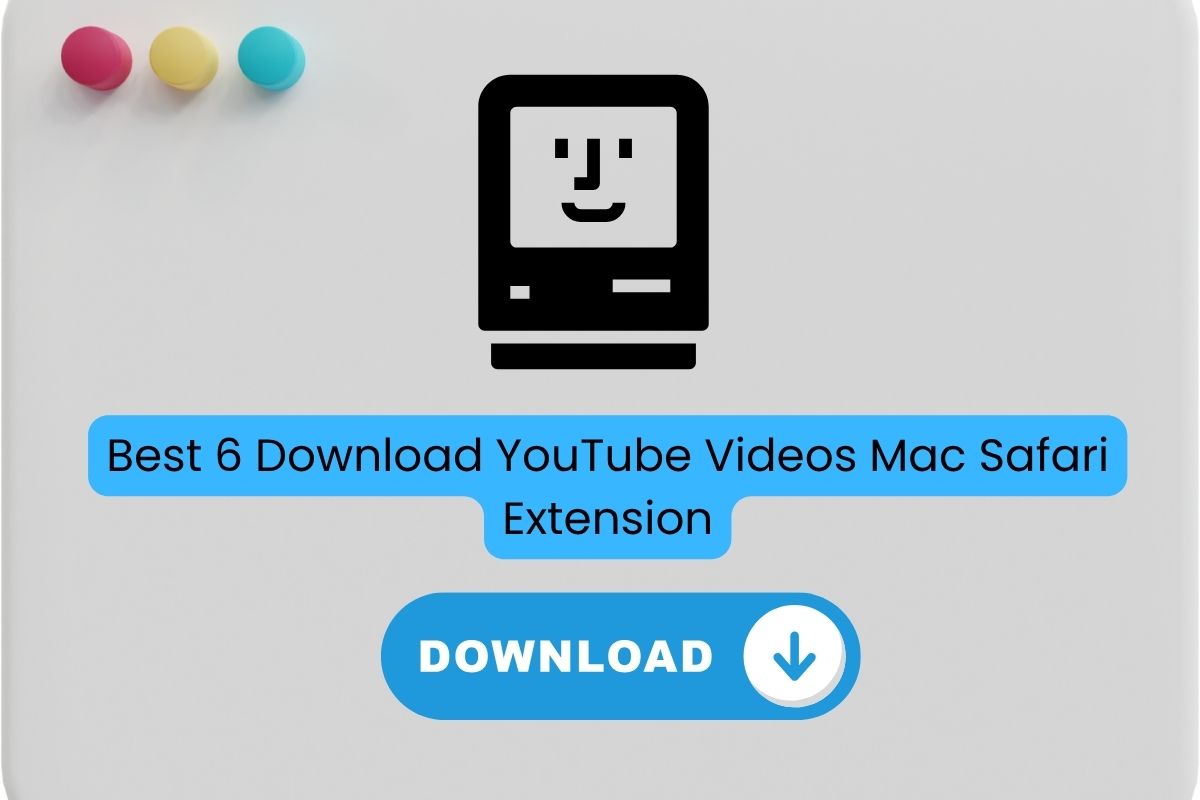-
![]()
Sofia Albert
Sofia has been involved with tech ever since she joined the EaseUS editor team in March 2011 and now she is a senior website editor. She is good at solving various issues, such as video downloading and recording.…Read full bio -
![]()
Alin
Alin is a sophisticated editor for EaseUS in tech blog writing. She is proficient in writing articles related to screen recording, voice changing, and PDF file editing. She also wrote blogs about data recovery, disk partitioning, data backup, etc.…Read full bio -
Jean has been working as a professional website editor for quite a long time. Her articles focus on topics of computer backup, data security tips, data recovery, and disk partitioning. Also, she writes many guides and tutorials on PC hardware & software troubleshooting. She keeps two lovely parrots and likes making vlogs of pets. With experience in video recording and video editing, she starts writing blogs on multimedia topics now.…Read full bio
-
![]()
Gorilla
Gorilla joined EaseUS in 2022. As a smartphone lover, she stays on top of Android unlocking skills and iOS troubleshooting tips. In addition, she also devotes herself to data recovery and transfer issues.…Read full bio -
![]()
Rel
Rel has always maintained a strong curiosity about the computer field and is committed to the research of the most efficient and practical computer problem solutions.…Read full bio -
![]()
Dawn Tang
Dawn Tang is a seasoned professional with a year-long record of crafting informative Backup & Recovery articles. Currently, she's channeling her expertise into the world of video editing software, embodying adaptability and a passion for mastering new digital domains.…Read full bio -
![]()
Sasha
Sasha is a girl who enjoys researching various electronic products and is dedicated to helping readers solve a wide range of technology-related issues. On EaseUS, she excels at providing readers with concise solutions in audio and video editing.…Read full bio
Page Table of Contents
0 Views |
0 min read
Quick Navigation:
1️⃣Desktop Downloader: Open the desktop downloader > choose file formats and quality > copy the video link > click on "Paste Link" from the main interface > the downloader will begin analyzing and downloading the video to your computer.
2️⃣Command Lines & GUIs: Install Termux or enable Linux on your Chromebook, then follow simple commands to download videos or audio in your preferred format and quality.
3️⃣Chrome Browser Extension: Add a Chrome video download extension to your browser > open the YouTube video page > enable the extension > right-click the video and choose the video quality to download.
Downloading YouTube videos on a Chromebook can be a bit different from doing it on a Windows or Mac device, but it's entirely possible with the right tools. Whether you want to watch videos offline during travel, save educational content, or back up your favorite clips, this guide will walk you through the safest and most effective ways to download YouTube videos directly to your Chromebook — using both online tools and apps compatible with Chrome OS.
Can You Download YouTube Videos on a Chromebook?
Yes, you can download YouTube videos on a Chromebook, but the options vary depending on whether you have a YouTube Premium subscription or prefer third-party tools.
With YouTube Premium, you can download videos directly through the YouTube app or website for offline viewing, though these downloads stay within the app. This is the most straightforward way to save YouTube videos to your laptop.
YouTube allows Premium subscribers to download videos directly, and the subscription costs $13.99 per month—which might feel a bit pricey for some users. That said, the convenience is hard to beat: once subscribed, you can simply click the Download button below any video to save it for offline viewing.
- Pay for YouTube Premium first. Open YouTube and sign in to your premium account.
- Find the video you'd like to download and go to its web page.
- You can find a download button below the video. Click on it, and it will begin to download the video. You can find the downloaded videos in your computer's "Downloads" folder.

If you don't have Premium, you can use online video downloaders, Linux tools like yt-dlp, or desktop apps if your Chromebook supports them.
- Disclaimer
- Please note that while this guide explores various methods to download YouTube videos on a Chromebook, not all of them are officially supported by YouTube. Downloading videos without proper authorization may go against YouTube's Terms of Service and potentially infringe on copyright laws. These methods should be used only for personal, non-commercial purposes, and it's your responsibility to ensure that your use complies with all relevant policies and legal requirements.
Download HD YouTube Videos on Chromebook In Seconds
One of the most recommended and best YouTube downloaders for Chrome is EaseUS Video Downloader. The software, compatible with Windows, macOS, and Android, is powerful while easy to use. Supporting multiple platforms and content, it downloads live videos, playlists, channels, audio files, subtitles, and others from 1000 sites, including YouTube, TikTok, IG, Dailymotion, etc.
With customization tools available, the instant YouTube video downloader for Windows allows users to choose different video qualities from 360P to 8K and various formats. It also supports the simultaneous bulk downloading of videos.
Free Download video downloader for Mac
Secure Download
Free Download video downloader for Windows
Secure Download
🦄Key Features:
- Download YouTube videos and audio on computer and phone in HD
- Built-in browser for easier video search on more than 1,000 sites
- Download multiple videos as MP3 simultaneously
- Video quality can reach 4K/HD/8K as you want
🍁How to download YouTube videos on Chromebook in seconds:
Step 1. Open EaseUS Video Downloader and choose your preferred format and quality.

Step 2. Head to YouTube and find your favorite video that you wish to download, then click "Paste Link."The download of the YouTube video to your Mac will commence.

Step 3. Once done, click "Open File Location" to locate and check the downloaded video.

Disclaimer: Please note that it's illegal to download copyrighted content and use them for commercial intensions without authorization. Before you download videos, you'd better check whether the sources are copyrighted.
Save YouTube Videos on Chromebook with Command-Line Tools
There are mainly two command line tools that circulate around users, youtube-dl and its fork yt-dlp. They are both powerful, highly customizable, but not easy at the same time.
youtube-dl & GUI
youtube-dl is a free, open-source, and cross-platform command-line tool that allows you to download videos and audio from YouTube as well as thousands of other websites, offering flexible options for format selection, quality control, and batch downloads.
However, it requires some technical knowledge to use effectively since it operates via the command line, and it may occasionally face issues due to frequent changes in video hosting sites' protocols, requiring users to update the software regularly.
Step 1. Install Termux from the Google Play Store on your Chromebook.
Step 2. In Termux, run:
termux-setup-storage
Step 3. Install dependencies:
- Install Python and ffmpeg:
pkg install python ffmpeg - Install youtube-dl:
pip install --upgrade pip youtube-dl
Step 4. To save files in your Downloads folder:
cd ~/storage/downloads
Step 5. Download YouTube videos.
Single video download:
youtube-dl https://www.youtube.com/watch?v=VIDEO_ID
Download multiple videos:
youtube-dl url1 url2 url3
Download audio only (M4A):
youtube-dl -x --audio-format m4a https://youtu.be/VIDEO_ID
The list of all available formats and sizes:
youtube-dl -F
Or, for easier use, you can download its graphical user interface, youtube-dlg, which offers a simple point-and-click experience while retaining most of youtube-dl's powerful features.

yt-dlp & its GUI
Another popular command-line tool is yt-dlp, a more actively maintained fork of youtube-dl. Like youtube-dl, it supports downloading from thousands of platforms, allows custom download settings, and offers a wide range of file formats and quality options.
However, it also shares the same complexity, making it less beginner-friendly due to its command-line interface and numerous configuration options.
Step 1. Launch Linux terminal and run.
sudo apt update
sudo apt install python3 ffmpeg
pip3 install --user yt-dlp
Update yt-dlp: yt-dlp -U
Step 2. Download YouTube videos.
yt-dlp https://www.youtube.com/watch?v=VIDEO_ID
Extract audio only:
yt-dlp -x --audio-format mp3 https://www.youtube.com/watch?v=VIDEO_ID
Batch download:
yt-dlp url1 url2 url3
yt-dlp also has a simple GUI called Stacher, designed for users who prefer a visual interface over command-line tools. Stacher makes it easier to download videos by offering a clean layout, drag-and-drop support, and integrated yt-dlp settings—ideal for beginners who want the power of yt-dlp without the complexity.
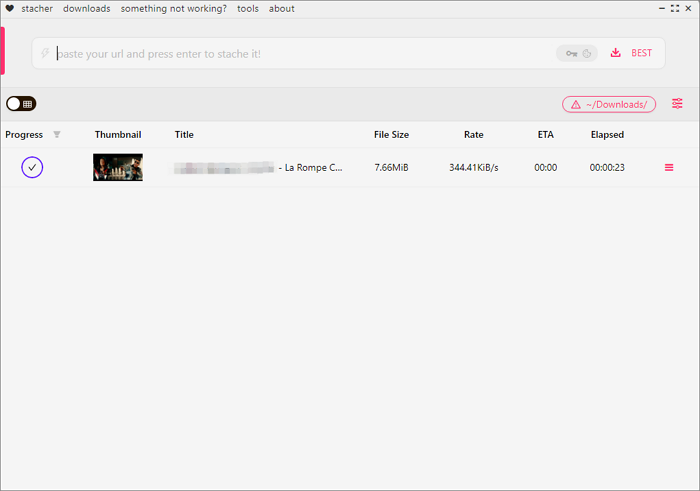
Download YouTube Videos with a Chrome Browser Extension
Another method you can try is to use a YouTube video download extension for the browser you use. YouTube Video Downloader is one of the few Chrome-compatible extensions that actually work.
It allows you to download YouTube videos in various qualities, from 360p up to ultra-high definition 4 K. The extension supports multiple formats—including MP4, MP3, AVI, FLV, and WebM—without limitations on video size or length. It's compatible with several Chromium-based browsers such as Chrome, Edge, Brave, Opera, and Yandex.
🍁Steps for downloading YouTube Videos with a browser extension:
Step 1. Download Addoncrop on your browser through its official site. Confirm the browser you are using and click "Add to Chrome" > "Allow Permissions."
Step 2. Then, go to the video page and click Foxfied from the extension list. Choose the content you want to download.
Step 3. You will find a download button below the video now. Click on it.
↪️If you find this post helps you a lot, share it on your social media to let more people know how to download YouTube videos on Chromebook:
Bottom Line
In this post, you learned how to download YouTube videos on your Chromebook. I'm sure you have found your best ways. If you still have no idea which method to choose, I suggest trying EaseUS Video Downloader, which is the best solution for both pros and novices in video downloading. I'm sure that you won't regret its installation.
Free Download video downloader for Mac
Secure Download
Free Download video downloader for Windows
Secure Download
How to Download YouTube Videos on Chromebook FAQ
1. How to download YouTube audio on Chromebook?
To download YouTube videos as MP3 files on a Chromebook, you can use online converters or extensions that support audio extraction. Here's how you can do it:
- Access websites such as OnlineVideoConverter.
- Go to YouTube in your Chromebook's browser, find and copy the video link you want to convert to MP3.
- Paste the video URL into the converter's input field on their website. Choose MP3 as the output format and select the audio quality if options are available.
- Click on the "Convert" button or similar.
2. How do you download YouTube videos to Google Drive on a Chromebook?
To save YouTube videos to Google Drive:
- Click on the clock icon located at the bottom-right corner of the screen.
- Access Settings by clicking on the gear icon.
- In the Settings menu, scroll down and choose Advanced.
- Scroll further down to Downloads and click on Change in the Location field.
- From the Google Drive drop-down menu, select My Drive.
- Create a new folder for downloads by clicking on NEW FOLDER.
- Select the newly created folder and click OPEN to confirm your selection.
3. How do you download a YouTube video on a school Chromebook?
- Copy the link to the video you want to download.
- Paste the link into the input field of Chrome YouTube Downloader.
- Click "Parse Link" to process the video.
- Choose the desired format. A new tab will open in your browser with the file.
- Right-click the file preview and select "Download" to save it to your computer.