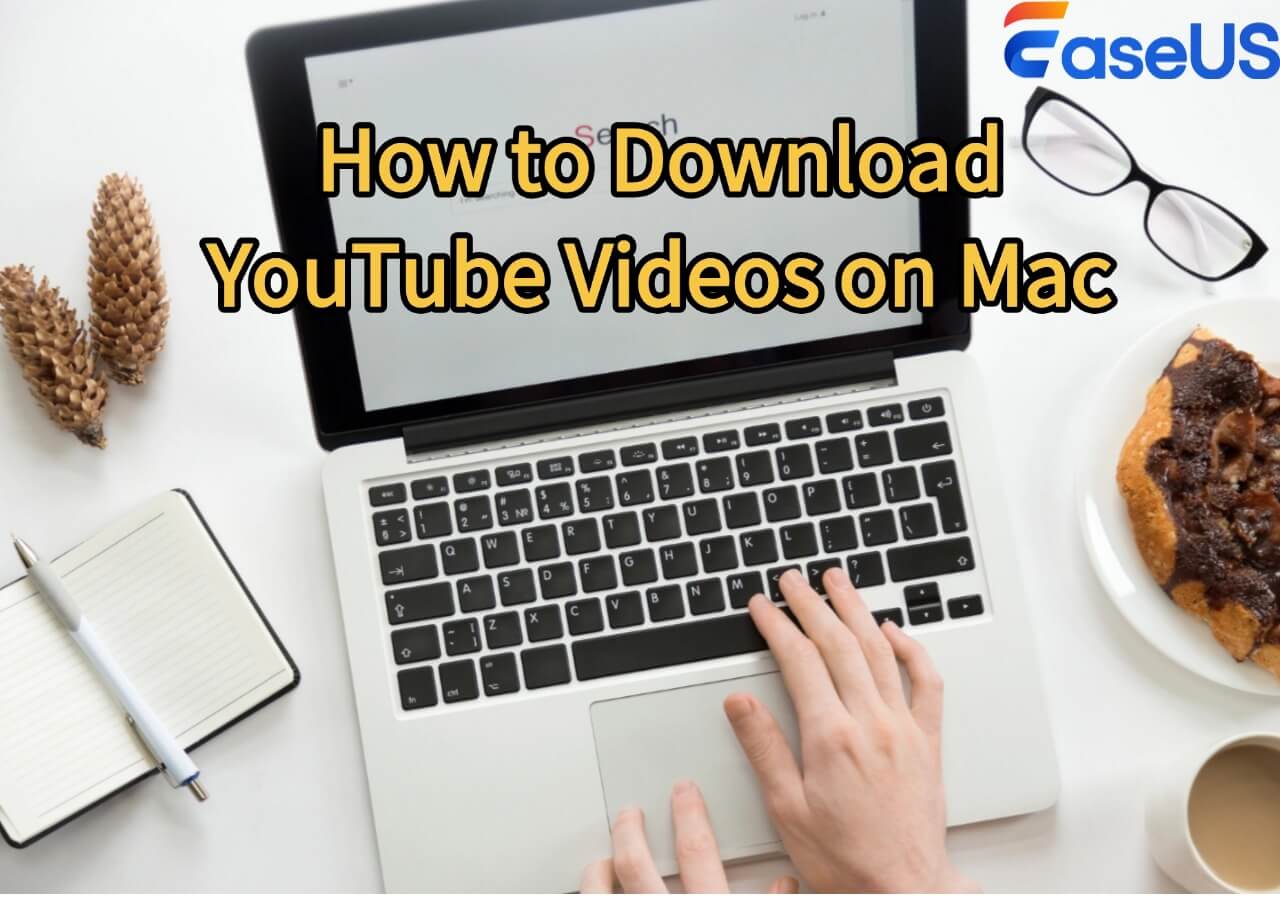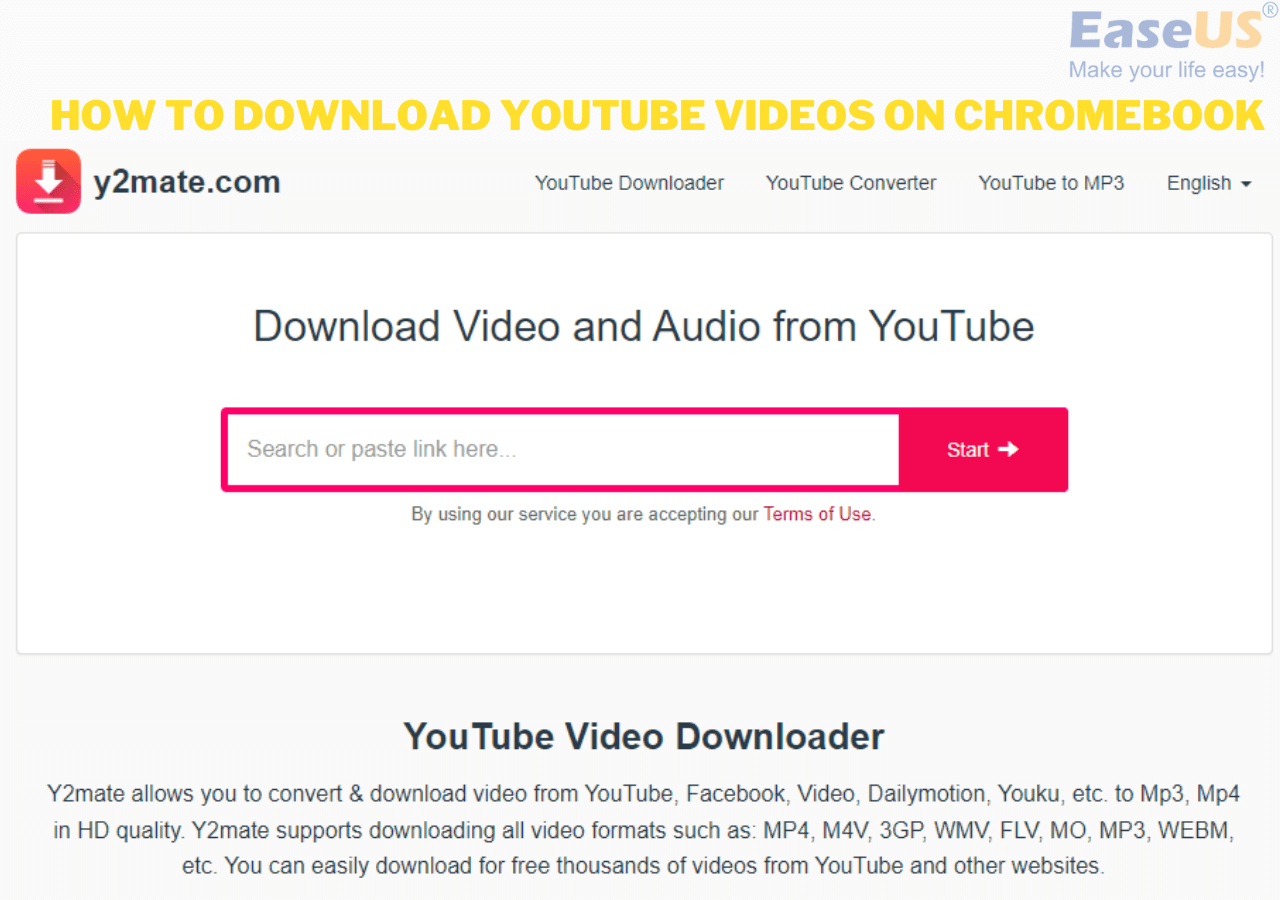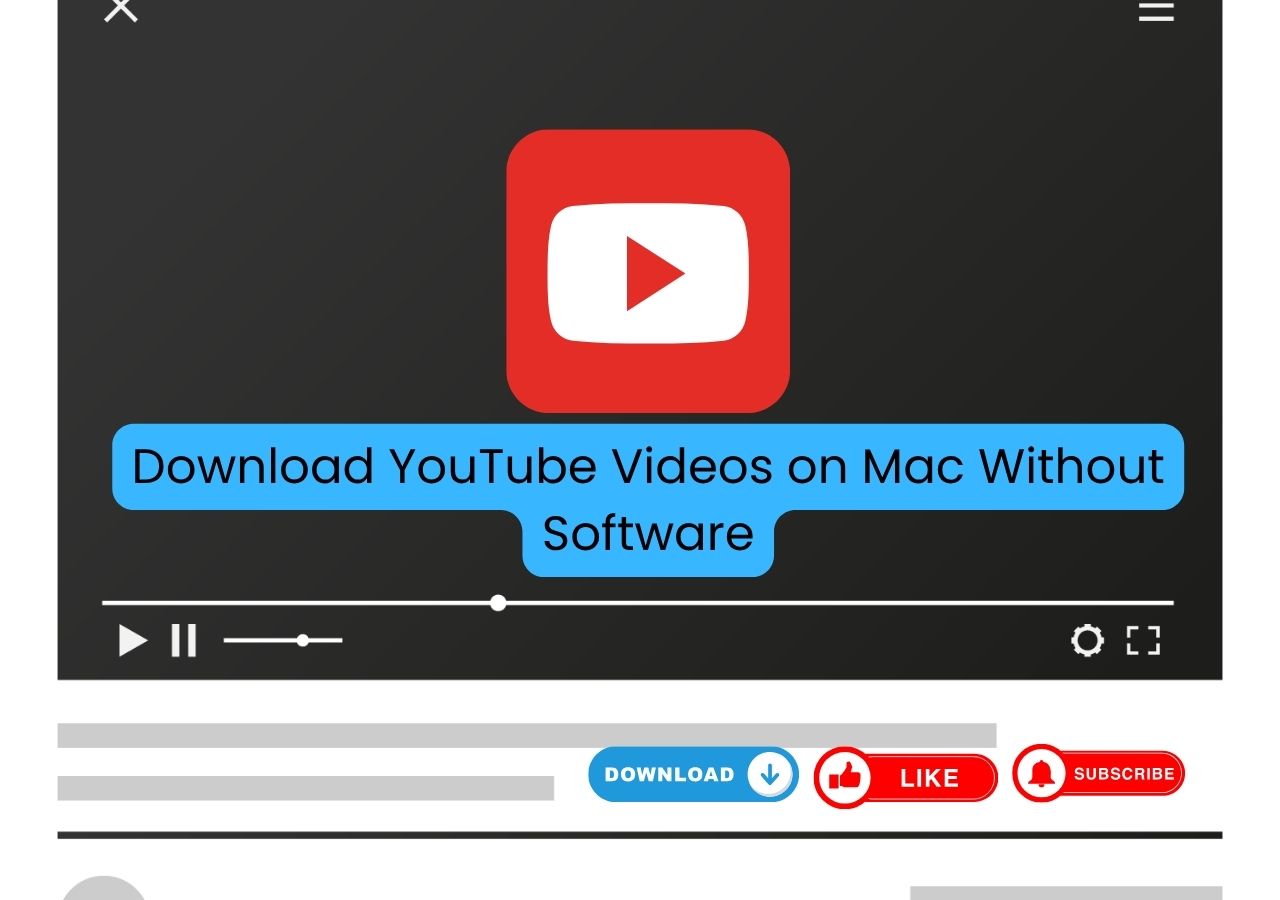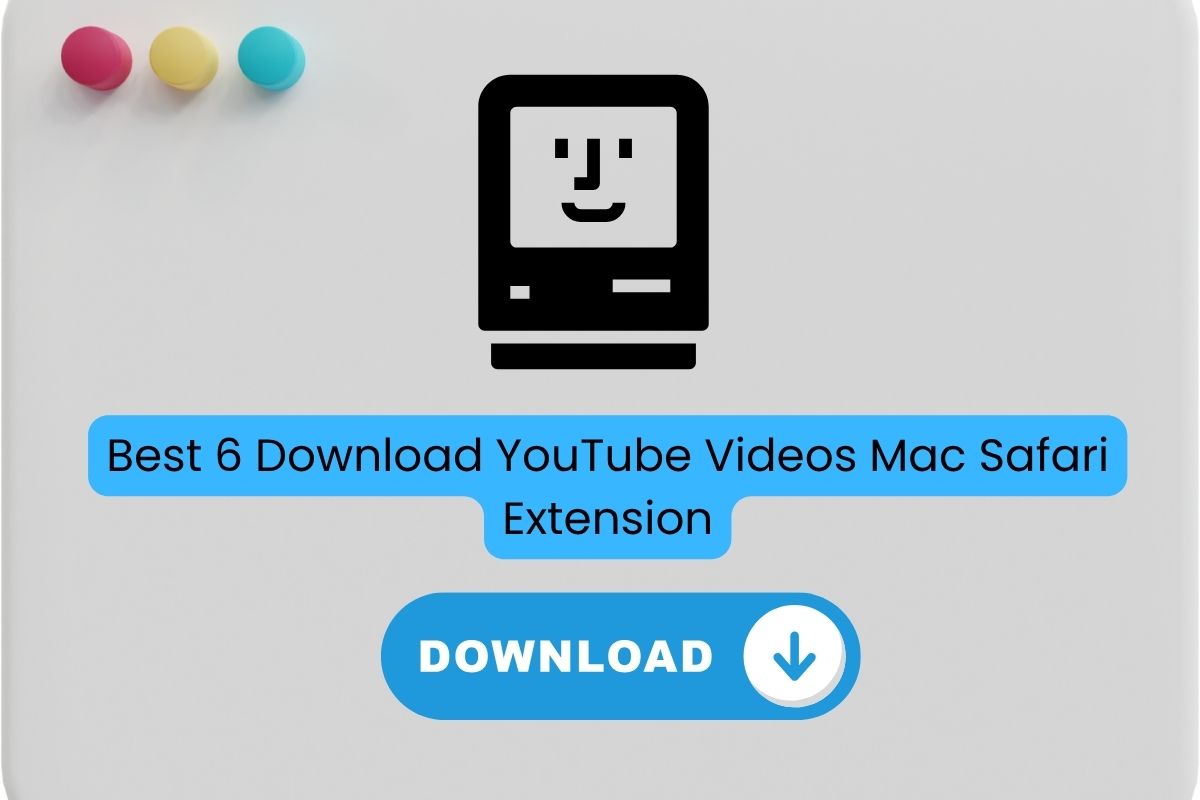-
![]()
Sofia Albert
Sofia has been involved with tech ever since she joined the EaseUS editor team in March 2011 and now she is a senior website editor. She is good at solving various issues, such as video downloading and recording.…Read full bio -
![]()
Alin
Alin is a sophisticated editor for EaseUS in tech blog writing. She is proficient in writing articles related to screen recording, voice changing, and PDF file editing. She also wrote blogs about data recovery, disk partitioning, data backup, etc.…Read full bio -
Jean has been working as a professional website editor for quite a long time. Her articles focus on topics of computer backup, data security tips, data recovery, and disk partitioning. Also, she writes many guides and tutorials on PC hardware & software troubleshooting. She keeps two lovely parrots and likes making vlogs of pets. With experience in video recording and video editing, she starts writing blogs on multimedia topics now.…Read full bio
-
![]()
Gorilla
Gorilla joined EaseUS in 2022. As a smartphone lover, she stays on top of Android unlocking skills and iOS troubleshooting tips. In addition, she also devotes herself to data recovery and transfer issues.…Read full bio -
![]()
Rel
Rel has always maintained a strong curiosity about the computer field and is committed to the research of the most efficient and practical computer problem solutions.…Read full bio -
![]()
Dawn Tang
Dawn Tang is a seasoned professional with a year-long record of crafting informative Backup & Recovery articles. Currently, she's channeling her expertise into the world of video editing software, embodying adaptability and a passion for mastering new digital domains.…Read full bio -
![]()
Sasha
Sasha is a girl who enjoys researching various electronic products and is dedicated to helping readers solve a wide range of technology-related issues. On EaseUS, she excels at providing readers with concise solutions in audio and video editing.…Read full bio
Page Table of Contents
0 Views |
0 min read
Quick Tips
▶️Wayback Machine: Use the Wayback Machine to check if a deleted YouTube video was archived and, if available, download it using yt-dlp with the ytarchive: format.
▶️Google Cache: Search for the deleted video on Google and view its cached page—though it's rarely playable, it may reveal useful metadata or the title.
▶️YouTube Video Finder: Paste the video link into YouTube Video Finder to scan multiple archive sources for recoverable copies, and download with yt-dlp if found.
YouTube videos often get removed for reasons like deletion, privacy settings, controversy, or copyright issues. You might open YouTube one day only to find that a favorite or liked video has disappeared — or you may accidentally delete a video from your own channel. So what can you do? This article outlines 3 effective ways to watch and download deleted YouTube videos on Windows and Mac.
- Disclaimer:
- This article is for informational and educational purposes only. Downloading YouTube videos—especially deleted or copyrighted content—may violate YouTube's Terms of Service or copyright laws. Always ensure you have the necessary rights or permission before attempting to download or share any content. Use the tools and methods mentioned here responsibly and at your own discretion.
Download Deleted YouTube Videos with Wayback Machine
The Wayback Machine crawls the web and archives publicly accessible content, including YouTube video pages. If the video was public at the time, there's a chance the Wayback Machine captured it.
However, this isn't guaranteed—sometimes the crawler visits the page after the video has already been removed, resulting in a "video unavailable" snapshot. Additionally, the Wayback Machine struggles with sites not built using standard HTML, which can make YouTube content harder to archive accurately.
| ⭕Pros | ❌Cons |
|---|---|
|
|
How to download deleted YouTube videos archived?
Step 1. Go to https://web.archive.org/ and enter the deleted YouTube URL (get it from the browser history or YouTube watch history) or related keywords if you don't have the link, which can be time-consuming in locating the video.
Step 2. Open the detected HTML, and you'll see the calendar view map of the video/website that was crawled by the Wayback Machine.
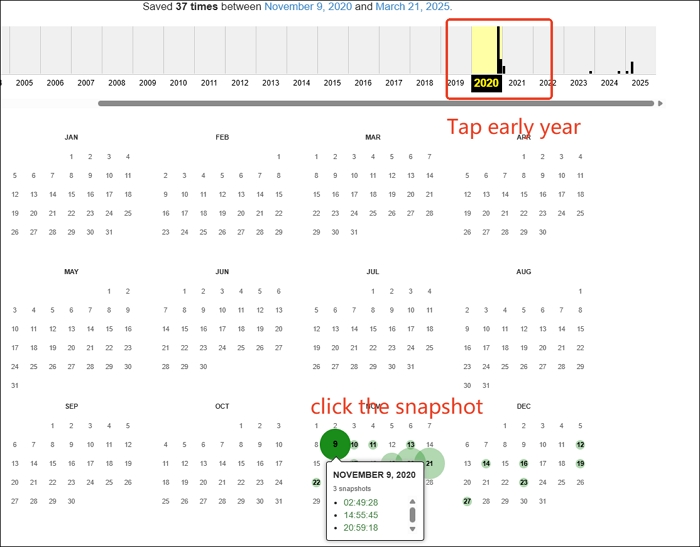
Step 3. Move to the early crawl time and open one snapshot to see if the video is available. Experiment with these snapshots until the deleted YouTube video is available. Then you can save it with yt-dlp.
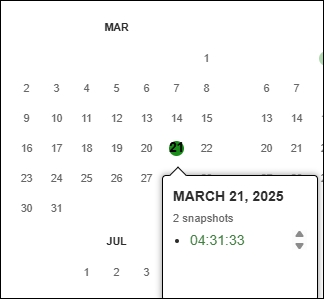
- Create a text file with YouTube URLs.
- Replace https://www.youtube.com/watch?v= with ytarchive:
- Run the command: yt-dlp -a FILE
- Notice:
- This method is a long shot, as most of the videos I tested displayed messages like "This video isn't available anymore" or simply "Video unavailable."
Recover Deleted YouTube Video Archive with Google Cache
Sometimes, Google may have cached versions of video pages as long as the YouTube videos are recently deleted and the cache hasn't been updated yet.
| ⭕Pros | ❌Cons |
|---|---|
|
|
Step 1. Search for the video URL or title on Google.
Step 2. Click the three-dot menu next to the result and select "Cached."
Step 3. View the cached page for information.
See also:
Download Age-Restricted YouTube VideosDownload YouTube Music to PC in 5 WaysDownload YouTube Videos on Mac in 5 WaysDownload a YouTube Video to a Flash Drive in 8 Free Ways
Download Deleted YouTube Videos with URL Online without Wayback Machine
YouTube Video Finder is an online search tool that helps locate archived YouTube videos and their metadata by querying sources like the Wayback Machine, Archive.org, Hobune.stream, Odysee, and other archive sites. Users can search by video ID or full URL.
However, similar to the Wayback Machine, it doesn't guarantee results—many deleted videos may not have been archived or may be incomplete.
| ⭕Pros | ❌Cons |
|---|---|
|
|
Step 1. Paste the deleted YouTube video link into the field and tap "SEARCH FOR CAPTURES."
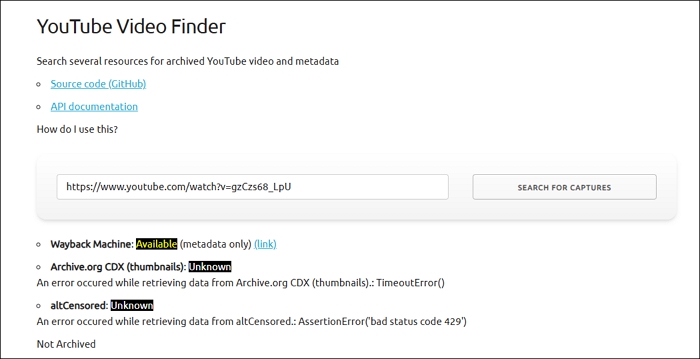
Step 2. Tap the working link detected below. It will redirect to the hosting archive site.
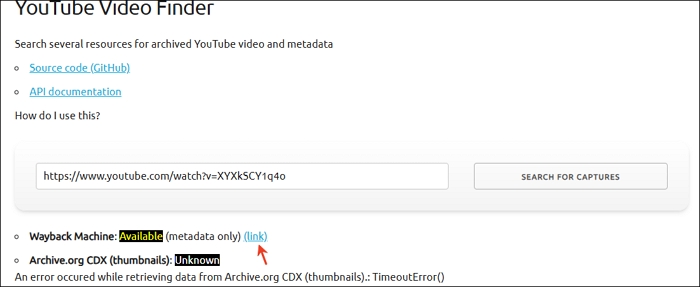
Step 3. Save the deleted YouTube video using yt-dlp if it is available.
Share these methods to help your friends in need!
Archive the Entire YouTube Channel for Backup Easily
Not all deleted YouTube videos can be recovered, which is why backing up your account or favorite channels is crucial. Only downloaded content is truly safe.
EaseUS Video Downloader lets you save high-quality YouTube videos, playlists, channels, music, subtitles, and thumbnails in bulk. With a clean, beginner-friendly interface, it's easy to use and supports thousands of platforms, including Instagram, TikTok, and Vimeo. It also allows you to export videos and audio in various formats and qualities.
Key Features
- Download playlists & channels in bulk.
- Save videos in HD, 4K, even 8K quality.
- Extract MP3 audio from videos (128–320kbps).
- Batch download multiple videos at once.
- Grab subtitles & thumbnails with videos.
- Choose formats & resolutions freely.
- Fast download speeds with a clean, easy UI.
Free Download video downloader for Mac
Secure Download
Free Download video downloader for Windows
Secure Download
How to back up the entire YouTube channel with EaseUS?
Step 1. Open EaseUS Video Downloader and tap the gear for more settings.
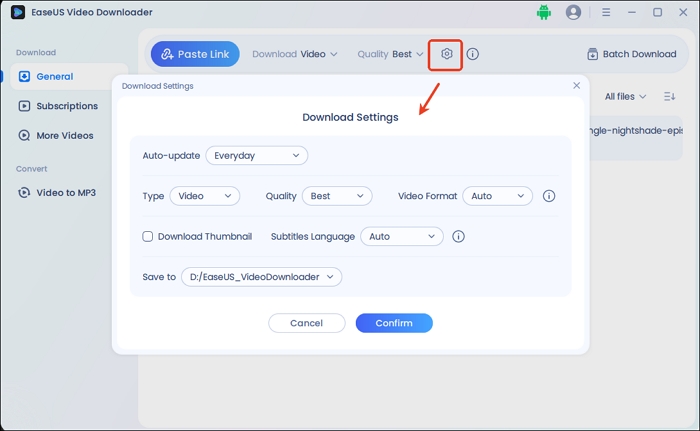
Step 2. Copy the YouTube channel or playlist link and tap "Paste Link." Then, choose to download the first video or the whole playlist.
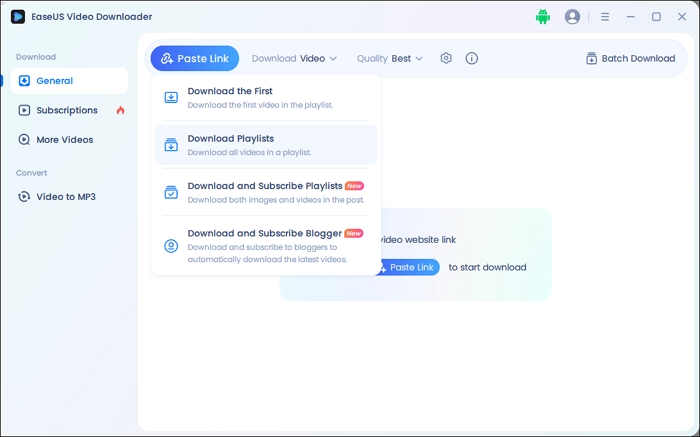
Step 3. It will start downloading the YouTube videos, and check them under the finished tab.
Disclaimer: EaseUS Video Downloader is not affiliated with YouTube. Download videos only for personal use and ensure compliance with YouTube’s Terms of Service.
Wrapping up
This article introduces three free ways to download deleted YouTube videos, depending on certain conditions. If the video was archived, tools like the Wayback Machine or YouTube Video Finder may help recover it. If your browser cache hasn't updated yet, you might still access the cached version. You can also try searching for reuploads or mirrors, use data recovery software, or even contact the original uploader.
To avoid losing valuable content in the future, it's wise to back up your liked videos, playlists, and channels. EaseUS Video Downloader allows you to save HD YouTube videos for offline viewing. While not affiliated with YouTube, it respects creators' efforts—use it only for personal use and in accordance with YouTube's Terms of Service.
Free Download video downloader for Mac
Secure Download
Free Download video downloader for Windows
Secure Download
FAQ
How to recover deleted YouTube videos from my channel?
If you don't have a backup or the original URL of the deleted YouTube video, there's no way to recover it from your channel. Contact YouTube Support for help.
However, if you still have the video's URL, you can try using the Wayback Machine at archive.org. Just paste the link, browse through the calendar for archived snapshots, and see if a saved version of the page is available.
How to download recently deleted videos?
To download recently deleted videos, start by checking the "Recently Deleted" folder on your device (if available). If you don't find them there, look in your computer's Recycle Bin or any connected cloud storage accounts. If the videos still aren't recoverable, you can try using data recovery software to scan your device for deleted files.
Can you watch a downloaded YouTube video if it gets deleted?
Yes, you can watch a downloaded YouTube video on your device even if it gets deleted.
Are deleted YouTube videos archived?
Yes, deleted or private YouTube videos can sometimes be archived, but not always fully. The Wayback Machine may save a snapshot of the video's page — including the title, description, and other details — but the video itself usually won't play. If the video was already deleted or set to private before being archived, it likely won't show up at all.
How to recover a YouTube downloaded video?
No, you can't recover a downloaded YouTube video from within the app itself. However, if you used a third-party downloader, that app might keep a download history you can check to find your videos.