- Video Tools
- Video Downloader
- Video Editor
- Video Converter
- VideoKit
- RecExperts
How to Convert MP3 to WAV or Vice Versa with Proven Ways
Rel updated on May 24, 2024 to Audio Editing Tips
Compared with WAV files, MP3 files have the advantage of being smaller and having better compatibility. However, if you pursue a better sound quality, WAV is a better choice. WAV, although taking more device space and being supported by fewer multimedia programs, is a lossless audio format and will provide you with a wonderful music listening experience. Given such reasons, you may need to convert MP3 to WAV sometimes.
File conversion, whether it is audio, video, or other types of files, has never been so easy with the development of online services and various converters. If you are looking to convert MP3 to WAV or vice versa, don't hesitate to apply one of the proven ways in this guide to get things done.
Option 1. How to Convert MP3 to WAV with an Audio Converter
As a professional audio converter, EaseUS MakeMyAudio supports over 50 types of audio formats, including WAV of course. You can convert any of these files to MP3, MP2, M4A, WMA, AAC, AC3, FLAC, WAV, AMR, OGG, APE, and MKA. Therefore, whether you want to convert MP3 to WAV or WAV to MP3, this audio converter will help.
Moreover, EaseUS MakeMyAudio also contains an audio recorder and an audio editor. With it, you can record audio on your computer, be it from your computer, your microphone, or both. You can also edit audio by cutting, joining, or mixing files.
In a word, EaseUS MakeMyAudio is a versatile audio toolkit that will help you manage your audio files better.
To convert MP3 to WAV:
Step 1. Launch EaseUS MakeMyAudio on your computer, and click "Converter" on the main interface.

Step 2. Click "Add Files" to import the audio files you want to convert. Then, set the format you wish to convert your audio files to and specify the output folder. After making your changes, click "Start" to start the converting process.
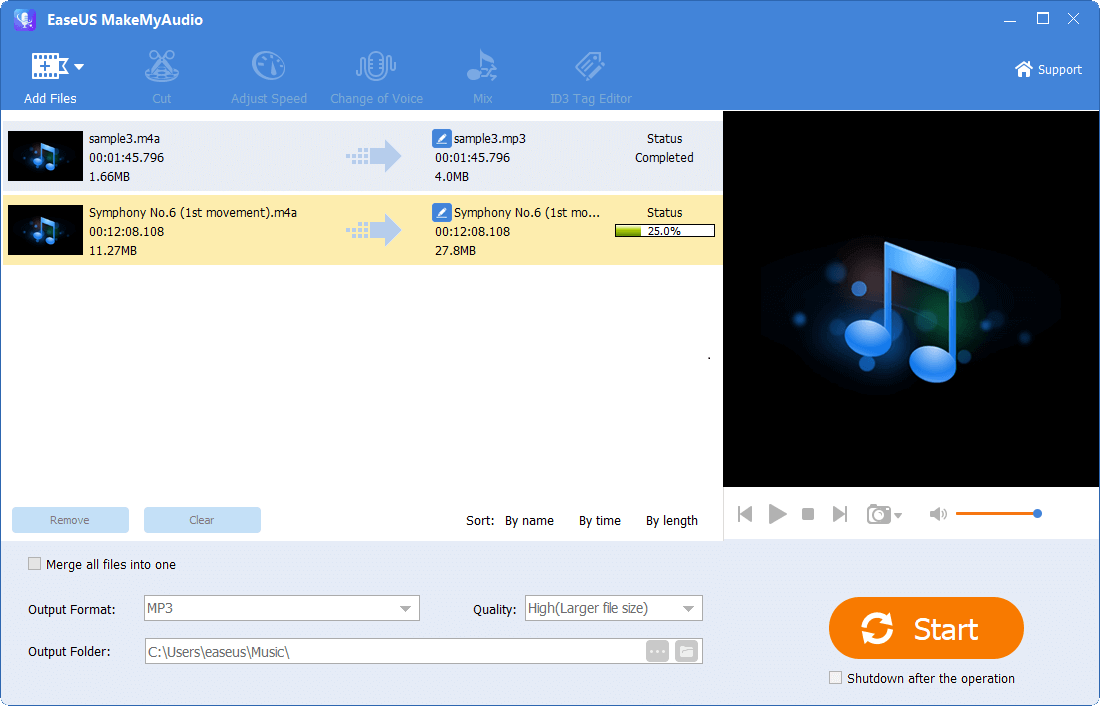
Step 3. Wait for the process to complete, and then you can check the converted files on your computer.
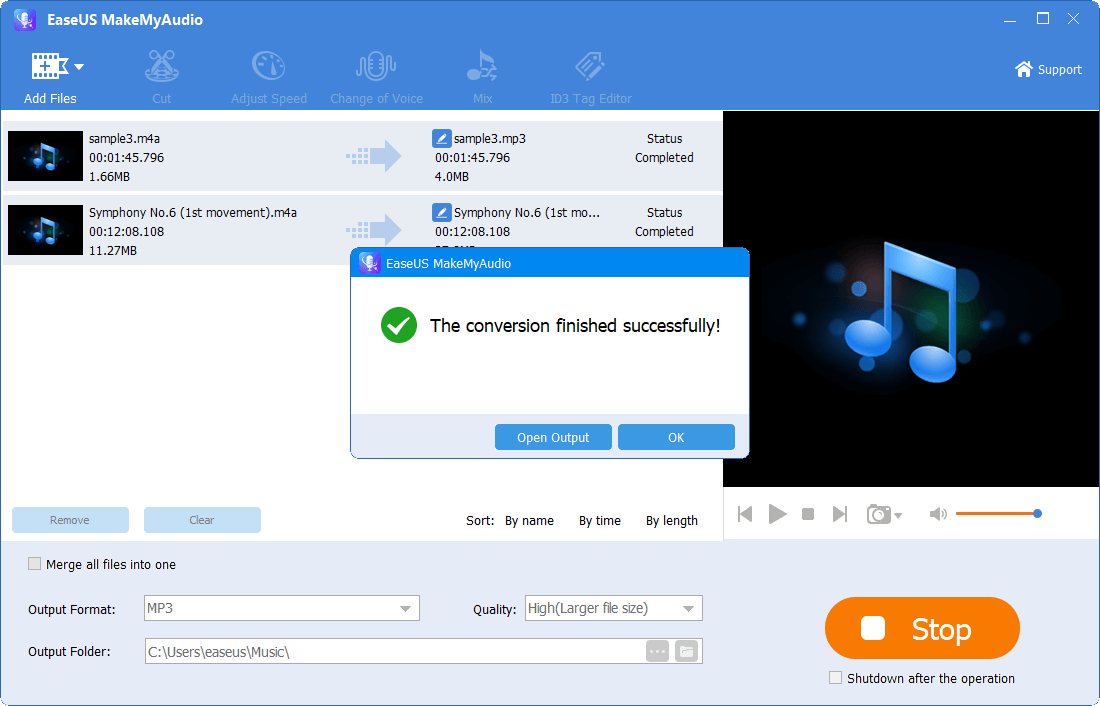
How to Change MP3 to WAV Online
If you don't want to install any program on your computer, try an online audio converter instead. There are various online audio converters that work well to convert audio files from one format to another. Without any software installation, you can convert MP3 to WAV or vice versa directly using a website. Among the numerous choices, here I'd like to take CloudConvert as an example.
To convert MP3 to WAV:
Step 1. Open a browser and visit the online audio converter.
Step 2. Click "Select Files" and choose the MP3 file.
Step 3. Choose "WAV" as the target format and click "Convert."
Step 4. After the conversion, click "Download" to save the WAV file to your computer.
Step 5. Go to the "Downloads" folder on your PC to check the file.
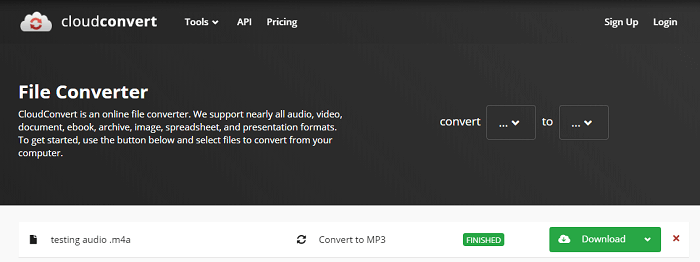
Option 3. How to Convert WAV to MP3 for Free
If you prefer a free solution to perform the file conversion, using VLC is a perfect solution for you. VLC is a free, open-source, and cross-platform media player that also allows file conversion. When you need to convert WAV to MP3, it will get your needs met easily. (However, you can't convert MP3 to WAV with VLC since WAV is not supported as an output format.)
To convert WAV to MP3:
Step 1. Launch VLC on your computer.
Step 2. Go to "Media" > "Convert/Save" and click "Add" to select the WAV file.
Step 3. Click the drop-down menu next to the "Convert/Save" option and choose "Convert."
Step 4. Select "MP3" as the target format and name the destination file.
Step 5. Click "Start" to start converting the audio file.
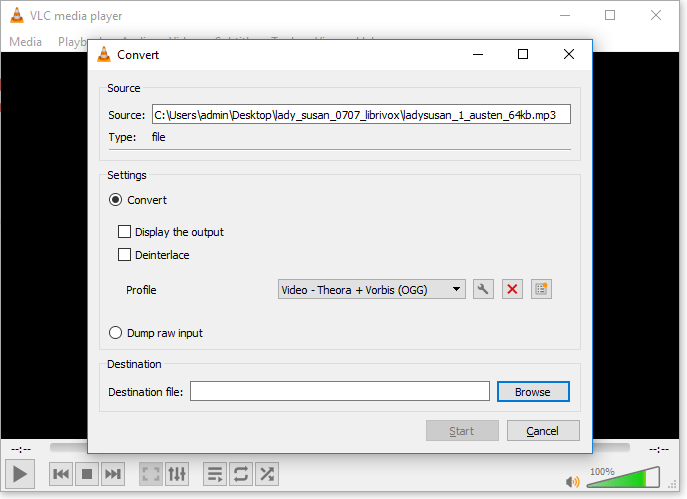
The Bottom Line
As both WAV and MP3 are common audio formats, most audio converters support the file conversion between them. However, when you are looking to convert a relatively rare format like AIFF, you will need to find a capable tool that supports more format to apply.


