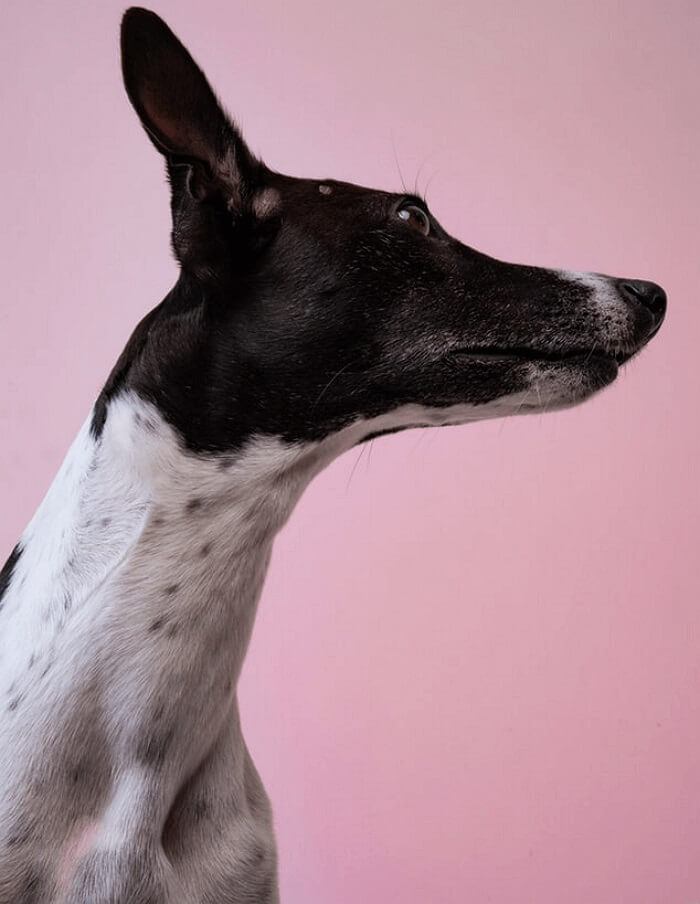- Video Tools
- Video Downloader
- Video Editor
- Video Converter
- VideoKit
- RecExperts
CD to MP3 Converter: Convert a CD to MP3 Quickly
Rel updated on May 24, 2024 to Audio Editing Tips
CDs are fairly fragile and easy to scratch, which makes CDs not a good choice to store data. That's one of the main reasons why you need to copy files from CDs to a computer when you need to make a backup.
To copy a CD to a computer or rip music from a CD, using a CD to MP3 converter is necessary.
CD to MP3 converters, namely CD rippers, are mainly divided into two categories: desktop converters or online converters. Generally speaking, desktop tools are more reliable and stable, while online services are more convenient. Specify your needs and apply one of the tools below to convert audio CDs to MP3.
Free CD to MP3 Converter - Windows Media Player
To convert audio CDs to MP3 on Windows, you can try the free CD to MP3 converter - Windows Media Player. Except for audio/video playing, this app is also used for disc ripping and burning. That means you can apply it to rip a CD to MP3 or other audio formats.
To convert a CD to MP3 with Windows Media Player:
Step 1. In Windows Media Player, go to "Organize" > "Options" > "Rip Music" and set the target format as "MP3." (You can also change the storage path here.)
Step 2. Insert the audio CD into the CD drive on your computer.
Step 3. On the main interface of Windows Media Player, choose "Rip CD" to start converting music from the CD to MP3.
Step 4. When the process is over, go to the specified folder to check the MP3 files.
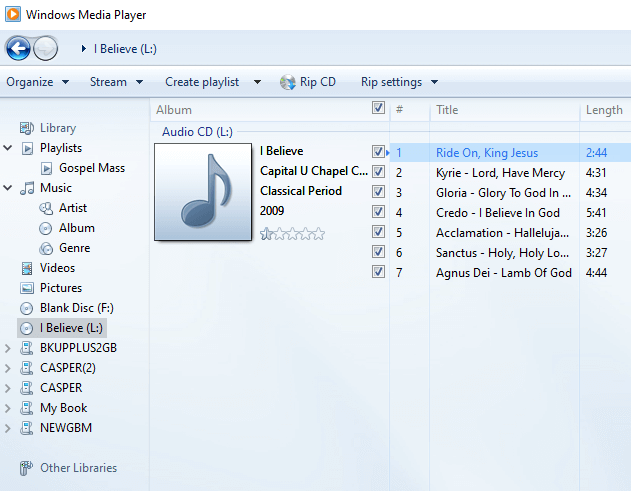
Versatile Audio CD to MP3 Converter - EaseUS MakeMyAudio
The audio editor from EaseUS not only works as a CP ripper but also serves the functions of a CD burner, audio recorder, audio editor, audio converter, and more. After you convert a CD to MP3 files, you can use the audio toolkit to edit audio files or make iPhone ringtones.
To rip a CD:
Step 1. Insert the CD into your computer CD drive and launch EaseUS MakeMyAudio. Click "CD Ripper" > "Add Files" > "Audio CD" and select the source CD. When a popup appears, click "Ignore" to continue.
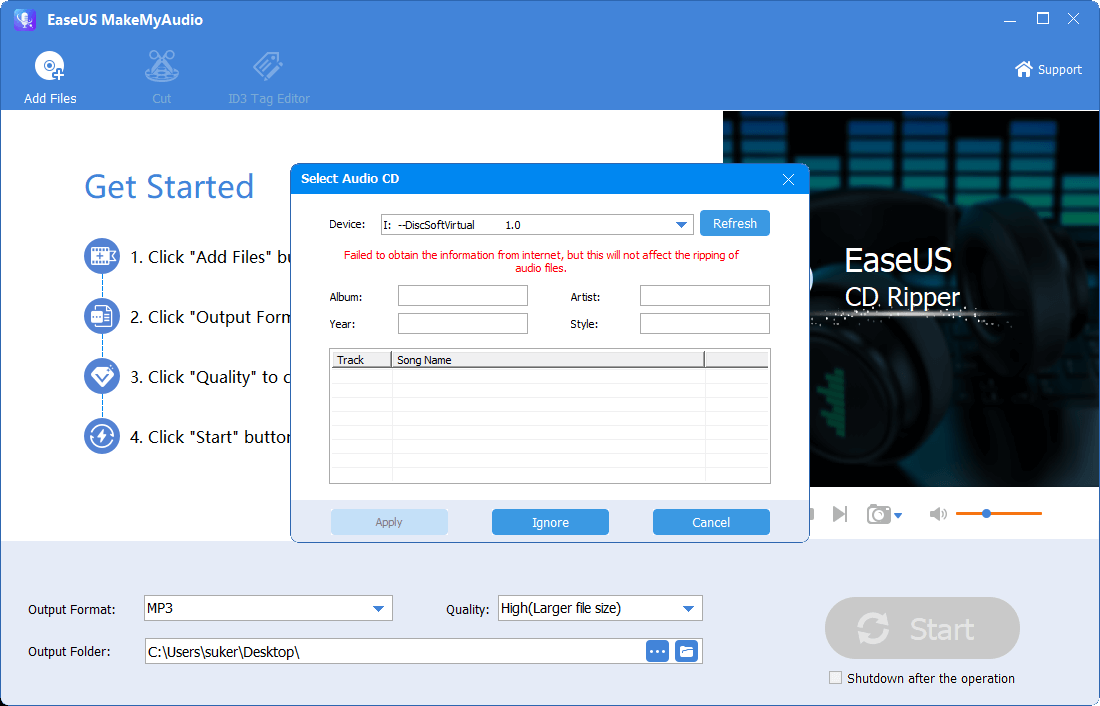
Step 2. Then the CD ripper will read the audio files on the CD. Select the target audio format, quality, and storage path accroding to your need. Then click "Start" to begin the CD ripping process.
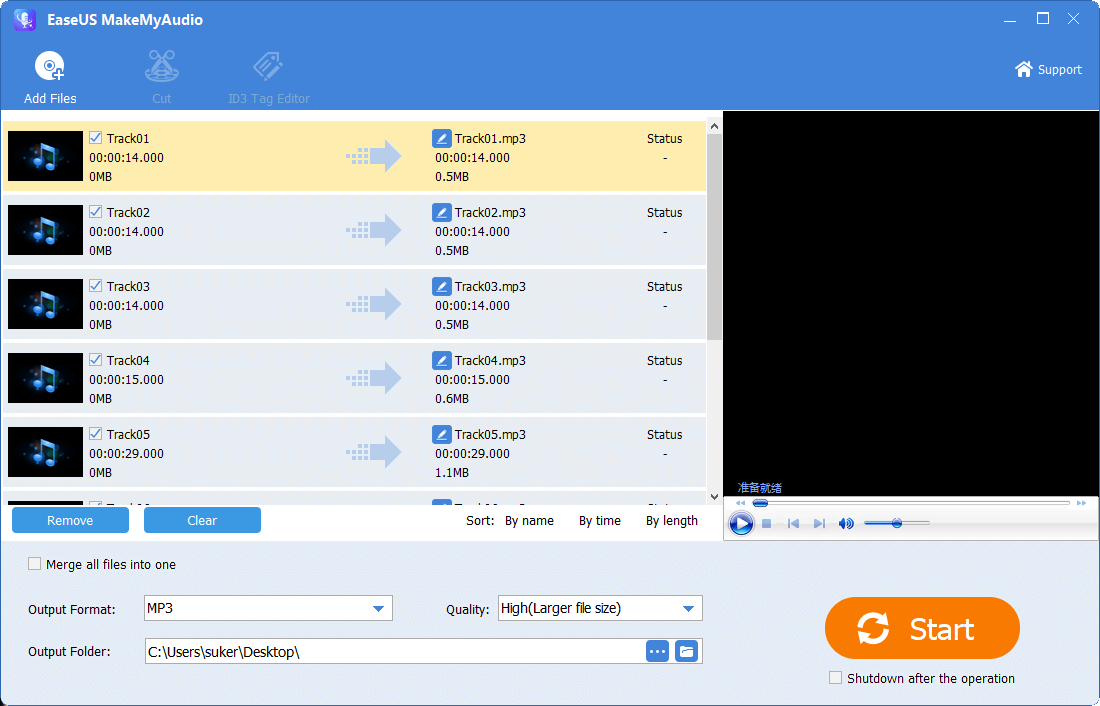
Step 3. When it has done, go to the selected folder to check the audio files you rip from the CD.
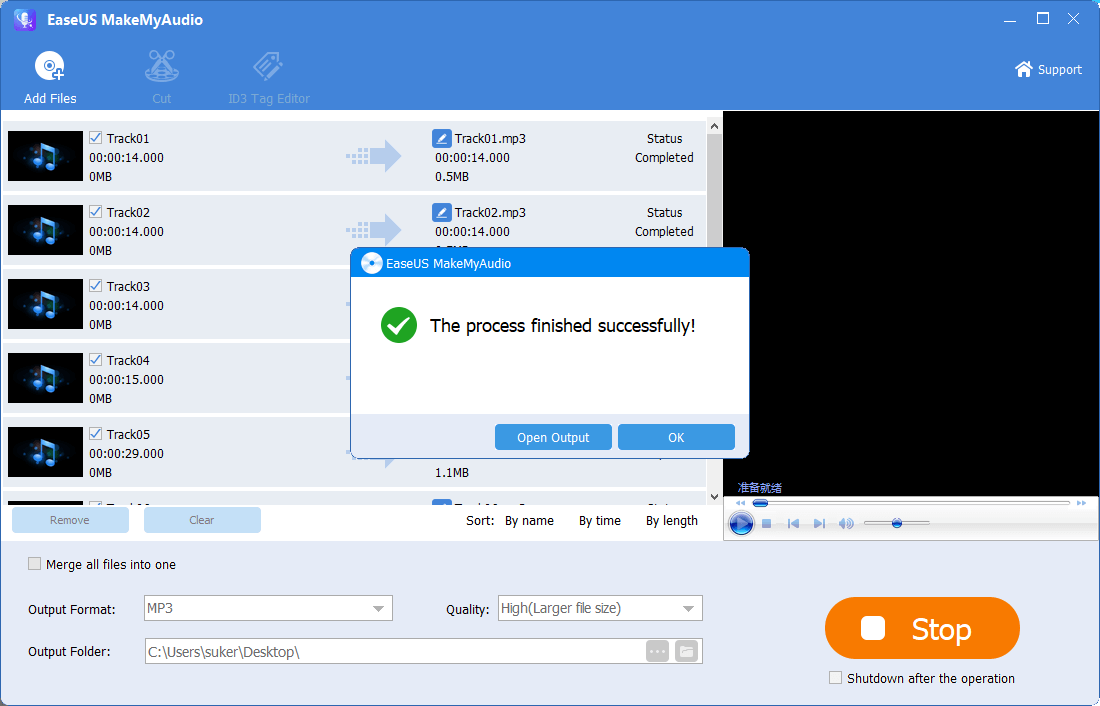
CD ripping is a less needed feature compared with audio recording, with which you will be able to record MP3 on Windows 10 to capture any sound you like.
Online CD to MP3 Converter - AnyConv
This online tool allows you to convert CDA files to MP3 online on PC, Mac, Android, and iOS. No matter which device you are using, you can use this online CD to MP3 converter to rip audio files from a CD. Such a tool spares you from software installation and is quite easy to use. Go to the website and have a try.
The Bottom Line
CD files, generally CDA files, can't be played if you separate them from a CD. Thus, you need to convert CD files to common audio formats like MP3, WAV, WMA, FLAC, and more so that you can play them without a CD. With a CD to MP3 converter, you can get things done easily.