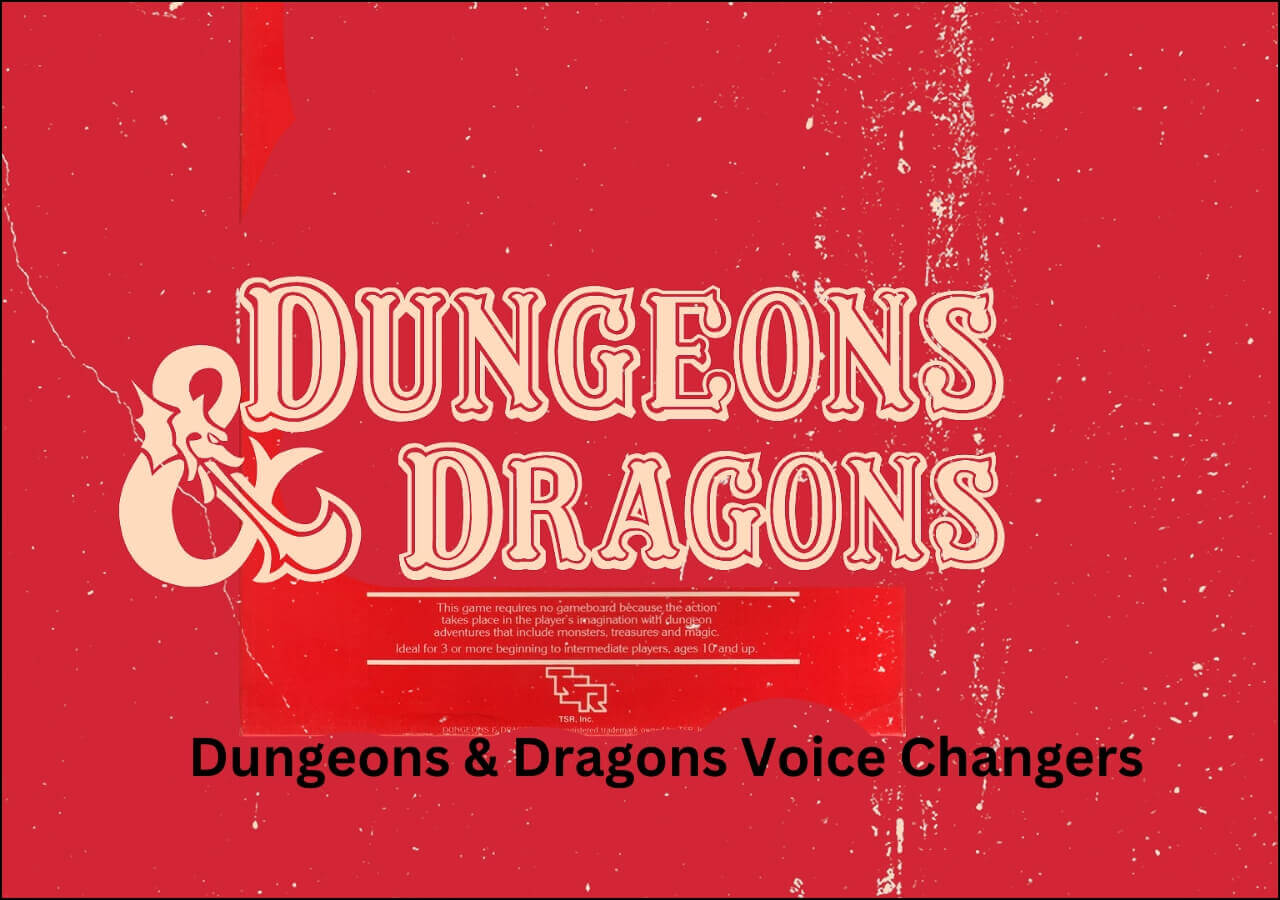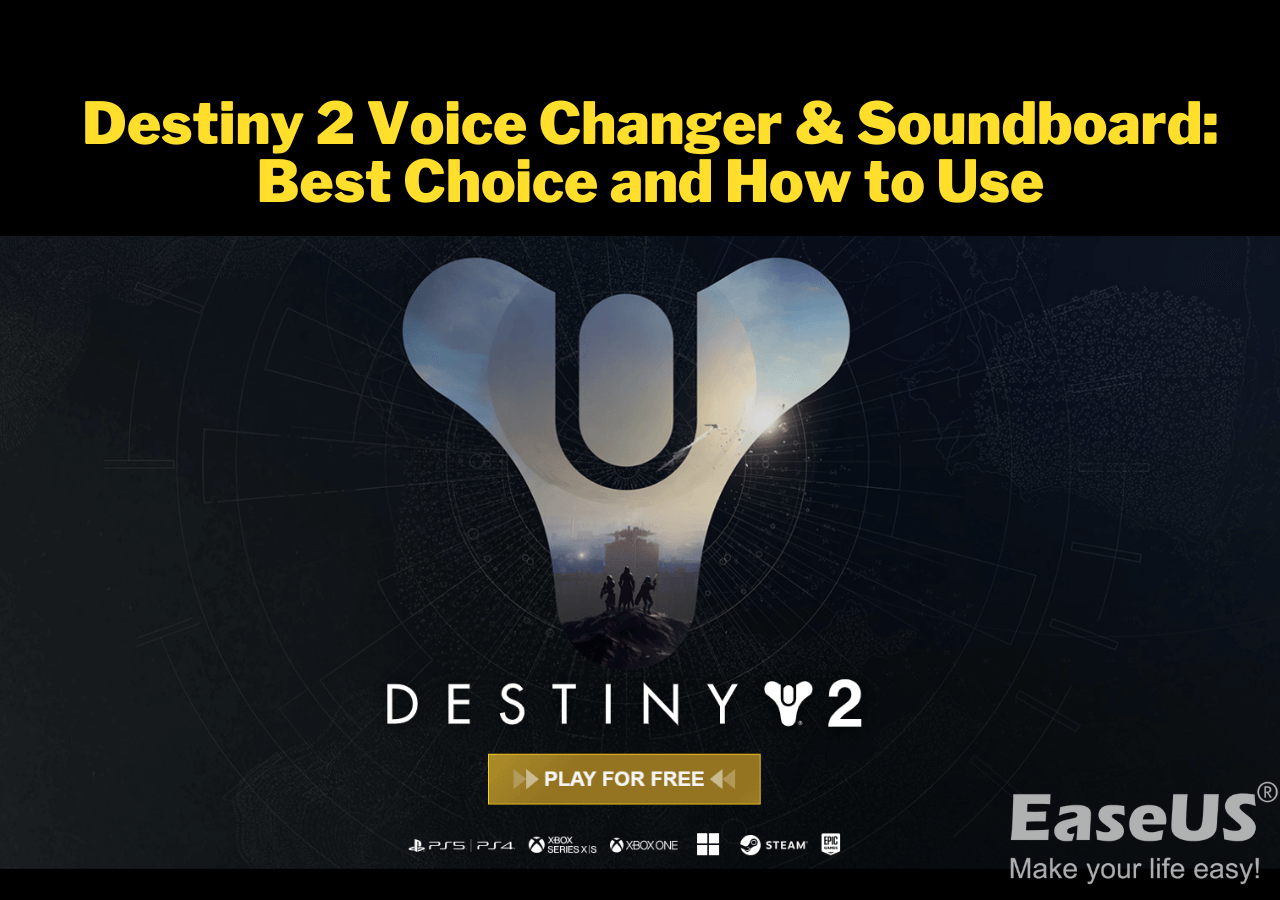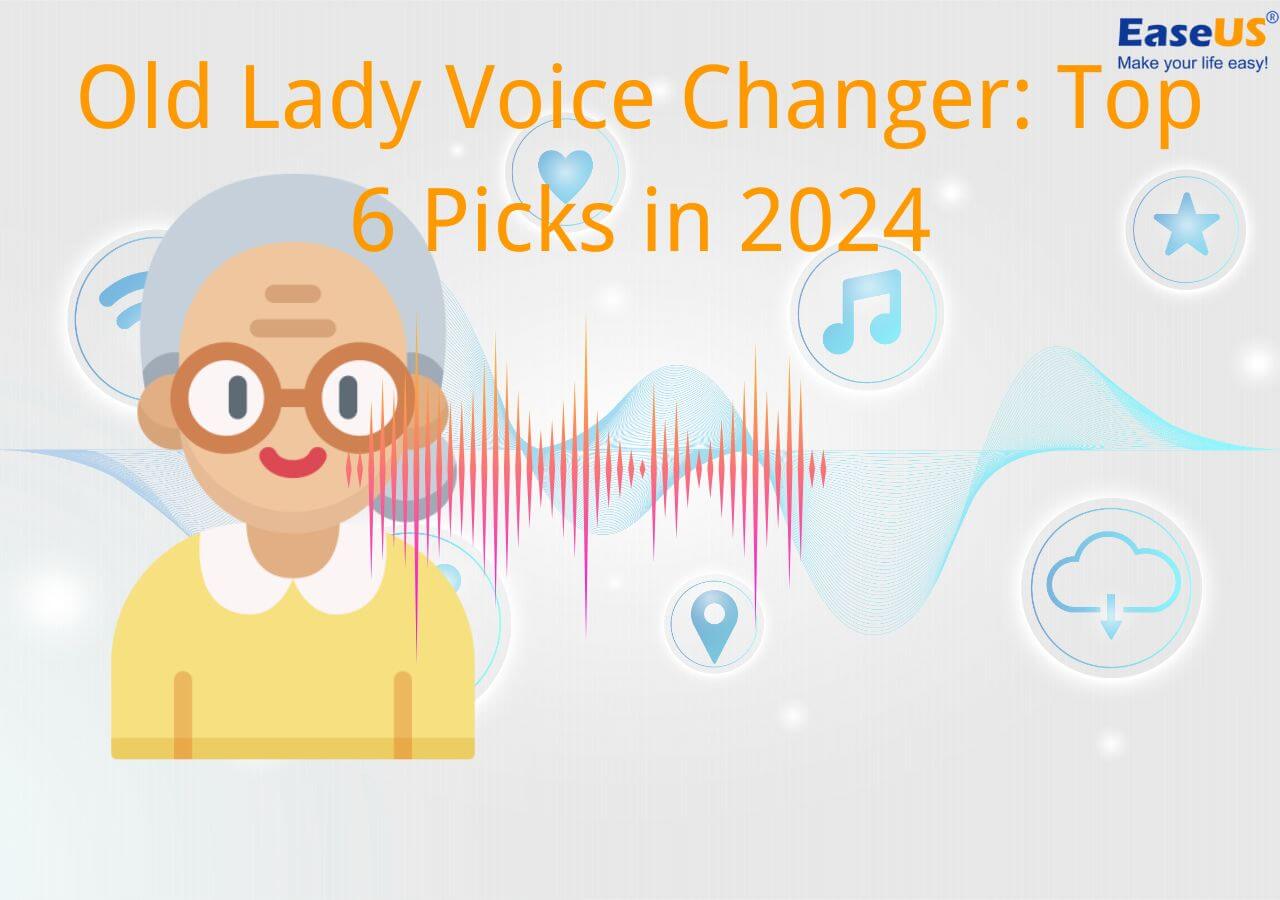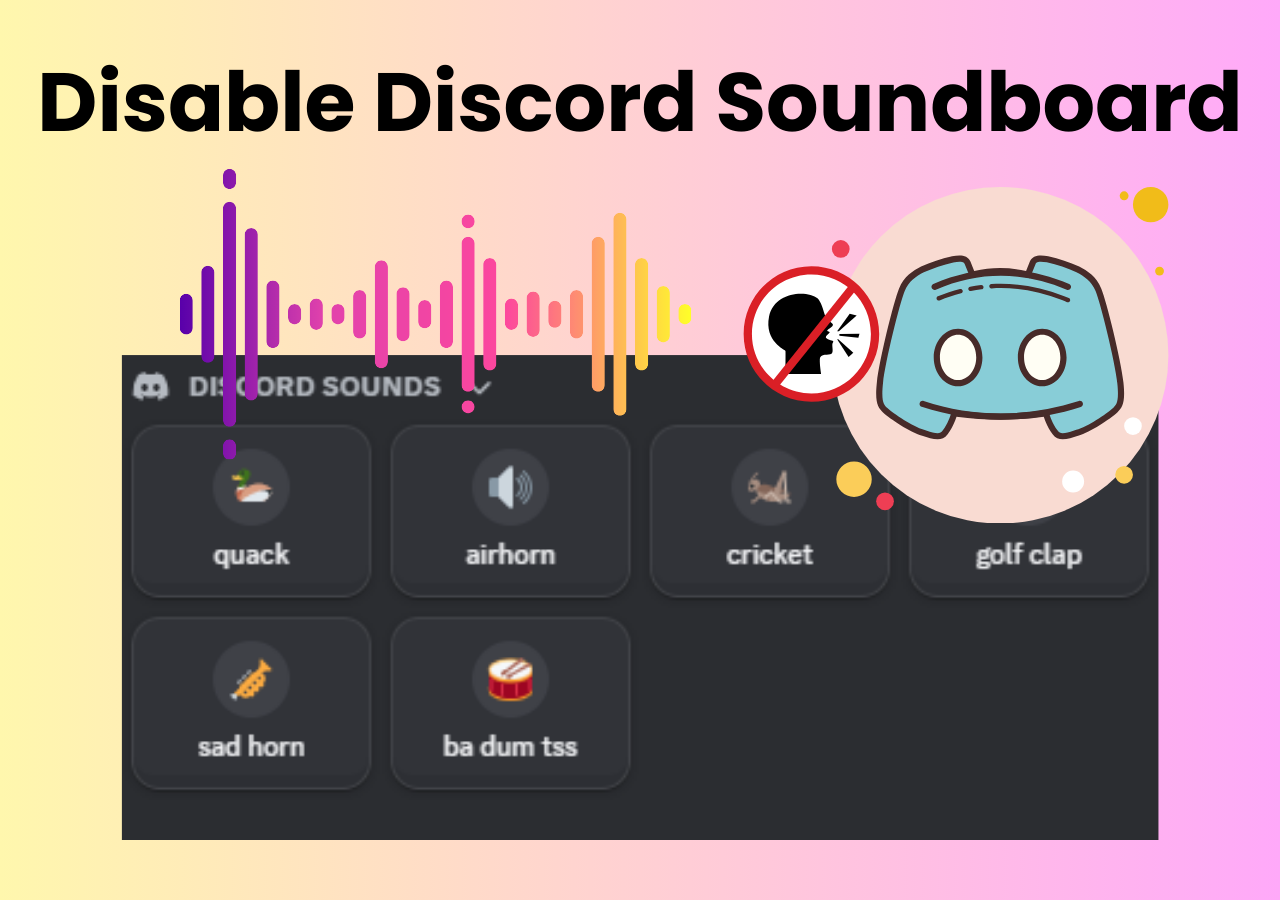-
![]()
Joey Albert
Joey has been involved with tech ever since she joined the EaseUS editor team in March 2011 and now she is a senior website editor. She is good at solving various issues, such as video downloading and recording.…Read full bio -
![]()
Alin
Alin is a sophisticated editor for EaseUS in tech blog writing. She is proficient in writing articles related to screen recording, voice changing, and PDF file editing. She also wrote blogs about data recovery, disk partitioning, data backup, etc.…Read full bio -
Jean has been working as a professional website editor for quite a long time. Her articles focus on topics of computer backup, data security tips, data recovery, and disk partitioning. Also, she writes many guides and tutorials on PC hardware & software troubleshooting. She keeps two lovely parrots and likes making vlogs of pets. With experience in video recording and video editing, she starts writing blogs on multimedia topics now.…Read full bio
-
![]()
Gorilla
Gorilla joined EaseUS in 2022. As a smartphone lover, she stays on top of Android unlocking skills and iOS troubleshooting tips. In addition, she also devotes herself to data recovery and transfer issues.…Read full bio -
![]()
Rel
Rel has always maintained a strong curiosity about the computer field and is committed to the research of the most efficient and practical computer problem solutions.…Read full bio -
![]()
Dawn Tang
Dawn Tang is a seasoned professional with a year-long record of crafting informative Backup & Recovery articles. Currently, she's channeling her expertise into the world of video editing software, embodying adaptability and a passion for mastering new digital domains.…Read full bio -
![]()
Sasha
Sasha is a girl who enjoys researching various electronic products and is dedicated to helping readers solve a wide range of technology-related issues. On EaseUS, she excels at providing readers with concise solutions in audio and video editing.…Read full bio
Page Table of Contents
0 Views |
0 min read
Valorant is a first-person role-playing shooter game known for its fierce combat and interesting characters like Jett, Omen, Reyna, Raze, and Sage. It also offers diverse modes, including Deathmatch, Unrated, Swiftplay, and Spike Rush. However, the most crucial feature of this tactical team-based game is voice chat, facilitating seamless collaboration and strategy execution. But just like users report about Fortnite voice chat not working, you may encounter the Valorant voice chat not working issue, leading to difficulties in coordinating with teammates.
Multiple reasons exist behind this issue, such as incorrect audio settings, inadequate permissions, outdated drivers, software conflicts, etc. So, let's learn about some solutions to fix this problem and an excellent Valorant voice changer when Voicemod is not working.
Method 1. Reset Audio Settings on Valorant
The first solution is to ensure that you've chosen the correct audio settings, including the right input device and the output volume. This way, you can get rid of this issue quickly.
📚Here are the steps to reset audio game settings on Valorant:
Step 1. After launching the Valorant game, press the small settings icon from the top-right side.
Step 2. Now, click on the "Settings" button.

Step 3. Next, choose "Audio" and then "VOICE CHAT."
- Set the "Output Device" and "Input Device" as "Default System Device." Otherwise, you can set the devices you want to use.
- Keep the "Incoming Volume" and "Mic Volume" levels to at least 50%.
- Don't forget to turn on the "Party Voice Chat" and "Team Voice Chat" options.

Method 2. Check Game Access to Your Microphone
Sometimes, the Valorant game may not have access to your microphone because the required option is not enabled.
📚In that case, follow the steps below:
Step 1. Firstly, press the "Windows" button on your keyboard to open the menu.
Step 2. Now, click the "Settings" button. Now, tap "Privacy & Security."
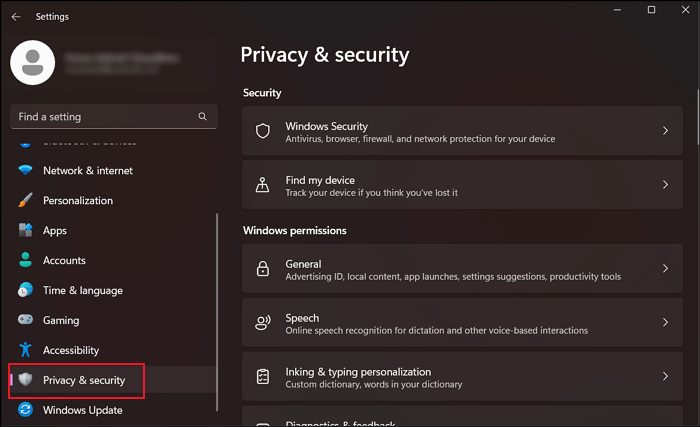
Step 3. Next, expand the "Microphone" section. Toggle the switch on for the "Microphone access" button.
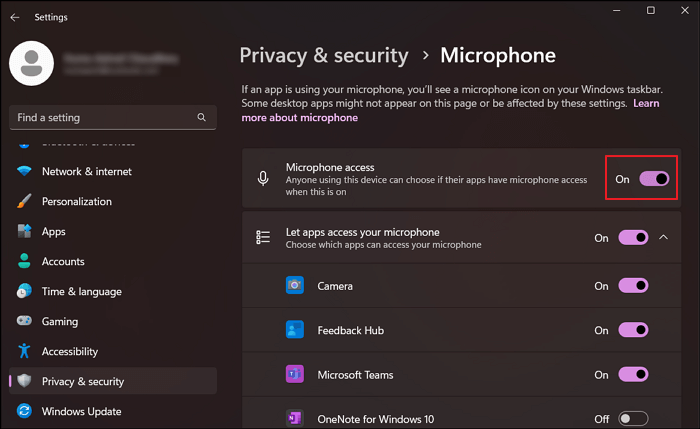
Method 3. Update the Audio Driver of Your Computer Manually
Another important troubleshooting step you must take when the Valorant or Roblox voice chat is not working is to update the audio drivers of your computer. Updating it manually can better increase its performance, so here is the tutorial to comply with:
Step 1. Uninstall the current driver by opening "Apps & features"> "Device Manager." Right-click the driver and select "Uninstall device."
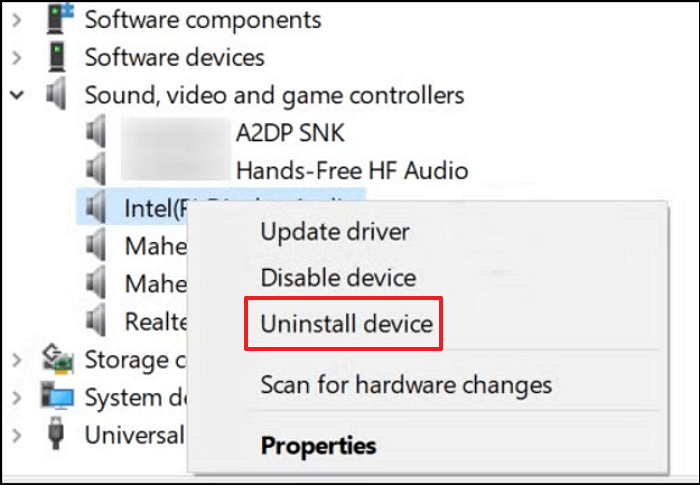
Step 2. Open the PC manufacturer's website or the sound card's website. You should know the PC model and the specific operating system you're using.
Step 3. Now, you have to check your system for the latest audio driver. Download the latest driver software installer. That's all!
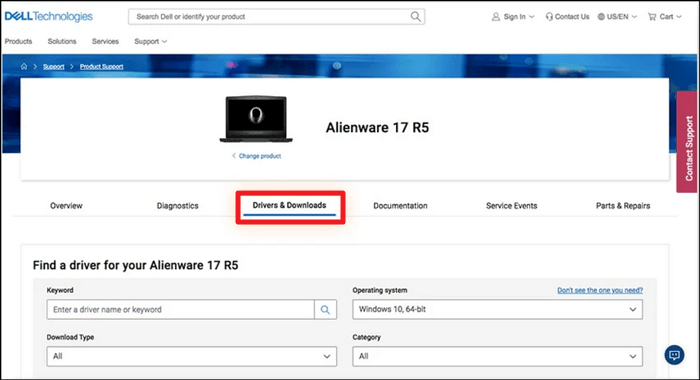
Method 4. Reinstall Valorant
Reinstalling Valorant can help you remove the temporary glitches from your computer that are causing Valorant voice chat not to work. Although it's quite straightforward, let's follow the given procedure:
Step 1. Firstly, you have to expand the drop-down icon from the taskbar and right-click the "Riot Vanguard" logo. Now, choose "Exit Vanguard."
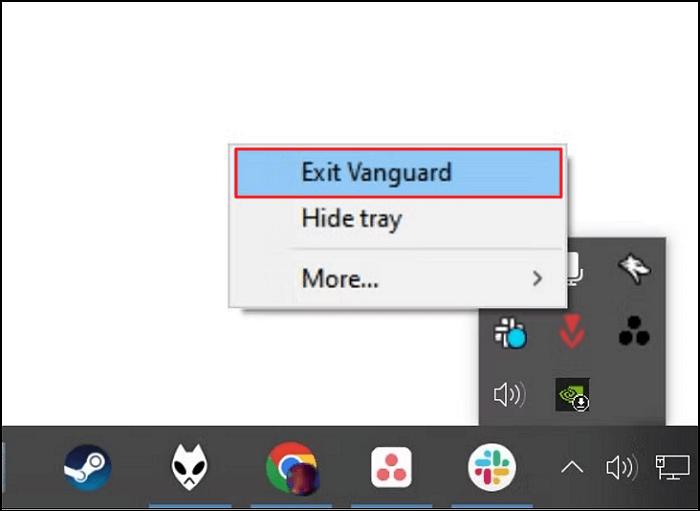
Step 2. Open the Search bar and type "Valorant." When you see the different options for Valorant, click the "Uninstall" button.
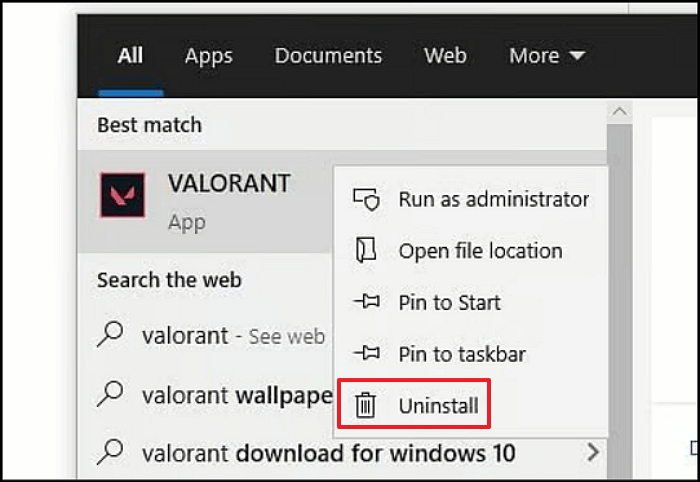
Step 3. Next, you should head to the "Riot Client" from the Window Search bar again and open it.
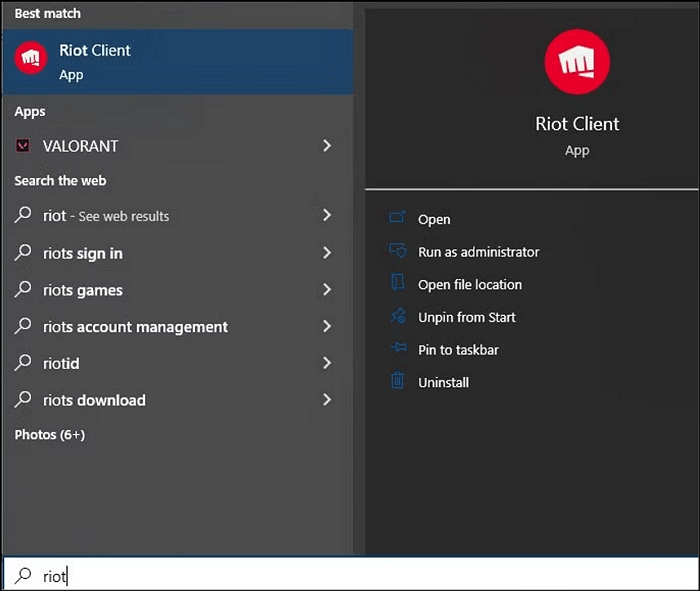
Step 4. You will see a lot of games from where you can choose and install Valorant with the given button. It will start downloading.
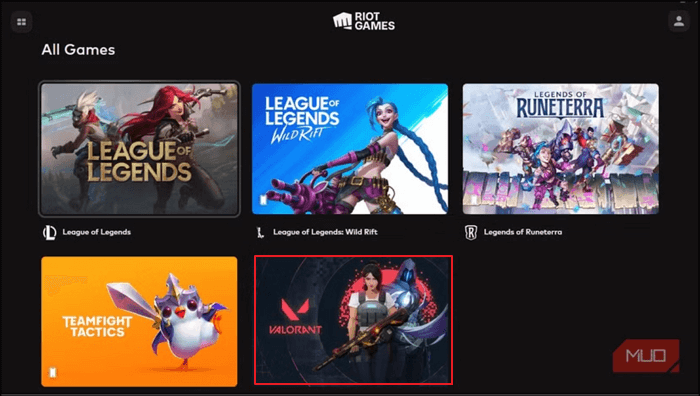
Method 5. Run Valorant as Administrator
Running the programs as an administrator can address the issue of Valorant voice chat not working. It's because the game may lack the necessary permissions to work properly. Granting permissions ensures that the program has the required privileges to work, thus resolving all the errors. Here is how:
Step 1. Type "Valorant" in the Search bar and choose "Run as administrator" from the side column.
Step 2. Grant the permission by hitting "Yes," and the game will start running with the required permissions.
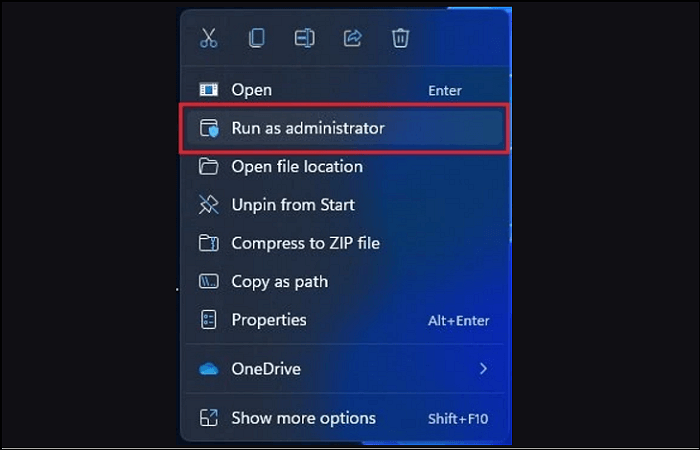
Extra Tip: Disguise Yourself with the Best Valorant Voice Changer
If you want to have an immersive experience while playing the Valorant game, especially with your friends, EaseUS VoiceWave should be your way to go.
This voice changer for Valorant has more than 18 unique voices and 100 voice effects, including character voices, such as Yoda, Witch, Iron Man, Joker, etc. You can also switch between the desired voices during chats and games in a snap. Its advanced algorithms help you generate realistic voices with customization options. It also offers real-time voice transformation on 500+ online games and messaging services like OBS, Zoom, Skype, and more. You can even access its built-in soundboard for a range of audio clips and preset sounds.
⬇️Want to have a try? Press the Download button to install this software and start acing your voice-changing game!
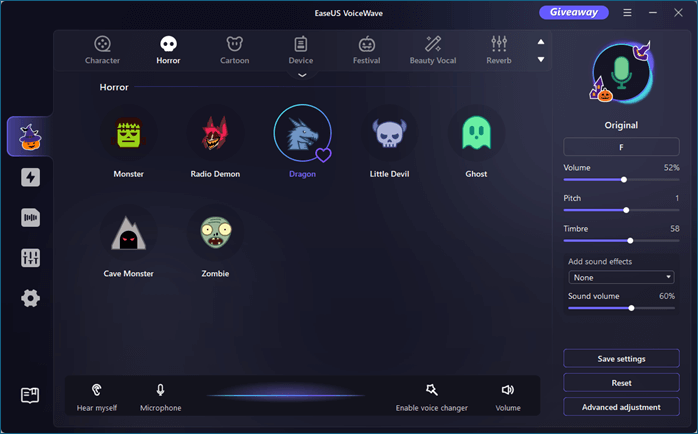
💕Main Features of EaseUS VoiceWave
- Offer an easy configuration and integration
- Work excellent as an efficient anime voice changer
- Allow changing voice parameters, like pitch and timbre
- Provide the background noise removal functionality
- Come up with the newly added AI models
🔎Don't forget to share this wonderful tool with your friends on social media:
Summary
To conclude, this article has explored how to fix the issue of the Valorant voice changer not working. By following the solutions provided in this post, you can effortlessly address the problem. Additionally, if you want to immerse yourself in the Valorant gameplay sessions, try using EaseUS VoiceWave for voice modulation. It offers natural voice effects and exciting features with no quality loss. So, download this software now and enhance your gaming experience.