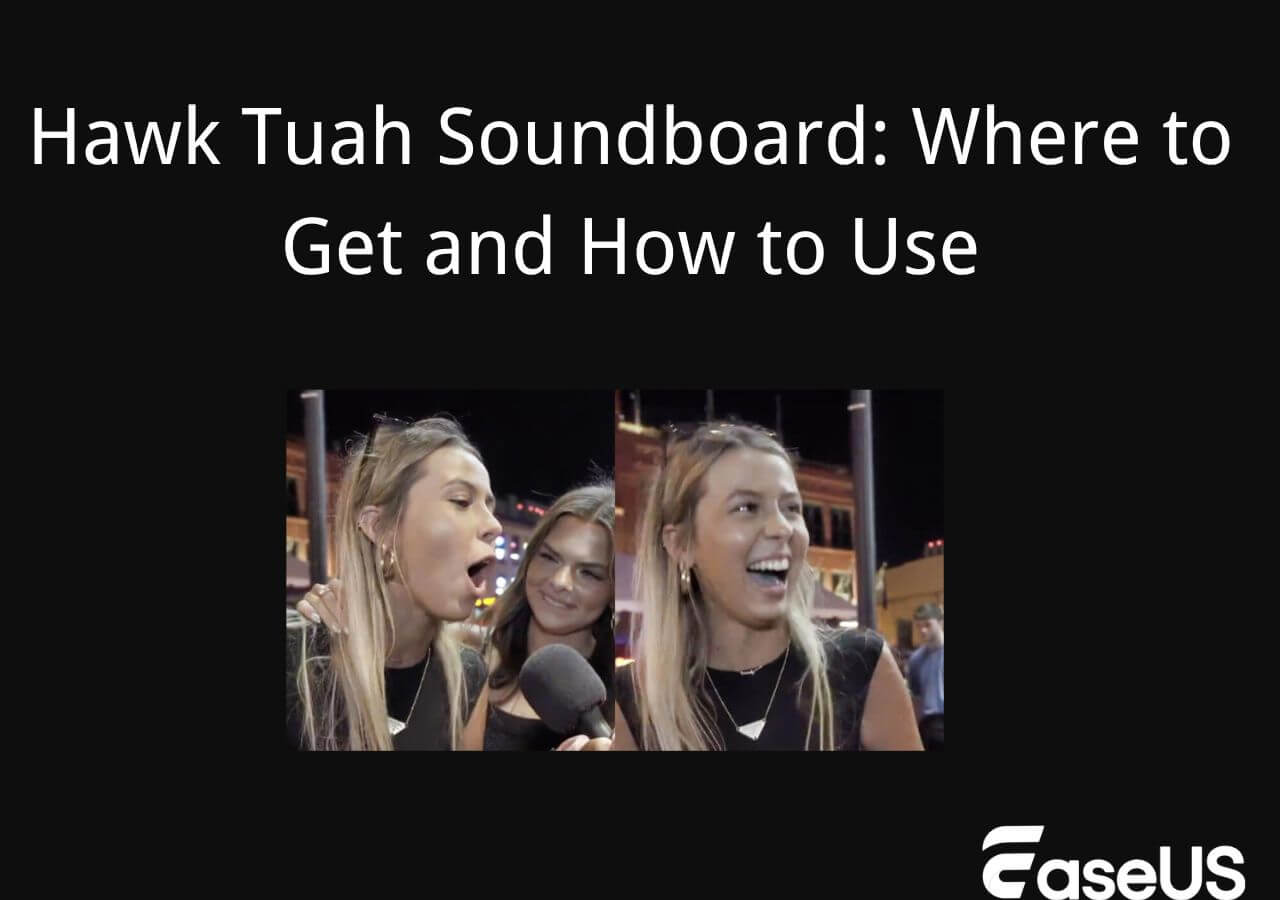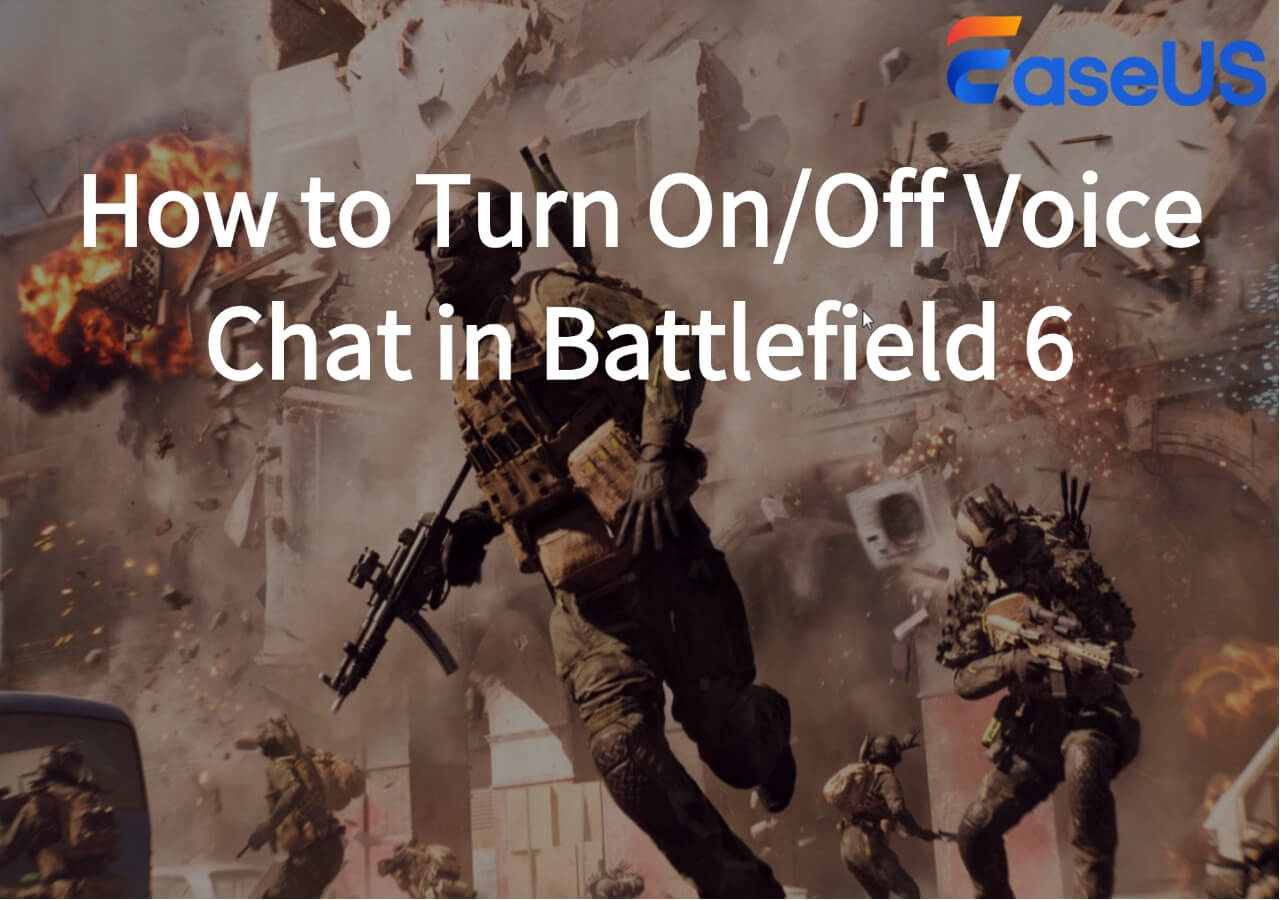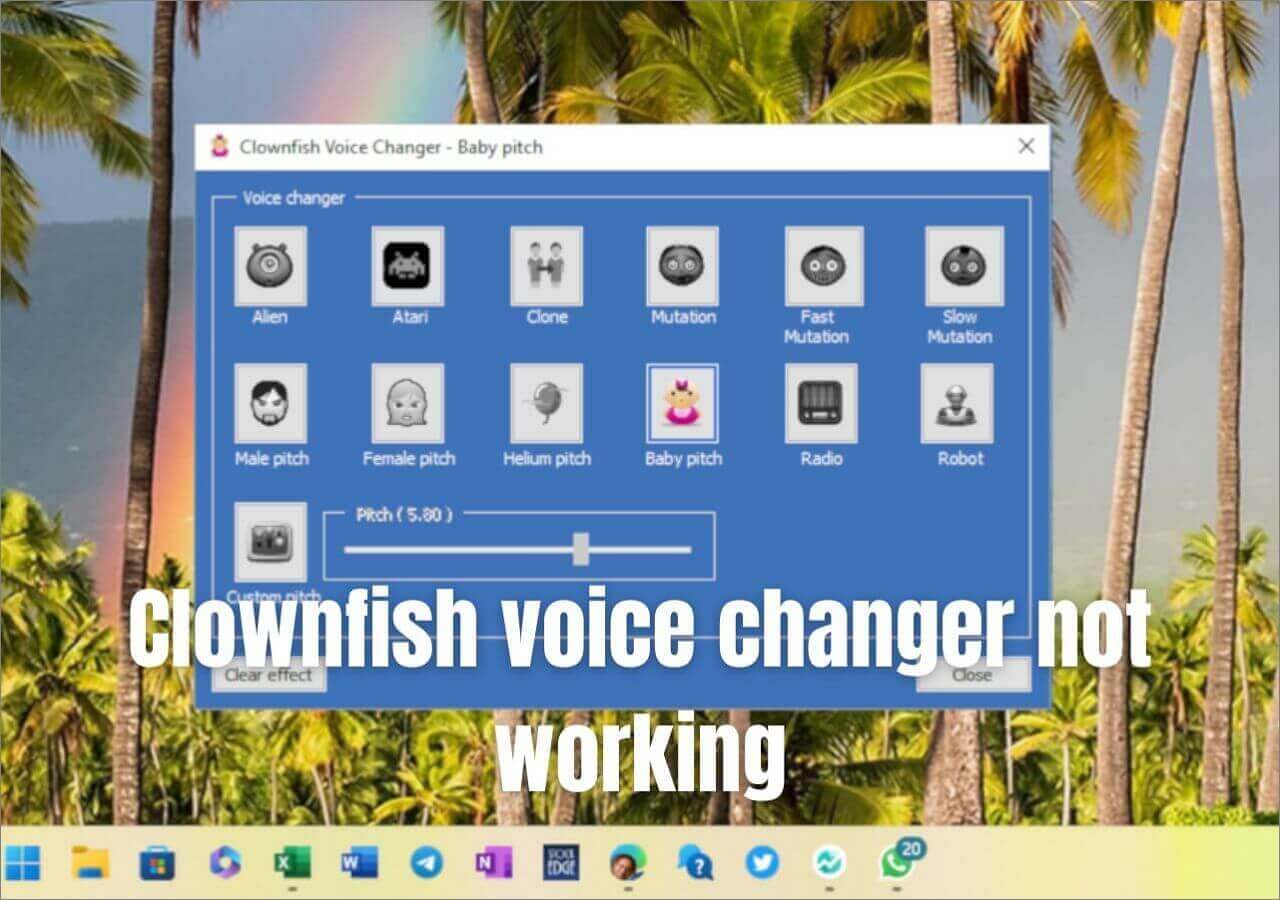-
![]()
Joey Albert
Joey has been involved with tech ever since she joined the EaseUS editor team in March 2011 and now she is a senior website editor. She is good at solving various issues, such as video downloading and recording.…Read full bio -
![]()
Alin
Alin is a sophisticated editor for EaseUS in tech blog writing. She is proficient in writing articles related to screen recording, voice changing, and PDF file editing. She also wrote blogs about data recovery, disk partitioning, data backup, etc.…Read full bio -
Jean has been working as a professional website editor for quite a long time. Her articles focus on topics of computer backup, data security tips, data recovery, and disk partitioning. Also, she writes many guides and tutorials on PC hardware & software troubleshooting. She keeps two lovely parrots and likes making vlogs of pets. With experience in video recording and video editing, she starts writing blogs on multimedia topics now.…Read full bio
-
![]()
Gorilla
Gorilla joined EaseUS in 2022. As a smartphone lover, she stays on top of Android unlocking skills and iOS troubleshooting tips. In addition, she also devotes herself to data recovery and transfer issues.…Read full bio -
![]()
Rel
Rel has always maintained a strong curiosity about the computer field and is committed to the research of the most efficient and practical computer problem solutions.…Read full bio -
![]()
Dawn Tang
Dawn Tang is a seasoned professional with a year-long record of crafting informative Backup & Recovery articles. Currently, she's channeling her expertise into the world of video editing software, embodying adaptability and a passion for mastering new digital domains.…Read full bio -
![]()
Sasha
Sasha is a girl who enjoys researching various electronic products and is dedicated to helping readers solve a wide range of technology-related issues. On EaseUS, she excels at providing readers with concise solutions in audio and video editing.…Read full bio
Page Table of Contents
0 Views |
0 min read
Bungie is the developer of the free-to-play online first-person shooter video game Destiny 2. In 2017, the game was first made available for PlayStation 4, Xbox One, and Windows as a pay-to-play title. On October 1, 2019, it was made available for free-to-play under the New Light title, utilizing the games as a service model. The game was subsequently released on Stadia the following month, and in December 2020, it was made available on the PlayStation 5 and Xbox Series X/S platforms.

To create a better game experience and protect your privacy, we suggest you use a voice changer to disguise your voice. We have done some tests, and the following contents will provide you with a further introduction to it and detailed steps on how to use it.
Change Voice in Destiny 2 with EaseUS VoiceWave
As the title shows, EaseUS VoiceWave is your best voice changer choice for Destiny 2 or COD. Let me tell you why. First, EaseUS is a well-known brand in the field of data backup and recovery. The company was established in 2004, gaining 4.7 out of 5, according to Trustpilot.
👍Some other features provided by EaseUS VoiceWave:
- It supports real-time voice change on Discord, Zoom, TikTok, etc.
- It provides high-quality voice output and sound effects
- You can download sound effects you like for content creation
Unfortunately, EaseUS VoiceWave has one disadvantage, which is that it has no Mac version. You can only use it on the Windows system. If you are a Mac user, you can read the following content:
[2024 Best Picks] 5 Voice Changers for Discord on Mac PC
Mac PC users often need help locating the best voice changer for Discord Mac. We have listed the best 5 voice changers for Discord on Mac to improve your talks.
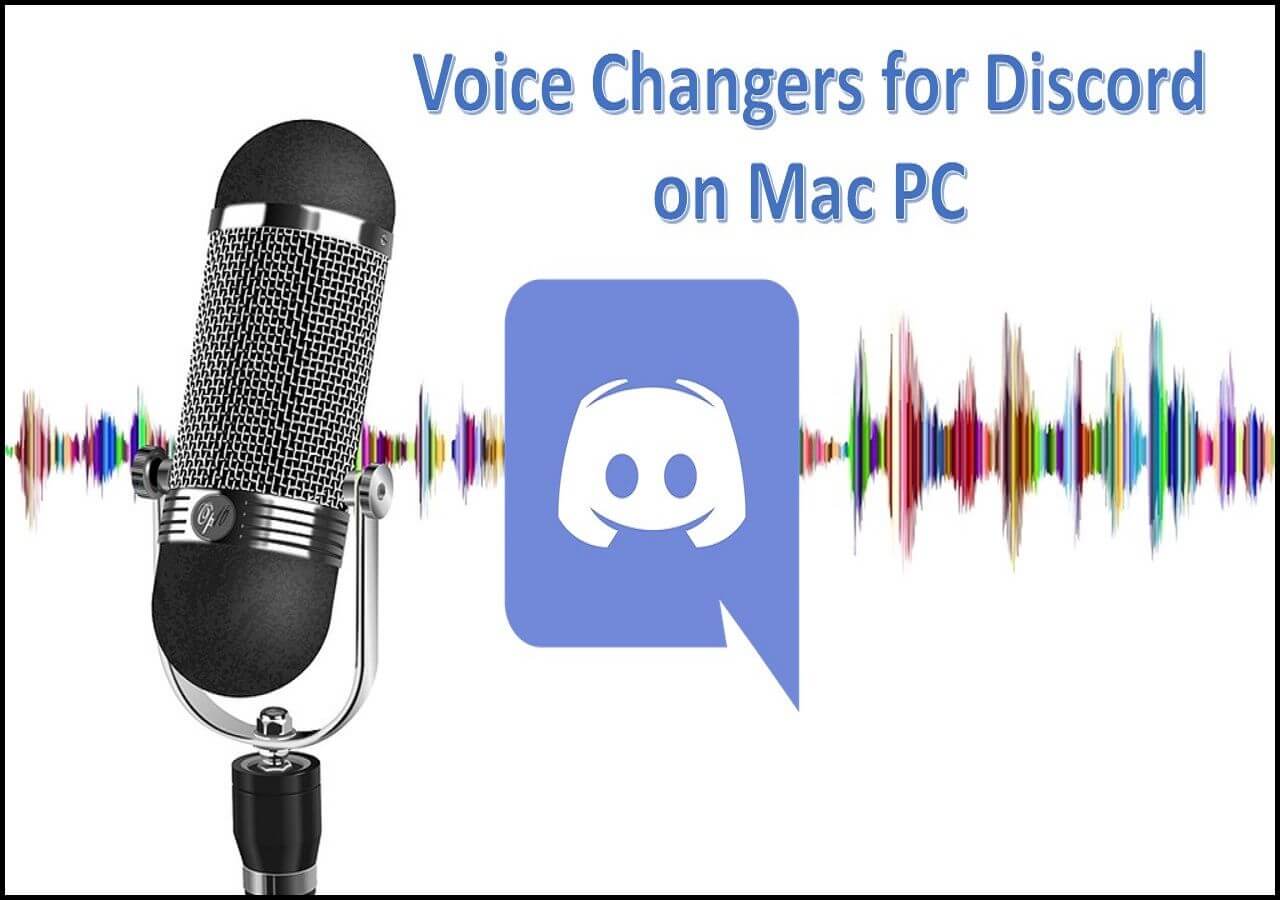
How to Set EaseUS VoiceWave for Destiny 2
To create a better game experience, this part will give you detailed steps on how to use EaseUS VoiceWave on your Windows computer.
Step 1. Download and install EaseUS VoiceWave on your computer first.
Step 2. Enable the microphone option on your Windows computer. Then, open EaseUS VoiceWave.
Step 3. The following window will lead you to set the default microphone. Choose "Virtual microphone EaseUS VoiceWave" and click "OK."
Step 4. Now, choose the suitable voice filter you'd like to use. You can pre-listen the sound effect by clicking the "Hear myself" button on its main interface.
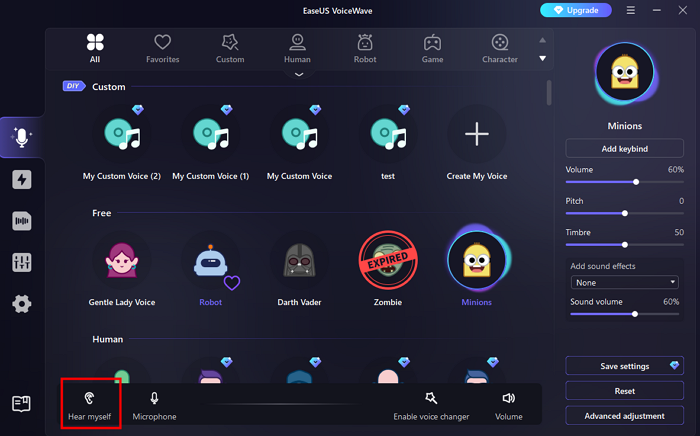
Wrap Up
In this post, you have learned a great voice changer for Destiny 2: EaseUS VoiceWave. You can use it as a voice changer and a soundboard as well.