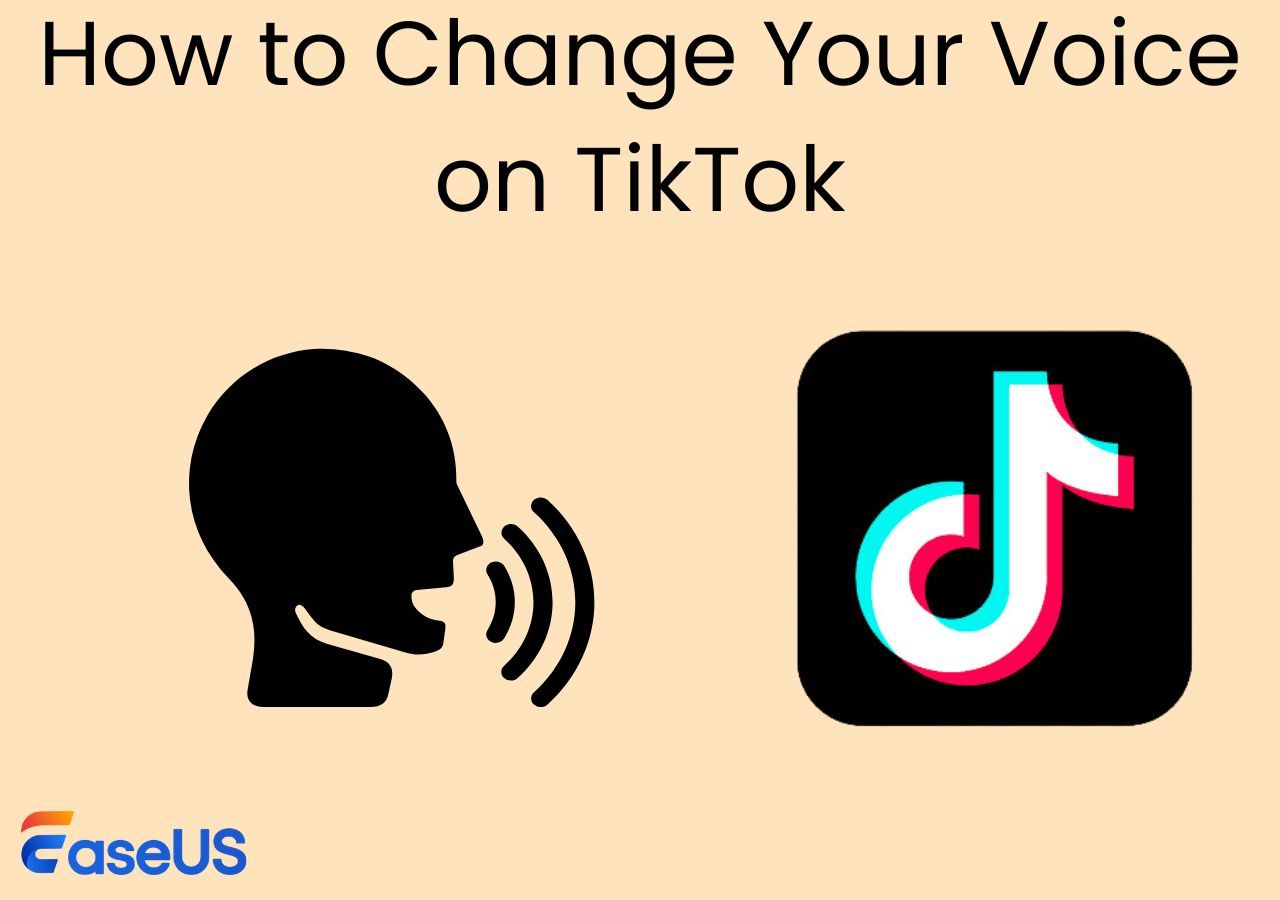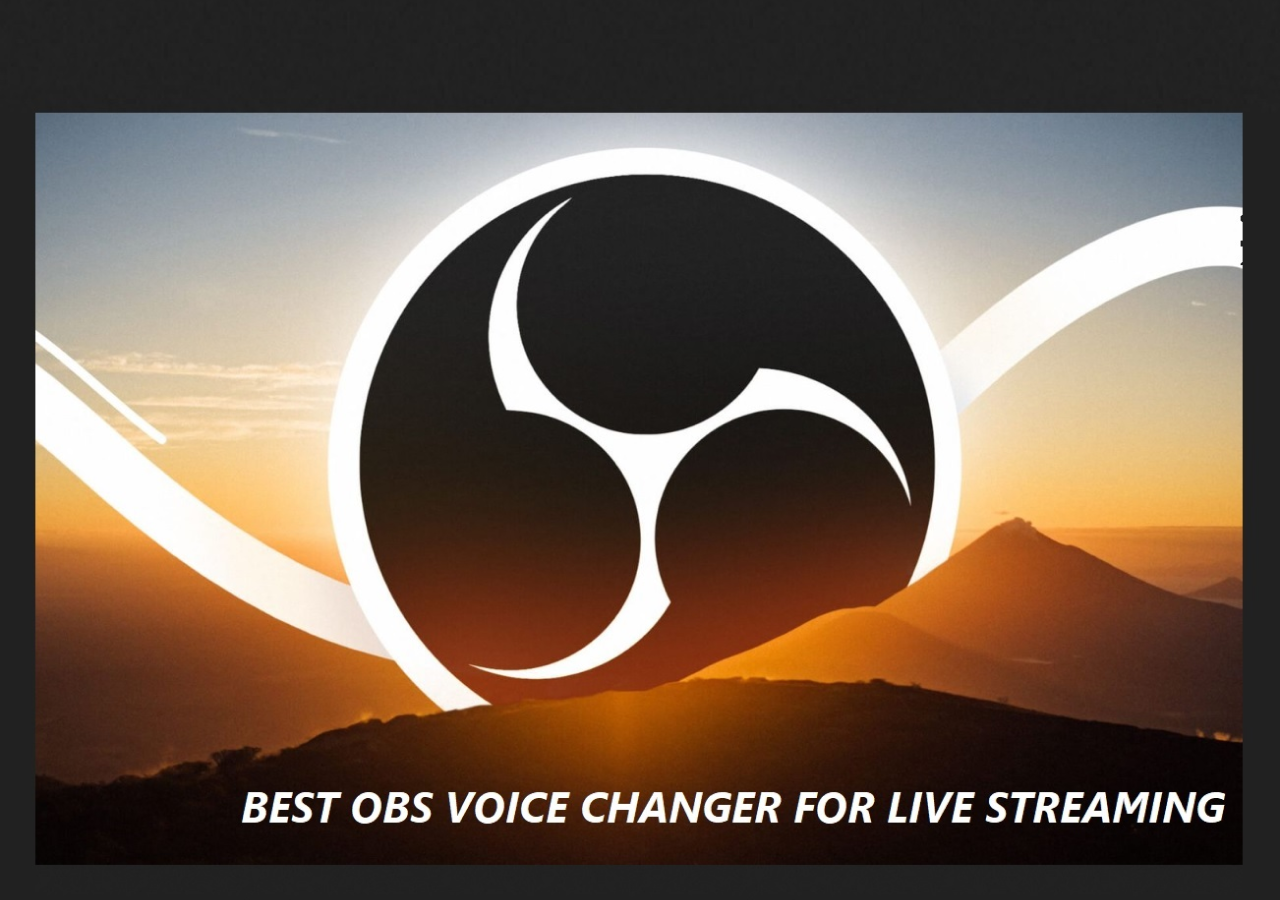-
![]()
Joey Albert
Joey has been involved with tech ever since she joined the EaseUS editor team in March 2011 and now she is a senior website editor. She is good at solving various issues, such as video downloading and recording.…Read full bio -
![]()
Alin
Alin is a sophisticated editor for EaseUS in tech blog writing. She is proficient in writing articles related to screen recording, voice changing, and PDF file editing. She also wrote blogs about data recovery, disk partitioning, data backup, etc.…Read full bio -
Jean has been working as a professional website editor for quite a long time. Her articles focus on topics of computer backup, data security tips, data recovery, and disk partitioning. Also, she writes many guides and tutorials on PC hardware & software troubleshooting. She keeps two lovely parrots and likes making vlogs of pets. With experience in video recording and video editing, she starts writing blogs on multimedia topics now.…Read full bio
-
![]()
Gorilla
Gorilla joined EaseUS in 2022. As a smartphone lover, she stays on top of Android unlocking skills and iOS troubleshooting tips. In addition, she also devotes herself to data recovery and transfer issues.…Read full bio -
![]()
Rel
Rel has always maintained a strong curiosity about the computer field and is committed to the research of the most efficient and practical computer problem solutions.…Read full bio -
![]()
Dawn Tang
Dawn Tang is a seasoned professional with a year-long record of crafting informative Backup & Recovery articles. Currently, she's channeling her expertise into the world of video editing software, embodying adaptability and a passion for mastering new digital domains.…Read full bio -
![]()
Sasha
Sasha is a girl who enjoys researching various electronic products and is dedicated to helping readers solve a wide range of technology-related issues. On EaseUS, she excels at providing readers with concise solutions in audio and video editing.…Read full bio
Page Table of Contents
0 Views |
0 min read
PAGE CONTENT:
Rust is a popular survival game on Steam. Gamers can communicate with each other using its built-in voice chat. However, when playing games with friends or strangers, users may use a voice changer for gaming to prank or protect themselves. For example, a female would like to change their voice into a male to avoid sexual harassment. But how can these gamers change their voice with ease?
This post is written to solve these problems. The editor has done some tests and selected the top 5 Rust voice change tools for you to choose from. You will learn detailed information for each voice changer in the following content.
Top 5 Rust Voice Changer Recommendations
In this part, you will learn more detailed information about the 5 best voice changers for Rust. The following comparison table can help you sort them out in the first round.
| Product | Performance | Using Scenarios |
| 1. EaseUS VoiceWave🏆 | No latency with high voice output quality | Games, online meetings, streaming, phone calls, etc. |
| 2. Voicemod | No latency with high voice output quality | Streaming, game chatting, pranks, etc. |
| 3. Voice.ai | Slight latency with high output quality | Online meetings and online streamings. |
| 4. FineShare FineVoice | Slight latency with medium output quality | Prank others, cosplay online, editing videos. |
| 5. UnicTool MagicVox | Slight latency with medium output quality | Pranks, video editing, and streaming. |
1. EaseUS VoiceWave - Overall Winner🔥
💻Compatibility: Windows
EaseUS VoiceWave is a fantastic voice change software with the feature of a soundboard. You can easily change your voice and play sound effects using the hotkeys set by yourself. The free trial will let you experience some of its popular voice filters for 24 hours. The built-in soundboard saves you effort in searching for another Rust soundboard. Its installation will solve multiple problems for you.

2. Voicemod
💻Compatibility: Windows and Mac
Voicemod is another great voice changer that is compatible with both Windows and Mac. You can find more than 500 voice effects on it. Furthermore, it allows you to change pitch, volume, and timbre according to your own needs. Based on the latest AI model, you can use it to change your voice to any characters or celebrities you like.

3. Voice.ai
💻Compatibility: Online Website
Voice.ai is an online website that provides real-time voice change and file voice change. You can choose to change your voice in real-time or to use a recorded audio file. As the name shows, this website uses AI to help you change your voice, so you don't need to worry about its output quality.
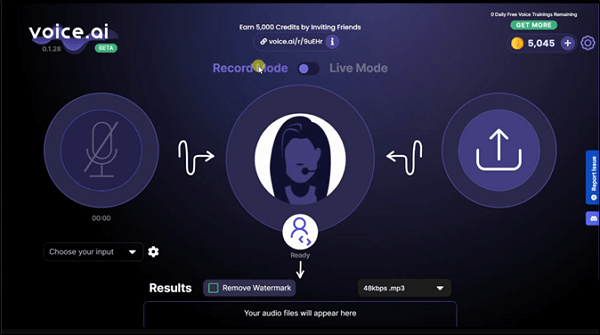
4. FineShare FineVoice
💻Compatibility: Website and Desktop Version for Windows and Mac
FineShare FineVoice is a tool that you can use for voice change, text-to-speech, speech-to-text, and audio extraction. Apart from real-time voice change, this software can also help you change the voice of recorded audio projects. The built-in file manager can let you better manage your audio files.
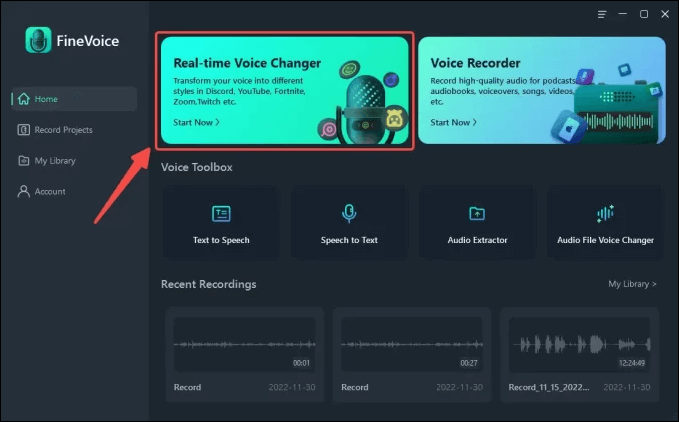
5. UnicTool MagicVox
💻Compatibility: Windows
UnicTool MagicVox is another voice changer that is worth trying. It supports more than 1,000 voice filters for you to choose from. Its interface is really clear, and it suits both pros and novices. Beyond voice change, you can also find soundboards on it. You can search for the voice and sound effects in the search bar for the one you want, which is really convenient and effort-saving.
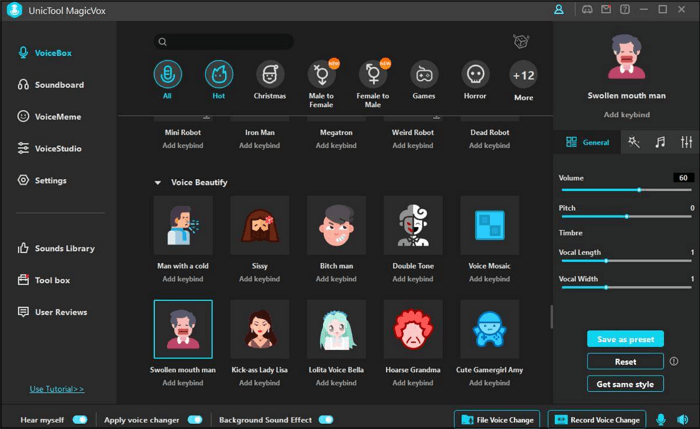
What Is the Best Voice Changer for Rust?
According to an overall test, the best voice changer for Rust turns out to be EaseUS VoiceWave. When testing, it had no latency for real-time voice change, and the communication went very well. With the help of EaseUS VoiceWave, the game experience was really fantastic. Its smooth and easy operation contributes a lot. Even a computer novice can get control of this software. Try it with the download button below now:
❤️Other reasons why EaseUS VoiceWave wins:
- Best TikTok text-to-speech voice changer
- Allow customized voice filters by changing pitch, timbre, and volume
- Variable soundboards, including Meme soundboard, Christmas soundboard, etc.
- Upload audio files and change the voice
Bonus Tip: Best Rust Voice Chat Settings
When using a voice changer and soundboard for Rust game playing, you should make sure that you have put the voice chat settings to the best status to avoid voice loss or communication failure. So, in this part, the editor will provide you with specific steps on how to set Rust voice chat best to save you time and effort.
✍️Follow the Rust voice chat settings below:
Step 1. If you want to use a voice changer like EaseUS VoiceWave, install the software on your computer first.
Step 2. Run Rust on your computer first. Go to the "Options" and then choose "Audio".
Step 3. Scroll down the screen to find an option for "Voice chat". Here, you can choose the input voice and volume.
Step 4. To ensure a good experience for online chat in game playing, you can directly choose the "Input Device" and then click "EaseUS VoiceWave (Virtual microphone)". Then, adjust the "Input volume".
Step 5. After all the settings above are done, you can click "OK" and play the game with a voice changer now.
Summary
After reading this post, you must have chosen the most suitable voice changer for yourself. All in all, EaseUS VoiceWave is still your best choice when choosing your voice changer for Steam. I'm sure that you won't regret its installation. Remember to set the Rust voice chat settings on your computer. Enjoy your game!
🔚If you think this post helps you a lot, share it to let more people know: