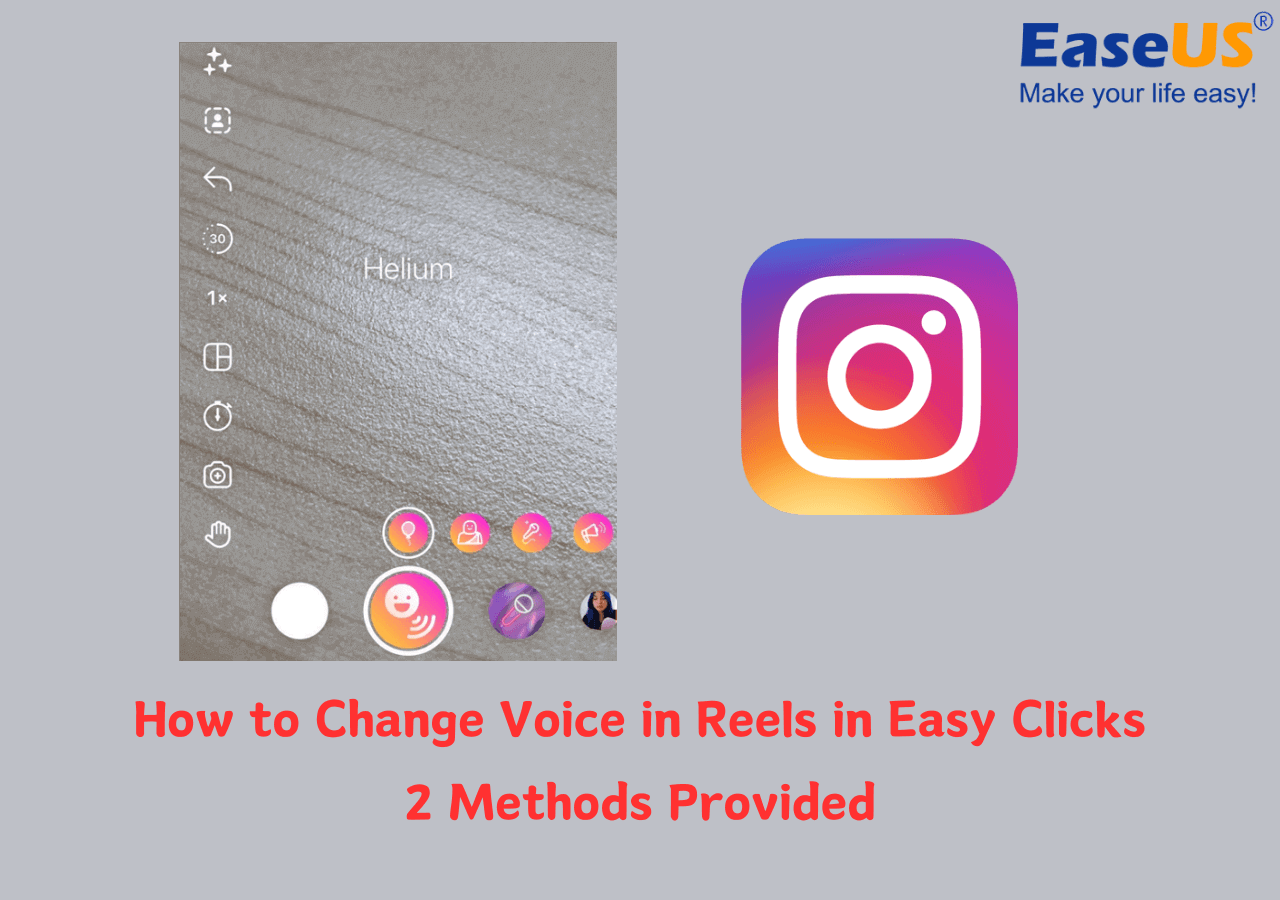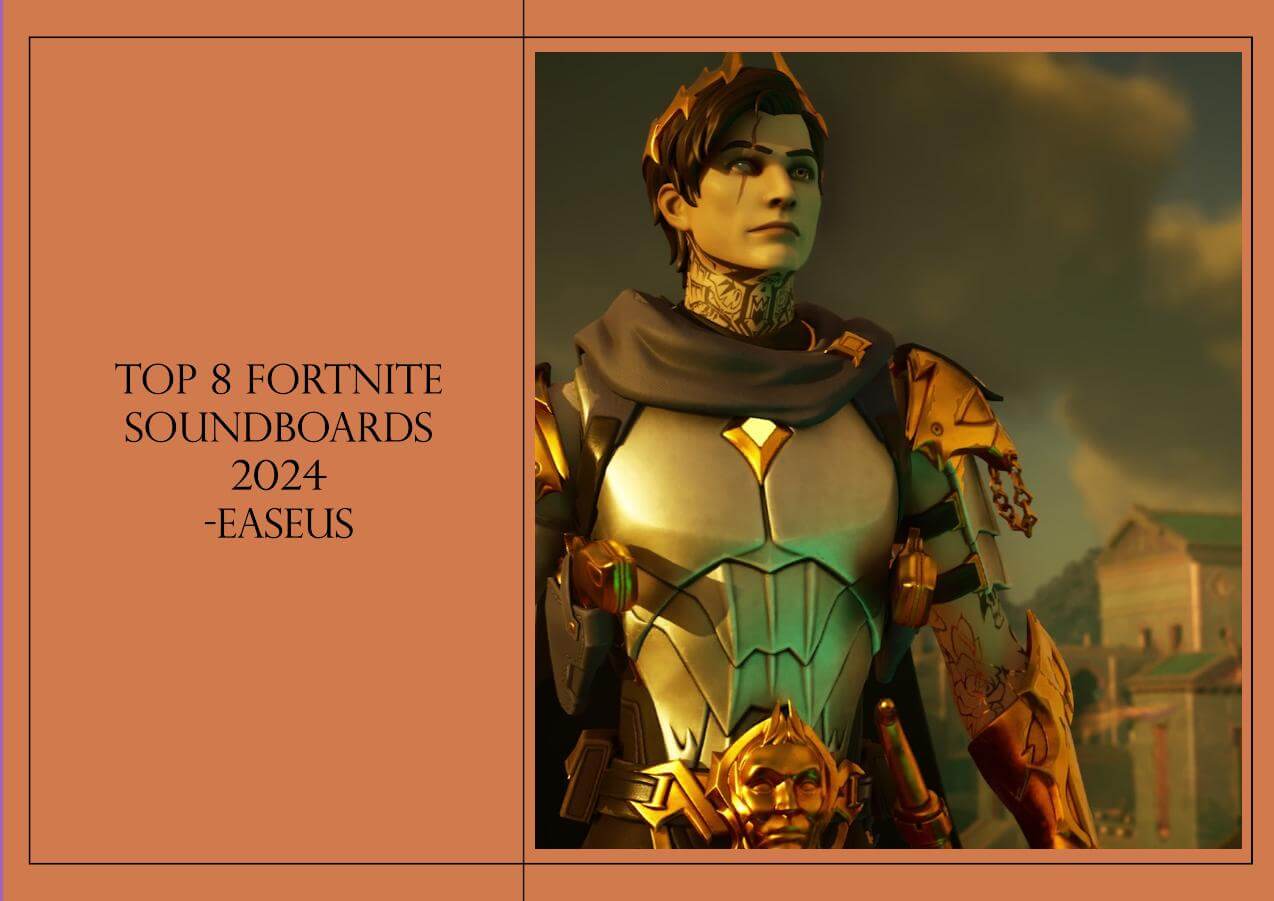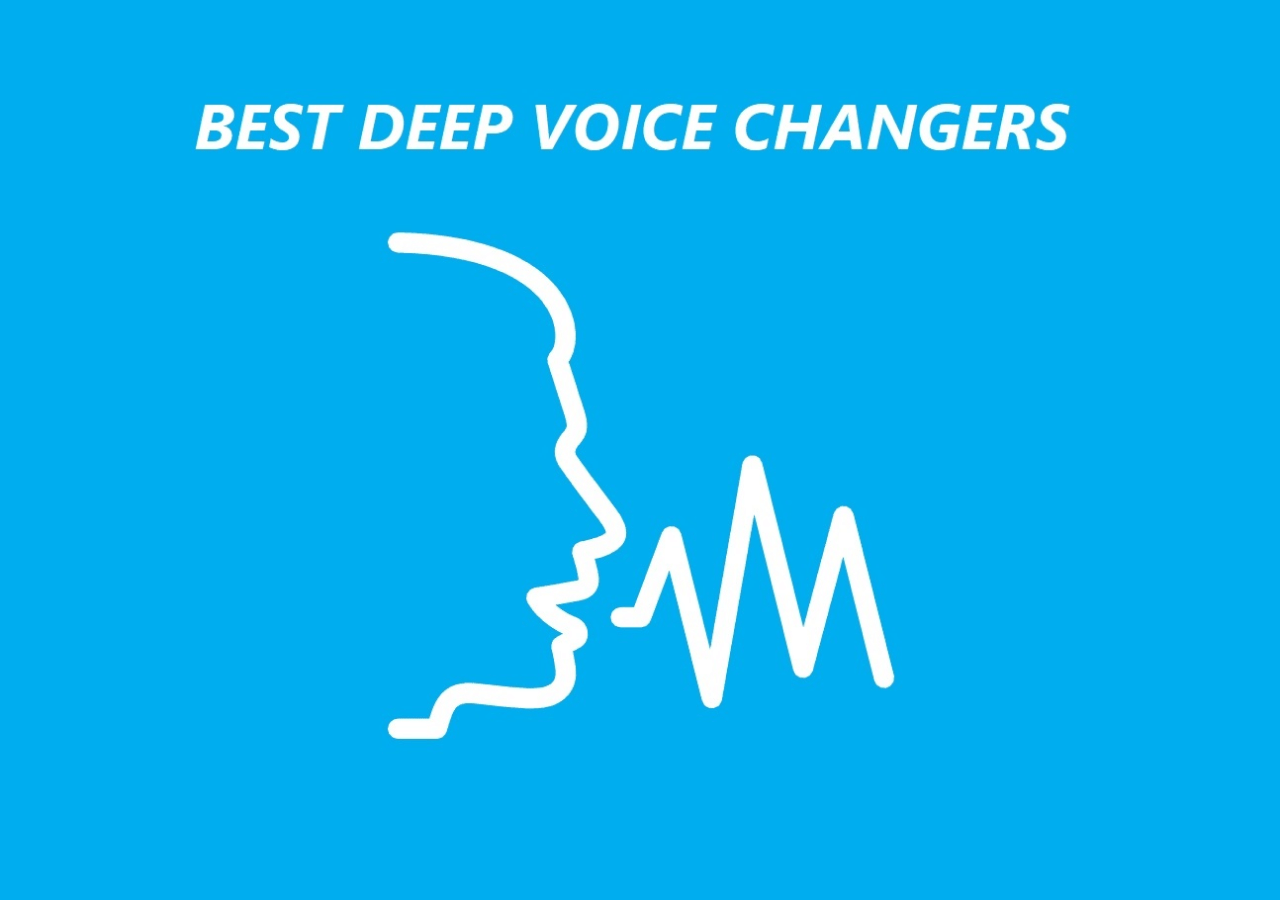-
![]()
Joey Albert
Joey has been involved with tech ever since she joined the EaseUS editor team in March 2011 and now she is a senior website editor. She is good at solving various issues, such as video downloading and recording.…Read full bio -
![]()
Alin
Alin is a sophisticated editor for EaseUS in tech blog writing. She is proficient in writing articles related to screen recording, voice changing, and PDF file editing. She also wrote blogs about data recovery, disk partitioning, data backup, etc.…Read full bio -
Jean has been working as a professional website editor for quite a long time. Her articles focus on topics of computer backup, data security tips, data recovery, and disk partitioning. Also, she writes many guides and tutorials on PC hardware & software troubleshooting. She keeps two lovely parrots and likes making vlogs of pets. With experience in video recording and video editing, she starts writing blogs on multimedia topics now.…Read full bio
-
![]()
Gorilla
Gorilla joined EaseUS in 2022. As a smartphone lover, she stays on top of Android unlocking skills and iOS troubleshooting tips. In addition, she also devotes herself to data recovery and transfer issues.…Read full bio -
![]()
Rel
Rel has always maintained a strong curiosity about the computer field and is committed to the research of the most efficient and practical computer problem solutions.…Read full bio -
![]()
Dawn Tang
Dawn Tang is a seasoned professional with a year-long record of crafting informative Backup & Recovery articles. Currently, she's channeling her expertise into the world of video editing software, embodying adaptability and a passion for mastering new digital domains.…Read full bio -
![]()
Sasha
Sasha is a girl who enjoys researching various electronic products and is dedicated to helping readers solve a wide range of technology-related issues. On EaseUS, she excels at providing readers with concise solutions in audio and video editing.…Read full bio
Page Table of Contents
0 Views |
0 min read
Quick Answer
R.E.P.O. voice chat might not work because of:
- Weak internet: Test Wi-Fi or mobile data. Try restarting your router.
- The app needs an update: Update R.E.P.O. to the latest version.
- Server issues: Check R.E.P.O.'s Twitter or Discord for outages.
- Hardware problems: Test the mic and speakers with another app.
- VPN/background apps: Turn off VPNs or close background apps.
R.E.P.O. is an online cooperative survival horror video game that supports up to six players in co-op mode, allowing teamwork and coordination to overcome the challenges presented by the environment and the monsters. When it comes to cooperation, team communication is indispensable. Voice chat facilitates in-game conversations among players during missions.
Voice chat is a critical feature of R.E.P.O., enabling seamless collaboration and social interaction. When voice chat fails, it can disrupt teamwork, ruin immersion, or leave users feeling isolated. This guide walks you through common issues and proven fixes to get your voice chat back on track.
Why Is R.E.P.O. Voice Chat Not Working?
The voice chat in R.E.P.O. may not be working due to various reasons, such as incorrect audio input settings, blocked game permissions, corrupted game files, VPN or firewall interference, or buggy game updates. Here are some common voice chat issues:
- Microphone or speakers not transmitting sound.
- R.E.P.O. fails to recognize your microphone.
- Choppy audio, delays, or robotic voices.
- Messages like "Failed to Connect" or "Disconnected."
- The system blocks R.E.P.O.'s access to audio devices.
- You cannot hear anyone's voice in R.E.P.O.
Troubleshooting R.E.P.O. Voice Chat Issues
The chaos, the yelling, and the panicked breathing all contribute to the gaming experience. However, if something goes wrong with the microphone or the audio settings, it takes away from the immersive experience and is not conducive to teamwork. Fortunately, the following are some troubleshooting steps to fix R.E.P.O. voice chat issues.
Fix 1. Verify Hardware Connections
Hardware issues are among the most common culprits behind voice chat failures. A loose cable, muted microphone, or misconfigured audio device can silently sabotage your experience. Even if your setup seems fine, subtle problems like faulty ports or outdated drivers might lurk undetected.
- Check cables/ports: Ensure your microphone, headset, or speakers are properly connected. Test different USB/audio ports if available.
- Test on another device: Plug your mic/headphones into a phone, tablet, or another computer to confirm they work.
For XLR microphones, ensure they are plugged into Input 1, as R.E.P.O. only recognizes the left channel. If using audio interfaces like Focusrite, combine inputs to resolve channel issues.
Fix 2. Check Microphone Settings and Permissions
Even if your hardware is working perfectly, software settings can block R.E.P.O. from accessing your microphone. Permission errors often go unnoticed, especially after app updates or OS changes. No matter how powerful your gear is, the app can't listen if it's not allowed.
- Ensure your microphone is selected as the input device in Windows settings (Settings > System > Sound > Input) and that its volume is set to 100%.
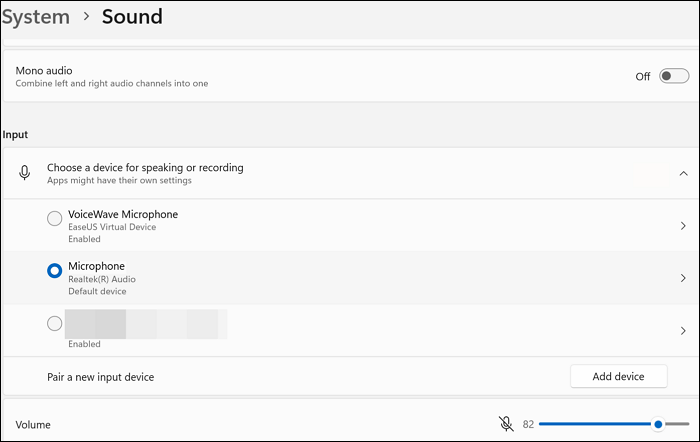
- Grant R.E.P.O. microphone access in Windows Privacy settings (Settings > Privacy & Security > Microphone).
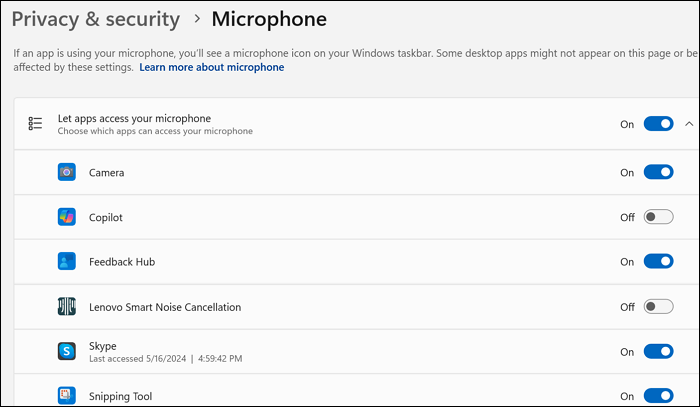
Fix 3. Correct In-Game Audio Configuration
So, your hardware is connected, and permissions are granted—but what if you still cannot hear anyone else? In-game audio configurations act as the final gatekeeper, overriding system defaults or external preferences. A single misclick here could mute your mic, route audio to the wrong device, or disable voice chat entirely.
- Go to R.E.P.O. > Settings > Audio and verify that the correct microphone is chosen under the Input Device.
- Enable voice chat. If Push-to-Talk is enabled, adjust and test your keybind.
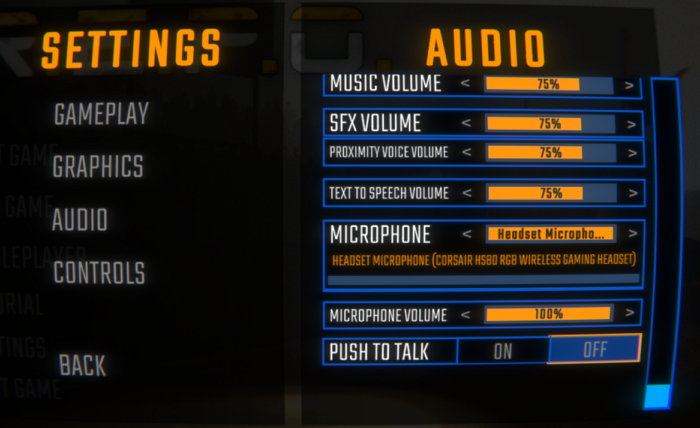
If Push-to-Talk is acting cursed or frozen, try Open Mic Mode and restart the game.
Fix 4. Restart the Game and Device
Sometimes, tech just needs a fresh start. Restarting clears temporary files, resets network connections, and stops conflicting background apps. This classic fix takes a few minutes but often solves mystifying issues by letting systems reload cleanly.
- Close R.E.P.O. completely and relaunch it.
- Reboot your PC or console to clear temporary glitches. Wait 30 seconds before turning your device back on, which ensures a full power cycle.
Fix 5. Update R.E.P.O
If you've tried the above methods and voice chat still refuses to cooperate, an outdated version of R.E.P.O might be the cause of this problem. Developers constantly release updates to squash bugs, patch security flaws, and improve compatibility with new devices or OS versions. Skipping updates could leave you stranded with glitchy audio features.
- Open your Steam Library. From a game's library page, select Manage > Properties > Updates, and make your choice from automatic updates.
- On Android: Open Google Play Store and search for R.E.P.O. Tap Update if available.
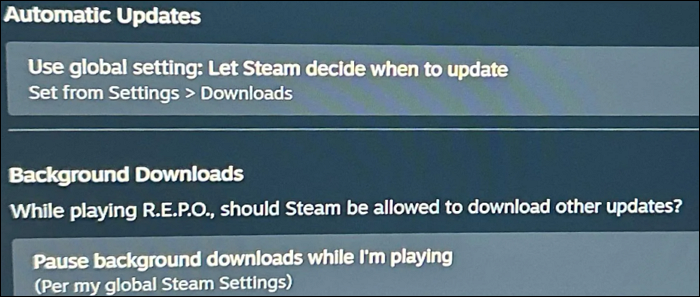
Fix 6. Reinstall R.E.P.O.
Reinstalling R.E.P.O. wipes out corrupted files, misconfigurations, or hidden bugs that even updates can't fix. This method resolves many persistent issues by replacing problematic code with a fresh install.
- Uninstall the app, delete residual files (check %appdata% on Windows), then reinstall.
- Go to your Steam Library and right-click on the game's title to open a drop-down menu. Select Manage > Uninstall. Then, reinstall it.
Fix 7. Update Audio Drivers
If your microphone and speakers work everywhere except R.E.P.O., outdated or corrupted audio drivers might be the possible reason. Drivers are the translators between your hardware and software. If they're outdated, R.E.P.O. can't recognize your mic or speakers.
- For Windows: Open Device Manager > Right-click audio devices > Update Driver.
- For macOS: Click the Apple Menu > About This Mac > System Report > Audio. If issues persist, reinstall macOS updates via System Settings > General > Software Update.
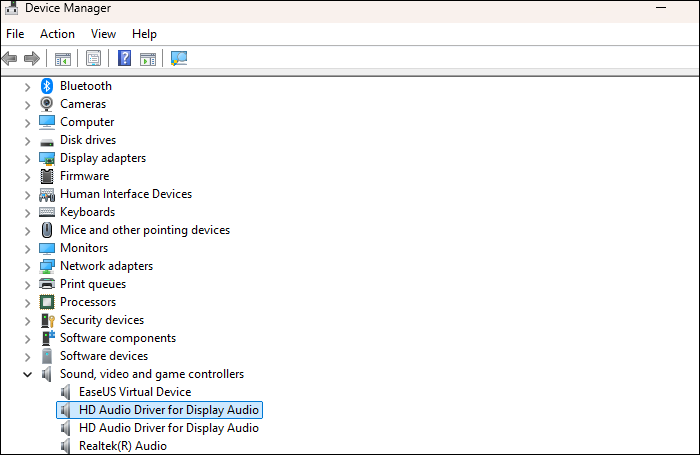
Fix 8. Adjust Firewall/Antivirus Settings
Firewalls or antivirus software sometimes block legitimate apps like R.E.P.O from accessing the internet for voice chat, whether due to a misconfigured rule or an automatic safety block.
- Temporarily disable VPN/firewalls/antivirus software to check for conflicts.
- If R.E.P.O. works afterward, whitelist it in your security software.
Fix 9. Test Your Internet Connection
Voice chat relies on a stable internet connection to transmit audio data in real time. Slow speeds, high latency, or packet loss can disrupt communication, causing voices to cut out, lag, or become unusable. Unlike pre-recorded content, voice chat requires instant data transfer—any inconsistency in your connection will directly impact performance. Let's diagnose and strengthen your internet's reliability for seamless voice chat.
- Run a speed test (use tools like Speedtest.net). Aim for at least 5 Mbps upload/download and below 100 ms ping.
- Switch to a wired internet connection if using Wi-Fi, or move closer to your router.
Fix 10. Contact Support
If you've exhausted all troubleshooting steps and R.E.P.O. voice chat is still not working, the issue might be tied to account-specific bugs, server-side errors, or deeper technical flaws requiring expert intervention. R.E.P.O.'s support team has access to logs, diagnostics, and backend tools that users can't see. Don't hesitate to reach out; providing clear details helps them replicate and squash the problem faster.
How to Change Your Voice to Scare Others in Gaming
Want to prank your friends or terrify opponents like Among Us, R.E.P.O., and Fortnite? You can use a voice changer to modify your voice. EaseUS VoiceWave is a user-friendly voice changer that lets you transform your voice in real-time with creepy effects like demon, monster, ghost, or robot tones.
Main Features of EaseUS VoiceWave:
- It changes your voice to Darth Vader, Ghostface, minions, female, etc., enhancing interactivity in games and live streams.
- You can customize your voice by adjusting pitch, timbre, and volume to create a truly personalized and immersive gaming persona.
- Beyond voice changing, EaseUS VoiceWave includes a soundboard with more than 300 sound presets, allowing you to add creepy or funny sound effects on the fly.
Whether you want to maintain privacy, prank your friends, or simply add some excitement to your gaming sessions, EaseUS VoiceWave is an excellent tool to explore.
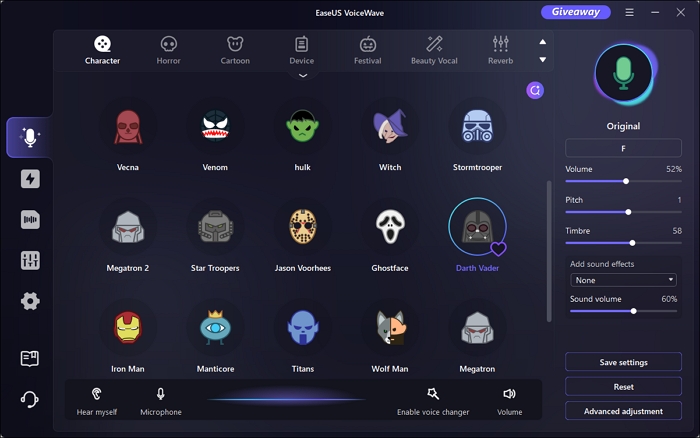
Conclusion
Most voice chat issues in R.E.P.O. can be resolved through systematic troubleshooting—from checking hardware to tweaking network settings. If problems persist, don't hesitate to contact the R.E.R.E.P.O's team for specialized assistance. Share your success story or additional tips in the comments below to help others!