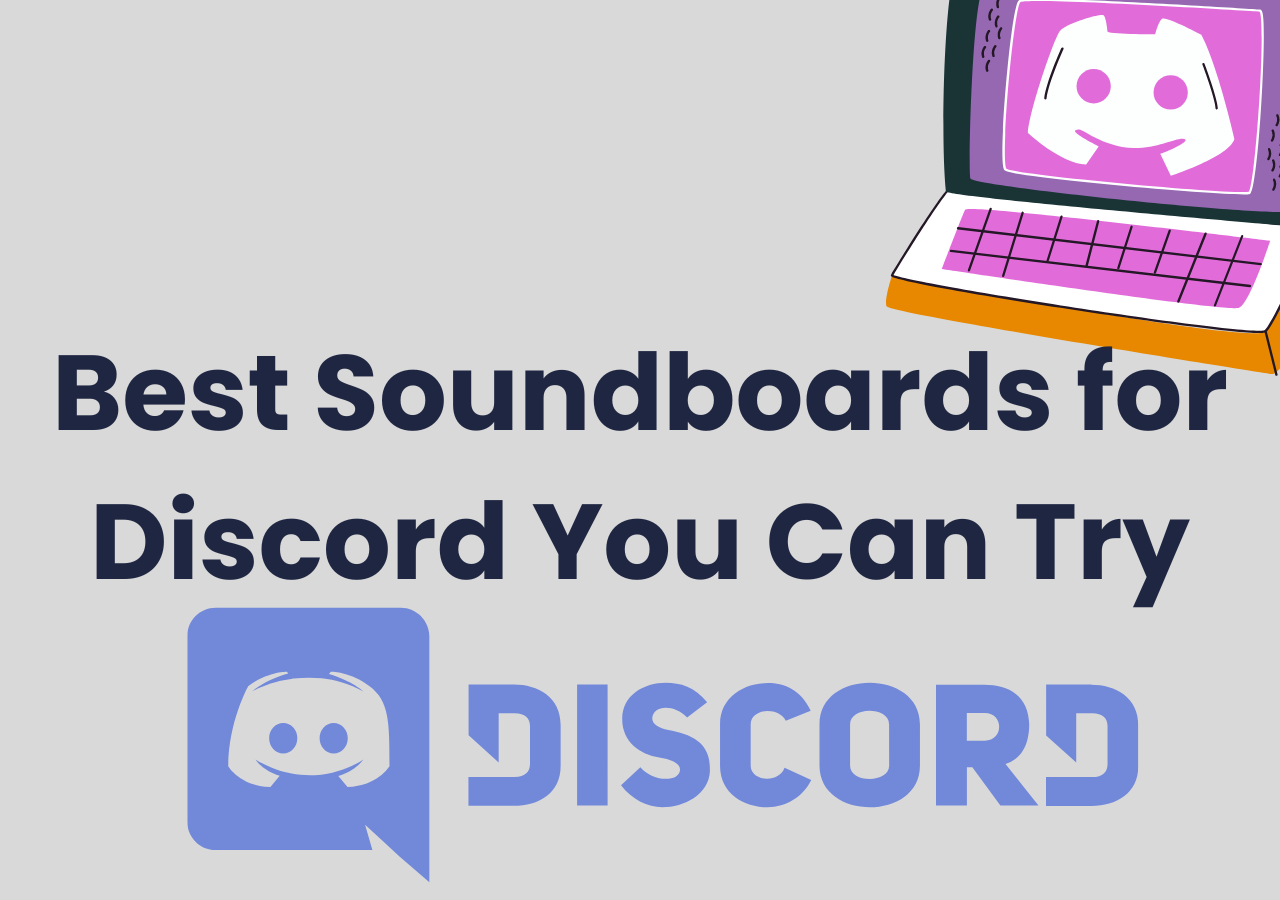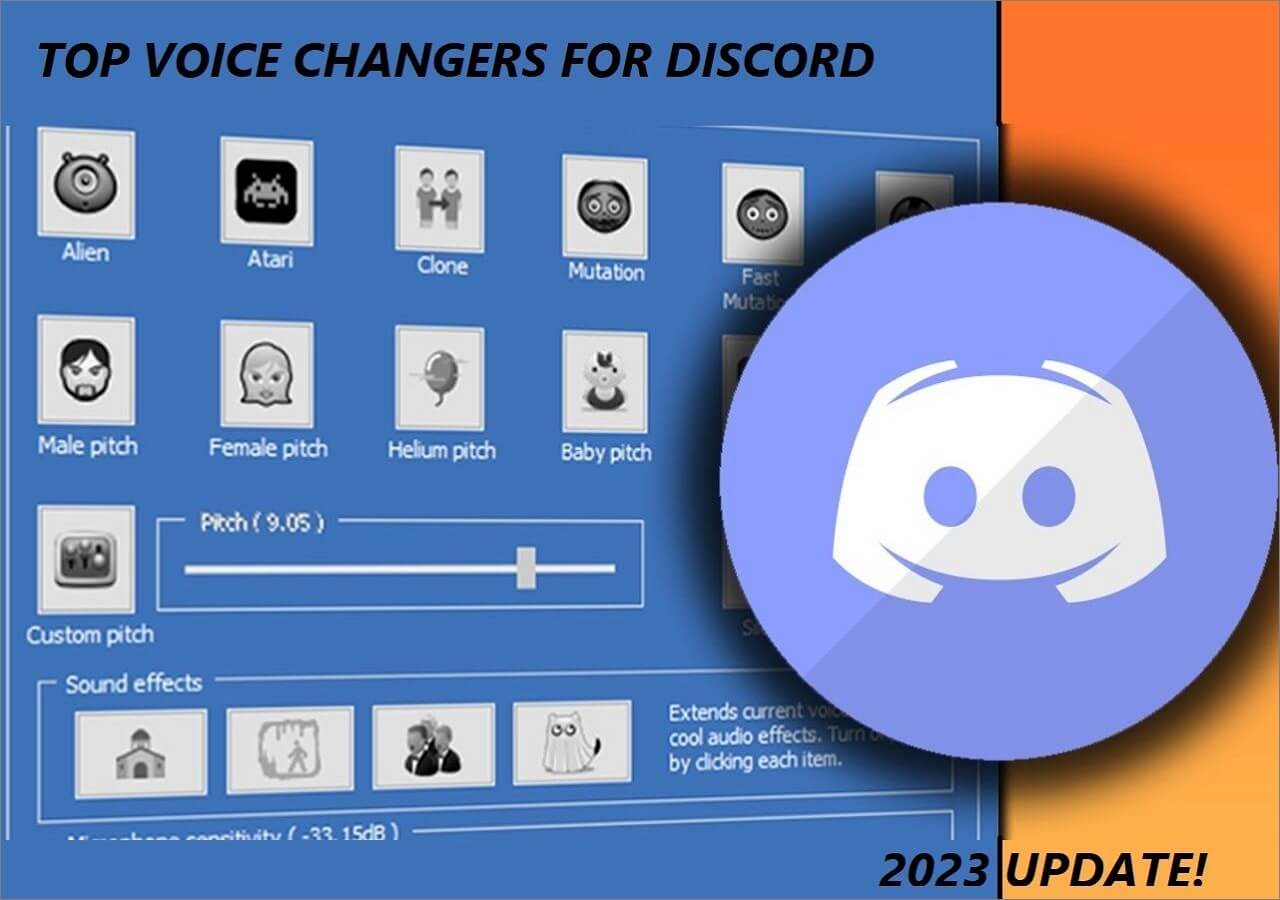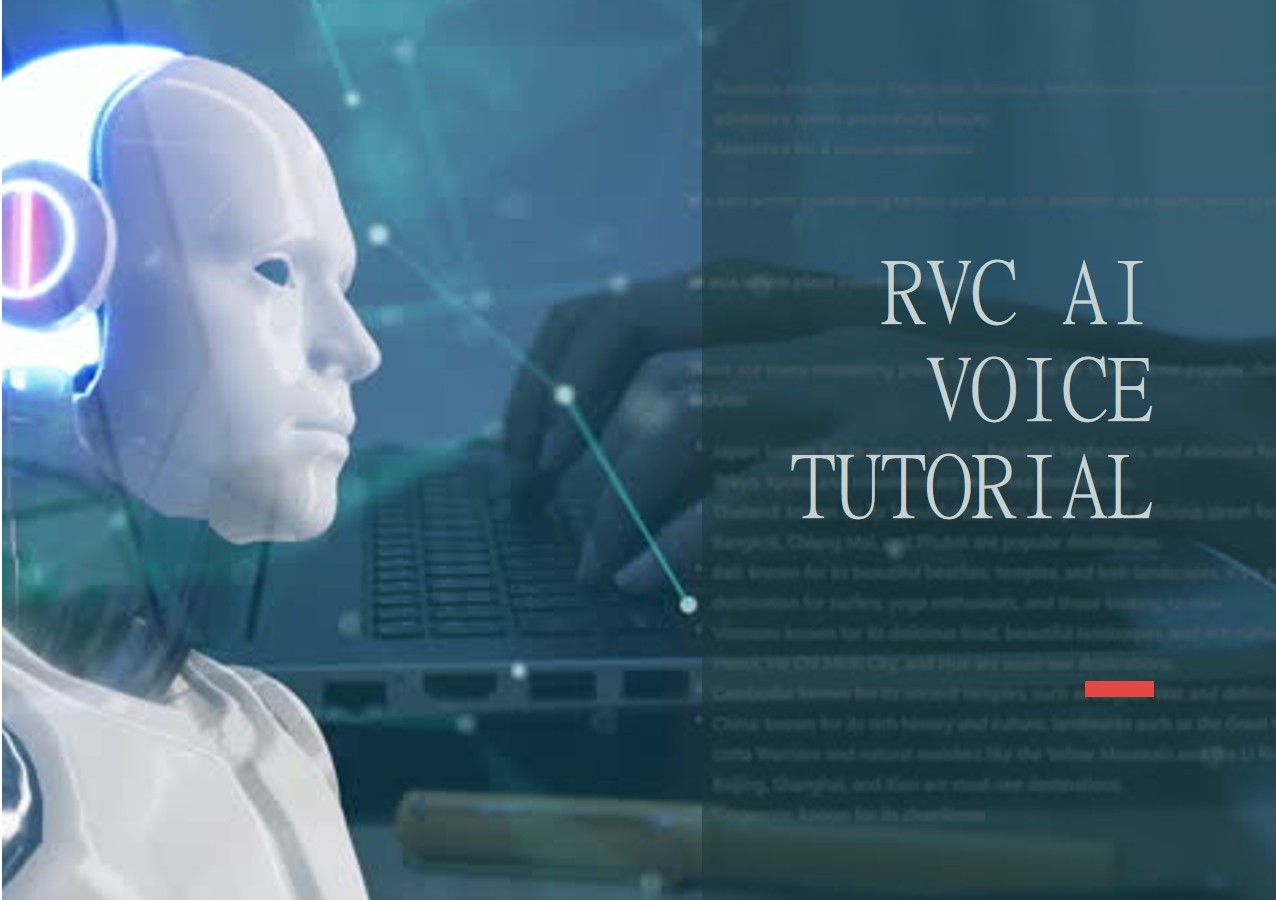-
Jane is an experienced editor for EaseUS focused on tech blog writing. Familiar with all kinds of video editing and screen recording software on the market, she specializes in composing posts about recording and editing videos. All the topics she chooses are aimed at providing more instructive information to users.…Read full bio
-
![]()
Melissa Lee
Melissa Lee is a sophisticated editor for EaseUS in tech blog writing. She is proficient in writing articles related to screen recording, voice changing, and PDF file editing. She also wrote blogs about data recovery, disk partitioning, data backup, etc.…Read full bio -
Jean has been working as a professional website editor for quite a long time. Her articles focus on topics of computer backup, data security tips, data recovery, and disk partitioning. Also, she writes many guides and tutorials on PC hardware & software troubleshooting. She keeps two lovely parrots and likes making vlogs of pets. With experience in video recording and video editing, she starts writing blogs on multimedia topics now.…Read full bio
-
![]()
Gloria
Gloria joined EaseUS in 2022. As a smartphone lover, she stays on top of Android unlocking skills and iOS troubleshooting tips. In addition, she also devotes herself to data recovery and transfer issues.…Read full bio -
![]()
Jerry
"Hi readers, I hope you can read my articles with happiness and enjoy your multimedia world!"…Read full bio -
Larissa has rich experience in writing technical articles and is now a professional editor at EaseUS. She is good at writing articles about multimedia, data recovery, disk cloning, disk partitioning, data backup, and other related knowledge. Her detailed and ultimate guides help users find effective solutions to their problems. She is fond of traveling, reading, and riding in her spare time.…Read full bio
-
![]()
Rel
Rel has always maintained a strong curiosity about the computer field and is committed to the research of the most efficient and practical computer problem solutions.…Read full bio -
![]()
Dawn Tang
Dawn Tang is a seasoned professional with a year-long record of crafting informative Backup & Recovery articles. Currently, she's channeling her expertise into the world of video editing software, embodying adaptability and a passion for mastering new digital domains.…Read full bio -
![]()
Sasha
Sasha is a girl who enjoys researching various electronic products and is dedicated to helping readers solve a wide range of technology-related issues. On EaseUS, she excels at providing readers with concise solutions in audio and video editing.…Read full bio
Page Table of Contents
0 Views |
0 min read
"This is the way," does this sound familiar to you? The Mandalorian series did wonders regarding reviews and viewings on the OTT platform, making it very popular. People try to imitate this bloody bounty hunter to play pranks and entertain people. The Mandalorian voice from the Boba Fett series is quite famous on social media. What if you can imitate the Mandalorian voice and prank your friends, sounds fun right? Let us look at some Mandalorian voice changers to reflect a similar voice and have fun while gaming or chatting.

Here's a list of the review criteria and 6 nest Mandalorian voice changers with top-notch voice filters and sound effects to sound as real as the Mandalorian.
| 🔢How many tested | 15 |
| 🧑🏻🤝🧑🏻Selected for | Windows & macOS |
| 🧔Mandalore voice likeness | Very alike |
| 🎤Voice quality | Good |
| ⏲️Test period | 1 week |
| 🥇Most recommended | EaseUS VoiceWave |
A Fast Guide to the 6 Best Mandalorian Voice Changer:
1. EaseUS VoiceWave (Windows)
EaseUS VoiceWave stands out as the ultimate Mandalorian voice changer, offering unparalleled voice-changing capabilities and a diverse range of character sound effects, like Stormtrooper, Iron Man, Deadpool, hulk, Squid Game, Yoda, and more. This Windows voice-changing tool ensures crystal-clear voice quality, preserving the natural tone without any distortions, while granting the freedom to modify your voice across 200+ games and 50+ instant messaging apps.
Moreover, Windows 10/11 users can revel in the abundance of additional amusing sound effects, including cartoons, gender transformation, festival and horror-themed ones. With this remarkable celebrity voice changer, you can mimic iconic personalities in a snap.

Action speaks louder than words, you can download the program on your Windows PC to give it a try.
📜Steps to use the VoiceWave tool to generate Mandalorian voice
Step 1: Download and install the VoiceWave on your system.
Step 2: Select your microphone and headphone.
Step 3: Launch the game or chat application, and tune up the Mandolorain voice in VoiceWave.
Step 4: Everything's ready. You can speak like a Mandalore.
👨🎓User Review: With top-notch voice quality and perfect integration with my games, VoiceWave has exceeded my expectations and is a great voice changer for enhancing my online presence.
2. VoiceMod (Windows & macOS)
VoiceMod is a very popular Mandalorian Voice changer capable of generating many such characters and celebrities' voices. Known for its seamless integration with external gaming and streaming applications, it is ideal for disguising and customizing voices in real time. The application's library consists of 80+ voice filters and sound filters. The users can access the VoiceLab features to generate or customize the voices and add them to the soundboard. The software updates the filters and professional voices frequently to fine-tune the voices. All of these features come with a simple interface and intuitive design to navigate and easily utilize the functions

📜Steps to use the VoiceMod tool to generate Mandalorian voice
Step 1: Download and install the VoiceMod (supports Windows 10/11(64-bit))on your PC by following the instructions on the screen from the official site. Click on Download for free and get it.
Step 2: Configure Audio Input and Output on VoiceMod and the application.
Now, launch the Voicemod and set up the input and output audio device on it. Along with that, open the application your want to use or go to the Sound settings of Windows, and select the input device as Microphone (Voicemod Virtual Audio Device (WDM)).
Step 3: Open both the VoiceMod and the application you want to use, and select the Mandolorain voice in VoiceMod's Voicebox.
Step 4: Now, if you use your device's Microphone to speak anything while streaming or gaining, you will be heard as Mandalorian.
👨🎓User Review: Voicemod is one of the best voice changers I've ever used. It has many options and I can change my voice into various characters.
3. MorphVox (Windows & macOS)
MorphVox also can be a great Mandolorian Voice changer with its huge set of voice libraries. The library contains voices of a man, woman, robot, scary, cartoons, and even celebrities. The software comes with a beautiful interface, to record audio in itself, and allows us to edit it using audio characteristics like pitch, speech, harmony, etc. When it comes to integrating with an external application, it has the best programs to offer easy integration with multiple voices. Mainly known for its realistic voices, background noise addition, and cancellation.
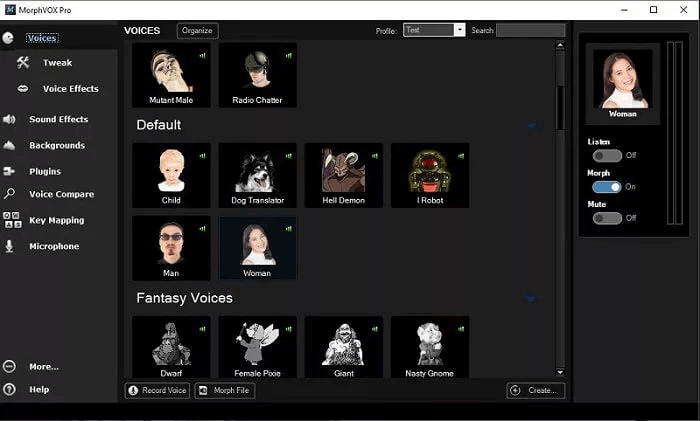
📜Steps to use the MorphVox tool to generate Mandalorian voice
Step 1: Head to the Screamingbee.com site, download and install the MorphVOX application.
Step 2: Open the application (Ex-Discord), and head to the User settings.
Step 3: Click on "Voice & Video" in settings and choose Screaming Bee Audio as Input Device. To adjust the input sensitivity, speak to the microphone and change it accordingly.
Step 4: Now, open the MorphVOx Voice Changer, choose the Mandalorian voice, and speak into your Microphone. Now, you are audible as the Boba Fett to others.
👨🎓User Review: It is certainly a capable application offering multiple hours of fun in the online gaming community, and I can play games with friends with fun.
4. NCH Voxal Voice Changer (Windows & macOS)
The NCH Voxal Voice Changer by NCH software specializes in integration with all desktop apps and, is also a game voice changer. The app offers excellent voice effects generated using professional voice actors with the ability to modify and fine-tune them in real time. This software uses a low CPU compared to its contemporaries to generate advanced voice effects and custom voices. And what's best is its ability to switch between multiple voiceovers easily. All you have to do is choose the Mandalorian Voice Changer, select the software you want to use, and done. The compatibility with popular gaming and streaming applications with Voxal Voice Changer makes it an ideal Mandalorian voice changer.
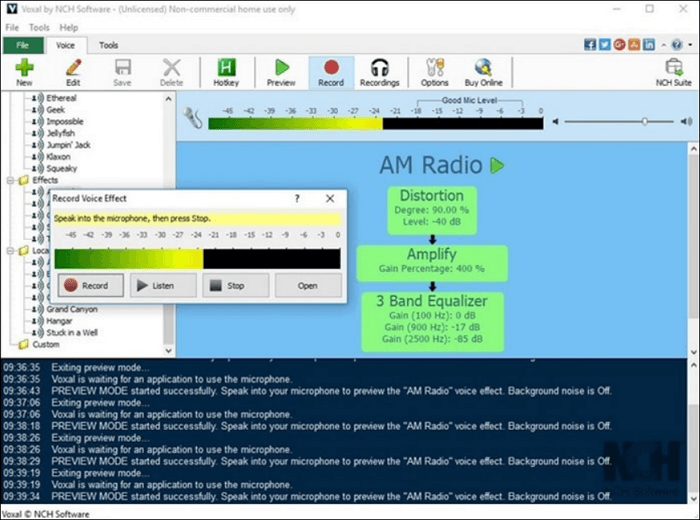
📜Steps to use the NCH Voxal Voice Changer tool to generate Mandalorian voice
Step 1: Go to the official NCH software website and download the NCH Voxal Voice Changer. After downloading, double-click on it and activate it to access the voice effects.
Step 2: Choose the desired Voice effect (here, we choose the Mandalorian Voiceover) from the left panel. Activate and highlight it, If everything is set up correctly, you can notice the message "Voxal is waiting for an application to utilize the microphone."
Step 3: To apply the effects instantly, press the choices button at the top of the screen at the end of the toolbar. The default option lets you talk normally.
Step 4: Now, you can select the game or chat application like Discord, you want to use the Voxal Voice Changer with. Set up the Voxal Voice Changer as the input audio device. You have to speak using the microphone to sound like Mandalorian.
👨🎓User Review: It is such a user-friendly program, and I can use it to enjoy any voice effect with ease.
5. Clownfish Voice Changer (Windows & macOS)
If you are looking for something that is completely free, then you should check out Clownfish Voice Changer. The software not only lets you apply voice effects on audio files but lets you allow record your own voice and customize it. And what's best is the ability to generate voices in real-time and adjust voice characteristics adjustments like pitch, emphasis, volume, and speech. The brilliant set of voice filters like man, woman, scary, and helium pitches make it an ideal Mandalorian voice changer to imitate cartoons and celebrities.
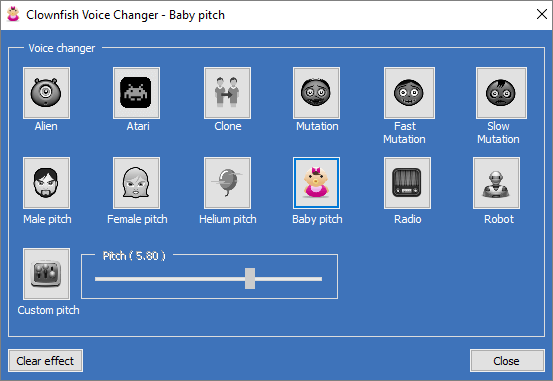
📜Steps to use the Clownfish Voice Changer tool to generate Mandalorian voice
Step 1: It supports both 32-bit and 64-bit Windows versions, is a Windows 10 voice changer. So download the Clownfish application and install it.
Step 2: Locate the application on your computer, and right-click on it. Click on "Setup" to start setting up with apps like Discord, Teams, etc.
Step 3: Now, for the Clownfish to use the system microphone. You have to go to the System Integration Mode and Install the Microphone drivers. Set your system's microphone as the default audio input.
Step 4: Navigate to Sounds > Recording to see the compatible audio devices to record. Go to the Clownfish > System tray > Hear Microphone. This will set the Clownfish as the default voice changer using your system's microphone.
Step 5: Now, Open the application you want to use, and select the Mandalorian voice available on the clownfish. And every time you speak something, the opposite person hears the Boda Fett voice.
👨🎓User Review: The Clownfish voice changer is easy to use, with many interesting voice effects, and I use it to change my voice while gameing.
6. AV Voice Changer Diamond (Windows)
Another excellent tool to disguise your voice as the Mandalorian voice changer is AV Voice Changer Diamond. This is one of the premium software, which packs all the excellent features in one place, but for an expensive price. The standout features are an inbuilt voice recorder, voice editor, voice, and file morpher. They let you adjust the audio characteristics to customize the pre-recorder and your own voices too. As far as a Mandalorian voice changer, the software allows you to mimic famous personalities and celebrities.
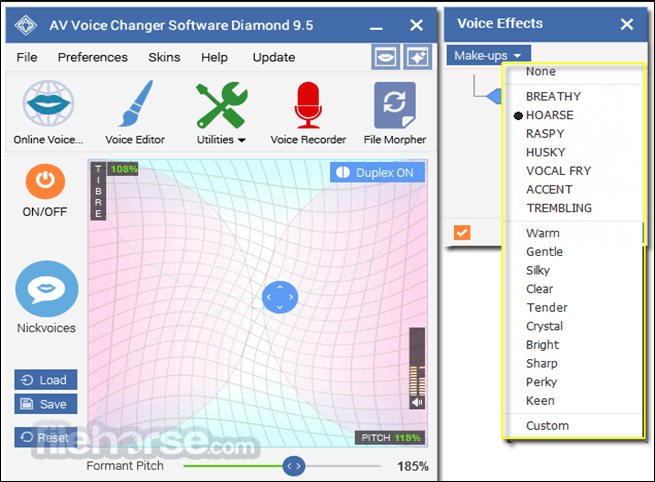
📜Steps to use the AV Voice Changer Diamond tool to generate Mandalorian voice
Step 1: Download it from the AV Voice Changer website. You get both the free trial and paid version. Follow the onscreen instructions to install the AV Voice Changer Setup.
Step 2: Now, install the required drivers to run the tool on your device and grant permission to access the system.
Step 3: Open the AV Voice Changer, and adjust the options like Voice Attributes, Voice Effects, and Voice Beautifying. After completing, tap the ON button to turn on the Voice Changer.
Step 4: To use AV Voice Changer for particular apps, just like for any Mandalorian Voice Changer, you need to make the AV Voice Changer the default audio app. Now, open both applications simultaneously, apply the Mandalorian voice filter, and enjoy the voice.
👨🎓User Review: The AV voice changer is very funny, and I can use it to change into any cartoon voice I like.
The Final Words
With numerous games and chatting applications, software like Mandalorian Voice changers make streaming and chatting more fun. You can entertain people, play pranks, and make fun with the family. The above is a list of the 6 best Mandalorian Voice Changers with the steps to use them. Choose the best one based on your flexibility. While for Windows users, VoiceWave is the best option with simple steps and many funny voice filters.
FAQs on Mandalorian Voice Changer
Here are some of the most frequent FAQs asked on the topic of Mandalorian voice changers. If you have similar queries, hope this will help you.
1. Does Mandalorian have a voice changer?
There are a lot of voice-changing applications to sound like Mandalorian. Below is a list of a few popular Mandalorian Voice Changers.
- VoiceWave
- VoiceMod
- MURF.AI
- Clownfish
- Voxal Voice Changer
2. Whose voice is used for the Mandalorian?
The Voice of the Mandalorian is played by the famous actor Pedro Pascal. Known for his scrip selection and acting brilliance, along with his body doubles, Brendan Wayne, Lateef Crowder, and Barry Lowin acted for the Din Djarin role.
3. How do you make your voice sound like a stormtrooper?
The Stormtrooper sounds involve training your nasal activity to achieve treble way up and turning bass way down. Anyhow, to reduce the work, you can look up the best stormtrooper's voice changers online and mimic the voice.
4. Can you change your voice to Darth Vader?
Yes, we can change the voice to Drath Vader using the Drath Vader voice changer on the net. All you have to do is go to any voice changer of your choice and select Darth Vader's voice. Apply the required filters to customize it and you are good to go.