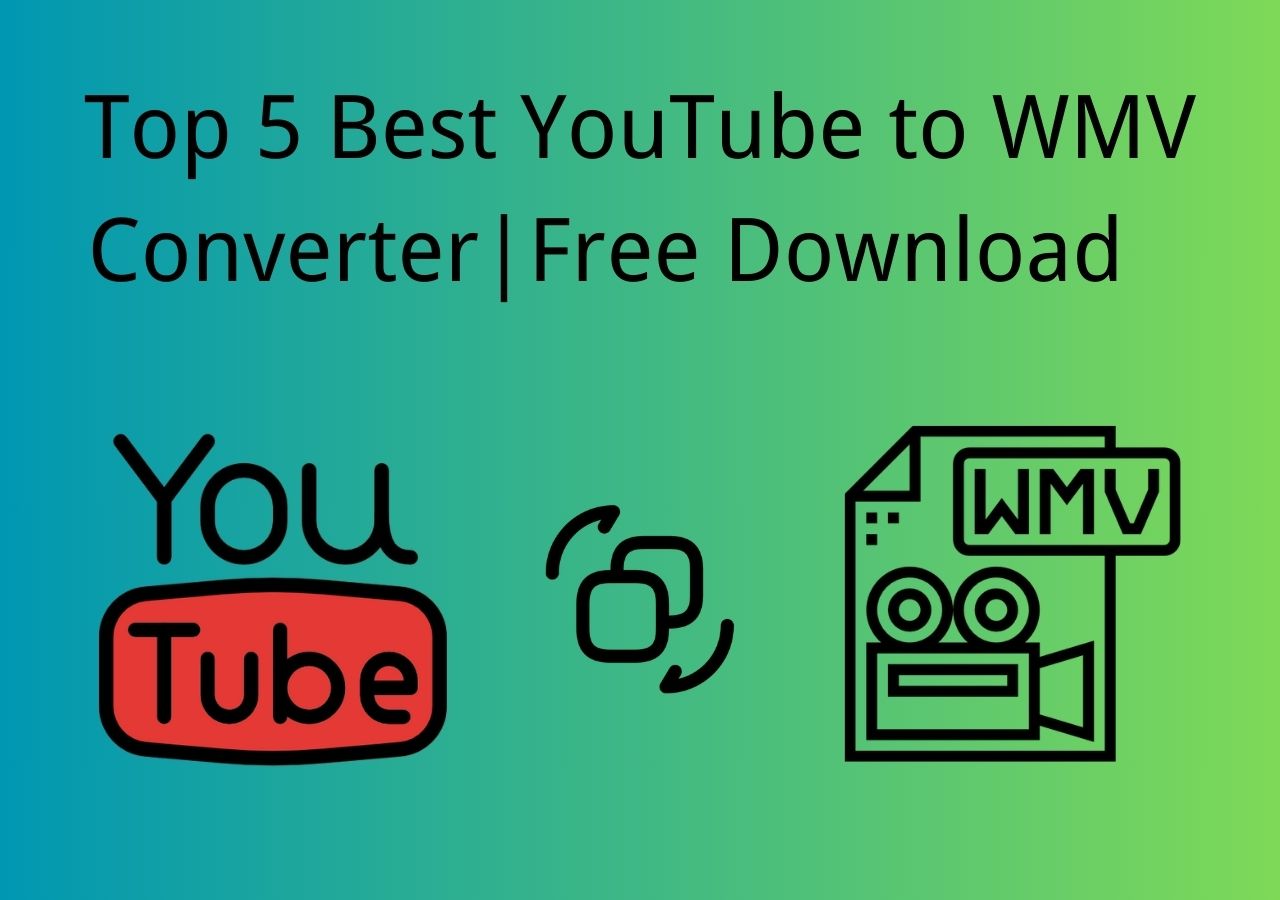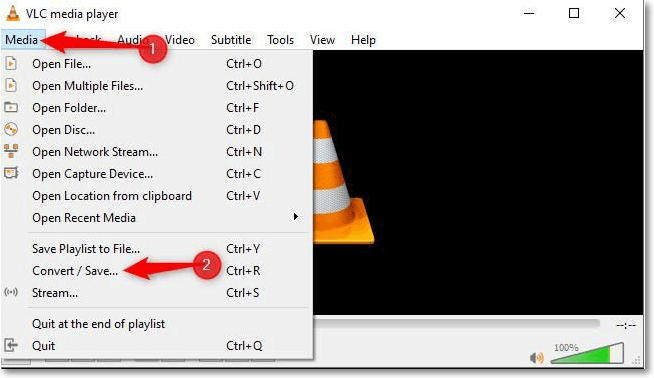-
![]()
Sofia Albert
Sofia has been involved with tech ever since she joined the EaseUS editor team in March 2011 and now she is a senior website editor. She is good at solving various issues, such as video downloading and recording.…Read full bio -
![]()
Alin
Alin is a sophisticated editor for EaseUS in tech blog writing. She is proficient in writing articles related to screen recording, voice changing, and PDF file editing. She also wrote blogs about data recovery, disk partitioning, data backup, etc.…Read full bio -
Jean has been working as a professional website editor for quite a long time. Her articles focus on topics of computer backup, data security tips, data recovery, and disk partitioning. Also, she writes many guides and tutorials on PC hardware & software troubleshooting. She keeps two lovely parrots and likes making vlogs of pets. With experience in video recording and video editing, she starts writing blogs on multimedia topics now.…Read full bio
-
![]()
Gorilla
Gorilla joined EaseUS in 2022. As a smartphone lover, she stays on top of Android unlocking skills and iOS troubleshooting tips. In addition, she also devotes herself to data recovery and transfer issues.…Read full bio -
![]()
Rel
Rel has always maintained a strong curiosity about the computer field and is committed to the research of the most efficient and practical computer problem solutions.…Read full bio -
![]()
Dawn Tang
Dawn Tang is a seasoned professional with a year-long record of crafting informative Backup & Recovery articles. Currently, she's channeling her expertise into the world of video editing software, embodying adaptability and a passion for mastering new digital domains.…Read full bio -
![]()
Sasha
Sasha is a girl who enjoys researching various electronic products and is dedicated to helping readers solve a wide range of technology-related issues. On EaseUS, she excels at providing readers with concise solutions in audio and video editing.…Read full bio
Page Table of Contents
0 Views |
0 min read
Is there a way to remove wind noise from a video? --Quora
Whether you're editing videos on your PC, using an online platform, or working on the go with your Android or iPhone, removing wind noise from your videos is a breeze. Wind noise can be a common issue that diminishes the audio quality of your footage.
However, there are effective vocal removers from video available across various platforms. In this guide, we will explore different methods and tools that allow you to easily remove wind noise from your videos, regardless of your preferred device or editing environment.
| Methods | Effectiveness | Difficulty |
|---|---|---|
| EaseUS VideoKit | Advanced: Remove noise from the video in one click. | Super easy |
| DaVinci Resolve | Medium: Use the effect to delete noise, but it is resource-intensive. | Easy |
| Premiere Pro | Advanced: It has a noise filter to facilitate things but with computational resource requirements and a learning curve. | Difficult |
| EaseUS Online Vocal Remover | Advanced: Get rid of any noise in the video online for free. | Super easy |
| VEED | Medium: Clean background noise instantly but requires membership. | Easy |
| iMovie |
Basic: Reduce noise in a few steps but take up storage and can be slow when working with large video files. |
Easy |
| CapCut | Basic: Apply basic noise reduction but with a 15m video limit. | Easy |
Part 1. Get Rid of Wind Noise from Video on PC
There are various video editing software for Windows, macOS, and Linux that contain noise removal effects. Now, let's delve into these tools.
1. EaseUS VideoKit
🧑💻Compatibility: Windows 7, 8, 10, and 11
🧑🎓Rating: ⭐⭐⭐⭐⭐
EaseUS VideoKit is a powerful video editor that enables you to edit videos and audio clips. With its comprehensive set of tools for audio and video editing, you can compress and convert 1000+ video formats, extract audio, generate subtitles, and make GIF pictures.
Moreover, this Windows 10 video editor also serves as a reliable solution for removing background noise from your videos. The built-in noise remover allows you to eliminate unwanted background noise captured in your videos immediately.
Strip wind noise from video right away in EaseUS VideoKit
1
Don't forget to share these methods with others in need!
2. DaVinci Resolve 18
🧑💻Compatibility: macOS, Windows, and Linux
🧑🎓Rating: ⭐⭐⭐⭐
DaVinci Resolve is a comprehensive solution for professionals that combines video editing, color correction, audio mixing/effects, and visual effects modules. It supports thousands of file formats for video, audio, and image editing.
With integrated Fairlight audio software, it offers advanced capabilities for video post-production and live audio mixing. This song vocal remover also concludes the noise reduction effect to wipe off unwanted noise from video. However, it is resource-intensive and takes up storage space; the noise removal experience is not user-friendly for beginners.
Clear out unwanted sound from video in DaVinci Resolve 18
Step 1. On the "Edit" page, go to the "Effects" > "Audio."
Step 2. Scroll down to find the "Noise Reduction" effect and drag and drop the effect onto the desired audio clip in the timeline.

Step 3. Choose "Manual" > "Learn" > position the cursor at the section with the unwanted wind noise.
Step 4. Play the audio clip with the noise and stop for DaVinci Resolve to learn the noise print.
Step 5. Click on "Learn" to unhighlight it. Use the sliders to adjust the audio.
Step 6. Play the audio clip once you are satisfied, and the wind noise should be eliminated.
- Notice:
- If you don't have the effect in the list, go to "Fairlight" > "Mixer" > "Effect" > "+" > "Restoration" > "Noise Reduction" to add it.
🎥For a more vivid presentation, watch the video.
- 00:16 Method 1. Use iMovie
- 00:39 Method 2. Use EaseUS Online Vocal Remover
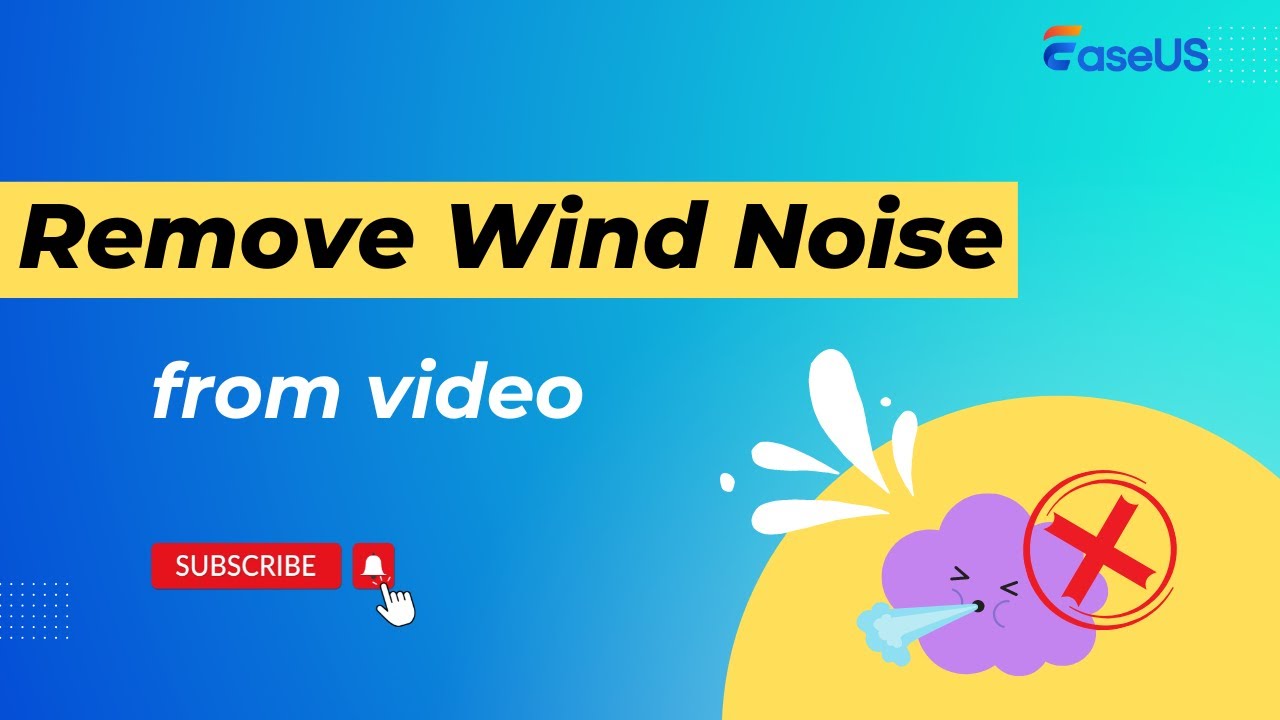
3. Premiere Pro
🧑💻Compatibility: Windows and macOS
🧑🎓Rating: ⭐⭐⭐⭐
Adobe Premiere Pro is a professional video editing software that supports high-resolution editing, advanced audio capabilities, and a wide range of file formats. It offers features such as auto color correction, multi-camera editing, team collaboration, the use of templates, etc.
It is one of the best vocal removers for macOS, too, and contains a built-in sound panel that allows users to reduce noise, rumble, or reverb. One thing to note is that this tool has a steep learning curve, so the tune-up procedures of removal are tricky.
Reduce wind noise from video in Premiere Pro
Step 1. Launch Premiere Pro and import the target video.
Step 2. Play the video and adjust the "Cutoff" frequency to find the maximum amount of wind noise.
Step 3. Click the "EQ" effect to add it. Tune up "High" and "Mid3" down to a certain value (e.g., I set this as -20dB) and see the effect.

Step 4. Find "Volume" under the audio effects and boost the level up.
Step 5. Under the "Channel Volume," set the left and right to 6.0dB.
Step 6. Under EQ effect, click "Edit…", set the Low (my value here:18dB), Mid 1 (my values here: 20.0 dB, 3 oct), Mid 2 (my values here: -13.8dB, 0.3pct) based on your footage. Increase the output. Click "x" and export your work.
Part 2. Eliminate Wind Noise from Video Online
When it comes to eliminating wind noise from videos, EaseUS Online Vocal Remover is one great online option that is free.
1. EaseUS Online Vocal Remover
🧑💻Compatibility: Web
🧑🎓Rating: ⭐⭐⭐⭐⭐
EaseUS Online Vocal Remover is a free web-based online vocal removal with 5-stem separation backed by powerful AI technology. With this easy tool, users can upload any audio and video file less than 350MB under 20 minutes.
It allows you to remove vocals, instrumentals, and noise from supported file formats like MP3, WAV, FLAC, MP4, and more. The best part is its speedy processing, which takes around 50s for a 4-minute song.
Get rid of the background noise from the video in EaseUS Vocal Remover
Step 1. Visit the EaseUS website and go to its "Vocal Remover" sidebar.
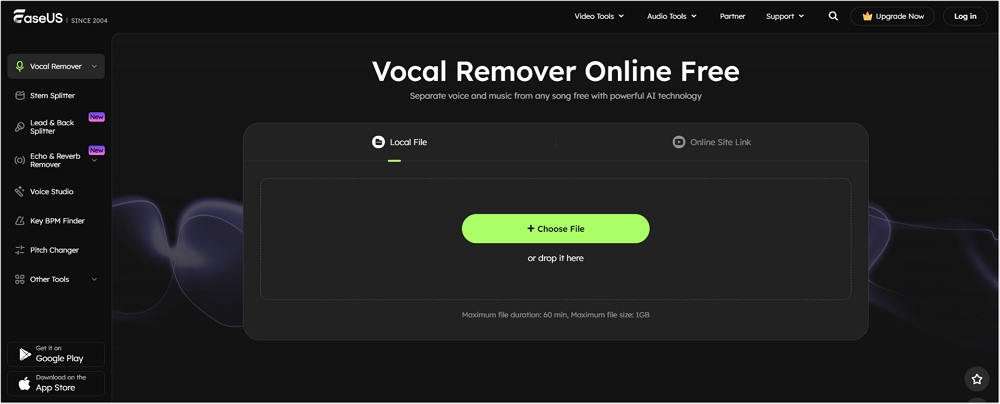
Step 2. Click "Choose File" or drop the video file in the area and wait for the AI analysis. You can also paste the YouTube link here.
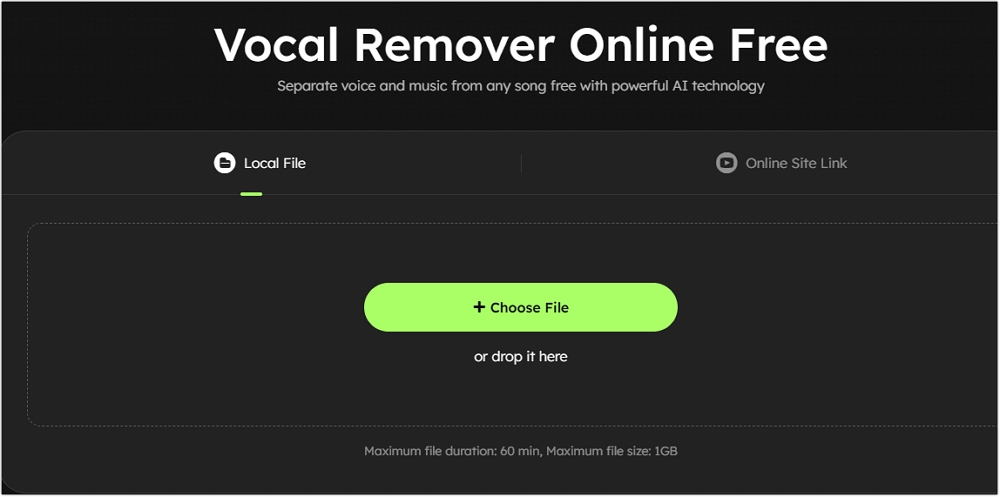
Step 3. Tap "Export" to download the vocal/instrumental track in video format.
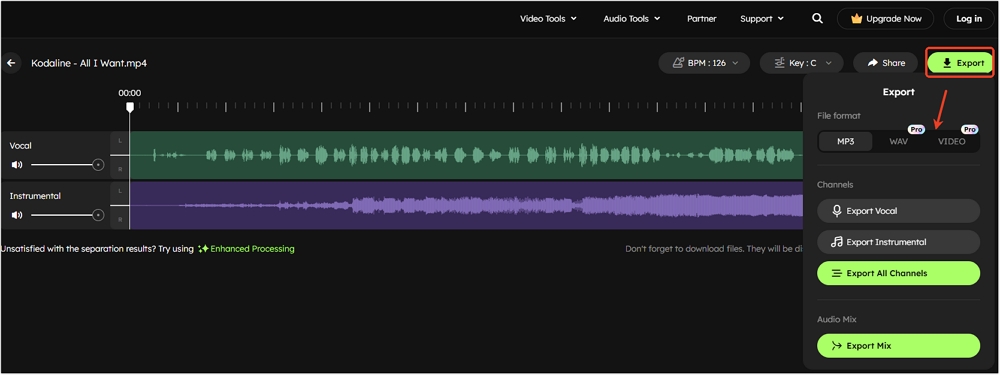
2. VEED
🧑💻Compatibility: Web
🧑🎓Rating: ⭐⭐⭐⭐
VEED is an all-in-one MP4 vocal remover online that offers video editing, recording, hosting, and more. It also serves as a convenient music remover from videos. With VEED, you can effortlessly upload videos in various formats like MP4, MKV, MOV, FLV, and AVI, and remove the audio with a single click.
The audio removal effect is seamless and thorough. However, it's important to note that there is a 10-minute time limit for video length, and the export quality is limited to 720p.
Clean up the background noise from the video in VEED
Step 1. Go to the VEED website.
Step 2. Upload your video through browsing or drag-and-drop in the "Media" section.
Step 3. Click the "Clean Audio" option under "Magic Tools".

Step 4. Click "Done" at the top right and "Export Video". It may take a few minutes to prepare the video; click the download button and choose the format after that.
Part 3. Erase Wind Noise from Video on Android/iPhone
Last but not least, vocal remover apps are a great convenience for mobile devices; we list two best picks from the rest for Android and iPhone users.
1. iMovie
🧑💻Compatibility: iOS, macOS, and iPadOS
🧑🎓Rating: ⭐⭐⭐
iMovie is a free, user-friendly video editing application by Apple for Mac, iPhone, and iPad. It offers various video effects, color correction, stabilization, and audio enhancements. Users can easily create cutaways and green/blue screen effects and apply split-screen or picture-in-picture effects.
iMovie Mac version supports reduced noise using a built-in audio filter and an equalizer. Be careful with your setup in case the voice is removed, too. But on the iPhone, one has to detach the audio or reduce the volume.
Detach the noise from video in iMovie on iPhone
Step 1. Open iMovie on your iPhone and tap on "Create Project."
Step 2. Select the video from the local photo library.
Step 3. Tap on the video and choose "Detach" the audio and delete it. Or turn off the volume.
Step 4. Add music or your voiceover to the video.
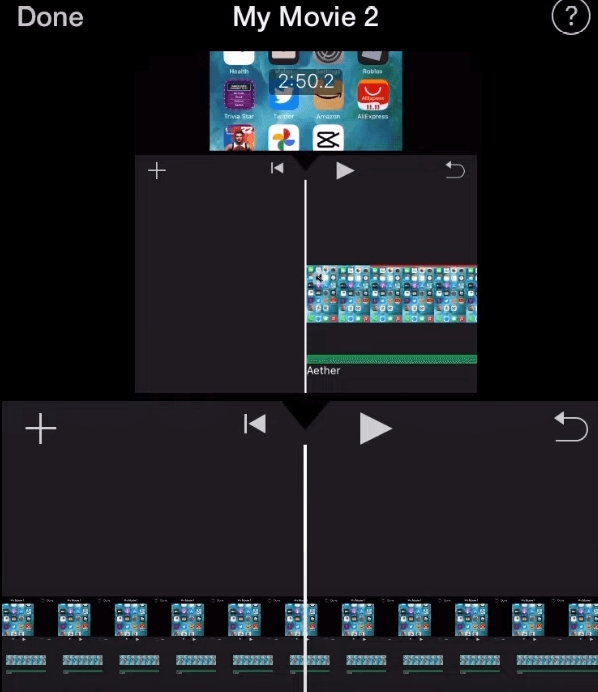
2. CapCut
🧑💻Compatibility: Android 5.0 and up, Web
🧑🎓Rating: ⭐⭐⭐
CapCut is a free, versatile video editor and video maker designed for TikTok. It offers a range of features, including video editing, text, stickers, filters, colors, and music. CapCut allows you to create unique videos with auto-captions, motion tracking, background removal, and trending styles.
It has an easier noise reduction inside the software to separate vocals from background noise and enables effortless noise removal.
Reduce the noise from video in CapCut on Android
Step 1. Open CapCut on Android and click "New Project."
Step 2. Import the video from the library.
Step 3. Tap on the video or open the edit menu, then find "Noise Reduction" at the bottom.
Step 4. Activate the feature and click "✔" to apply it.
Step 5. Listen to the result and export the video.
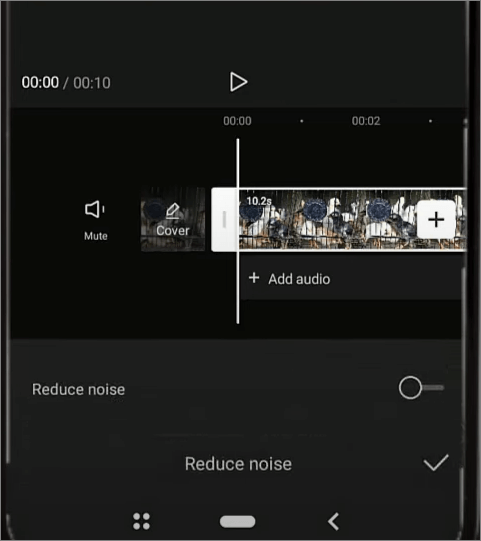
In Summary
In summary, removing wind noise from videos on PC, online, iPhone, or Android devices can be achieved through various easy methods like Premiere Pro, VEED, iMovie, etc.
One recommended tool for PCs is EaseUS VideoKit, which offers a user-friendly interface and complete wind noise removal. While the EaseUS Online Vocal Removal makes things even easier. Get started with EaseUS VideoKit and Online Vocal Remover. Enjoy clean and crisp audio in your videos.
Delete Wind Noise from Video FAQs
1. How can I remove wind noise from a video online for free?
To remove wind noise from a video online for free:
- Find the best vocal remover online free such as EaseUS Vocal Remover, Kapwing or Clideo, and upload your video to the chosen platform.
- Import your videos from the local library.
- Apply noise removal effect and export the output.
2. What is the app that reduces wind noise in the video?
Popular vocal remover apps that provide noise reduction capabilities include Adobe Premiere Pro, Final Cut Pro, DaVinci Resolve, and EaseUS VideoKit, which will be great options.
3. How do you remove wind noise from sound?
To remove wind noise from sound, you can follow these steps:
- Identify the sections with wind noise.
- Use a spectral editing tool like Adobe Audition, iZotope RX, or Audacity.
- Select the wind noise, usually in the lower frequencies.
- Apply noise reduction, including spectral repair, noise reduction plugins, or EQ filters.
- Preview and fine-tune.
- Export the cleaned audio.