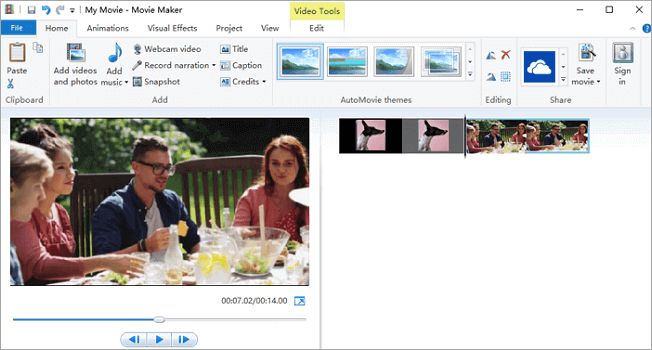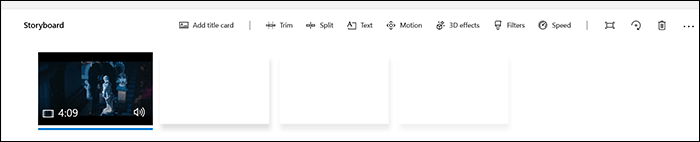-
Jane is an experienced editor for EaseUS focused on tech blog writing. Familiar with all kinds of video editing and screen recording software on the market, she specializes in composing posts about recording and editing videos. All the topics she chooses are aimed at providing more instructive information to users.…Read full bio
-
![]()
Melissa Lee
Melissa is a sophisticated editor for EaseUS in tech blog writing. She is proficient in writing articles related to screen recording, voice changing, and PDF file editing. She also wrote blogs about data recovery, disk partitioning, and data backup, etc.…Read full bio -
Jean has been working as a professional website editor for quite a long time. Her articles focus on topics of computer backup, data security tips, data recovery, and disk partitioning. Also, she writes many guides and tutorials on PC hardware & software troubleshooting. She keeps two lovely parrots and likes making vlogs of pets. With experience in video recording and video editing, she starts writing blogs on multimedia topics now.…Read full bio
-
![]()
Gloria
Gloria joined EaseUS in 2022. As a smartphone lover, she stays on top of Android unlocking skills and iOS troubleshooting tips. In addition, she also devotes herself to data recovery and transfer issues.…Read full bio -
![]()
Jerry
"Hi readers, I hope you can read my articles with happiness and enjoy your multimedia world!"…Read full bio -
Larissa has rich experience in writing technical articles and is now a professional editor at EaseUS. She is good at writing articles about multimedia, data recovery, disk cloning, disk partitioning, data backup, and other related knowledge. Her detailed and ultimate guides help users find effective solutions to their problems. She is fond of traveling, reading, and riding in her spare time.…Read full bio
-
![]()
Rel
Rel has always maintained a strong curiosity about the computer field and is committed to the research of the most efficient and practical computer problem solutions.…Read full bio -
![]()
Dawn Tang
Dawn Tang is a seasoned professional with a year-long record of crafting informative Backup & Recovery articles. Currently, she's channeling her expertise into the world of video editing software, embodying adaptability and a passion for mastering new digital domains.…Read full bio -
![]()
Sasha
Sasha is a girl who enjoys researching various electronic products and is dedicated to helping readers solve a wide range of technology-related issues. On EaseUS, she excels at providing readers with concise solutions in audio and video editing.…Read full bio
Page Table of Contents
0 Views |
0 min read
Are you wondering if there is any lightweight video editor that can make video editing easy for beginners and light for the devices? In this post, I will recommend 8 best lightweight video editors for Windows, Mac and Online.
Part 1. What is Lightweight Video Editor
Generally speaking, a lightweight video editor is designed to have a small memory footprint (RAM usage) and low CPU usage, overall a low usage of system resources. This kind of video editors exerts little pressure on your computer, which is easy to use and friendly to video editing beginners.
If your video needs to be edited with many professional methods skills, you can choose a pro-version video editor, the majority of which requires users to pay money. But if you just need to edit your video in an easy and efficient way, like trimming, cutting, adding text, effects, using picture-in-picture, or converting the file format of your video, a lightweight video editor may be more suitable for you.
Part 2. 8 Best Lightweight Video Editors for Windows/Mac/Online
Having got the knowledge about lightweight video editors, you may curious about the best recommended lightweight video editors on the market, right? In the following part, I will show you 8 best lightweight video editors that are compatible with Windows or Mac systems or that used on Online.
Top 1. EaseUS Video Editor - An Easy and Lightweight Video Editor
Applies to: Windows 10/8.1/8/7
As one of the most popular video editing tools, EaseUS Video Editor is packed with an inspiring array of effects to make your videos stand out. There are numerous visual effects and transitions that allow you to enhance your video. This lightweight program support drag-and-drop features to save time on complex visual effects tasks.
After editing your video, you can share it on various platforms or save it in different file formats, like MOV, MP4, etc. This software enjoys such an easy and beautiful interface. Wait for you to have a try!
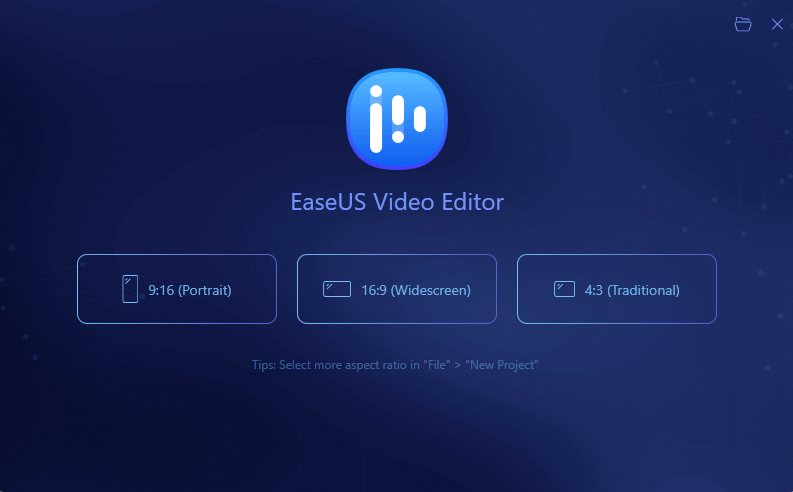
Wait for you to download this amazing software and have a try!
Features
- Allows to edit video by trimming, splitting, merging, speeding up, and slowing down
- Allows to add filter to video
- Support various import and export file formats
- Support to split or merge videos
- Convert video to various formats, like convert YouTube to MP4
- Provides templates that are ready for use
How to edit video using EaseUS Video Editor:
Step 1. Open EaseUS Video Editor
Download this video editing software and launch it, then, you'll see there are 4:3 and 16:9 modes for your choice. Select the correct mode based on your original video aspect ratio or the websites that your video will be uploaded to.
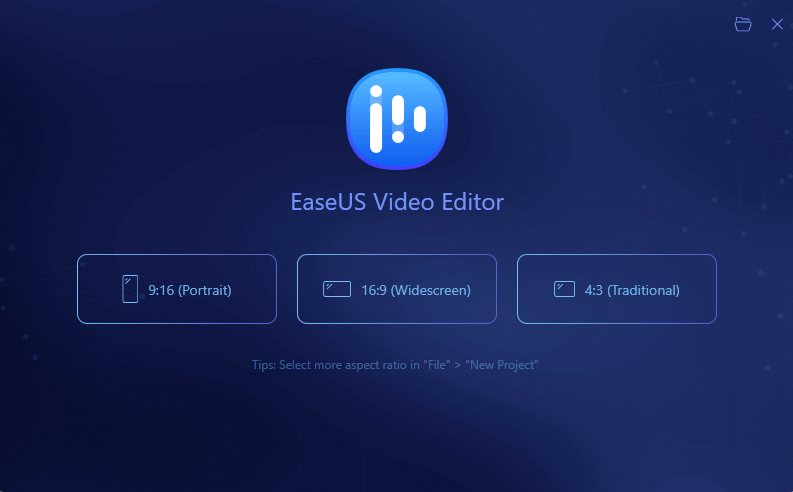
Step 2. Import Videos
You can import the media that you are going to edit, apply texts/filters/overlays/transitions to the video clips. If you install and run the program for the first time, you can learn how to use the basic editing functions step by step via the prompts.

Step 3. Add to Project
Add video clips to the timeline panel by dragging and dropping from the Media Library. You can also right-click the clips in the "Media" and choose "Add to Project" to load them to the timeline.

Step 4. Edit Videos
Right-click the video and select "Edit".
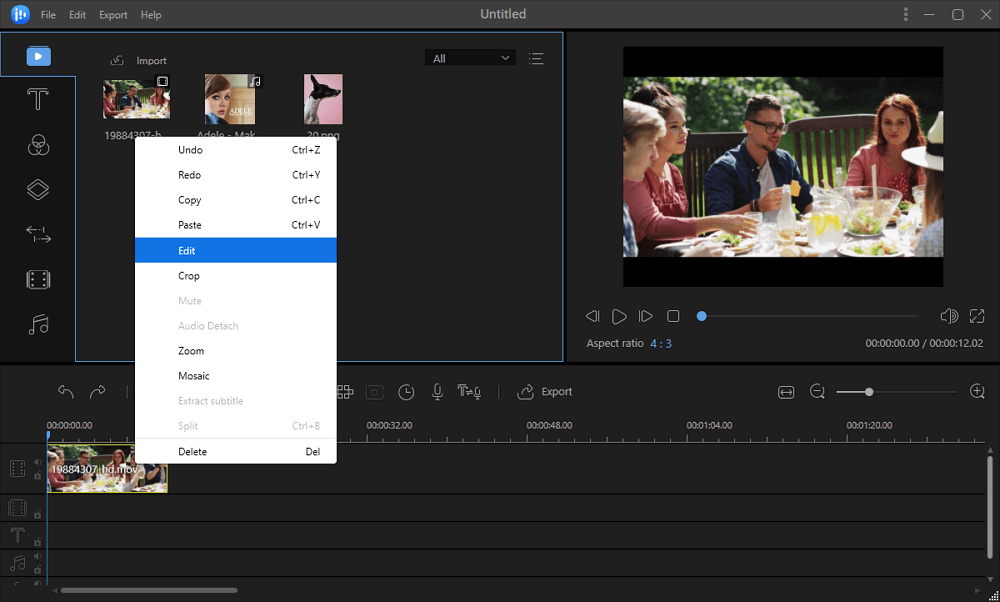
Then, you can split, trim, speed, rotate, add watermark or enhance video clips.
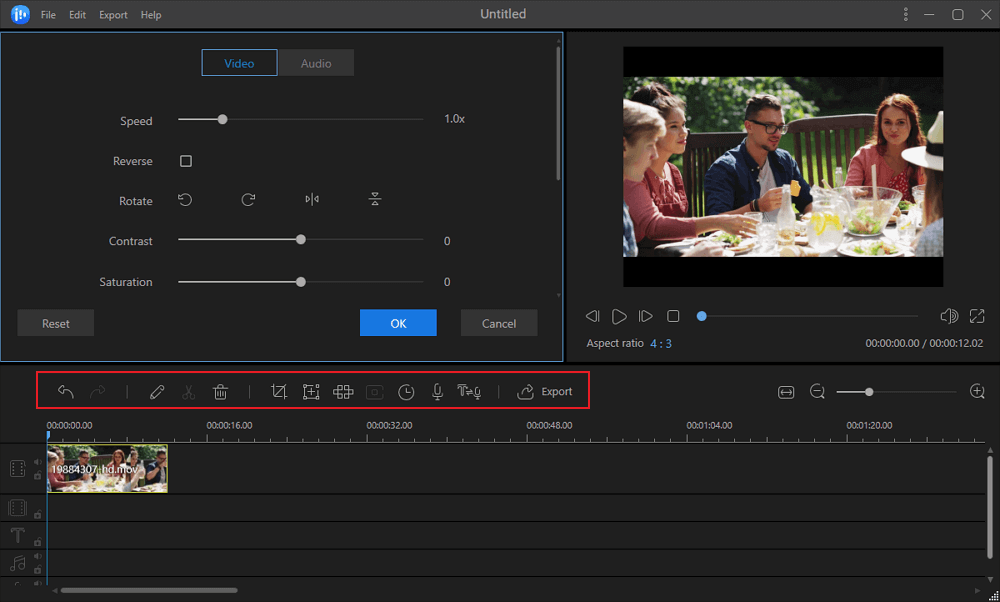
Step 5. Export Projects
Click "Export" in the Toolbar to export the project. There are four available ways to save the project.
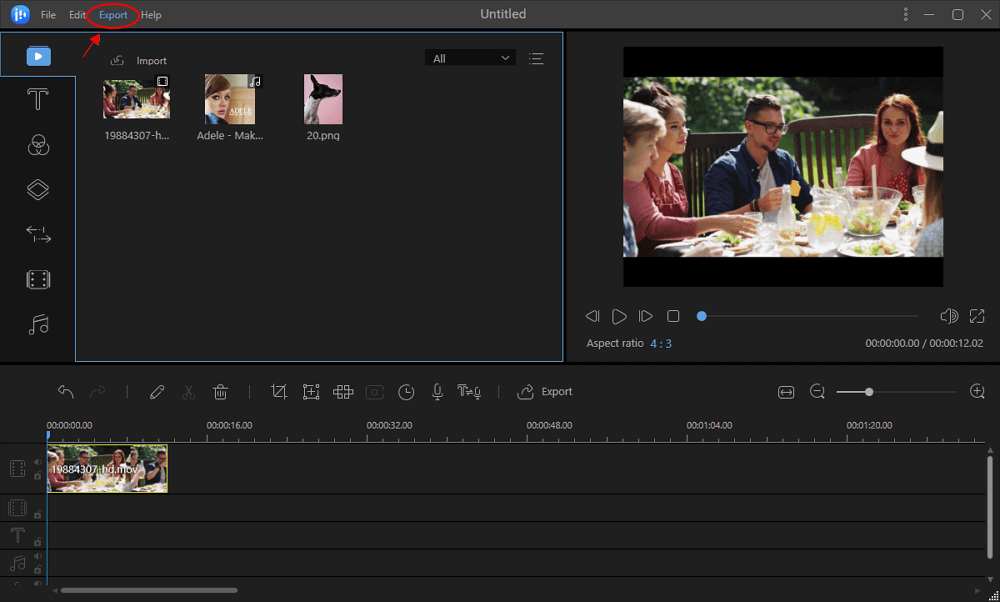
Top 2. VSDC Free Video Editor - A Popular Lightweight Video Editor
Applies to: Windows
VSDC is a free video editor only available on Windows computers. With a set of powerful features, users can correct colors, and even add voice over in their videos. It allows users to simultaneously create many objects in random locations and positions in time. You can create and burn DVDs with your videos using a built-in disk burning tool.
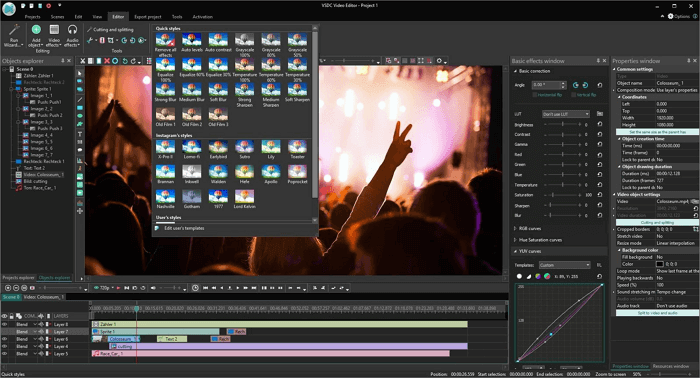
Pros
- Free and easy to use
- Support the latest video, audio formats, and codecs.
- Support color correction
- Support audio editing
Cons
- Technical support charges money
Top 3. Windows Movie Maker - A Useful and Lightweight Video Editor
Applies to: Windows 7/8
Windows Movie Maker is a small and lightweight editing software that has simple functions such as cutting, trimming and adding special effects for video clips. For those who use some small-scale home cameras, Windows Movie Maker is a good choice. It is simple to process some elementary-level editing, so all inexperienced beginners could try.
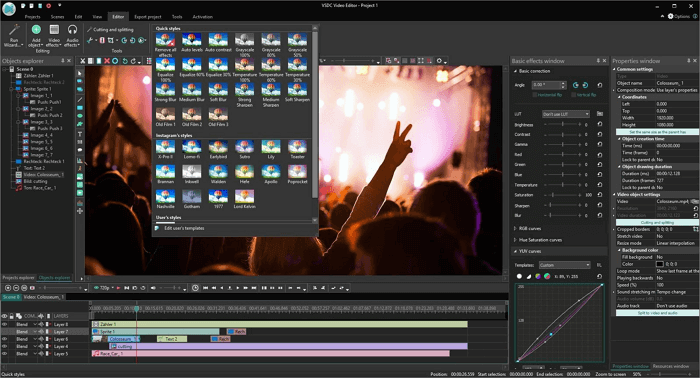
Pros
- Merge and split video
- Simple and easy to use for beginners
- Add text to video
- Customize the appearance and duration of photos and videos
Cons
- Support to Windows 7/8 only
- Crashes a lot
- Limited video and audio tracks
Top 4. Openshot - A Cool and Lightweight Video Editor
Applies to: Windows, macOS, and Linux
Openshot is an easy and simple video editor that is worthy to be recommended. It supports more than 70 languages, which is significantly more than other free video editing software. The interface and its clear feature display make OpenShot a good option for beginners who have the need for basic video editing.
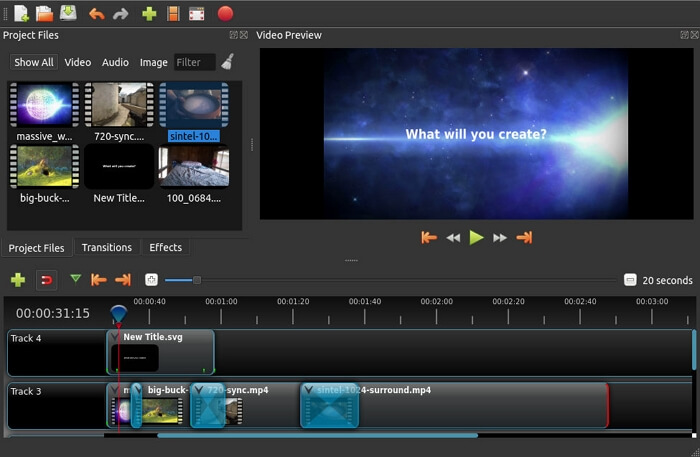
Pros
- It supports many computer systems
- Allows to edit video, audio and image
- Multiple video and audio editing tracks
- Allow adding text effects
Cons
- Sometimes crashes
- The number and style of effects is limited
Top 5. iMovie - An Amazing and Lightweight Video Editor
Applies to: macOS
If you are going to edit videos on Mac, iMovie is your best option as a lightweight software that meets most of your video editing needs. It provides many visual effects and templates. After editing, you can directly upload the video to social media platforms like YouTube. Besides, this software is embedded in your Mac, you do not need to download any third-party programs to edit a video.
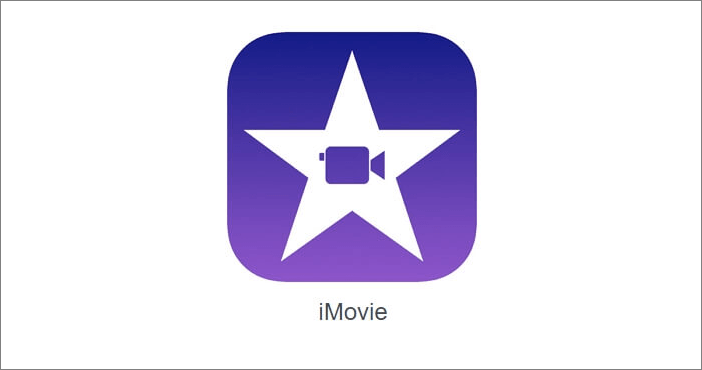
Pros
- Free and easy to use
- Pre-installed in macOS systems
- Add transition and text for your video
- Use extra special effects on your video
Cons
- Only available for Mac users
- Limited video edition functions
Top 6. Blender - A Convenient and Lightweight Video Editor
Applies to: Windows, macOS, and Linux
Blender is an all-in-one video editor, which enjoys powerful editing functions. This free video editor without watermark allows users to edit multiple audios and videos at the same time since it supports operating more than 30 tracks simultaneously.
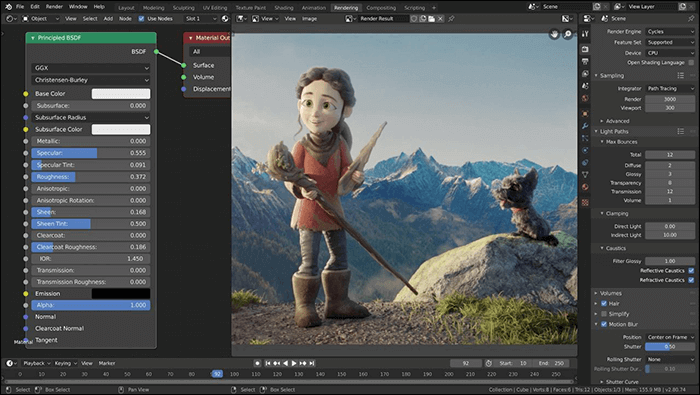
Pros
- Free and easy to use for beginners
- audio mixing, syncing, scrubbing
- Allows to create 3D videos
- Enables to speed up or slow down your video
Cons
- Outdated interface
Top 7. Clideo - An Online Lightweight Video Editor
Applies to: Online
Clideo is an online video editor that is free and open-source for users. This lightweight video editor enables you to create a video using other videos, photos, GIFs, and music. You can use it to merge, compress, resize, cut, crop, rotate, add music, reverse, add subtitles to your video, and so on. You are allowed to share your video on your social media platforms, like Instagram, Stories, YouTube, and Facebook.
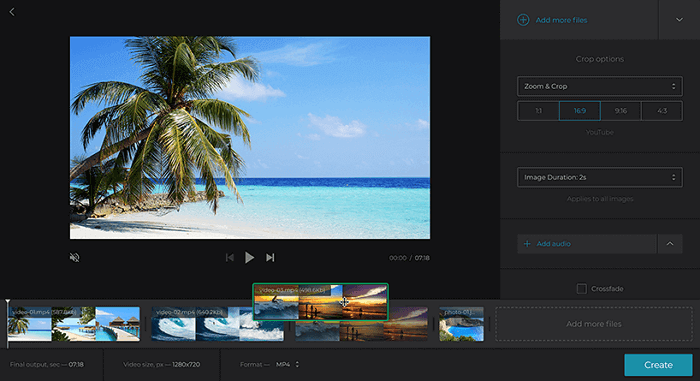
Pros
- No need to download software on your PC
- The interface is clear
- Easy-to-use and free
- Various file formats are supported
Cons
- You can only add 500MB video files for free
Top 8. Kapwing - A Famous Online Video Editor
Applies to: Online
The last recommended lightweight video editor is Kapwing, which is also an online tool. You are allowed to merge, cut, trim your video without installing any software on your computers. This free and lightweight software allows you to add filters and text for your videos. In addition, you are allowed to add background music for your video.
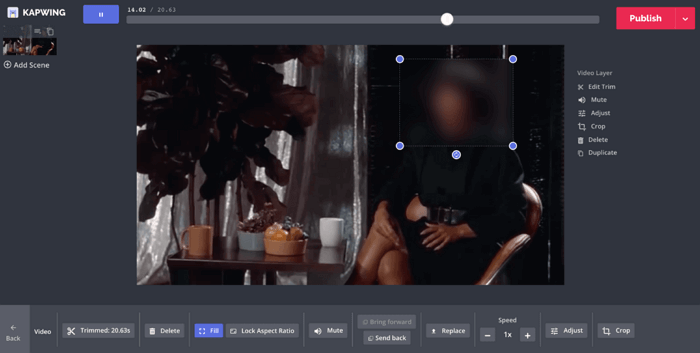
Pros
- No need to install third-party applications
- Easy to use and friendly for beginners
- Support loads of file formats
- Supports to add text, subtitles to video
Cons
- Create video free only for 7 trial days
Conclusion
In this article, we have introduced you to 8 lightweight video editors. Each of them has advantages and disadvantages respectively. According to your demand, you can choose your favorite one. As for Windows users, EaseUS Video Editor is the best choice. Why not download this powerful video editor and have a try?