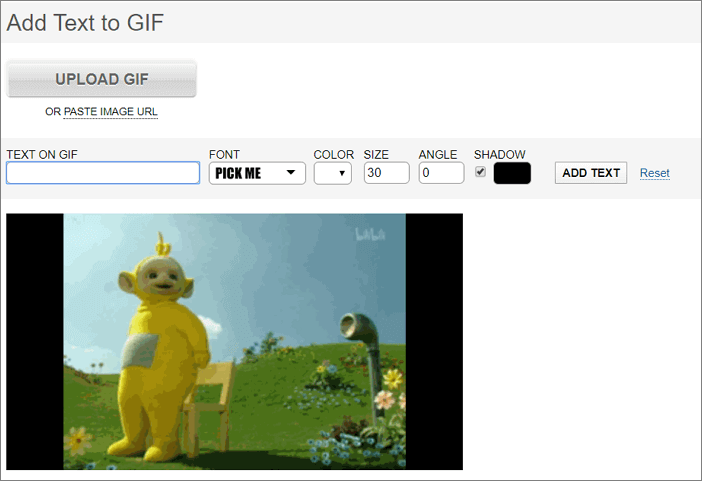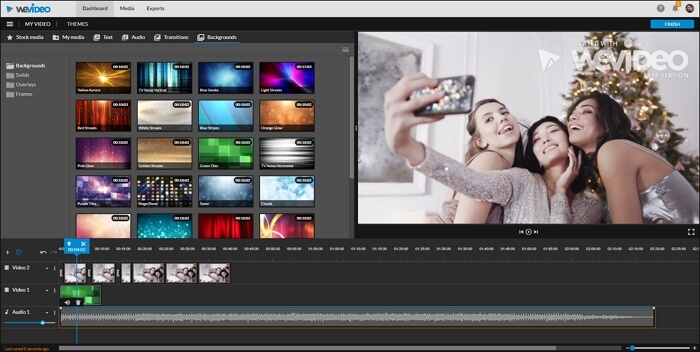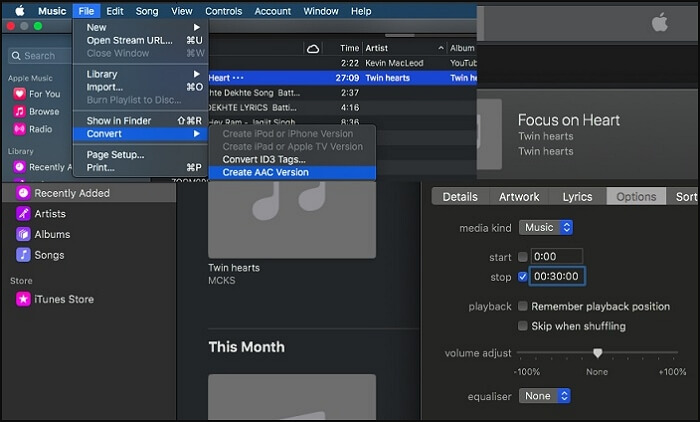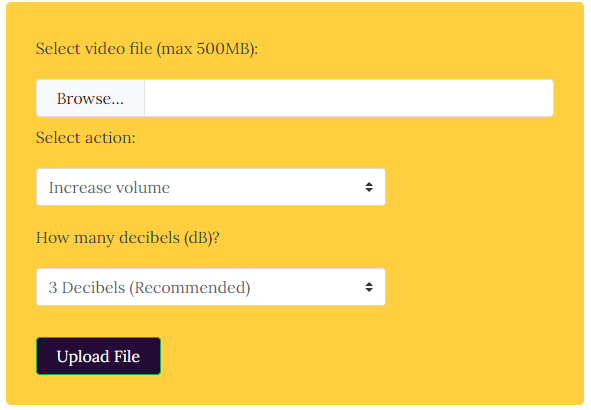-
Jane is an experienced editor for EaseUS focused on tech blog writing. Familiar with all kinds of video editing and screen recording software on the market, she specializes in composing posts about recording and editing videos. All the topics she chooses are aimed at providing more instructive information to users.…Read full bio
-
![]()
Melissa Lee
Melissa is a sophisticated editor for EaseUS in tech blog writing. She is proficient in writing articles related to screen recording, voice changing, and PDF file editing. She also wrote blogs about data recovery, disk partitioning, and data backup, etc.…Read full bio -
Jean has been working as a professional website editor for quite a long time. Her articles focus on topics of computer backup, data security tips, data recovery, and disk partitioning. Also, she writes many guides and tutorials on PC hardware & software troubleshooting. She keeps two lovely parrots and likes making vlogs of pets. With experience in video recording and video editing, she starts writing blogs on multimedia topics now.…Read full bio
-
![]()
Gloria
Gloria joined EaseUS in 2022. As a smartphone lover, she stays on top of Android unlocking skills and iOS troubleshooting tips. In addition, she also devotes herself to data recovery and transfer issues.…Read full bio -
![]()
Jerry
"Hi readers, I hope you can read my articles with happiness and enjoy your multimedia world!"…Read full bio -
Larissa has rich experience in writing technical articles and is now a professional editor at EaseUS. She is good at writing articles about multimedia, data recovery, disk cloning, disk partitioning, data backup, and other related knowledge. Her detailed and ultimate guides help users find effective solutions to their problems. She is fond of traveling, reading, and riding in her spare time.…Read full bio
-
![]()
Rel
Rel has always maintained a strong curiosity about the computer field and is committed to the research of the most efficient and practical computer problem solutions.…Read full bio -
![]()
Dawn Tang
Dawn Tang is a seasoned professional with a year-long record of crafting informative Backup & Recovery articles. Currently, she's channeling her expertise into the world of video editing software, embodying adaptability and a passion for mastering new digital domains.…Read full bio -
![]()
Sasha
Sasha is a girl who enjoys researching various electronic products and is dedicated to helping readers solve a wide range of technology-related issues. On EaseUS, she excels at providing readers with concise solutions in audio and video editing.…Read full bio
Page Table of Contents
0 Views |
0 min read
GIF is an image format like PNG or JPEG. But instead of a static image, GIF files are capable of creating animated images. They may look like a video being played in a loop, but there is no sound to it. Some GIF files have animation too fast, while some are too slow. It is possible that slowing down the animation may make the GIF better. The same is valid vice versa. It is possible to change the speed using a GIF speed changer.
The list includes some of the best tools to speed up or slow down the GIF file. Each has its advantages and drawbacks, so make sure to select them based on needs.
Part 1. Top 5 Online Free GIF Speed Changers
Here are five online GIF editors that can help you quickly achieve the change of speed in the GIF files. Since the GIF files are smaller in size, so it doesn't take much time. Also, you can use static images on your computer to create a GIF file and also manage the speed of the animation.
1. EZgif.com - A Free Online Tool to Speed up GIF
EZgif.com offers a speed changer for GIF files where you can specify the frame rate and then convert to either GIF or into an MP4 file. Also, if you want to merge GIFs with your favorite GIF file, this GIF speed editor also can help you. You can also further optimize the file size if it is too big. It uses compression to reduce file size.
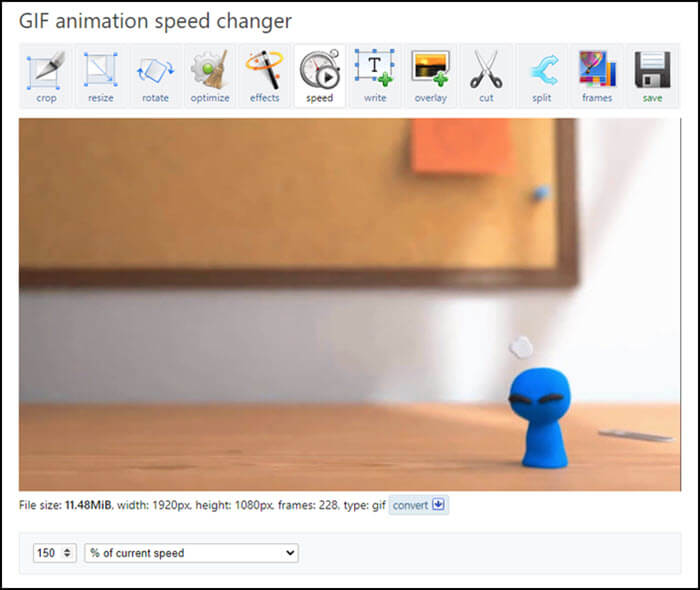
Pros
- Easy to use, and there is no limit or registration required
- Features include optimize, rotate, censor, clip, overlay, and resize, etc.
- Supports online links of images
Cons
- It takes a long time to process
Here is How to Change Speed of GIF with EZgif.com:
Step 1. Open the website of EZgif.com.
Step 2. Go to "Effects > Adjust speed", upload your GIF file and click "Upload!".
Step 3. Then, click the "Change speed!" button to speed up or slow down your GIF.
2. Image Online Speed Changer - A Free Tool to Change GIF Speed
Image Online Speed Changer is a free, yet powerful GIF speed changer. You can use it to speed up animation or slow down GIF speed without losing quality. Along with this, you also get access to resize GIF if the GIF is too big to be shared.
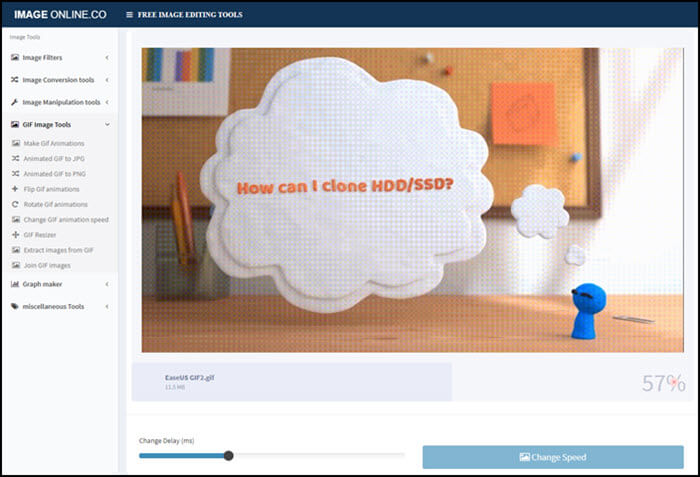
Pros
- No limit on file size
- Offer multiple tools for GIF including GIF to PNG and JPG
- Merge or Extract GIF file
Cons
- Slow during upload and conversion
- Privacy concerns
3. Lunapic - An Online GIF Speed Changer for Free
Lunapic is another online GIF speed editor that allows you to adjust the speed of a GIF file. Apart from speeding up and slowing down GIF, it can also edit frames, add animation, and so on. Once you upload the file, select the pre-defined speed and looping option. While it makes sense for GIF to loop, but if you don't, the choice comes in handy.
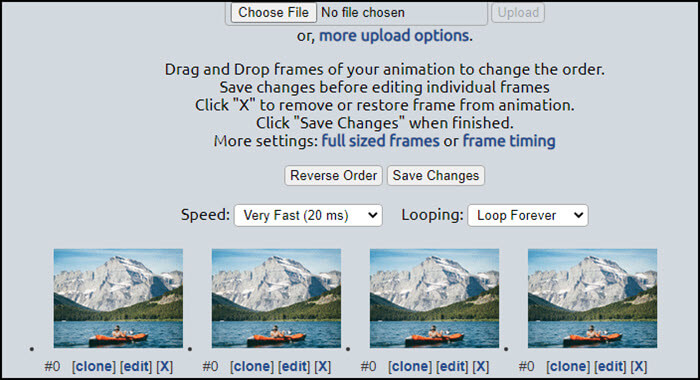
Pros
- Change the sequence of images in the GIF file
- Clone or Remove frames
- Reverse GIF File
Cons
- Pre-defined speeds which mean you cannot set exact frame rate or speed
4. Gifntext.com - A Free Online Tool to Change GIF Speed
If you are looking for an online GIF editor that can also allow you to add layers, text, animation, and such, then Gifnext.com is an excellent option. Once the image is uploaded, it offers a full editor, which is great if the software is not your style.
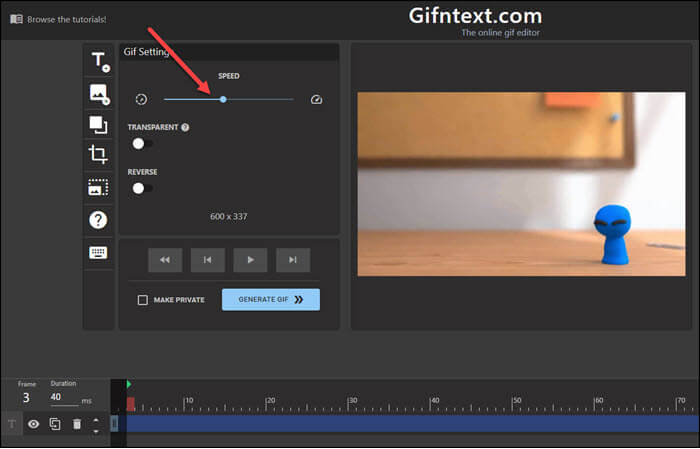
Pros
- Change GIF speed, add moving text over, and crop GIF
- Preview in real-time
- Crop, add a layer, resize, add text, and more
Cons
- Options are not laid out correctly
5. GIFMaker.me - A Free GIF Editor to Increase GIF Speed
Like any other online GIF speed changer, you can use GIFMaker.me to create GIF animation, combine GIF files, and change GIF speed. All this work can be done without any watermark. Once uploaded, you will have access to a control panel where you can change the canvas size, animation speed, and repeat times.
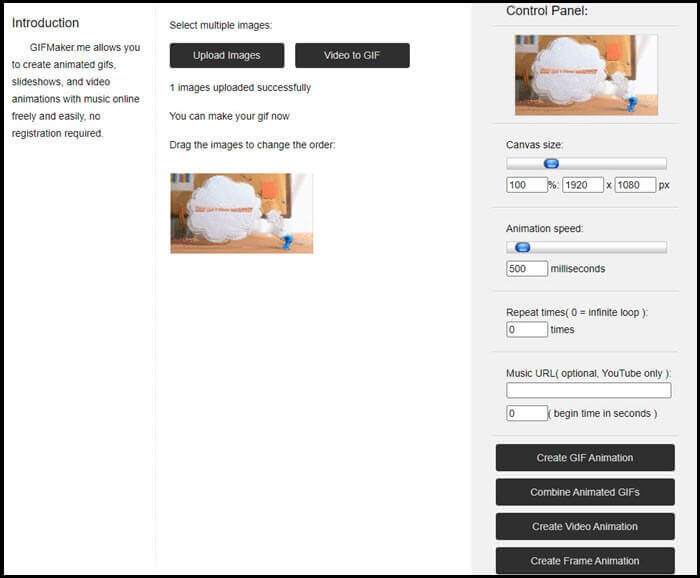
Pros
- Repeat time is useful for a specific GIF
- Precise control on GIF Speed
- Rearrange and combine Multiple images
Cons
- Output Quality can be compromised
Part 2. The Best GIF Speed Changer for Windows 10 - EaseUS Video Editor
EaseUS Video Editor ranks top of all the GIF speed changer software for many reasons. The number of features it offers can not only change the speed but also help you edit your GIF files. Using this wonderful tool to edit GIF, you can add text to GIF, or create a GIF from a YouTube video with ease.
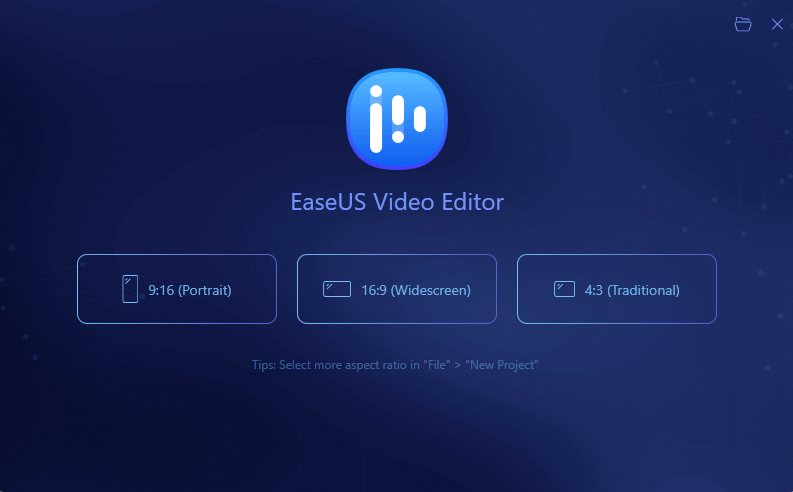
Features
- Change Speed of video, audio, and GIF files between 0.2X to 5X
- Reverse GIF File which helps to create funny videos using the manual process
- If the GIF file orientation is incorrect, you can rotate or flip it
- Allow you to add music to GIF with simple clicks
- Change contrast, saturation to make it look better or fix any color error
- If part of the GIF file is not needed, you can choose to remove it using trim and split functions
- A non-linear timeline makes it an excellent video editor
You can download this amazing GIF speed changer and have a try.
Steps to speed up/slow down a GIF using EaseUS Video Editor:
Step 1. Open EaseUS Video Editor, then drag and drop the GIF file into the media tab or the timeline. If you have multiple GIF files, you can combine them together. First, add to the media and then add to the timeline in the required sequence.
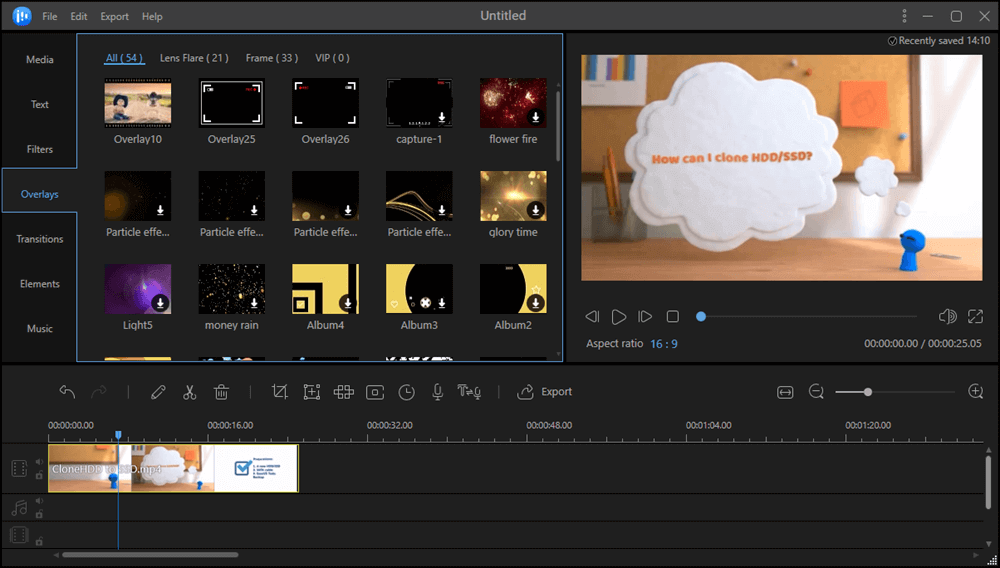
Step 2. Right-click on any of the GIF files and click on the edit option from the menu. It will open the speed changer panel for both audio and video. In the video section, you can use the slider to change the speed of the GIF. You can also preview the change, and decide if the speed correction is what you wanted.

Step 3. The last step is to export the into GIF format. Click on the Export button, and then choose GIF format. Next, open the configuration icon to set up the highest quality and then finally export it. GIF files are usually larger, so it may take some time to process it.
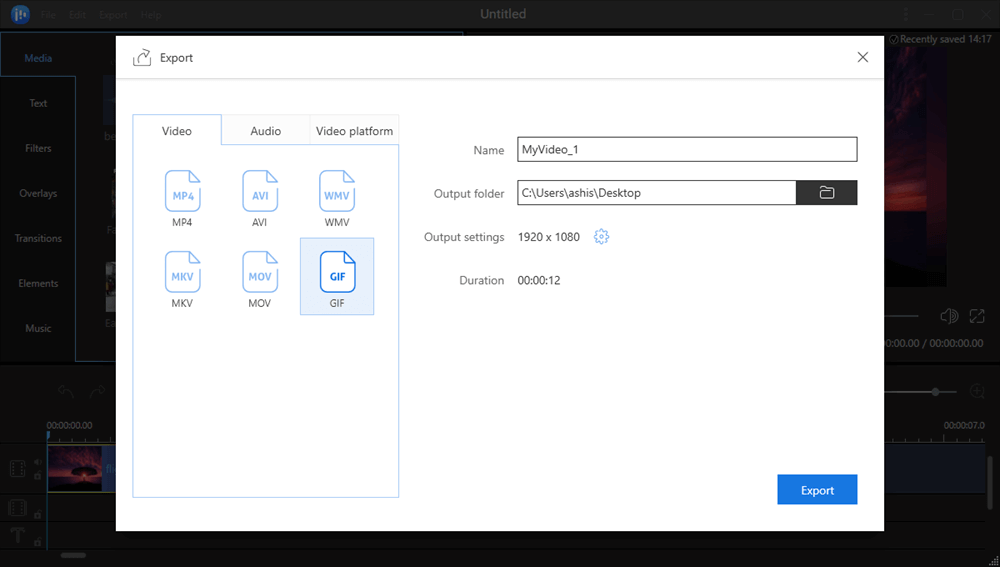
If the GIF file is too long, you also can use EaseUS Video Editor as a gif cutter.
Part 3. Top 2 Free GIF Speed Changers Apps for iPhone
If a computer is inaccessible for you, at some time and you are an iPhone user, your iPhone must be always by your side. Therefore, we introduce 2 GIF speed changers on the iPhone below.
1. GIF Maker - ImgPlay - A Gif Speed Changer App for iPhone
GIF Maker - ImgPlay is an easy-to-use GIF speed changer app, which is incredible when it comes to making a GIF. You can then speed up or slow down the GIF files. The best part is that you can combine multiple GIFs to create an even funnier GIF file.
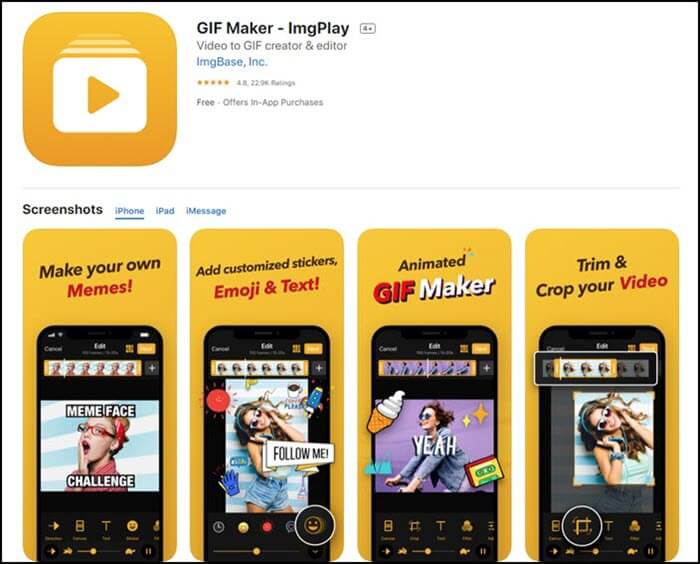
Pros
- Converter, splitter & editor for GIF
- Customize GIFs with emojis
- Share easily on social network
- Select speed for GIF file using the slider
Cons
- Limited editing options
2. GifLab Maker - A GIF Speed Changer Designed for iPhone
Another recommended GIF speed changer app is GifLab Maker. It can add reactions using the iPhone or iPad camera. You can make a collage of GIFs of up to four images and set the speed as you like it.
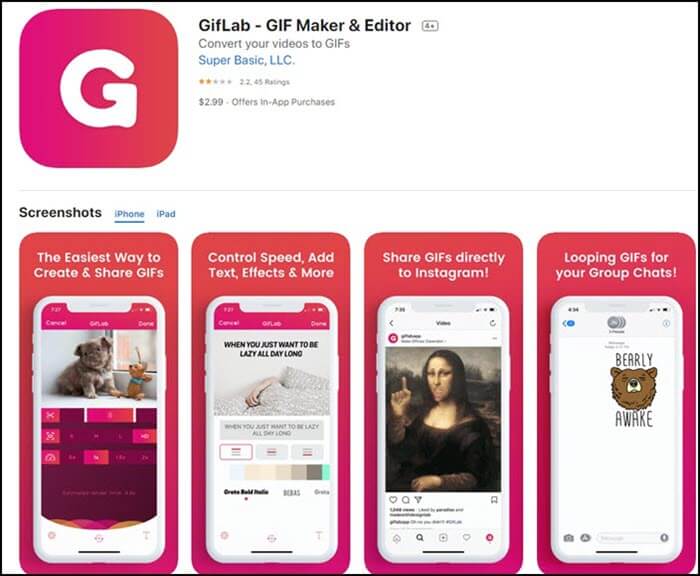
Pros
- Turn your video into GIF
- Add filters, frames, text, and more
- Directly share to Instagram
Cons
- If you directly share through apps, the edited GIF may be lost
Part 4. Top 2 Free GIF Speed Changers for Android
Loads of GIF speed changers are existing on the Android application market. Here we list 2 of the best recommendations that can help your make GIF files faster or slower.
1. Gif Studio - An Android App to Increace GIF Speed Efficiently
Gif Studio, a GIF speed changer app for Android users, offers a plethora of features, including slideshow GIF collage, speed changer, animation, and effects. You can change the speed of the GIF file and also set the repeat count.
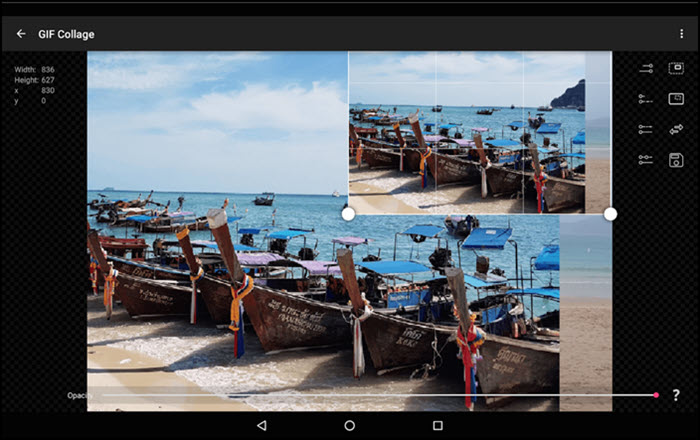
Pros
- One of the fastest GIF creating tool on Android
- Reduce the size of the GIF file by cropping it
- Keep the original GIF color and image quality
Cons
- The interface is not that great
- Fails to save files at times
- Sticker mode is broken
2. GIF Maker & Editor - An App to Speed up/Slow down GIFs
GIF Maker & Editor is a free all-in-one free GIF maker application that allows you to edit GIF files. One feature included in the list is to change the speed. It makes sure that the final output has no quality issues even though the tool compresses the GIF file. That said, it supports GIF files with as low as 50 frames/second to high as 400 per second.
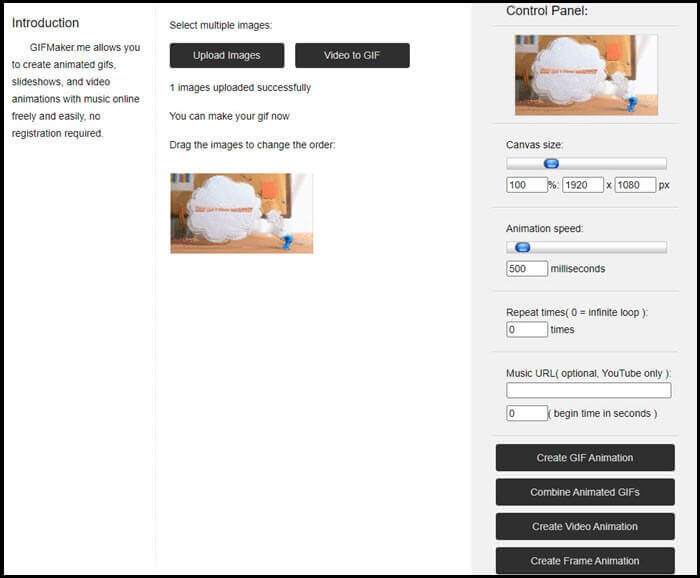
Pros
- Convert video clip and multiple images to GIF
- Editing GIF files is smooth, and the overall processing speed is excellent
- Crop, resize, speed, emoji, handwriting, filter, trim, sticker, etc
Cons
- Sometimes it will not detect new downloads or videos right away
- Video length is limited to a minute
- No way to add background music
Conclusion
Now that you have gone through the list, every tool has its drawbacks and advantages. What matters is your requirement. If you are looking for Windows software, then EaseUS Video Editor is worth a try. The software can not only manage GIF files, but it can also take care of video and audio editing. You can make movie trailer and GIF files using the inbuilt feature of the tool.
GIF Speed Changer FAQs
If you have some other questions about GIF speed changer, you can continue reading.
1. How do I change the speed of a GIF?
Using EaseUS Video Editor, you can change the speed of a GIF file.
Step 1. Drag and drop your GIF on the timeline of EaseUS Video Editor.
Step 2. Right-click on the GIF and click on the edit option from the menu to open the speed changer panel.
Step 3. Use the slider to change the speed of the GIF. When you have done, click the "OK".
Step 4. Click on the Export button, and then choose GIF format as you desire.
2. How do you make a GIF slower?
To make a GIF file slower, open it in an appropriate editor. Then you can use the speed slider to lower the speed. Some software allows you to select from drop-down while others can take input for the rate.
3. How do I edit an animated GIF?
Animated GIF files can be edited like any other GIF file. However, to keep the quality up and add more effects, you need software like EaseUS Video Editor.
4. How do you slow down a GIF on the iPhone?
An iPhone offers an inbuilt tool called iMovie. You can use this to open a GIF file, and then use the speedometer to slow down the GIF. You can also use third-party apps.