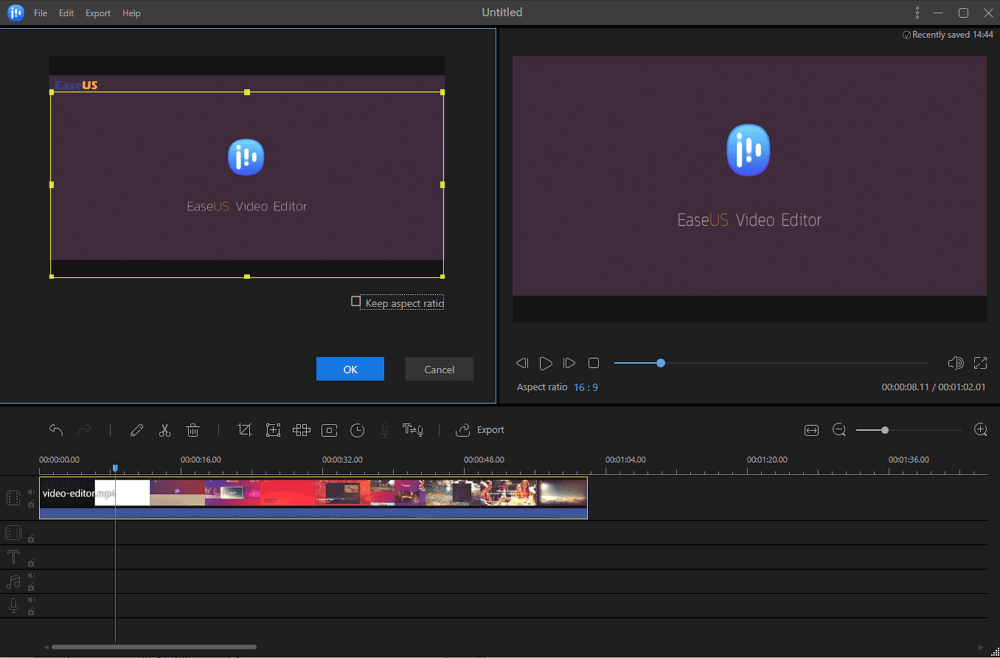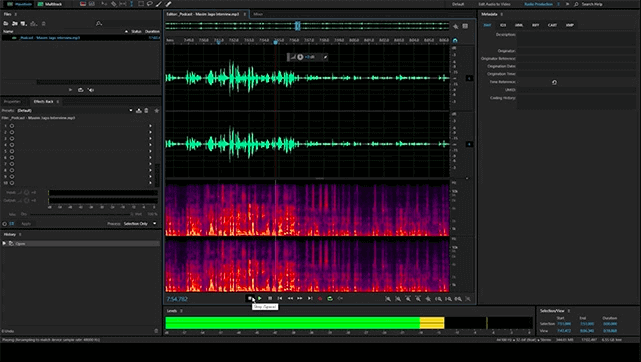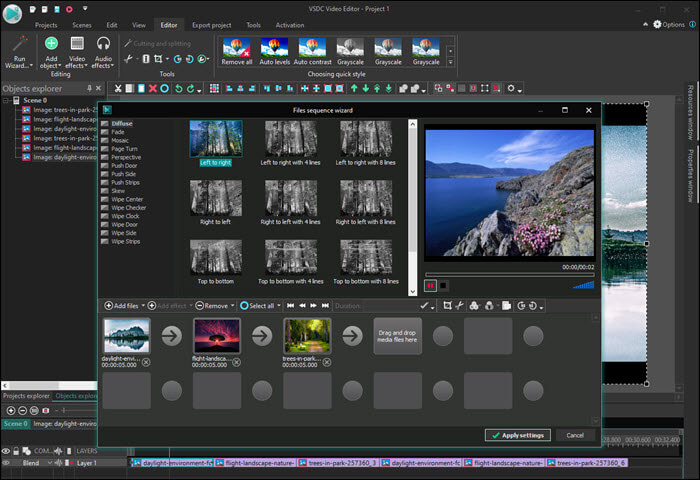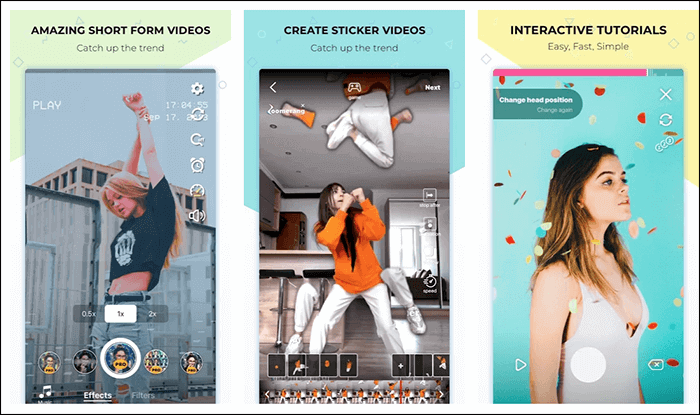-
Jane is an experienced editor for EaseUS focused on tech blog writing. Familiar with all kinds of video editing and screen recording software on the market, she specializes in composing posts about recording and editing videos. All the topics she chooses are aimed at providing more instructive information to users.…Read full bio
-
![]()
Melissa Lee
Melissa is a sophisticated editor for EaseUS in tech blog writing. She is proficient in writing articles related to screen recording, voice changing, and PDF file editing. She also wrote blogs about data recovery, disk partitioning, and data backup, etc.…Read full bio -
Jean has been working as a professional website editor for quite a long time. Her articles focus on topics of computer backup, data security tips, data recovery, and disk partitioning. Also, she writes many guides and tutorials on PC hardware & software troubleshooting. She keeps two lovely parrots and likes making vlogs of pets. With experience in video recording and video editing, she starts writing blogs on multimedia topics now.…Read full bio
-
![]()
Gloria
Gloria joined EaseUS in 2022. As a smartphone lover, she stays on top of Android unlocking skills and iOS troubleshooting tips. In addition, she also devotes herself to data recovery and transfer issues.…Read full bio -
![]()
Jerry
"Hi readers, I hope you can read my articles with happiness and enjoy your multimedia world!"…Read full bio -
Larissa has rich experience in writing technical articles and is now a professional editor at EaseUS. She is good at writing articles about multimedia, data recovery, disk cloning, disk partitioning, data backup, and other related knowledge. Her detailed and ultimate guides help users find effective solutions to their problems. She is fond of traveling, reading, and riding in her spare time.…Read full bio
-
![]()
Rel
Rel has always maintained a strong curiosity about the computer field and is committed to the research of the most efficient and practical computer problem solutions.…Read full bio -
![]()
Dawn Tang
Dawn Tang is a seasoned professional with a year-long record of crafting informative Backup & Recovery articles. Currently, she's channeling her expertise into the world of video editing software, embodying adaptability and a passion for mastering new digital domains.…Read full bio -
![]()
Sasha
Sasha is a girl who enjoys researching various electronic products and is dedicated to helping readers solve a wide range of technology-related issues. On EaseUS, she excels at providing readers with concise solutions in audio and video editing.…Read full bio
Page Table of Contents
0 Views |
0 min read
When it comes to GIFs, one of the things people want to learn is how to crop a GIF. You can easily crop your other image types like PNG in Photoshop and such other apps. However, when it comes to cropping a GIF, you need to make sure the file retains its animation even after it has been edited.
It is totally possible to crop a GIF, and here we will show you the top 8 GIF cropper on Windows, Mac, mobile phones, and online. Just continue reading to find the option that is most likely to meet your needs.
Top 8 GIF Cropper on Windows/Mac/iPhone/Android/Online:
- EaseUS Video Editor (Windows)
- PicsArt GIF & Sticker Maker (iPhone)
- GIF Maker - GIF Editor (Android)
- GIF Maker (Android)
- GIFs (Online)
- GIFGIFs (Online)
- Preview (Mac)
- EZGIF (Online)
Top 1. EaseUS Video Editor
Many of you out there might think that EaseUS Video Editor is only a video editing program and that it can do nothing more than that. However, that is not true. The video editing software is a full package that helps edit videos and lets you split GIF into frames on your computer.
It is capable of handling GIF image types in addition to handling various video formats. You can import your images into this software and have them cropped the way you desire. Then, when you are done, you can export your file as an animated GIF. It retains the animation while also keeping your cropped editing.
Key Features:
- Compatible with animated GIF images
- Import GIFs as you would import a video file
- Add cool effects to video
- Export your edited GIF as an animated image
- Includes all other video editing tools as well
You can even use this too to make your GIF files more impressive. For instance, you can add text to GIF in a few clicks. Don't hesitate to download this all-in-one software. Click on the button to download it now.
How to Crop a GIF on Windows:
If you would be interested in learning how to crop a GIF with EaseUS Video Editor, the following steps should teach you how to do it.
Step 1. Import a GIF to crop
Download and install the EaseUS Video Editor app on your computer. The first thing you need to do is to add your GIF image to the app. Click on the "Import" option and select "Import file" to do so.

Step 2. Add GIF to project
Then, right-click on the imported file and choose "Add to Project".

Step 3. Crop the GIF
Your GIF image is now ready to be cropped. Click on the image in your timeline to select it, click on the "Edit" menu at the top, and choose "Crop".
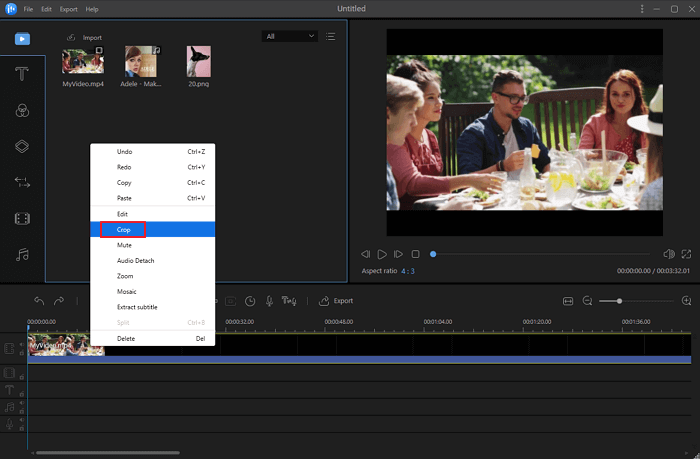
You will immediately see a larger version of your image along with the handlers letting you crop it. Move the handlers to crop your image the way you want. When you are done, click on the "OK" button.

Step 4. Export cropped GIF
You now need to save the cropped version of your GIF. To do it, click on the "Export" button at the top. Make sure you are in the “Video” tab. Then, click on the "GIF" option to export your image as a GIF file.
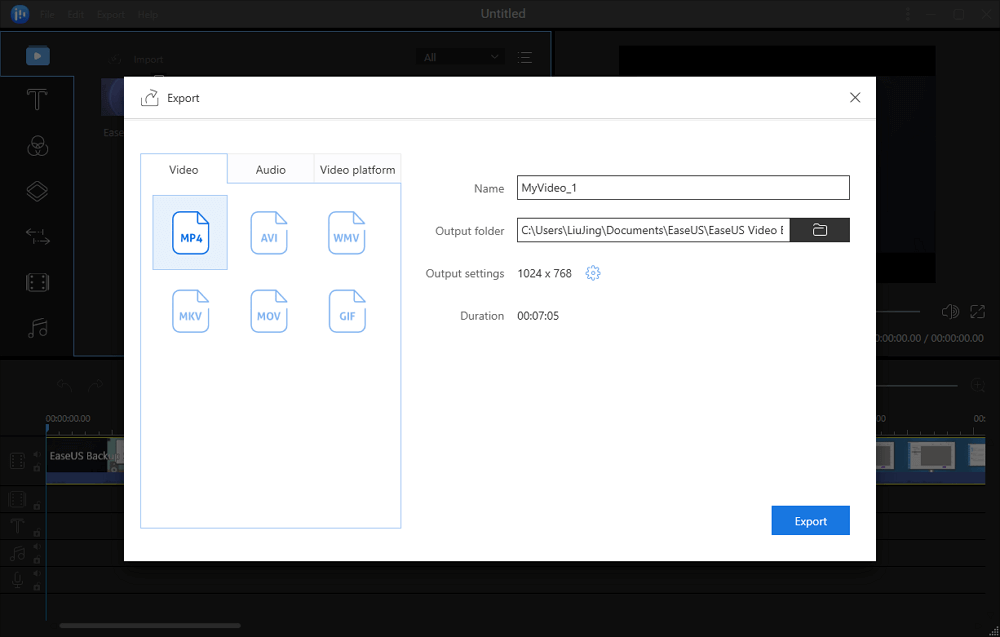
Your cropped GIF should be available to view on your computer.
Top 2. PicsArt GIF & Sticker Maker
PicsArt GIF & Sticker Maker is an amazing GIF cropper. It allows you to do both create and edit GIF images on your devices. It is available for the iPhone as well-meaning you can crop your GIF images on your device without using any third-party websites. First, you need to load your file into the app and then use the Fit option to crop your image.
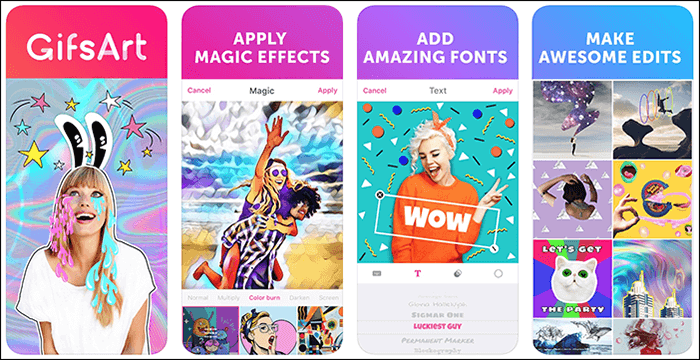
Key Features:
- Allow you to combine videos, images, GIFs into one animated GIF
- Unique animated masks
- Awesome filters and effects
- Enable you to add text and captions using different fonts
Download: apps.apple.com/us/app/gifsart-gif-maker/id1063953163
Top 3. GIF Maker - GIF Editor
GIF Maker - GIF Editor is another GIF cropper app that allows you to crop an animated GIF on your devices easily. It helps you add over 200 images to create a GIF, and then you can cut and crop your image the way you desire on your phone. Besides, it helps remove GIF background as well if that is something you are looking to do.
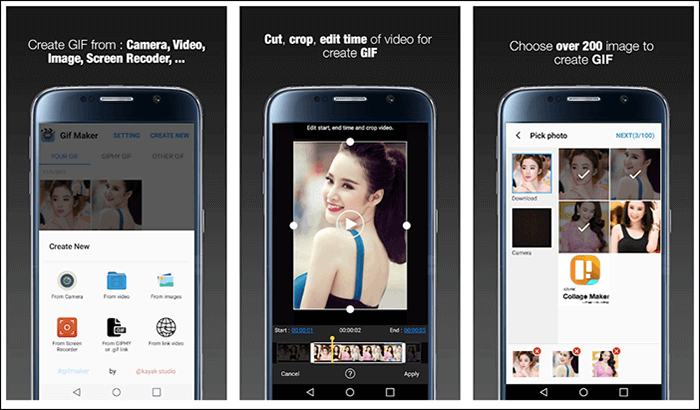
Key Features:
- Add over 100 funny stickers to your GIF
- Create GIF from video in social network
- Remove the background of animated GIFs
- Share the GIF with your friends with one click
Download: play.google.com/store/apps/details?id=com.kayak.studio.gifmaker
Top 4. GIF Maker
GIF Maker is a feature-rich app that helps you turn GIF into frames. GIFs on your phone and lets you edit the existing ones stored on your device. You can use it to cut and crop your GIFs and change many other elements of your images with it. It can also help convert videos to GIF if you want to do it.
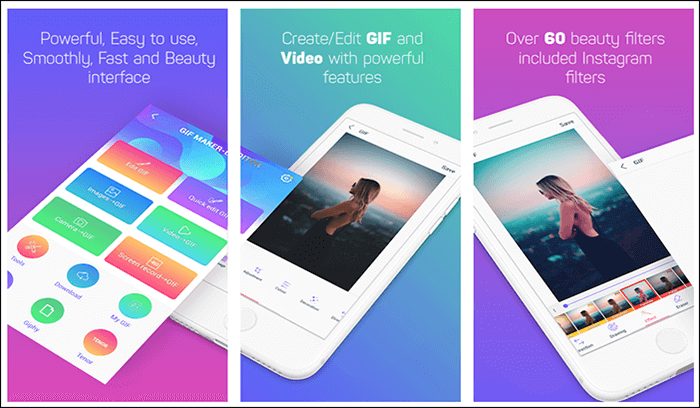
Key Features:
- Convert video clip to GIF
- Record video from webcam and convert it to GIF
- Reduce the file size of GIF with multiple quality options
- Make GIF with transparent/black/white background
Download: play.google.com/store/apps/details?id=com.media.zatashima.studio
Top 5. GIFs
If you are looking for a web-based tool to split your GIF, you can use the GIFs web app to do the task. "GIFs" is an online GIF cropper. You can access this site from any browser on your computer, and you can then upload your GIF image and have it cropped the way you want. It is a completely free-to-use web app that requires no installation.
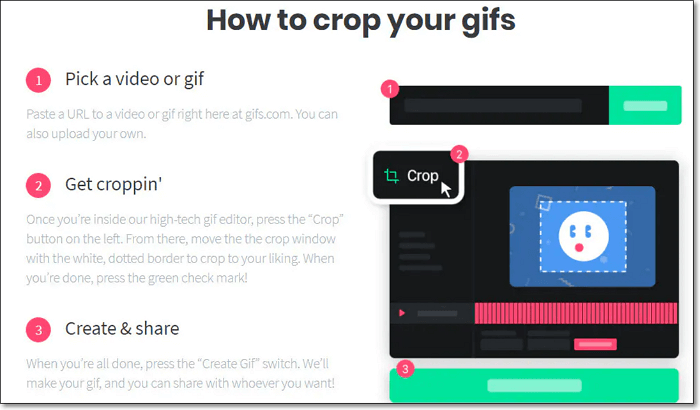
Key Features:
- Easy to use interface
- Upload GIFs to social media platforms directly like Facebook, Twitter, etc.
- Support rotating and blurring GIFs easily
Download: gifs.com/
Top 6. GIFGIFs
GIFGIFs is another online GIF trimmer that helps you crop a GIF online. All you need is an active Internet connection and access to a browser. You can then upload the file you want to crop, specify the crop options, and your edited image will be ready to be downloaded to your computer.
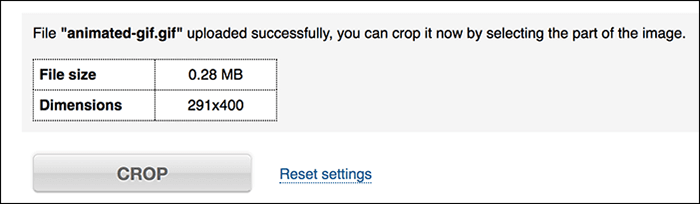
Key Features:
- Completely free for everyone
- Easy to use
- Allow you to add text to the GIF, flip, reverse, and crop an animated GIF
Download: gifgifs.com/crop/
Top 7. Preview
If you are a Mac user, you already have an app installed on your machine that lets you crop a GIF with ease. It is called Preview, and besides letting you view your images, it helps perform basic edit operations and photos. You can open your GIF in the app and use the crop tool available in the toolbar to crop the animated GIF.
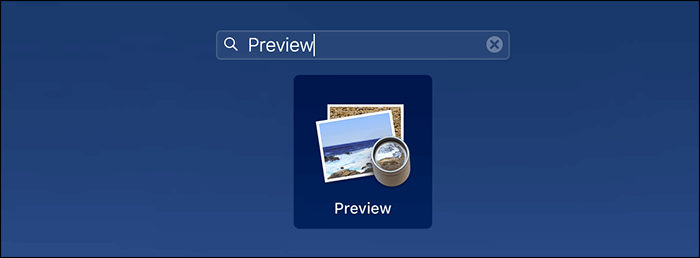
Key Features:
- Extremely convenient for Mac users
- No need to download a GIF cropper software
Download: support.apple.com/en-gb/guide/preview/prvw11470/mac
Top 8. EZGIF
EZGIF is one of the most popular online tools to crop a GIF on your machines, and it lets you do both upload your GIF files and fetch them from a web address. Once the image is uploaded, you can use the crop tool to crop it the way you desire. The resulting file can then be downloaded and saved to your computer in a short time.
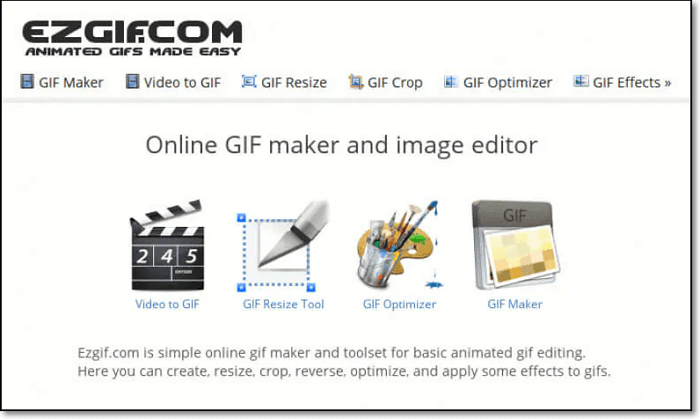
Key Features:
- A simple online GIF cropper to trim an animated GIF
- Enable you to resize, rotate, and add text to the GIF
- Offer a lot of special effects
Download: ezgif.com/crop
Conclusion
If your GIF image has any extra elements, cropping GIF will help remove those unnecessary parts from your image. Our listicle above on some of the best GIF croppers will help you find a suitable app for yourself to edit and crop a GIF on your devices.
For Windows users, we strongly recommend EaseUS Video Editor. It can not only help you crop an animated GIF but offer many editing tools to modify your videos with ease. Download it, and it will never disappoint you!
Frequently Asked Questions
If you have other questions, you can refer to this part.
1. Can you crop an animated GIF?
Yes, you can absolutely crop an animated GIF using various apps available out there. The detailed tutorial steps you need to take to crop an animated GIF depend on the GIF cropper you choose.
2. How do you crop a GIF on the iPhone?
You can use an app like PicsArt GIF & Sticker Maker to crop GIFs on an iPhone.
3. How do I cut a GIF?
You can cut a GIF using any app that helps you crop a GIF. Here you can try a wonderful GIF cropper called EaseUS Video Editor, and you can move to the beginning of this article to check the detailed tutorials.
4. How do I crop a GIF into a circle?
You can use the EaseUS Video Editor app and crop your GIF into a circle shape.