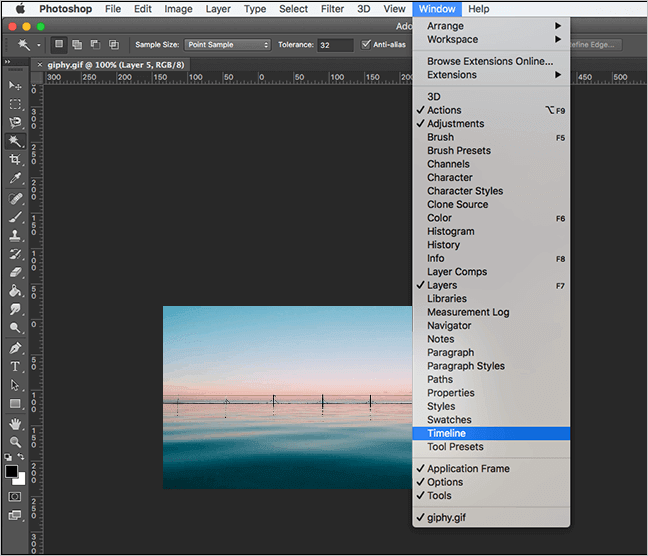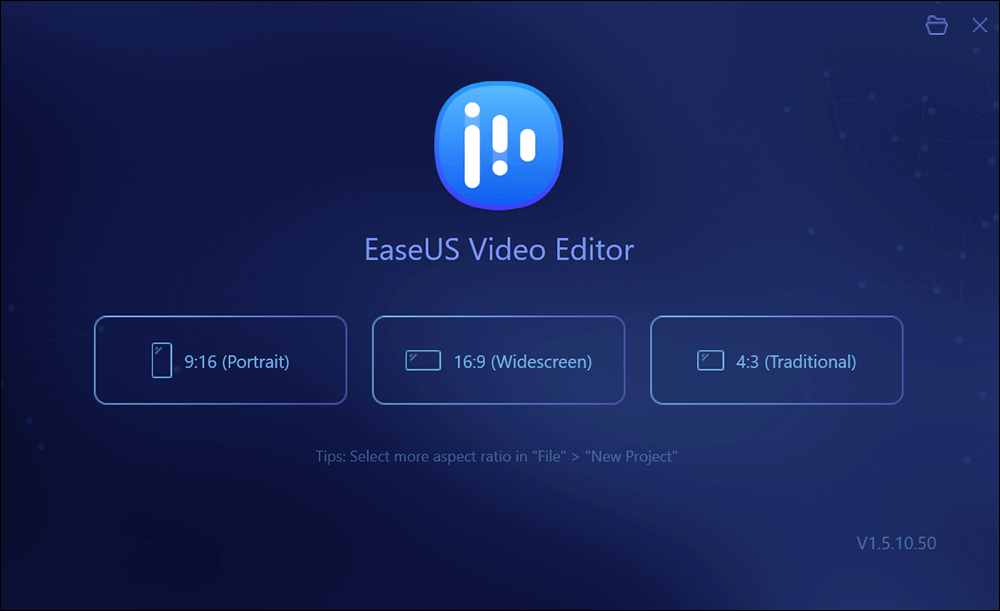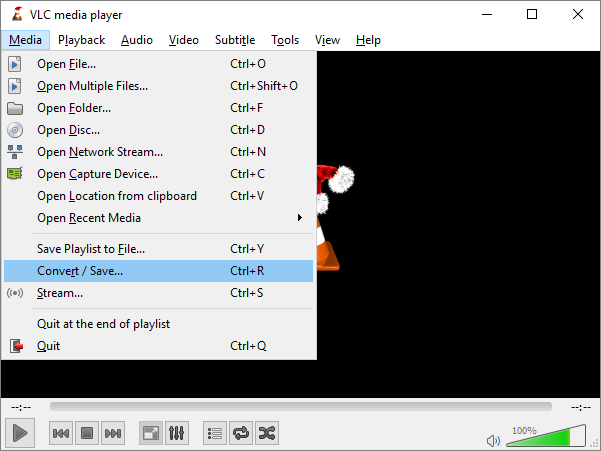-
Jane is an experienced editor for EaseUS focused on tech blog writing. Familiar with all kinds of video editing and screen recording software on the market, she specializes in composing posts about recording and editing videos. All the topics she chooses are aimed at providing more instructive information to users.…Read full bio
-
![]()
Melissa Lee
Melissa is a sophisticated editor for EaseUS in tech blog writing. She is proficient in writing articles related to screen recording, voice changing, and PDF file editing. She also wrote blogs about data recovery, disk partitioning, and data backup, etc.…Read full bio -
Jean has been working as a professional website editor for quite a long time. Her articles focus on topics of computer backup, data security tips, data recovery, and disk partitioning. Also, she writes many guides and tutorials on PC hardware & software troubleshooting. She keeps two lovely parrots and likes making vlogs of pets. With experience in video recording and video editing, she starts writing blogs on multimedia topics now.…Read full bio
-
![]()
Gloria
Gloria joined EaseUS in 2022. As a smartphone lover, she stays on top of Android unlocking skills and iOS troubleshooting tips. In addition, she also devotes herself to data recovery and transfer issues.…Read full bio -
![]()
Jerry
"Hi readers, I hope you can read my articles with happiness and enjoy your multimedia world!"…Read full bio -
Larissa has rich experience in writing technical articles and is now a professional editor at EaseUS. She is good at writing articles about multimedia, data recovery, disk cloning, disk partitioning, data backup, and other related knowledge. Her detailed and ultimate guides help users find effective solutions to their problems. She is fond of traveling, reading, and riding in her spare time.…Read full bio
-
![]()
Rel
Rel has always maintained a strong curiosity about the computer field and is committed to the research of the most efficient and practical computer problem solutions.…Read full bio -
![]()
Dawn Tang
Dawn Tang is a seasoned professional with a year-long record of crafting informative Backup & Recovery articles. Currently, she's channeling her expertise into the world of video editing software, embodying adaptability and a passion for mastering new digital domains.…Read full bio -
![]()
Sasha
Sasha is a girl who enjoys researching various electronic products and is dedicated to helping readers solve a wide range of technology-related issues. On EaseUS, she excels at providing readers with concise solutions in audio and video editing.…Read full bio
Page Table of Contents
0 Views |
0 min read
As you finish the video or audio clip, you may wonder how to match music with screen perfectly. A sudden sound can screw up the entire video and cause a bad viewing experience. The fade effect helps your audio playing more smoothly. It can soften the sharp sound attack.
Quick Navigation
What is Fade in and Fade out
How to Make Fade Audio in Windows
How to Make Fade Audio in Mac
What is Fade in and Fade out
Before we start the tutorial part, let’s be clear with fade in and fade out effect.
Fade-in means that the sound slowly increases to the standard volume when the music starts, and fade-out means that the sound decreases when the music is about to end.
How to Make Fade Audio in Windows
For Beginners:
If you tend to edit a vlog or home video, the tool perfectly fits your needs. To make fade audio with a free video editing software, you can download EaseUS Video Editor. This free video editing software shows an intuitive interface and some practical functions.
- System requirement: Windows 7/8/10
How to Fade in Music with EaseUS Video Editor
1. Install and launch EaseUS Video Editor.
2. Import audio file and then add it to the project.
3. Right-click the music timeline and choose Edit.
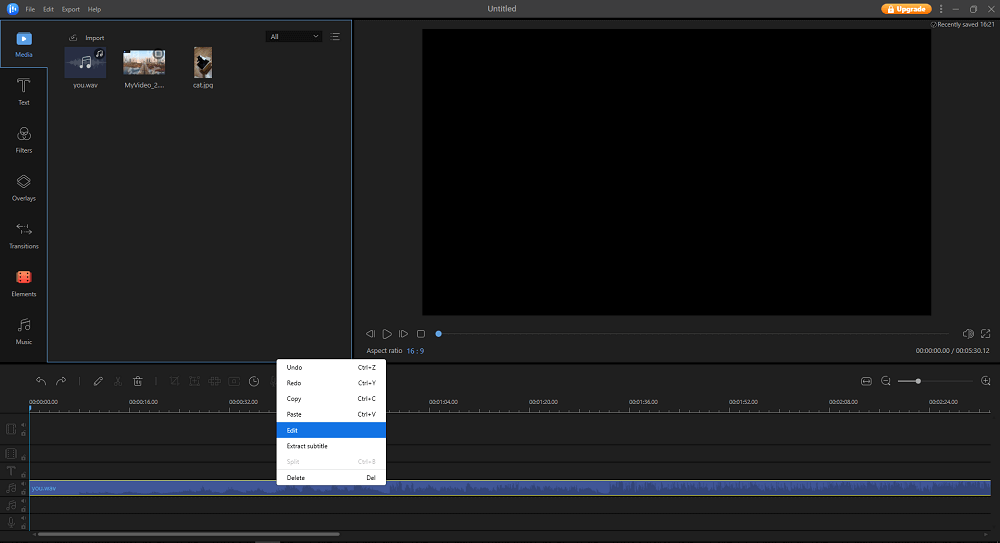
4. Fade in and Fade out effect
Drag and drop the timeline.
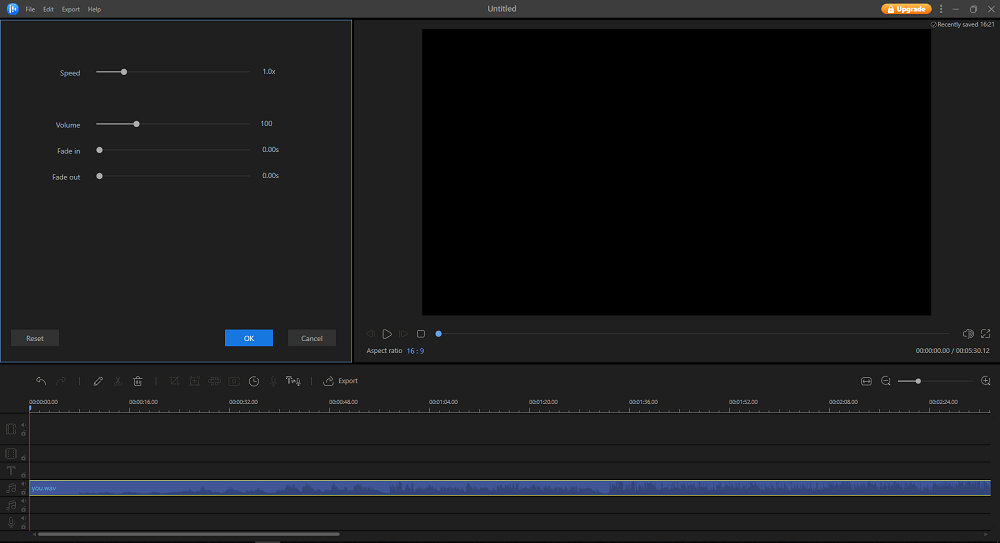
5. Export video.
For professionals:
If you are a filmmaker or professional editor, the Adobe Premiere Pro CC can help you set good fade audio. Here is the step-by-step guide about how to add a fade effect in Premiere Pro.
How to Fade in Music with Premiere Pro CC
Premiere Pro CC includes three types of cross-fade: Constant Gain, Constant Power, and Exponential Fade. We often apply Constant Grain.
- System requirement: Windows 7/10 (64bit), Mac OS
Steps for a fast way to add fade in and fade out effect:
1. Choose the effects tab.
2. Go to Audio Transitions > CrossFade > Constant Gain
3. Fade in: Drag Constant Gain at the beginning of the audio track. Fade out: Drag Constant Gain at the end of the audio track.
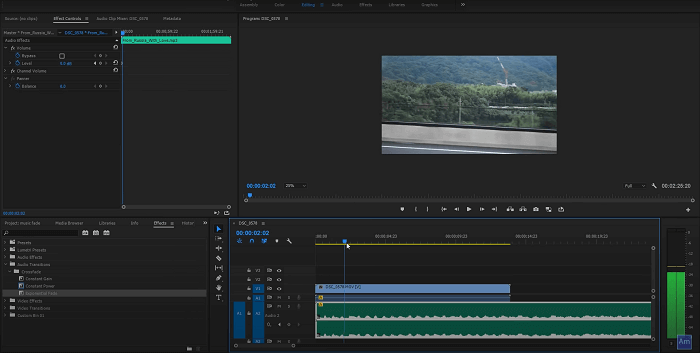
Steps for a manual way to add fade in and fade out effect:
1. Choose the audio track.
2. Expand the track and view the <- <> -> buttons on the left side.
3. Click the <> button to add a keyframe or use ctrl/cmd + click.
4. Add another keyframe at the beginning/end of the track. 5. Click on the keyframe and drag it down.
YouTube Tutorial
How to Make Fade Audio in Mac
After testing several tools, we recommend iMovie and Final Cut Pro for beginners and professionals. If you plan to edit home video but don’t know how to fade in music, you can install iMovie. If you tend to produce a film which needs more sophisticated operation, Final Cut Pro is the right answer.
For beginners: Most editors choose iMovie for video editing in Mac. We will teach you how to fade in and fade out music.
- System requirement: Mac OS/iOS 11.2 or above
How to Fade out Music with iMovie
1. Open the project.
2. Click the audio button at the bottom of the windows, check Show Waveforms.

3. On the right edge, you can drag the pointer to adjust the fade-in effect.
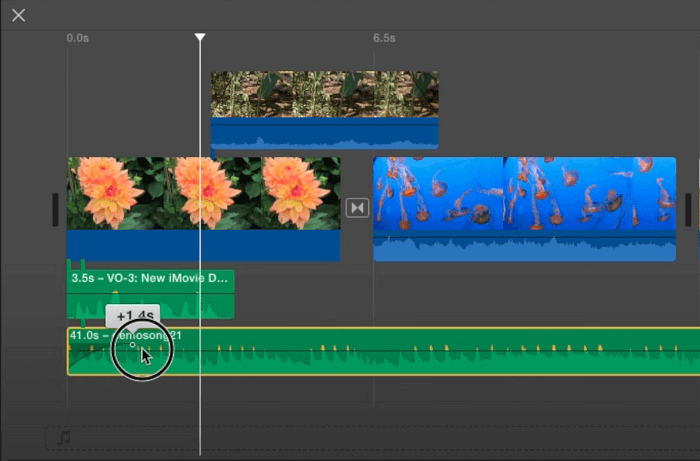
On the left edge, you can drag the pointer to adjust the fade-out effect.
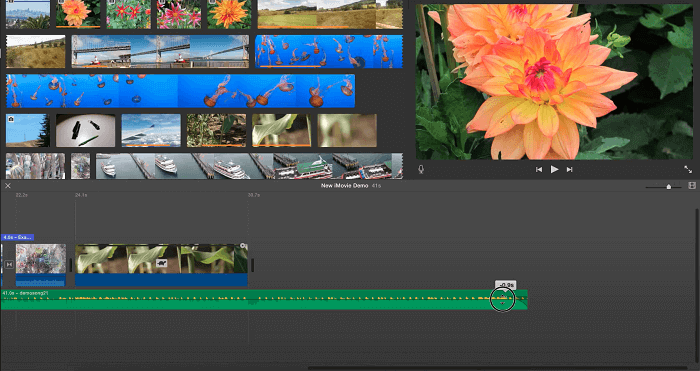
For professionals:
Final Cut Pro is a professional and nonlinear video editing software, which also developed by Apple. Final Cut Pro allows you to edit more complex video projects and export large film size. At present, the hottest Oscar-winning movie has use Final Cut Pro for perfect editing.
- System requirement: Mac OS X
How to Fade out Music with Final Cut Pro
1. Select audio clips.
2. Choose Modify > Adjust Volume > Add Fades
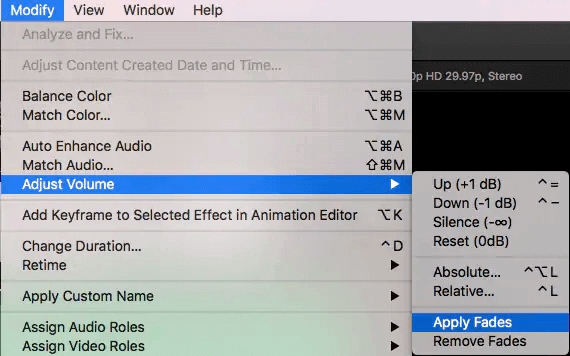
3. Drag the fade handle to the point where you want to fade in and fade out.
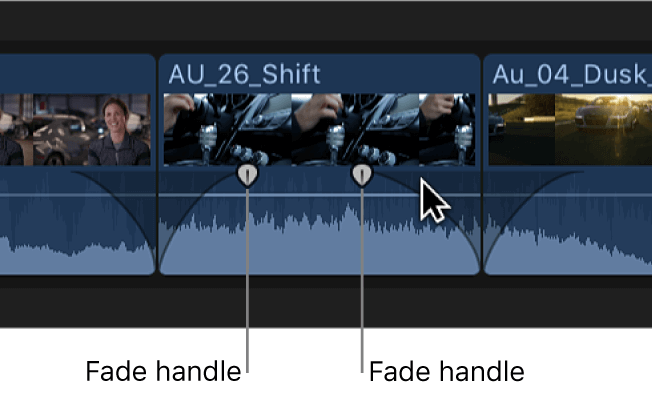
Conclusion
In this article, we list four software for different users. You don’t need to be a video engineer for using fade in and fade out effect. For beginners, EaseUS Video Editor and iMovie can solve most of the editing problems. For professionals, Premiere Pro CC and Final Cut Pro are more sophisticated fade audio software.