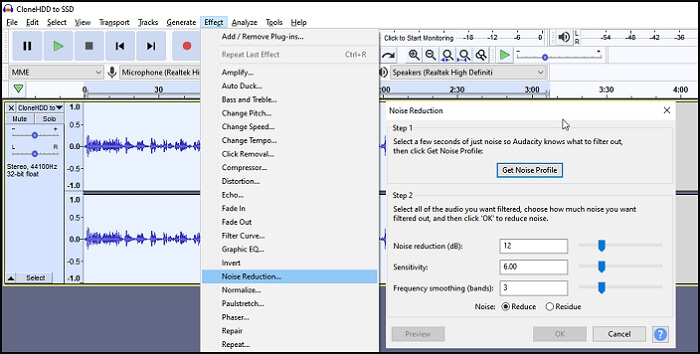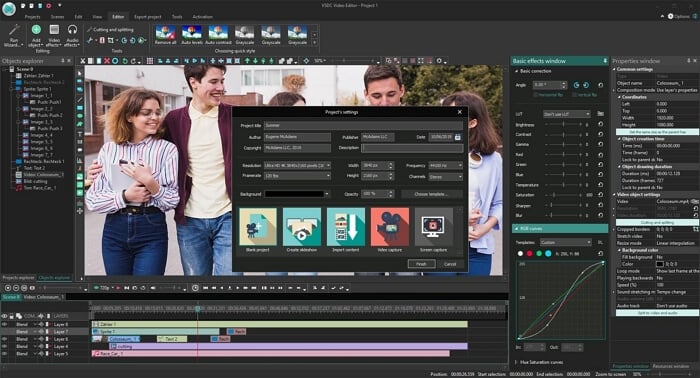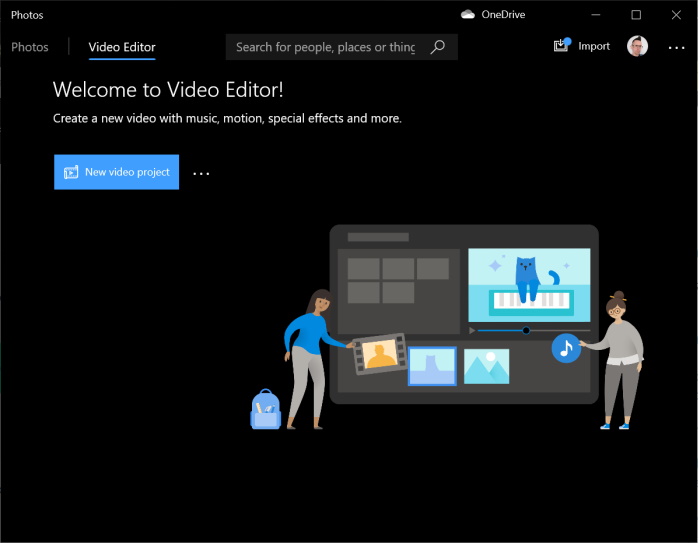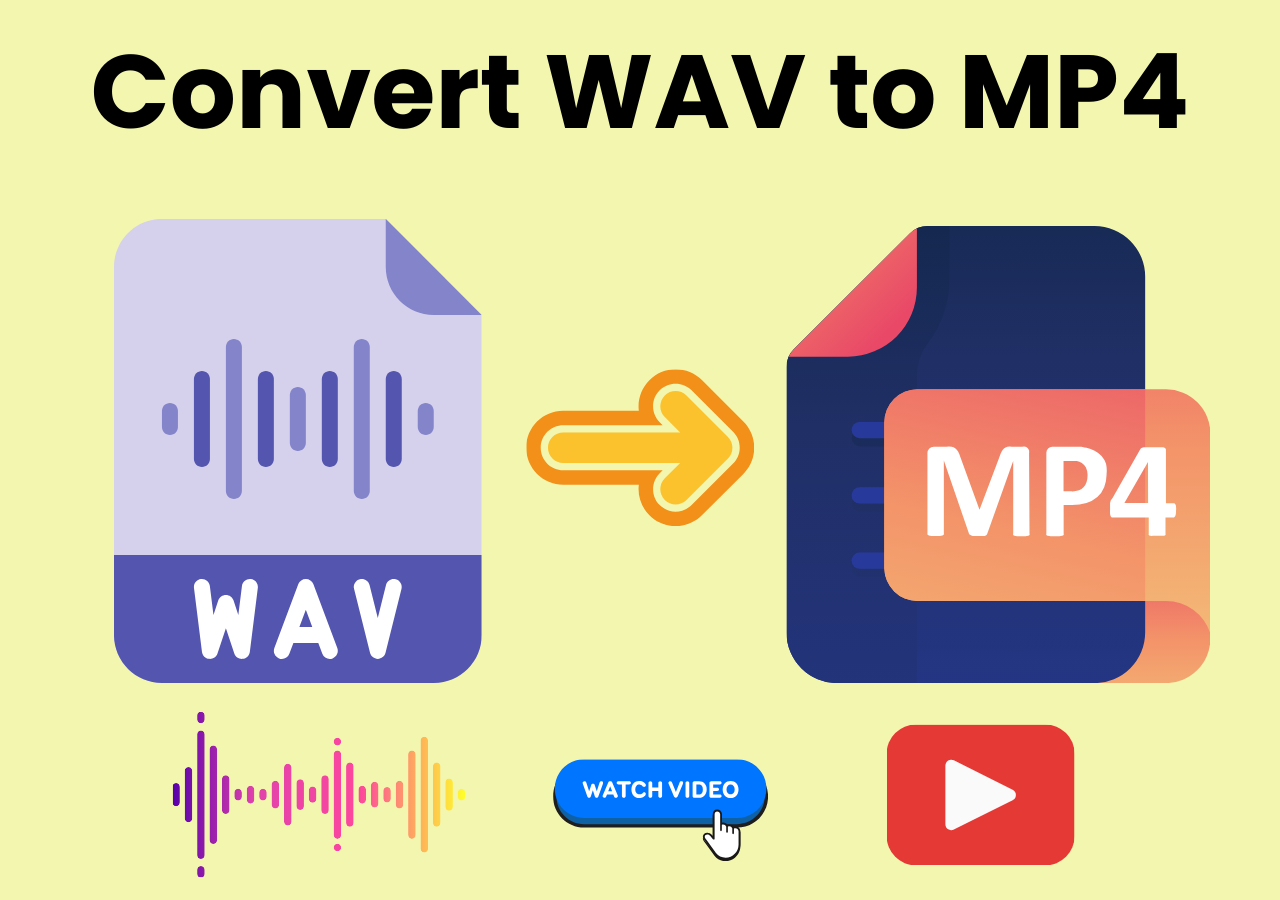-
![]()
Sofia Albert
Sofia has been involved with tech ever since she joined the EaseUS editor team in March 2011 and now she is a senior website editor. She is good at solving various issues, such as video downloading and recording.…Read full bio -
![]()
Alin
Alin is a sophisticated editor for EaseUS in tech blog writing. She is proficient in writing articles related to screen recording, voice changing, and PDF file editing. She also wrote blogs about data recovery, disk partitioning, data backup, etc.…Read full bio -
Jean has been working as a professional website editor for quite a long time. Her articles focus on topics of computer backup, data security tips, data recovery, and disk partitioning. Also, she writes many guides and tutorials on PC hardware & software troubleshooting. She keeps two lovely parrots and likes making vlogs of pets. With experience in video recording and video editing, she starts writing blogs on multimedia topics now.…Read full bio
-
![]()
Gorilla
Gorilla joined EaseUS in 2022. As a smartphone lover, she stays on top of Android unlocking skills and iOS troubleshooting tips. In addition, she also devotes herself to data recovery and transfer issues.…Read full bio -
![]()
Rel
Rel has always maintained a strong curiosity about the computer field and is committed to the research of the most efficient and practical computer problem solutions.…Read full bio -
![]()
Dawn Tang
Dawn Tang is a seasoned professional with a year-long record of crafting informative Backup & Recovery articles. Currently, she's channeling her expertise into the world of video editing software, embodying adaptability and a passion for mastering new digital domains.…Read full bio -
![]()
Sasha
Sasha is a girl who enjoys researching various electronic products and is dedicated to helping readers solve a wide range of technology-related issues. On EaseUS, she excels at providing readers with concise solutions in audio and video editing.…Read full bio
Page Table of Contents
0 Views |
0 min read
Many times, when you download something from the Internet or when you receive a video file from someone, the video always has a watermark embedded in it. This is usually done so the viewers know who the video belongs to. If you want to remove the watermark from videos, in this guide, we've tested and ranked 8 best video watermark removers to clean up videos and images effortlessly.
| Tool | Format | Platform | Removal Methods |
Batch Edit |
Ease of use |
| EaseUS | MP4, AVI, WMV, MOV, etc. | Windows | Blur, crop, and replace | YES | User-friendly |
| OpenShot | MP4, AVI, MOV, etc. | Windows, macOS, Linux | Blur (manual overlay) | NO | Moderate |
| Olive Video Editor | Various formats | Windows, macOS, Linux | Manual editing | NO | Moderate |
| iMovie | MOV, MP4 | macOS | Crop and overlay | NO | User-friendly |
| Kdenlive | MP4, AVI, MOV, etc. | Windows, macOS, Linux | Manual editing | YES | Moderate |
| Clideo | Various formats | Web-based | Online blur and crop | NO | Very easy |
| Kapwing | Various formats | Web-based | Online blur and crop | NO | Very easy |
| Clipchamp | MP4, AVI | Web-based | Online blur and crop | YES | User-friendly |
👑Best Watermark Remover App for Videos (Editors Choice):
- EaseUS Video Editor: For both beginners new to video editing and advanced users who have many videos to process.
- iMovie: For Mac/iOS users looking for a free, built-in solution for watermark removal.
- Olive: For open-source enthusiasts who prefer a free video watermark remover.
- Kapwing: For users who seek an online watermark removal tool.
#1. EaseUS Video Editor
EaseUS Video Editor is a fully-featured video editing program that helps you edit your videos and apply many actions to them. One of these actions is the ability to remove the watermarks that are placed on your videos.
There are actually multiple methods within this single program to delete watermarks from your video files. You can either blur the watermark so it is barely visible, crop the part that contains the watermark, or add a watermark to the video by replacing the existing one. You can choose any of these watermark removal methods to make your videos free of any logos.
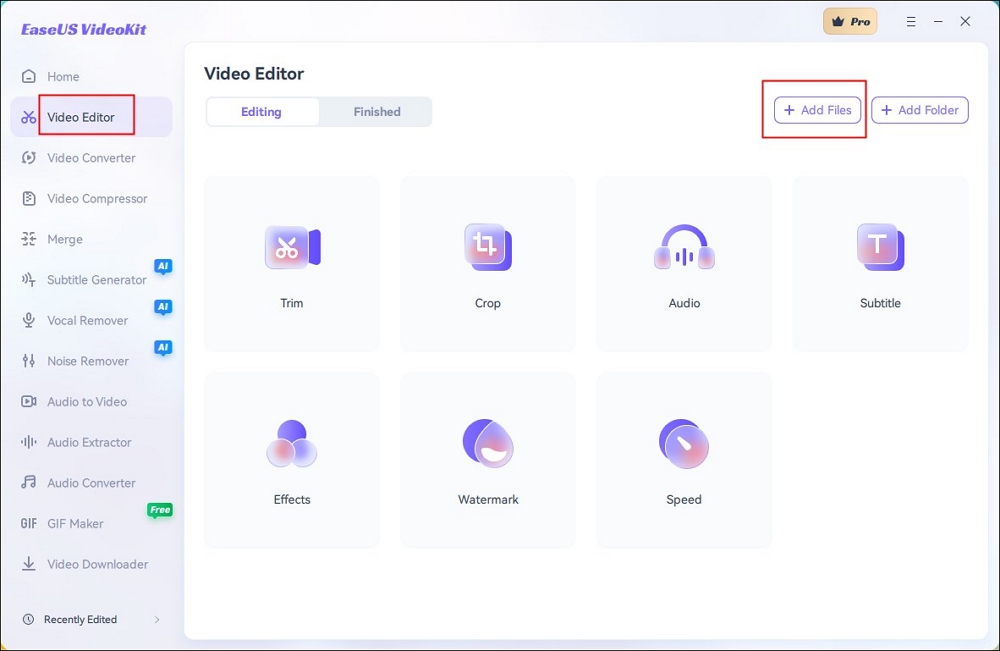
Pros:
- Support for nearly all video formats
- Work with videos in many aspect ratios
- Provide many special effects and video editing tools
- Help you crop a video Windows 10/11 easily
Cons:
- The free version has limited features
#2. OpenShot
Compatibility: Linux, macOS, Windows, Chrome OS
OpenShot is a free and open-source video watermark remover software, which lets you edit your videos like a professional video editor. Not only will you find all of the basic video editing tools in this program, but you will also find many of the editing tools that are usually only offered in some high-end and paid video editors.
You can import your single or multiple videos into this program, choose how you want to remove the watermark, and the software will do that for you. That is all it takes for you to make your videos watermark-free using this easy-to-use tool.
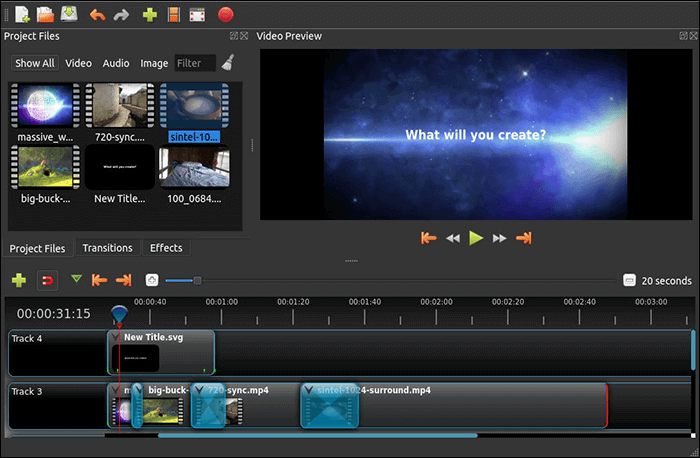
Pros:
- Completely free and open-source software
- Many ways to remove watermarks from your videos
- Support for several media file formats
Cons:
- Beginners might find the tool a bit overwhelming
- Effects are limited in terms of numbers
#3. Olive Video Editor
Compatibility: Windows 7/8/10
You might not have heard of Olive Video Editor but it is a super free video watermark remover that you can use to edit your videos and get rid of the watermarks from them. With this software on your computer, all you basically need to do is add your video files to the program, choose the option to remove the watermark, and then save the watermark-free file to your computer.
In addition, there are many editing tools to choose from in this software, and you are free to make your own selection.
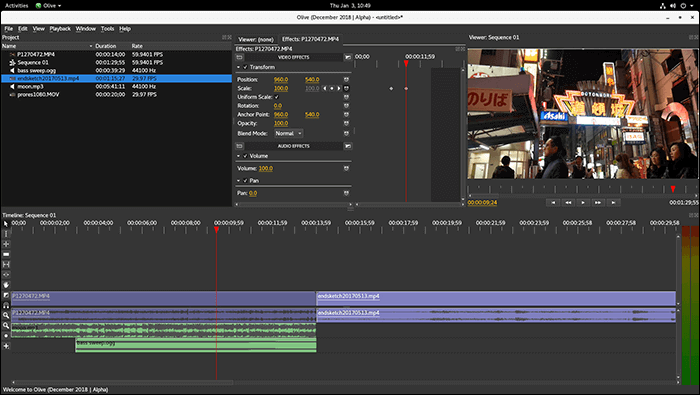
Pros:
- Several ways to remove watermarks from your videos
- Features like disk cache for smoother video playback
- Quickly export your edited videos
Cons:
- You will need to learn to use it as not all the features are self-explanatory
- Encoding is not as efficient as other video editing programs
#4. iMovie
Compatibility: macOS 10.15.6 or later
If you are a Mac user, you actually do not need to hunt for any video watermark removal software. That is because Apple provides a feature-rich and free watermark remover from video to its iOS and macOS users, and that is iMovie.
With iMovie, not only can you create new videos and slideshows, but you can use the tool to remove watermarks to logos as well from your videos. After getting it from App Store, you are ready to use your preferred method to remove the watermark. Once done, you can export your video in your chosen quality. This way, you can keep the resulting file under the size that you want.
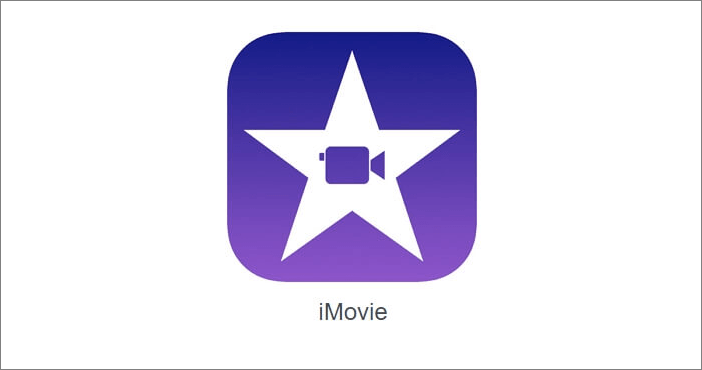
Pros:
- Fully integrate with macOS and provide easy to use watermark removal tools
- Import videos from multiple sources for editing
- Compress videos to keep them under a certain size limit
Cons:
- Not many editing video tools are available in this app
- You do not have many choices for the resulting video file format
#5. Kdenlive
Compatibility: macOS
Kdenlive might not be a familiar name, but it is a good watermark removal software for editing your videos. The developers of this tool have kept the tool-free and open-source for any use. That means, if you are looking to remove watermarks from your videos in a commercial environment, you are free to do so using this tool on your machine.
It comes with features like multi-track editing which lets you add multiple videos and remove watermarks from them at the same time. The entire user interface is configurable which means you can put what you want and where you want. This is a flexibility you will not find in other tools.
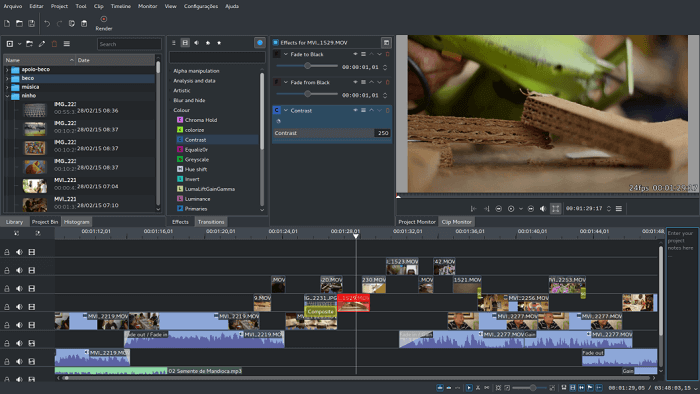
Pros:
- Remove watermarks from a video in almost any file format
- Add multiple videos to the timeline for editing
- Automatic backup of your editing projects
Cons:
- It has a limited number of effects to add to your videos
- New users will take time to get used to this program
#6. Clideo
Compatibility: Online
If you have ever looked upon the Internet for an online watermark remover, you have likely seen this tool called Clideo. Clideo is a web-based app that helps you to extract the watermark from your video right in your browser window. It runs totally off of your web browser and does not require you to install anything.
Simply head to the tool's site, upload the video that you are looking to remove the watermark from, and you will have all the tools available to do your task. You can crop your videos to remove watermarks and have your edited video file available in no time.
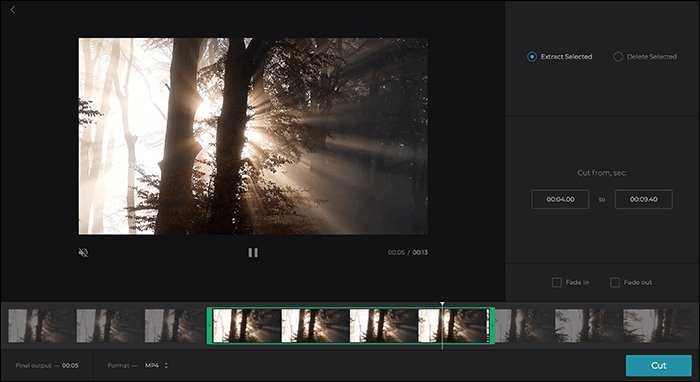
Pros:
- Remove watermarks from your videos in seconds
- Support for all major video formats
- Change the format of your source video without using any other tool
Cons:
- It takes time to upload videos to this online tool
- Sometimes it gets stuck while editing videos
#7. Kapwing
Compatibility: Online
Kapwing is actually a suite of tools where you will find something for each of your video editing tasks. From letting you enhance your videos with music to helping you add subtitles to your movies, you can do almost all video editing tasks in this web-based app.
It has features to remove watermarks as well which is what you can use to get your task done. It has the crop feature that you can use to crop out the parts in your videos where there is a watermark. You will then be left with a video that is truly yours with no watermark on it.
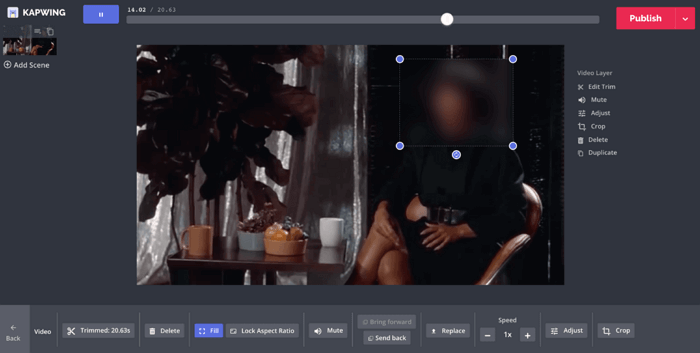
Pros:
- Intuitive and modern user interface
- Many options to crop videos and remove watermarks
- Save the video that is compatible with your favorite social media platform
Cons:
- There is a file upload limit in the free version
- You cannot export videos longer than 7 minutes in the free version
#8. Clipchamp
Compatibility: Online
Clipchamp's focus is on helping you easily and efficiently edit videos from your web browsers. No matter what browser you use, you can access this online tool and use it to edit as well as remove watermarks from your videos. There are several options built into the tool to help you play around with your video.
You can try multiple tools to remove the watermark until you finally decide on something that you wish to use. Not only can you remove elements from your videos with this online app but you can use it to add new items as well to your videos.
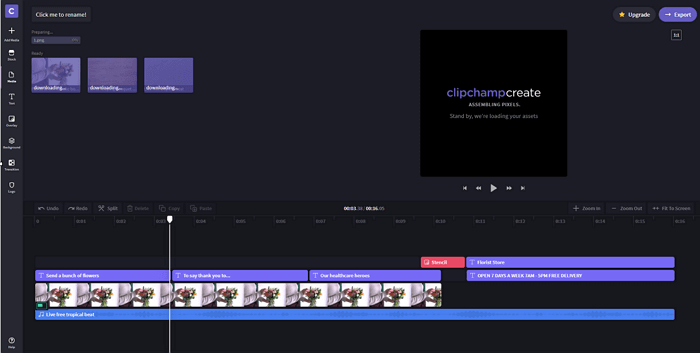
Pros:
- More than one way to remove watermarks from your videos
- Export your edited videos in high quality
- Many stock items to choose from for your projects
Cons:
- The free version has many limitations
- You need to log-in to use this online tool
Bonus: Step Guide Remove Watermarks from Videos with EaseUS
Now, you can follow the steps below to remove a watermark from your videos.
Step 1. Launch EaseUS Video Editor. On the home screen, you can import the source video files by either clicking the "Import" option or simply dragging the videos to the appropriate area.
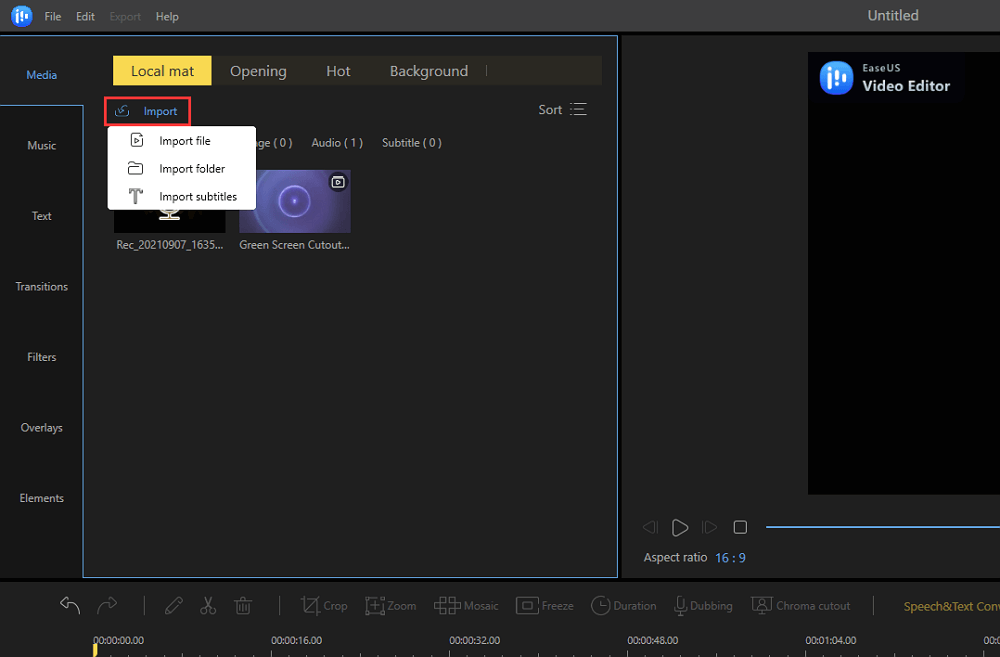
Step 2. Add the imported video files to the video track by right-clicking and choosing the "Add to Project" option. Or you can drag and place the video to the track as you want.
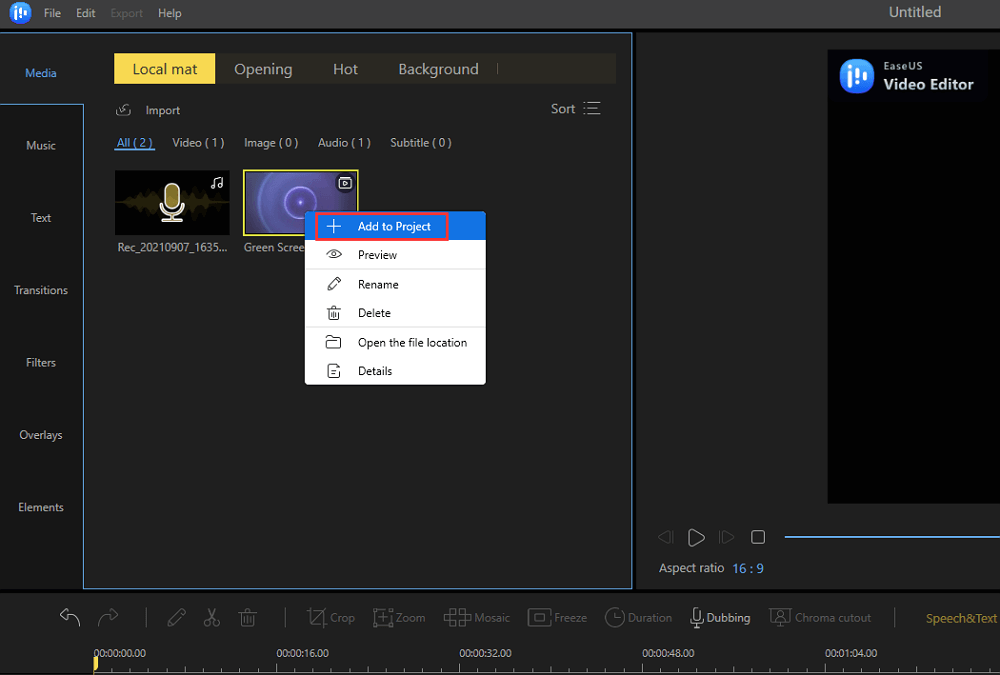
Step 3. Click "Mosaic" on the toolbar, and a mosaic square will appear in the preview window. You can resize or reposition it by dragging the area of the preview window, and the watermark is positioned. Then, click "Add" > "OK" to apply the mosaic blurring.
If the video has more than one watermark you want to cover, click the "Add" button to plus another mosaic square to your project. The Mosaic effects can automatically apply to the whole video; you don't need to adjust the length in the timeline manually.
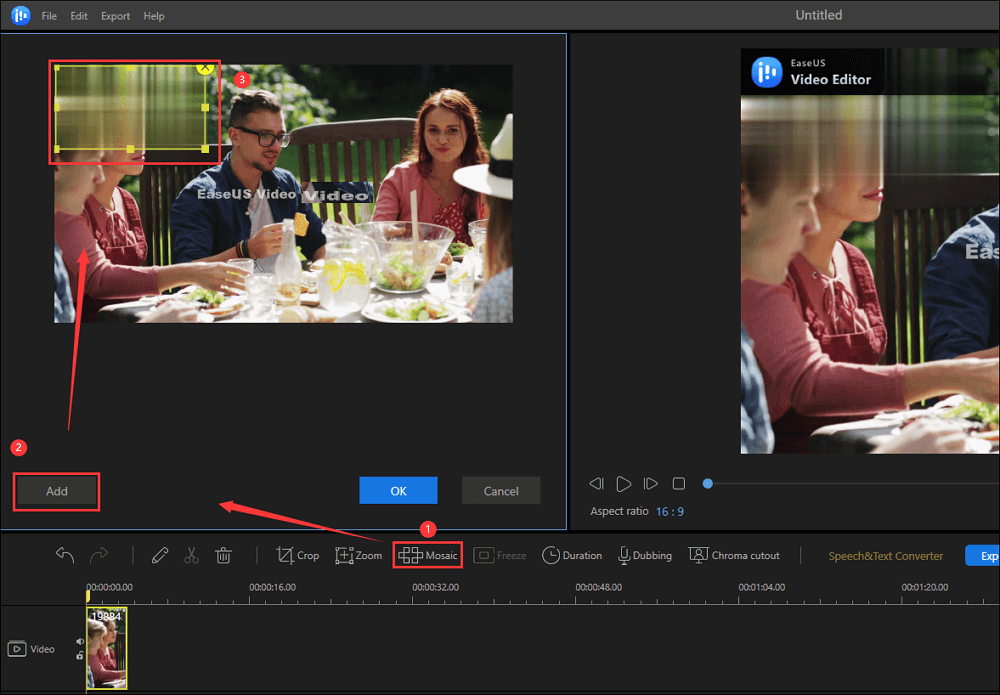
Step 4. After removing the watermark, you can click "Export" on the toolbar to export the video.
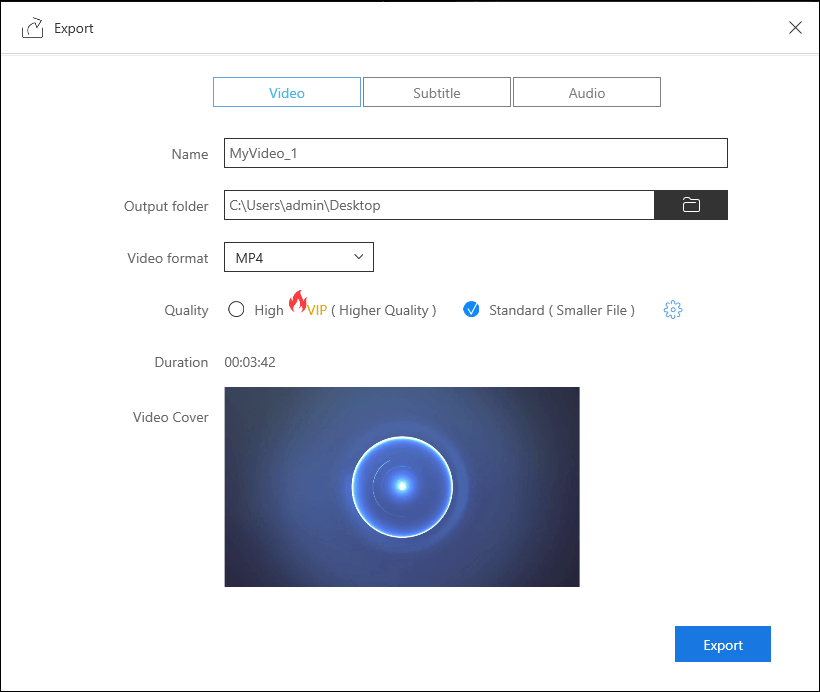
Other Ways to Remove Watermark from Video
On this page, you can learn 8 workable ways to get rid of watermarks from your video effortlessly. No matter you are using Windows, Mac, or mobile devices, you can get your desired solution here.

The Bottom Line
You do not need to be stuck with a watermark on your videos as there are several tools to help you remove watermarks from your videos. If you want something that is fast and efficient, EaseUS Video Editor is what you should use. It helps you quickly and easily remove the watermark from your videos.
Video Watermark Remover FAQs
If you are doing this task for the first time, you probably have questions about it. Here we answer some of the most asked questions about this topic.
1. Is it illegal to remove a watermark from a video?
If you have the license to use the video and modify it however you want, it is legal to remove the watermark from your video. However, if your video uses a certain license that does not allow any modifications to it, you cannot remove the watermark from the video.
2. How can I remove the Helo watermark from the video?
You can use a tool like EaseUS Video Editor to remove Helo or any other watermark from your videos. If you prefer an online tool to do the task, there are several options to choose from. Just keep in mind online tools will not offer as many watermark removal tools as the offline ones do.
3. How can you watermark a video?
You can use a video editing program to watermark your videos. All you need is your image or text that you want to add as a watermark and the video file. Then, you can load these files into a video editor, place the watermark where you want, and save the video file.