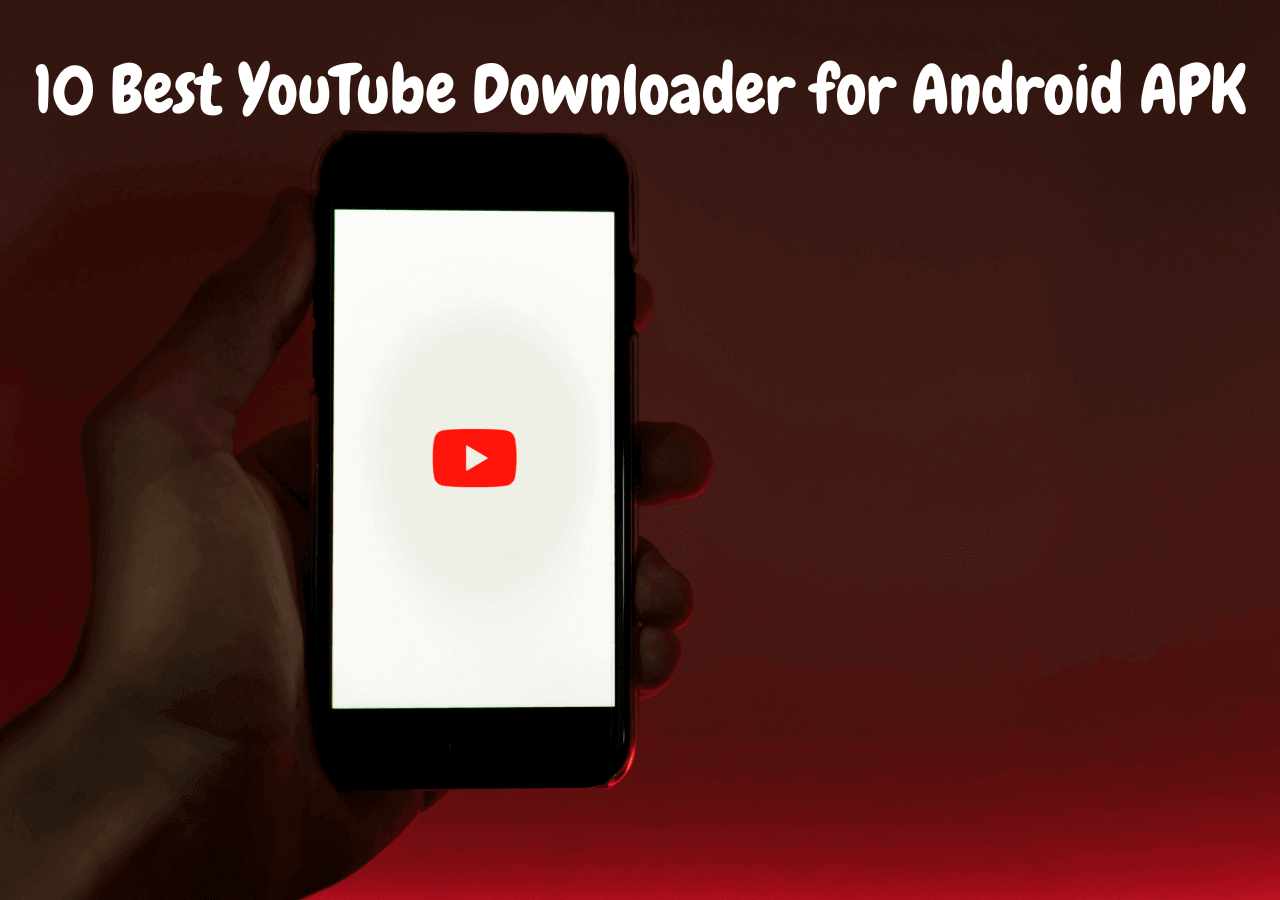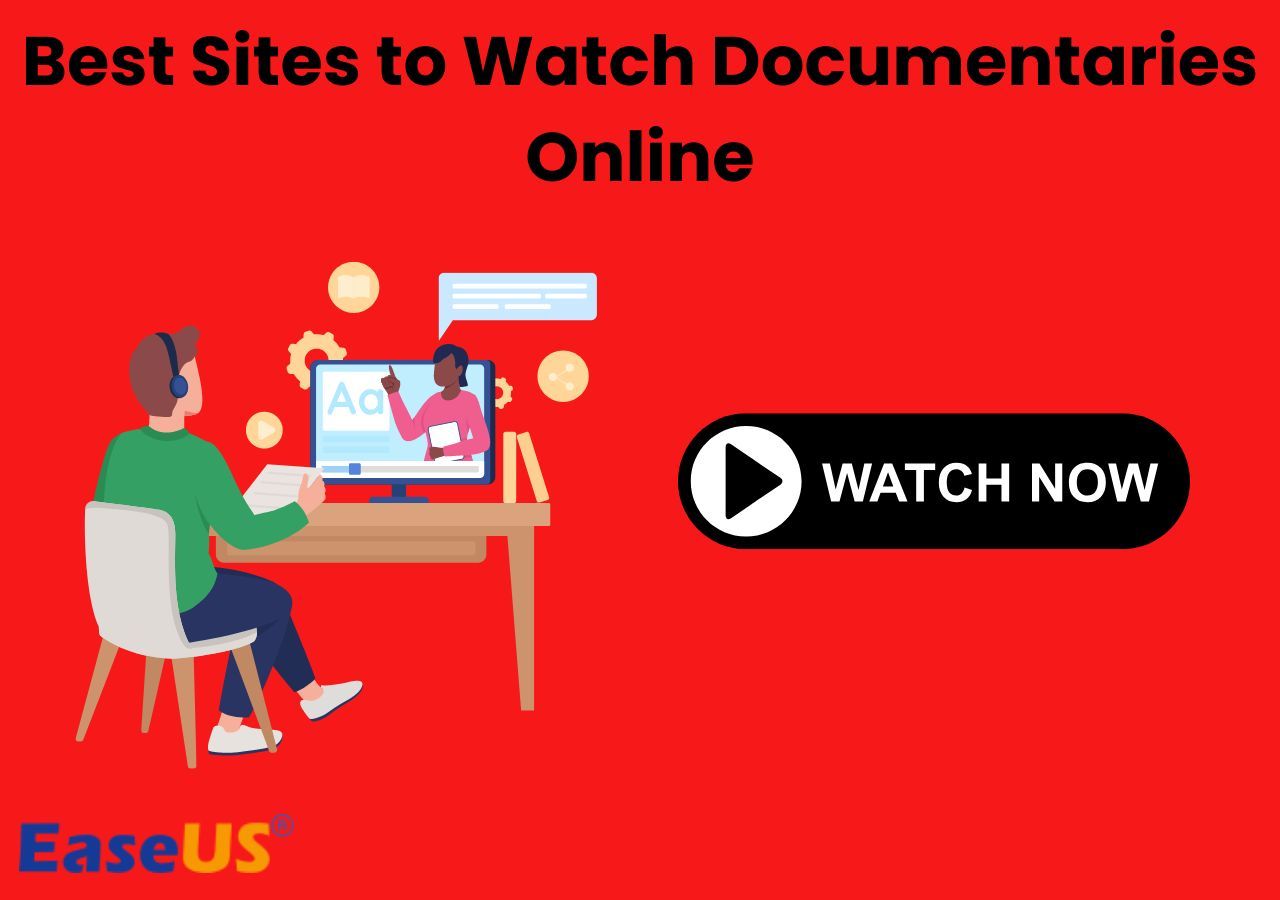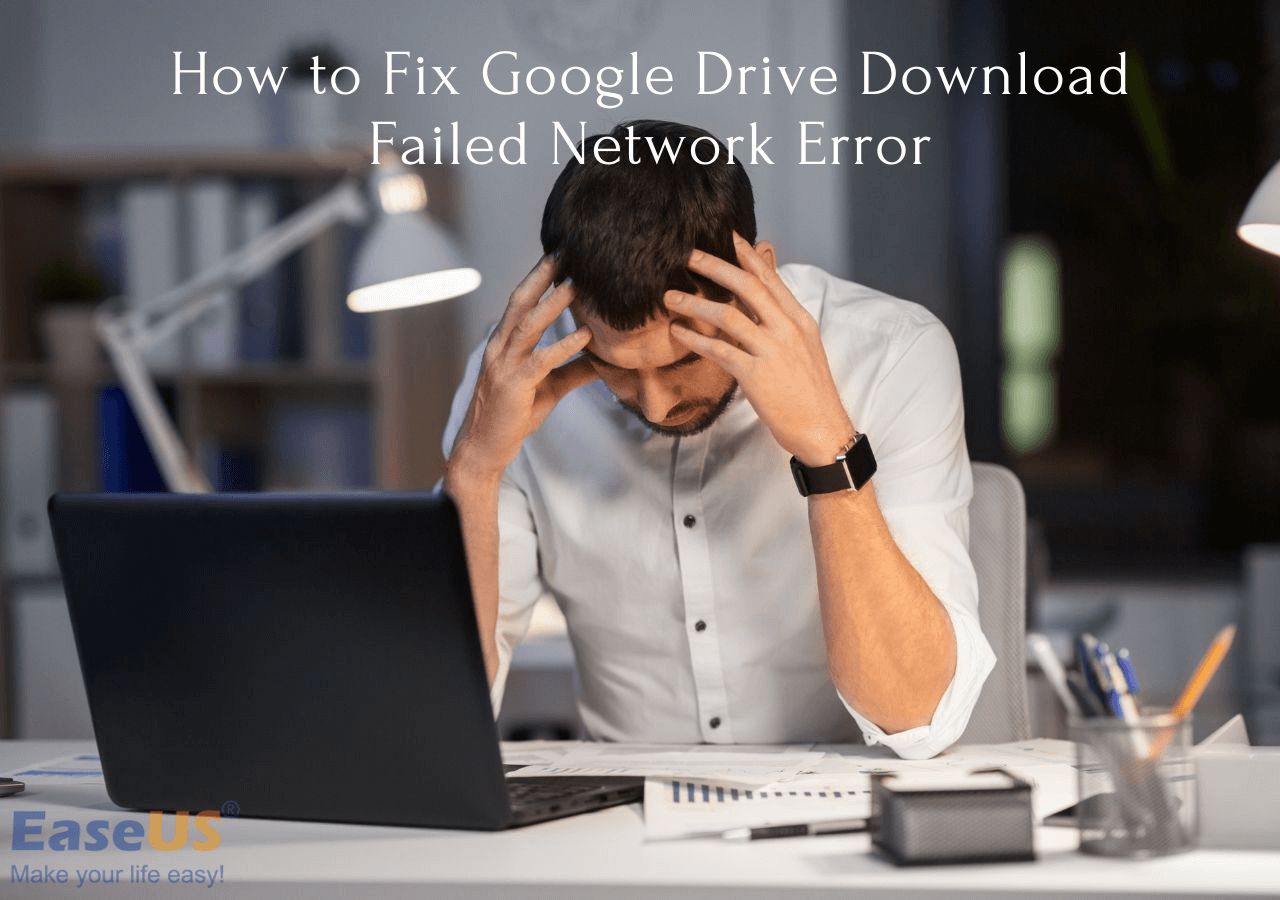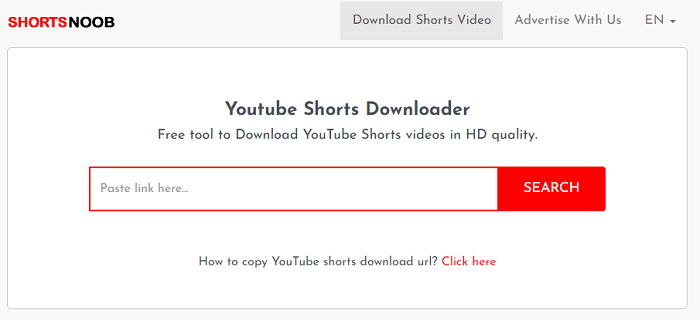-
Jane is an experienced editor for EaseUS focused on tech blog writing. Familiar with all kinds of video editing and screen recording software on the market, she specializes in composing posts about recording and editing videos. All the topics she chooses are aimed at providing more instructive information to users.…Read full bio
-
![]()
Melissa Lee
Melissa Lee is a sophisticated editor for EaseUS in tech blog writing. She is proficient in writing articles related to screen recording, voice changing, and PDF file editing. She also wrote blogs about data recovery, disk partitioning, data backup, etc.…Read full bio -
Jean has been working as a professional website editor for quite a long time. Her articles focus on topics of computer backup, data security tips, data recovery, and disk partitioning. Also, she writes many guides and tutorials on PC hardware & software troubleshooting. She keeps two lovely parrots and likes making vlogs of pets. With experience in video recording and video editing, she starts writing blogs on multimedia topics now.…Read full bio
-
![]()
Gloria
Gloria joined EaseUS in 2022. As a smartphone lover, she stays on top of Android unlocking skills and iOS troubleshooting tips. In addition, she also devotes herself to data recovery and transfer issues.…Read full bio -
![]()
Jerry
"Hi readers, I hope you can read my articles with happiness and enjoy your multimedia world!"…Read full bio -
Larissa has rich experience in writing technical articles and is now a professional editor at EaseUS. She is good at writing articles about multimedia, data recovery, disk cloning, disk partitioning, data backup, and other related knowledge. Her detailed and ultimate guides help users find effective solutions to their problems. She is fond of traveling, reading, and riding in her spare time.…Read full bio
-
![]()
Rel
Rel has always maintained a strong curiosity about the computer field and is committed to the research of the most efficient and practical computer problem solutions.…Read full bio -
![]()
Dawn Tang
Dawn Tang is a seasoned professional with a year-long record of crafting informative Backup & Recovery articles. Currently, she's channeling her expertise into the world of video editing software, embodying adaptability and a passion for mastering new digital domains.…Read full bio -
![]()
Sasha
Sasha is a girl who enjoys researching various electronic products and is dedicated to helping readers solve a wide range of technology-related issues. On EaseUS, she excels at providing readers with concise solutions in audio and video editing.…Read full bio
Page Table of Contents
0 Views |
0 min read
YouTube finally stepped into short-video marketing in 2020. Now you can enjoy all kinds of short videos within the YouTube app as well, especially when TikTok is not available in your country. You may sometimes want to save a video from YouTube Shorts in case you can't access it in future. In this article, we will provide you effective and easy ways to download YouTube Shorts Video.
Part 1. What is YouTube Shorts
Launched in 2020, YouTube Shorts is YouTube's short video business, competing with Instagram Reels, TikTok, and other short video sharing apps. YouTube Shorts is still in its Beta stage and you can find it at the second tab inside the YouTube app. In Shorts, you can watch all kinds of short videos posted by other people and create your own Shorts videos fastly. YouTube offers a new way for people to connect with each other and sharing life via short videos. For more information, check the YouTube Shorts Getting Start Guide from YouTube.
Part 2. How to Download YouTube Shorts Videos
You can click the like button when you found a Short interesting and want to watch it again in the future. But sometimes you may find some video is missing in your like list and you cannot watch it anymore. Maybe the uploader deletes the video or sets it private. In such a case, you can download short videos you like very much. Below are two ways to download YouTube Shorts videos from others and the method to download your own Shorts videos.
Method 1. Shorts Video Downloader for PC - EaseUS Video Downloader
EaseUS Video Downloader is a handy video downloader for PC. It helps download videos from all kinds of video sites using video URLs. With good support to YouTube videos, it can also download YouTube Shorts videos easily via URLs. As long as you have the URL of the Short, you can rip the Shorts video from YouTube Shorts. Besides being a Shorts thumbnail downloader, EaseUS Video Downloader offers other attractive downloading services.
- Download videos in 8K/4K/1080p/HD quality
- Save videos from popular sites like YouTube, Dailymotion, Vimeo, and more
- Download YouTube Videos to MP4, WebM, MP3, or WAV, with several quality options
- Download YouTube playlists or channels
- Convert videos to MP3
Free Download video downloader for Windows
Secure Download
Free Download video downloader for Mac
Secure Download
Step 1. Copy the video link.
Step 2. Launch EaseUS Video Downloader on your computer, and then select the video format and quality setting.

Step 3. Click "Paste Link," and it will detect the copied link automatically, add this download task, and start downloading.
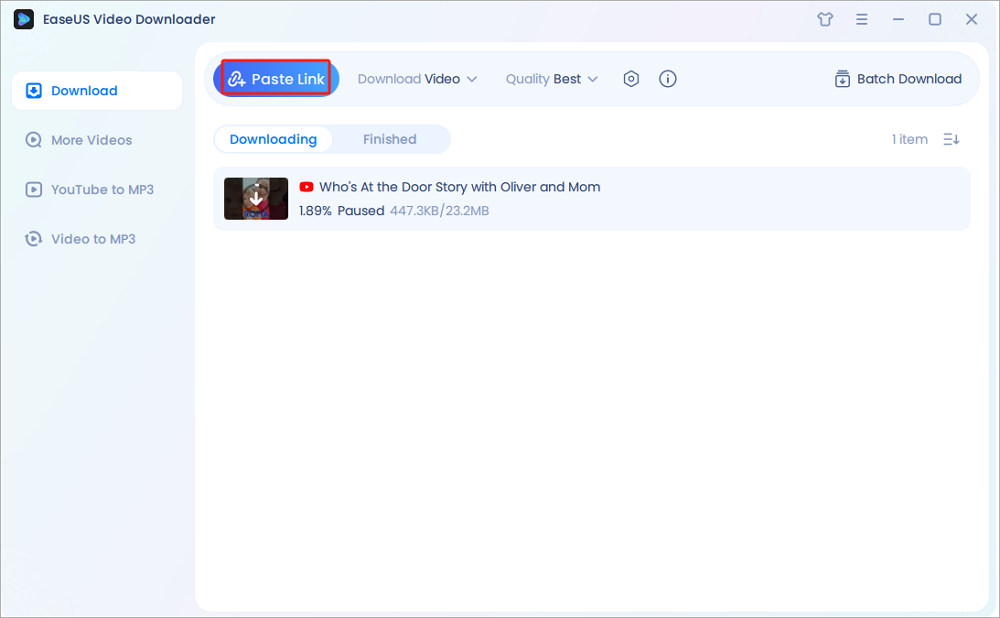
Step 4. Check the downloaded video below its "Finished" tab.

Disclaimer: Any attempts to download copyrighted content from YouTube for commercial purposes are illegal. Before you save videos, you'd better check whether the sources are copyrighted.
Also read how to download IGTV videos.
Method 2. Online YouTube Shorts Video Downloader
If you don't want to download a Short on your PC, you can find some online Shorts video downloaders to save a Short to your phone. Though Shorts is a new section in YouTube, most YouTube video downloaders can help you save a Short from YouTube. See below for detailed steps.
Step 1. When you want to download a Short, tap "Share" and "Copy link" to get the URL of the Short.
Step 2. Then open your browser on your phone, and visit the site https://shortsnoob.com/, an online YouTube Shorts downloader.
Step 3. Paste the Short URL to the input box, and it will analyze the link automatically and provide a list of download options.
Step 4. Choose a video format and quality you desire and tap on the download button to save the Short to your phone.
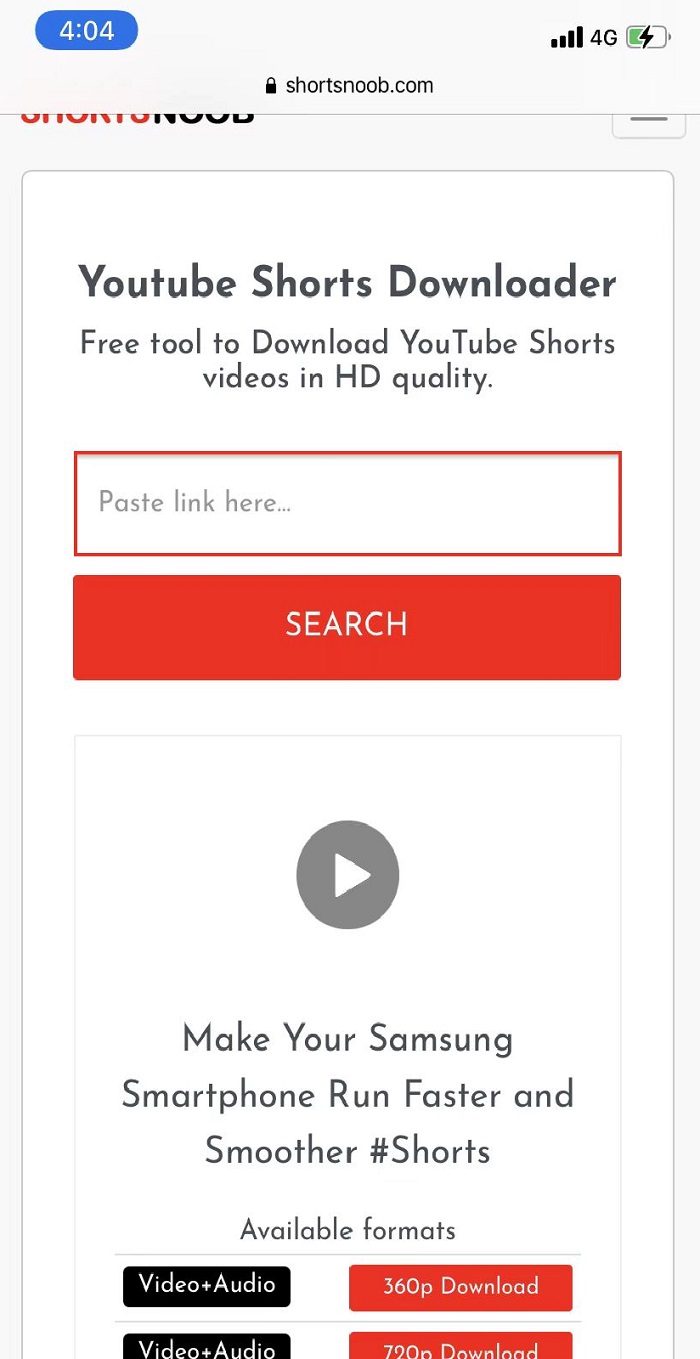
Method 3. Download Your Own YouTube Shorts with YouTube Studio
If you just want to download your own Shorts videos, you can use the YouTube Studio web to download your posted Shorts. The steps are simple. Check below.
Step 1. Open YouTube.com and sign in to your account. Click your icon and choose "YouTube Studio."
Step 2. Click "Content" in the right panel of YouTube Studio, you will see all your posted videos, both videos and Shorts.
Step 3. Move the mouse to the Shorts video you want to download, click the three-dot icon, and select the download option in the menu.
Step 4. In the popup, select a path on your PC to save the Short. Click "Save" to start downloading the video. After the download finishes, you can find the Shorts video on your PC.

Conclusion
Now you have learned two ways to save YouTube Shorts videos easily as well as how to download Shorts videos you uploaded. You can always keep a copy of interesting YouTube Shorts videos in case you lose access to them.