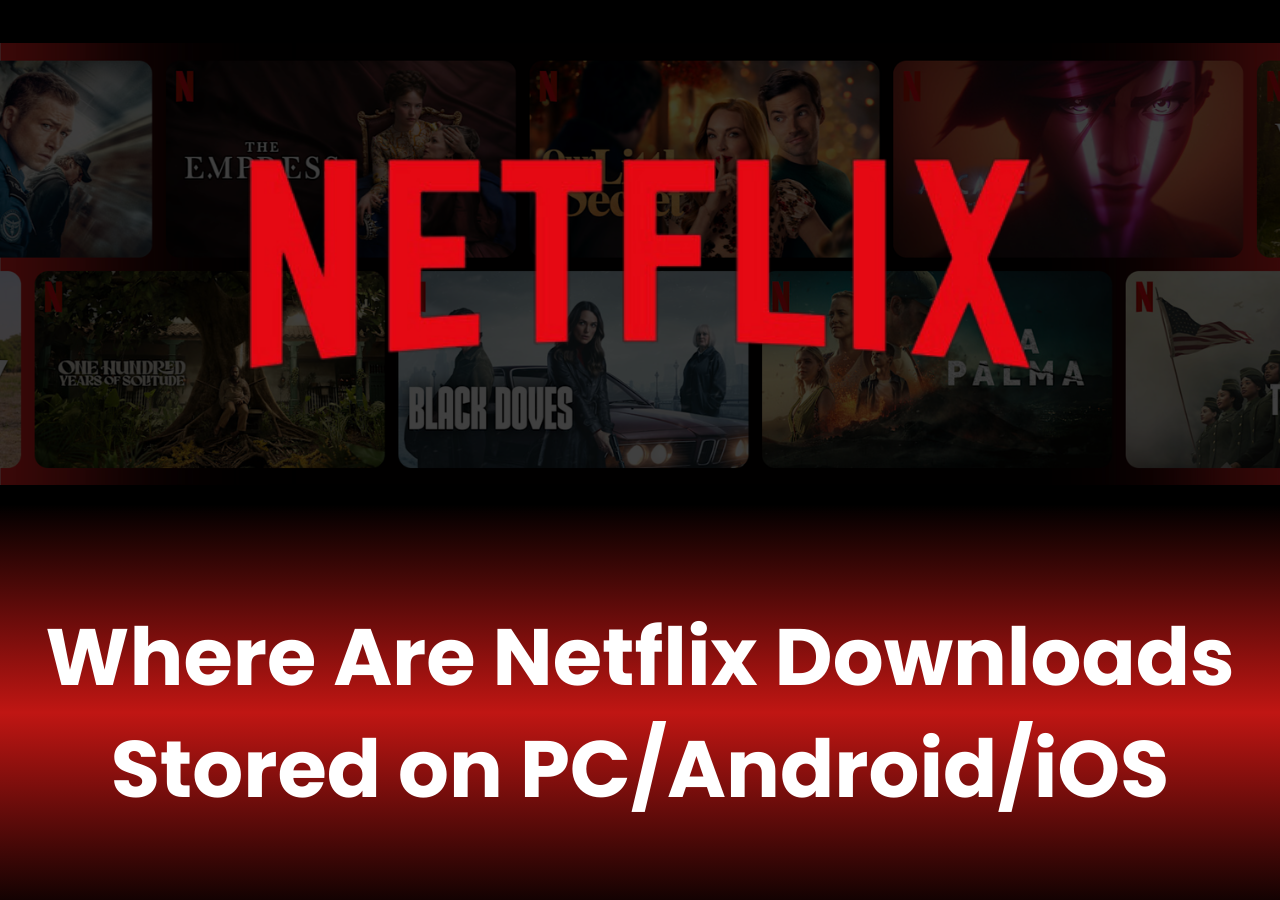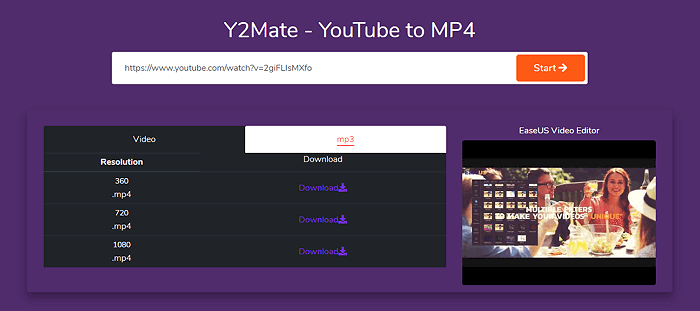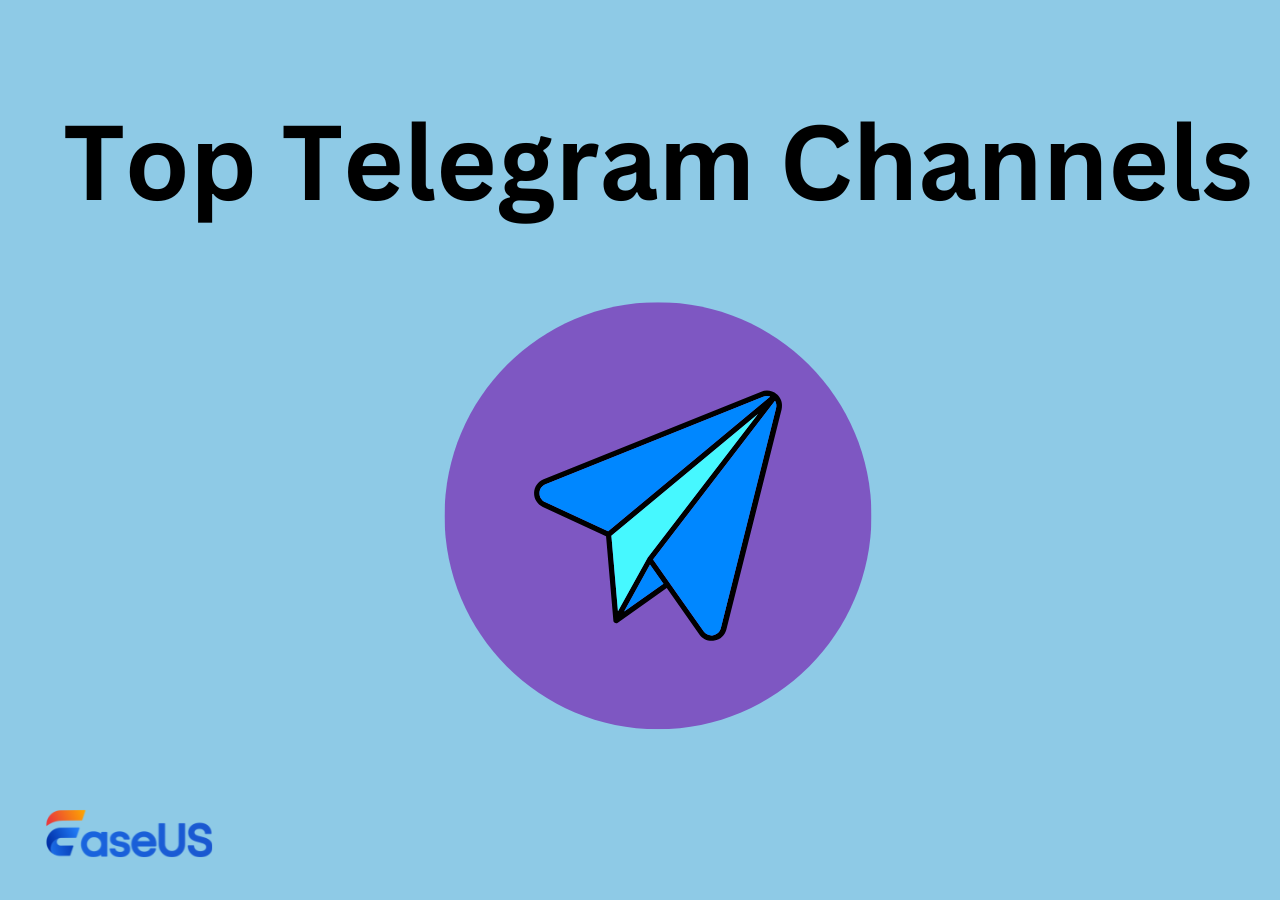-
![]()
Sofia Albert
Sofia has been involved with tech ever since she joined the EaseUS editor team in March 2011 and now she is a senior website editor. She is good at solving various issues, such as video downloading and recording.…Read full bio -
![]()
Melissa Lee
Melissa Lee is a sophisticated editor for EaseUS in tech blog writing. She is proficient in writing articles related to screen recording, voice changing, and PDF file editing. She also wrote blogs about data recovery, disk partitioning, data backup, etc.…Read full bio -
Jean has been working as a professional website editor for quite a long time. Her articles focus on topics of computer backup, data security tips, data recovery, and disk partitioning. Also, she writes many guides and tutorials on PC hardware & software troubleshooting. She keeps two lovely parrots and likes making vlogs of pets. With experience in video recording and video editing, she starts writing blogs on multimedia topics now.…Read full bio
-
![]()
Gorilla
Gorilla joined EaseUS in 2022. As a smartphone lover, she stays on top of Android unlocking skills and iOS troubleshooting tips. In addition, she also devotes herself to data recovery and transfer issues.…Read full bio -
![]()
Rel
Rel has always maintained a strong curiosity about the computer field and is committed to the research of the most efficient and practical computer problem solutions.…Read full bio -
![]()
Dawn Tang
Dawn Tang is a seasoned professional with a year-long record of crafting informative Backup & Recovery articles. Currently, she's channeling her expertise into the world of video editing software, embodying adaptability and a passion for mastering new digital domains.…Read full bio -
![]()
Sasha
Sasha is a girl who enjoys researching various electronic products and is dedicated to helping readers solve a wide range of technology-related issues. On EaseUS, she excels at providing readers with concise solutions in audio and video editing.…Read full bio
Page Table of Contents
Can You Watch TV Shows and Movies on Tubi Offline or Download Videos?
How to Download Videos from Tubi TV for Offline Watch Without Ads
How to Download Tubi Movies Online
How to Download Movies from Tubi TV on Android and iPhone
The Final Words
405 Views |
4 min read
Quick Answer:
Tubi TV is the largest free movie and TV streaming service in the US. If you want to download MP4 files from it for offline watching on the platform, you should look for professional video downloaders like EaseUS Video Downloader.Tubi is a video-on-demand platform that offers movies, TV series, and live TVs for watching on any device. The content provided by Tubi is completely free and they pay for their content providers like studios MGM, Lionsgate, and Paramount by inserting commercial ads in the content. Without signing in for an account, you could watch all the content on Tubi TV for free.
However, Tubi TV supports online viewing only. If you want to download movies from Tubi TV for free, you should seek third-party software like EaseUS Video Downloader. Fortunately, in this post, you will find all the answers you need. The following content will include detailed steps on how to do it. Keep reading and enjoy your movie watching.
Can You Watch TV Shows and Movies on Tubi Offline or Download Videos?
You can watch movies and TV shows from Tubi TV online. While Tubi does not provide a download icon for its content. You need to have an active network to access TV shows, movies, and live TVs on Tubi. Furthermore, Tubi, aslo an alternative to M4uFree, is completely free and doesn't offer any paid service to you to remove ads or enable offline watching.
How to Download Videos from Tubi TV for Offline Watch Without Ads
However, the platform does not provide an offline watch service. Here, you will get some tools that help you download TV shows and movies from Tubi. Here, we have picked a desktop video downloader for you. EaseUS Video Downloader is a video downloader for PC and Mac. It helps you rip video and audio content from many websites in several steps. After testing, we found that the video downloader works for Tubi, and you can use it to download movies or any content you like from Tubi TV.
Free Download video downloader for Windows
Secure Download
Free Download video downloader for Mac
Secure Download
⭐Key features of EaseUS Video Downloader:
- Video Downloader - download videos from YouTube, Instagram, Facebook, Vimeo, and other 1,000+ websites
- Audio & Music Downloader - download soundtrack and playlist from SoundCloud, Bandcamp, MySpace, and more music streaming sites
- YouTube Playlist Downloader - download an entire YouTube playlist or channel
- YouTube Video Converter - convert YouTube videos to MP4, WebM, MP3 or WAV
- Video to Audio Converter - extract audio from videos on your PC or Mac
- Batch downloader - download multiple videos at one time
Check below for how to download free movies from Tubi TV with EaseUS Video Downloader. We take how to download YouTube videos as an example. Replace the link with a Tubi TV movie to download the movie to your PC or Mac. You can use the same way to download Hotstar videos on a PC as well.
📕Here are the specific steps for saving movies from Tubi TV with EaseUS Video Downloader:
Step 1. Run EaseUS Video Downloader. Choose your preferred format and quality.

Step 2. Copy the video link and click "Paste Link," initiating the download process to your laptop.

Step 3. Once the download completes, click "Open File Location" to locate and inspect the video.

Disclaimer: It is illegal to download any copyrighted content for commercial purposes without the permission. This guide is demonstrated ONLY for personal use.
📚Want to learn more about how EaseUS Video Downloader works? Check out the tutorials below for details.
- How to save TikTok videos without the save button
- How to download movies from YouTube
- How to download Instagram Reels with audio
How to Download Tubi Movies Online
If you want to download MP4 files from Tubi TV for free without any extra installation, downloading with an online download website is another choice for you. It will be more convenient as you can get access to the website as long as you get an Internet connection and no need to worry about compatibility because it suits all. If you search online, you will find multiple sites available. The steps of using these download websites resemble each other. In this part, we will take savefrom.net as an example to show you how to do it.
📕Steps for saving movies from Tubi TV online are listed below:
Step 1. When watching live Tubi TV series and movies, you will get a video link from the address bar on the browser. Copy the video link.
Step 2. Go to the official site of Savefrom.net. Then, paste the video link to the blank bar here. Press "Go" to continue.
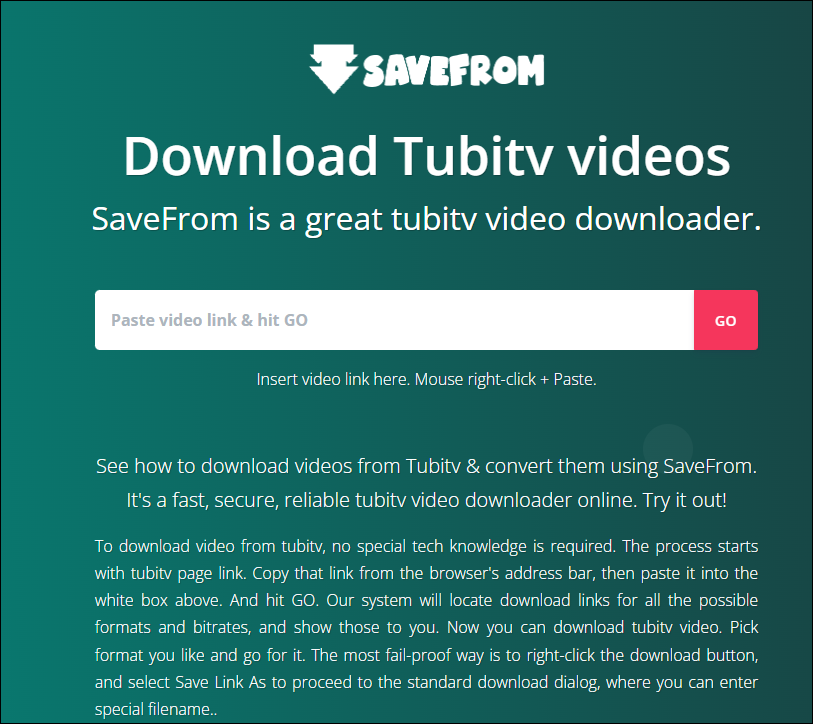
Step 3. Then, you can choose video format and quality. Press the "Download" button and you have successfully saved the MP4 files from Tubi TV to your devices. You can bookmark⭐ this website on your browser for convenience.
How to Download Movies from Tubi TV on Android and iPhone
Apart from saving videos from Tubi TV to your PCs, you can also save movies and save them to the local file location on your mobile devices. However, there is no official method to download MP4 from Tubi TV. If you use mobile devices, you can try the built-in screen recorder. It will be a little time-consuming, but it is the best way. Most phone models support the function of screen recording. If your phone model fails, you can look for a screen recorder app from the app store.
📱For Android users:
Step 1. Open the Settings by swiping down on your phone.
Step 2. You will see an option for screen recording then. Click the button to start. Remember that you only need to record the system sound. After recording, the video will be saved in your photo gallery. You can review it anytime you want.
📱For iPhone users:
Step 1. Open "Settings" on your phone first, and go to "Control Center".
Step 2. Add the "Screen Recording" option and save your changes.
Step 3. Go back to Tubi TV and open the video or movie you'd like to record with.
Step 4. Then, swipe down from the top right corner. The recording button shows up. If you long-press the button, you can choose the microphone settings, system sound, or the microphone.
Step 5. After setting, press the recording button, and your iPhone will start recording in 3 seconds. Then, stop recording by pressing the red button from the top left corner.
The Final Words
I hope you will learn how to download Tubi TV movies to your device for offline watching after reading our guide. You can use EaseUS Video Downloader to save movies from Tubi TV when you are going for a trip. While, when you have an Internet connection and enough traffic data, it is better to watch content on Tubi TV online to support the platform.
Free Download video downloader for Windows
Secure Download
Free Download video downloader for Mac
Secure Download