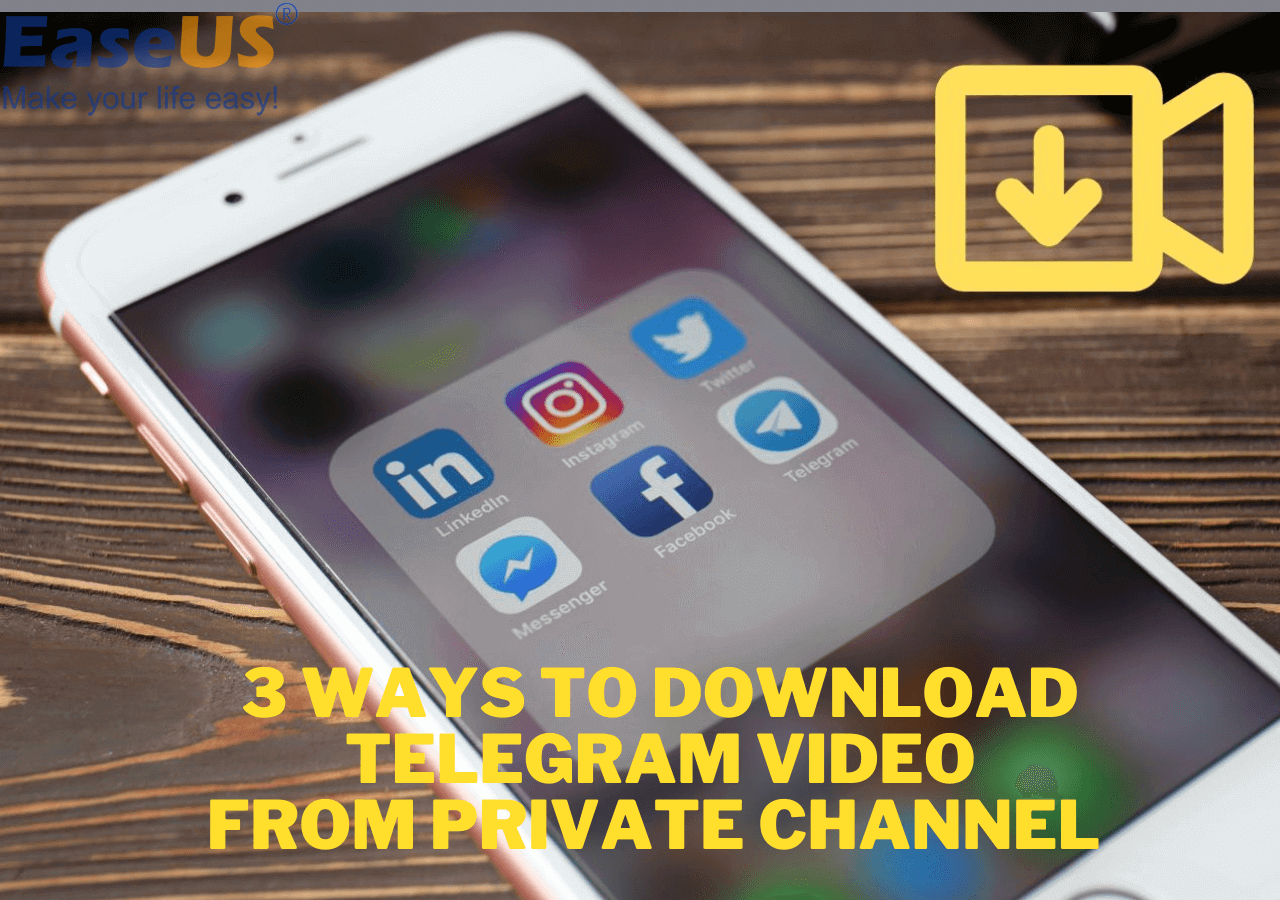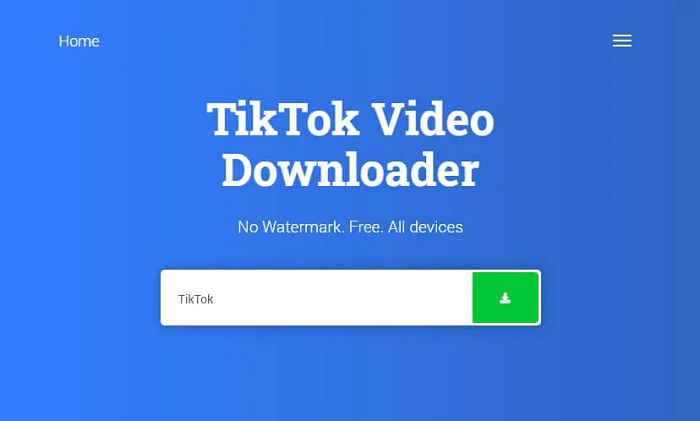-
Jane is an experienced editor for EaseUS focused on tech blog writing. Familiar with all kinds of video editing and screen recording software on the market, she specializes in composing posts about recording and editing videos. All the topics she chooses are aimed at providing more instructive information to users.…Read full bio
-
![]()
Melissa Lee
Melissa is a sophisticated editor for EaseUS in tech blog writing. She is proficient in writing articles related to screen recording, voice changing, and PDF file editing. She also wrote blogs about data recovery, disk partitioning, and data backup, etc.…Read full bio -
Jean has been working as a professional website editor for quite a long time. Her articles focus on topics of computer backup, data security tips, data recovery, and disk partitioning. Also, she writes many guides and tutorials on PC hardware & software troubleshooting. She keeps two lovely parrots and likes making vlogs of pets. With experience in video recording and video editing, she starts writing blogs on multimedia topics now.…Read full bio
-
![]()
Gloria
Gloria joined EaseUS in 2022. As a smartphone lover, she stays on top of Android unlocking skills and iOS troubleshooting tips. In addition, she also devotes herself to data recovery and transfer issues.…Read full bio -
![]()
Jerry
"Hi readers, I hope you can read my articles with happiness and enjoy your multimedia world!"…Read full bio -
Larissa has rich experience in writing technical articles and is now a professional editor at EaseUS. She is good at writing articles about multimedia, data recovery, disk cloning, disk partitioning, data backup, and other related knowledge. Her detailed and ultimate guides help users find effective solutions to their problems. She is fond of traveling, reading, and riding in her spare time.…Read full bio
-
![]()
Rel
Rel has always maintained a strong curiosity about the computer field and is committed to the research of the most efficient and practical computer problem solutions.…Read full bio -
![]()
Dawn Tang
Dawn Tang is a seasoned professional with a year-long record of crafting informative Backup & Recovery articles. Currently, she's channeling her expertise into the world of video editing software, embodying adaptability and a passion for mastering new digital domains.…Read full bio -
![]()
Sasha
Sasha is a girl who enjoys researching various electronic products and is dedicated to helping readers solve a wide range of technology-related issues. On EaseUS, she excels at providing readers with concise solutions in audio and video editing.…Read full bio
Page Table of Contents
0 Views |
0 min read
Music plays an important role in our daily life. It can please our ears and nature for our souls. Music is everywhere - we can listen to it at home on a CD player, on a portable device, or on a computer. If you want to listen to music without internet restrictions, your best option is to download them on your Mac. To do this, you need an MP3 downloader to help. If you don't know how to choose the most suitable one, just select one from the following MP3 downloaders.
Before downloading any music online, be sure you've known that music protected by copyright law is not allowed to be copied, reproduced, republished, downloaded, posted, distributed, broadcast, or transmitted without the copyright owner's permission. But if you use them for personal and non-commercial use, that is OK.
Top 1. EaseUS Video Downloader [For Windows and macOS]
If you're looking for an all-in-one MP3 downloader for Mac, you can't miss EaseUS Video Downloader, a popular video downloader that lets you download songs or playlists from SoundCloud, Spotify, YouTube Music, and other popular audio-sharing sites.
While downloading, you can select the output format as MP3 or WAV and customize the quality of the audio as 320 Kbps, 256 Kbps, or 128 Kbps. Besides, some additional options allow you to download the thumbnail or select the output path.
Or similarly, you can click on the "Settings" icon in the upper right corner to change the settings to your preference. Once done, you can apply preferable settings to all further downloads.
Asides from the functions introduced above, here are some other great features of EaseUS Video Downloader.
- Save videos in MP3 or WAV format
- Extract subtitles along with YouTube videos in SRT format
- Download videos in HD 1080P, HD 720P, 4K, and 8K resolution
- Save entire playlist and channels from YouTube in high quality
To download songs from websites, you'll need to download EaseUS Video Downloader on your Mac first, and then follow these simple steps to grab your wanted songs.
Free Download video downloader for Windows
Secure Download
Free Download video downloader for Mac
Secure Download
Step 1. Launch EaseUS Video Downloader on your Windows/Mac. Search for the video you want to download by clicking "More Videos" from the left side.
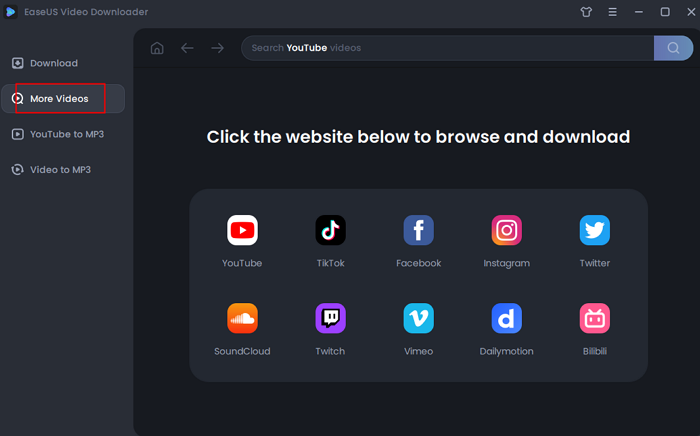
Step 2. For example, you can search for YouTube videos with its built-in browser. When you find the music, a Download slide bar will show up in the bottom of the interface. You can set for your download in this bar. After setting, click "Download" to proceed.
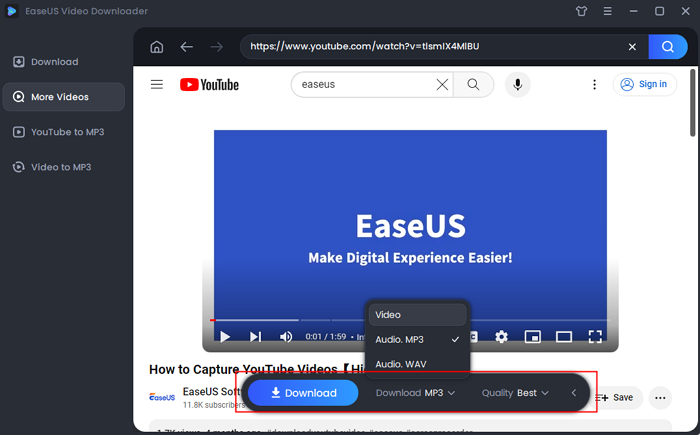
Step 3. Wait for the downloading process to finish. Go back to "Download" form the left sidebar. You can find the downloaded audio files in the "Finished" section.
Disclaimer: Please make sure that your download behavior is legal in your country! You can use the downloaded videos for your personal use only. EaseUS does not advocate downloading any video/audio for commercial or illegal purposes.
EaseUS Video Downloader is also a YouTube MP3 downloader and YouTube video downloader for Mac, helping download content from YouTube on Mac.
Top 2. DoremiZone
DoremiZone is an online MP3 downloader that allows you to download any music with a URL conveniently. It supports 1000+ music sites, including SoundCloud, Mixcloud, Bandcamp, Audiomack, and more. In addition to songs, playlists are also supported. Whether you like classical or hip-hop music, this downloader can help you get it in various ways.
To download songs from websites with DoremiZone, you can follow these steps.
Step 1. Search for the music you wish to download.
Step 2. Copy its URL and paste it into the download box of DoremiZone.
Step 3. Click on the "Download" button.
Step 4. There it is! You can find the downloaded items on your device.
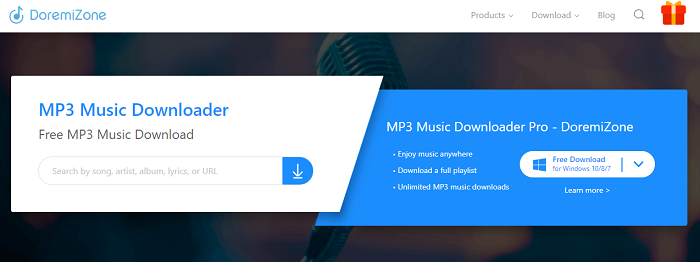
Top 3. MP3Juice Downloader
MP3Juice Downloader is one of the best MP3 download sites that allows you to download MP3s on Mac from popular sites like YouTube, Instagram, Vimeo, Facebook, Dailymotion, SoundCloud, Audiomac, etc. No installation or registration is required. It is compatible with almost all popular web browsers like Chrome, Firefox, Opera, Safari, and Microsoft Edge.
Learn how to download songs from the website with this online downloading service.
Step 1. Navigate to the site that includes the MP3 music you wish to download.
Step 2. Copy and paste the song URL into the search box of MP3Juice Downloader, then click on the download icon.
Step 3. Select the format you want and click "Download" again.
Note: There are two shortcomings of this download. One is that it sometimes doesn't work for some sites. Another is that it requires you to download a Music downloader app on your device if you want to download a high-quality video or audio file.
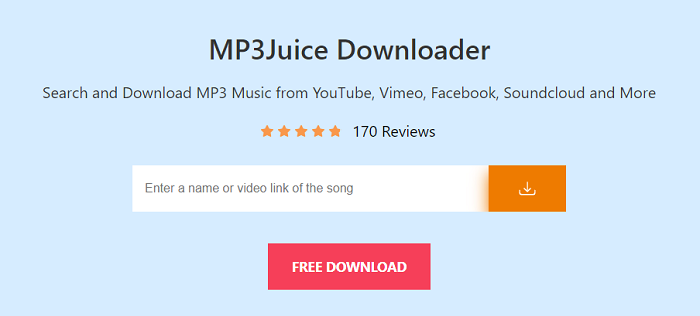
Top 4. YouTube Audio Library
If you want to download some free songs so that you can use them in videos, then YouTube Audio Library is what you need. All the songs in the YouTube Audio Library are non-copyrighted, so you can use them in any content you create, even monetized videos on the YouTube platform. Apart from songs, it also includes some sound effects. So, don't miss YouTube Audio Library if you want to find some free and non-copyrighted songs.
Step 1. Open YouTube.com on your computer. Sign in with your YouTube account.
Step 2. In the sidebar of the Creator Studio section of your YouTube account, you'll find the YouTube Audio Library.
Step 3. You can click on the "Play" icon to sample a track in the user interface. You can click the "Download" icon to save the MP3 file if you want to download it.

In Conclusion
This is the list of MP3 downloaders for Mac. From these recommendations, you can select the right one that can meet your needs. If you have no idea which is the best for you, you can try them one by one.