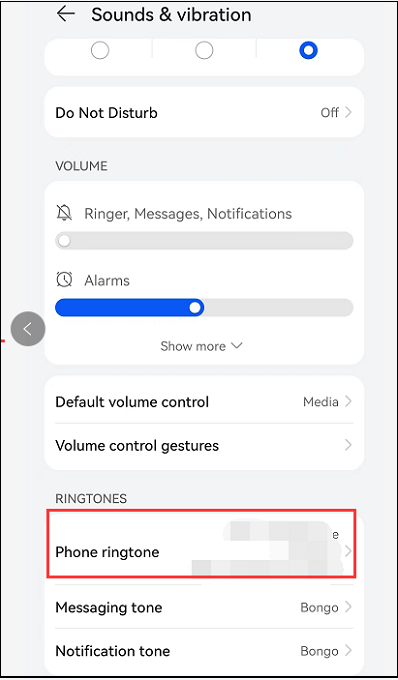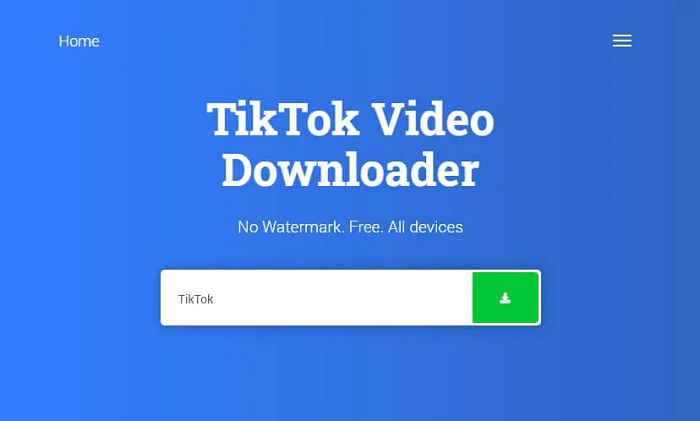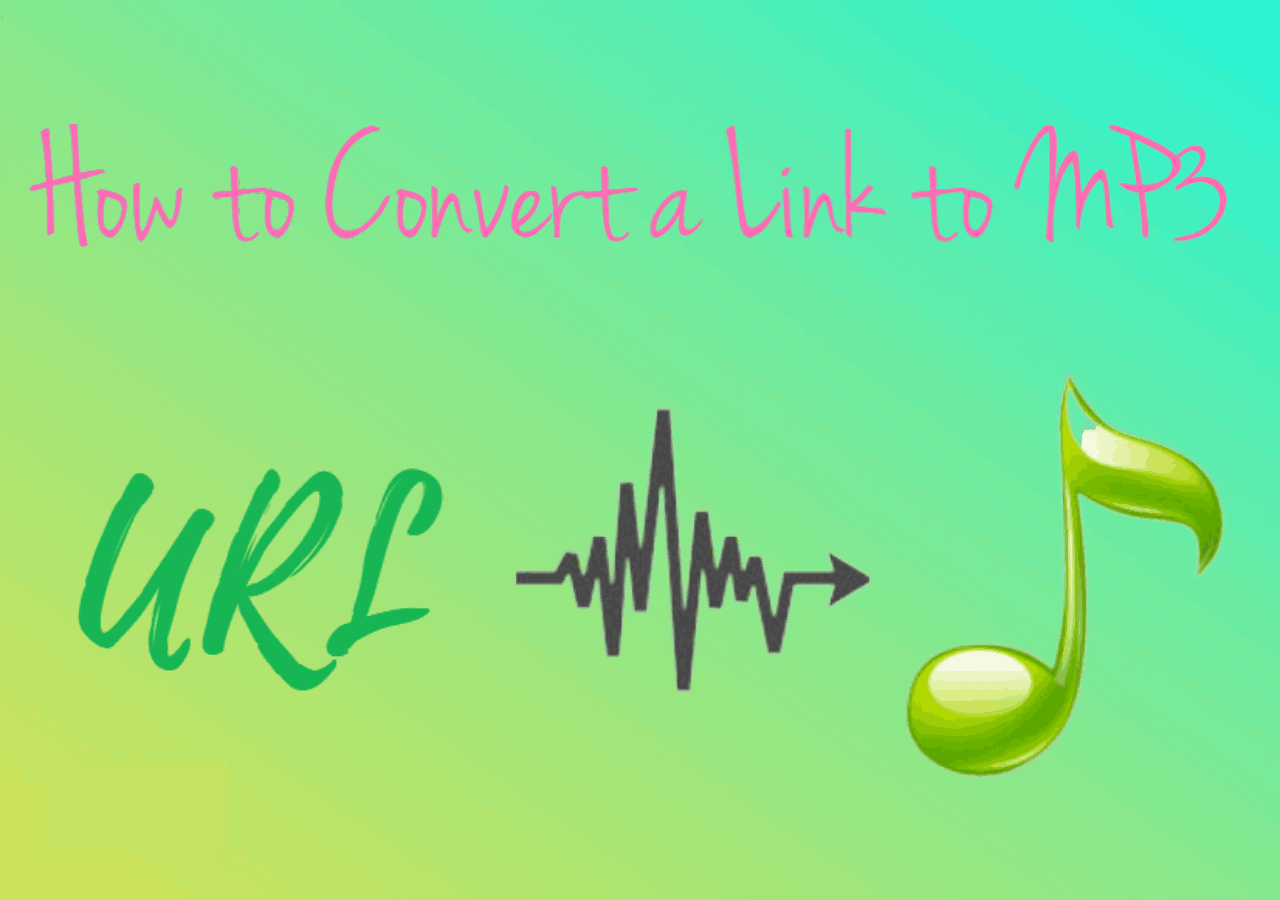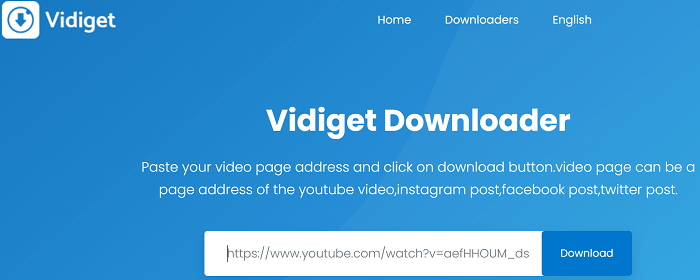-
Jane is an experienced editor for EaseUS focused on tech blog writing. Familiar with all kinds of video editing and screen recording software on the market, she specializes in composing posts about recording and editing videos. All the topics she chooses are aimed at providing more instructive information to users.…Read full bio
-
![]()
Melissa Lee
Melissa is a sophisticated editor for EaseUS in tech blog writing. She is proficient in writing articles related to screen recording, voice changing, and PDF file editing. She also wrote blogs about data recovery, disk partitioning, and data backup, etc.…Read full bio -
Jean has been working as a professional website editor for quite a long time. Her articles focus on topics of computer backup, data security tips, data recovery, and disk partitioning. Also, she writes many guides and tutorials on PC hardware & software troubleshooting. She keeps two lovely parrots and likes making vlogs of pets. With experience in video recording and video editing, she starts writing blogs on multimedia topics now.…Read full bio
-
![]()
Gloria
Gloria joined EaseUS in 2022. As a smartphone lover, she stays on top of Android unlocking skills and iOS troubleshooting tips. In addition, she also devotes herself to data recovery and transfer issues.…Read full bio -
![]()
Jerry
"Hi readers, I hope you can read my articles with happiness and enjoy your multimedia world!"…Read full bio -
Larissa has rich experience in writing technical articles and is now a professional editor at EaseUS. She is good at writing articles about multimedia, data recovery, disk cloning, disk partitioning, data backup, and other related knowledge. Her detailed and ultimate guides help users find effective solutions to their problems. She is fond of traveling, reading, and riding in her spare time.…Read full bio
-
![]()
Rel
Rel has always maintained a strong curiosity about the computer field and is committed to the research of the most efficient and practical computer problem solutions.…Read full bio -
![]()
Dawn Tang
Dawn Tang is a seasoned professional with a year-long record of crafting informative Backup & Recovery articles. Currently, she's channeling her expertise into the world of video editing software, embodying adaptability and a passion for mastering new digital domains.…Read full bio -
![]()
Sasha
Sasha is a girl who enjoys researching various electronic products and is dedicated to helping readers solve a wide range of technology-related issues. On EaseUS, she excels at providing readers with concise solutions in audio and video editing.…Read full bio
Page Table of Contents
0 Views |
0 min read
Suppose you're looking for a lightweight and easy-to-use link-to-video converter for your computer, iPhone, or Android, we collect the top FIVE best online video converter tools in this guide. Now, let's dive in.
1. EaseUS Video Downloader [Safe & Quick]
EaseUS Video Downloader is a powerful video downloader that allows you to save videos from almost all major video streaming sites by entering the URL. In addition to using a URL, you can also directly search for the video you wish to download from the search bar. Additionally, YouTube videos can be downloaded in MP3 or WAV format - handy if you want to listen to videos on your portable device.
Go beyond EaseUS Video Downloader's downloading feature, and you can find more functionality. For example, you can download subtitles along with a video. Or you can convert any video to audio. If you want to know more about it, here're some of its key features:
- Multiple formats are supported. It supports converting YouTube videos into MP3/MP4/WAV format.
- Fast and easy to use. Downloading a video only takes a couple of minutes.
- High-quality conversions. Convert a link to a video without quality loss.
To download videos from any site:
Free Download video downloader for Windows
Secure Download
Free Download video downloader for Mac
Secure Download
Step 1. Open EaseUS Video Downloader on your PC or Mac. Then, choose "Video to MP3" from its interface. Choose the output quality from the top bar first. Then, press "Add Files" to add the video files you wish to convert.
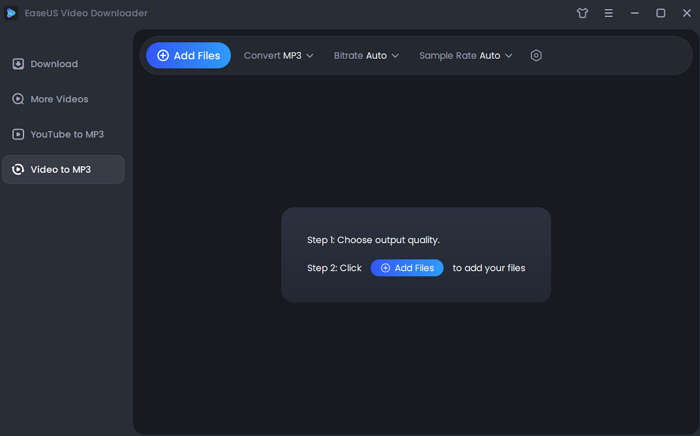
Step 2. After uploading the file, the tool will automatically begin conversion.
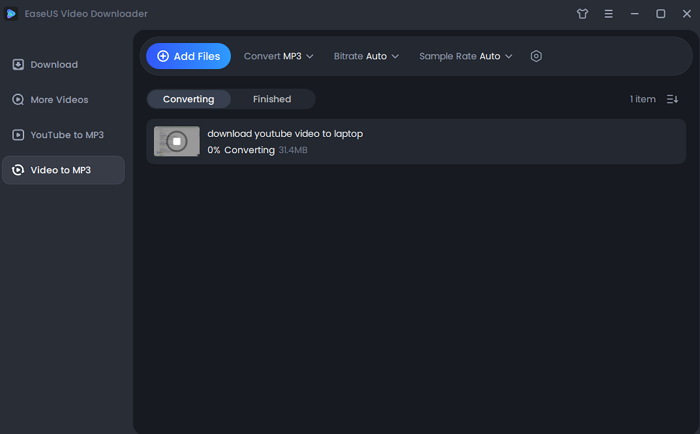
Step 3. Once the conversion process completes, you can check the converted files in the "Finished" library.
2. Best 4 Online Link to Video Converters [Fast & Easy]
If you don't want to install any program on your computer, then online video converters are here to help. Here we collect a list of online converters for you to convert a link to the video. Let's check them one by one.
Note: Online video converters might shut down for unknown reasons. If you want a stable and safe way to convert a link to a video, just go back to using EaseUS Video Downloader.
1. Y2mate
Y2mate is a free online video downloader that can download videos from MP4 or MP3 format sites. It is free, convenient, and easy to use. The whole process can be done on the web without installing any third-party program. All you need is to copy the URL of the video you wish to download, paste the URL into the search bar, and then click the Start button to save the video on your computer.
To convert a link to a video:
Step 1. Search by name or directly paste the link to the video you want to convert.
Step 2. Click the "Start" button to begin converting process.
Step 3. Select the video/audio format you want to download, then click the "Start" button.
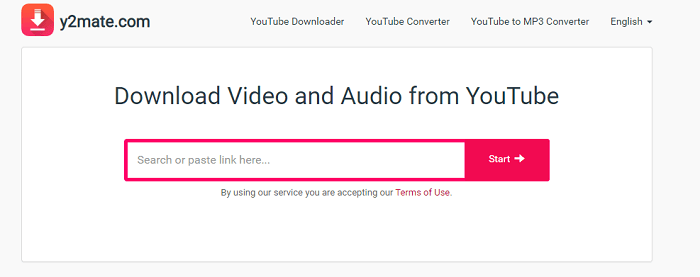
2. AceThinker Video Downloader
AceThinker Video Downloader is another online converter that can get a video from a link. It supports almost all popular video streaming services, including Vimeo, Dailymotion, Vevo, Bilibili, Metacafe, LiveLeak, Facebook, etc. It works well with almost all web browsers, including Firefox, Chrome IE, Opera, Safari, and other web browsers.
If you're interested in this program, here are the steps to use it.
Step 1. Copy the URL of the video you want to download from any online website.
Step 2. Paste the video URL into the address bar to download the video via the link.
Step 3. Click the Download button to save the video to your computer.
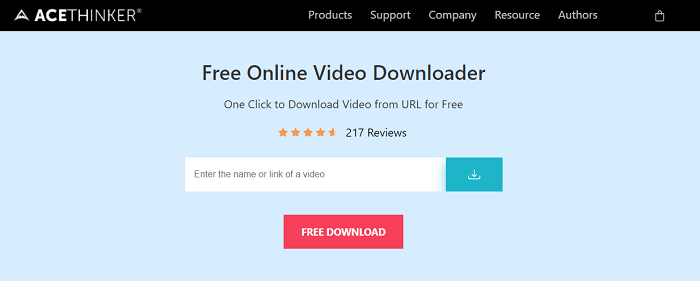
3. KeepVid
Keepvid is a popular video converter that offers users a good video converting service. It provides two ways to convert videos to MP4 or MP3. One is by copying and pasting the video URL to the download box, and another is by dragging and dropping files to the download section. Before converting, you can select the video resolution. Apart from being a video converter, it also can be used as an audio converter, MPE converter, iPhone converter, etc.
To convert a link to a video:
Step 1. Access Youtube with a browser or on your Android device. Then, copy the video URL you wish to download.
Step 2. Paste the URL into the search box of Keepvid.
Step 3. Select the format you'd like to download, then tap "Download."
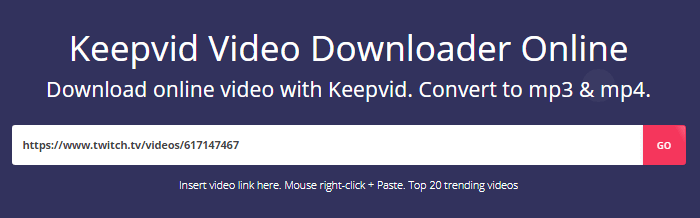
4. Y1Ts Video Downloader
Y1Ts is the last online video downloader we'd like to introduce. It is easy to use and supports various video formats like MP3, 3GP, MP4, WMA, M4A, FLV, WEBM, MO, etc. It is compatible with almost all device platforms, including Windows, Mac, Linux, Android, and iPhone. What impresses us most about this program is that you can upload the converted files to your Dropbox and Google Drive.
To convert a link to the video:
Step 1. Paste the URL of the video you wish to download or enter keywords into the search box.
Step 2. Click to "Convert MP4" button.
Step 3. Wait until the conversion is completed and download the file.
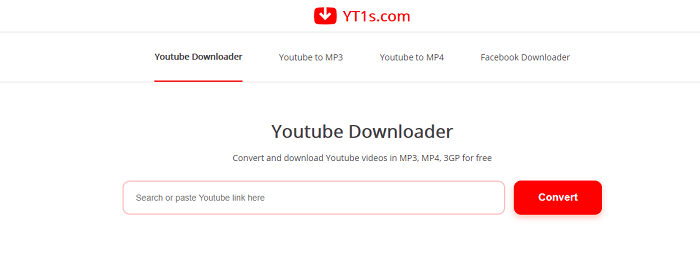
The Bottom Line
Those are all video converters that can be used to convert a link to the video. As you can see, there are both desktop-based and online converters available for conversions. Compared with these two methods, the computer-based video downloading way is more recommended because it is more stable and easier and offers a fast download speed.