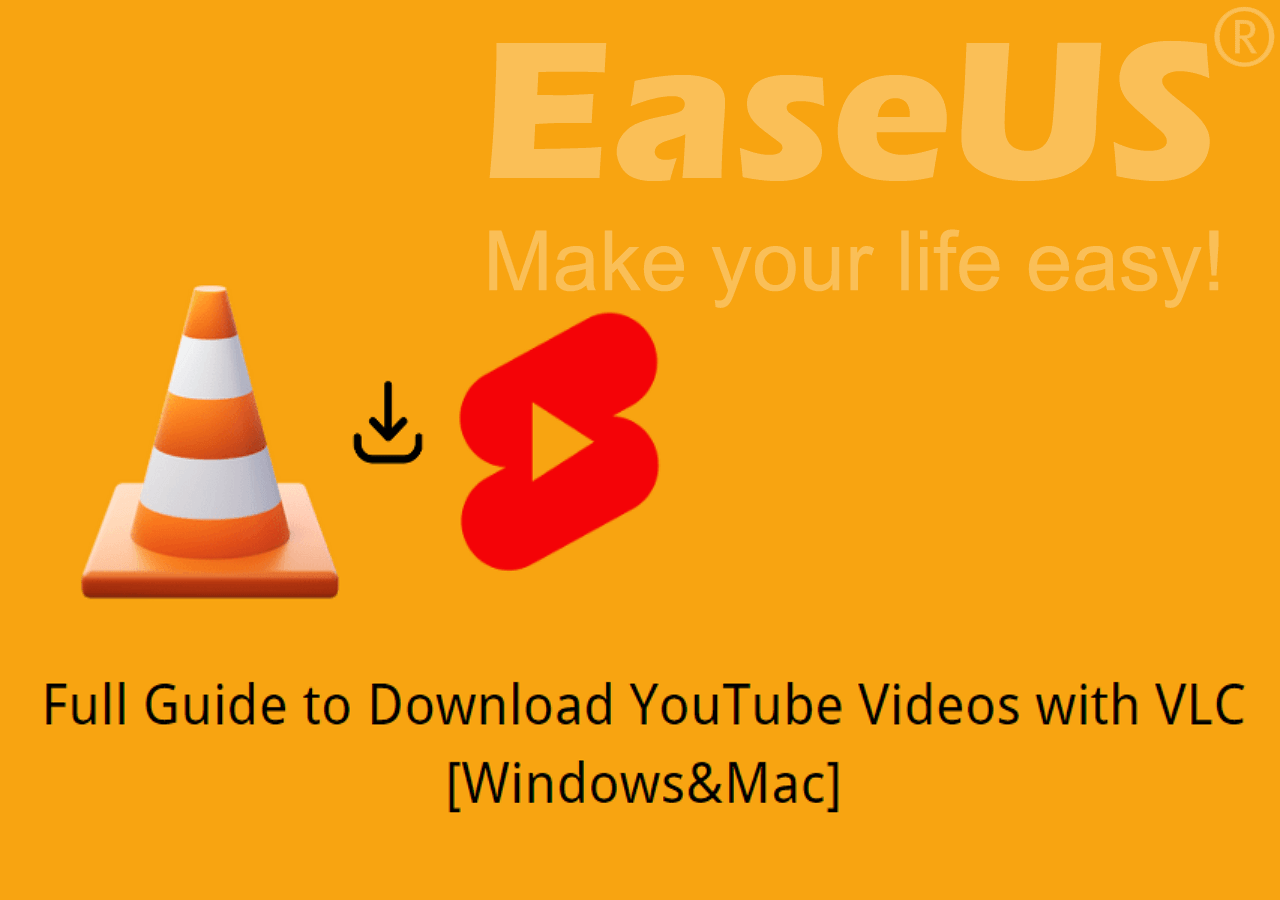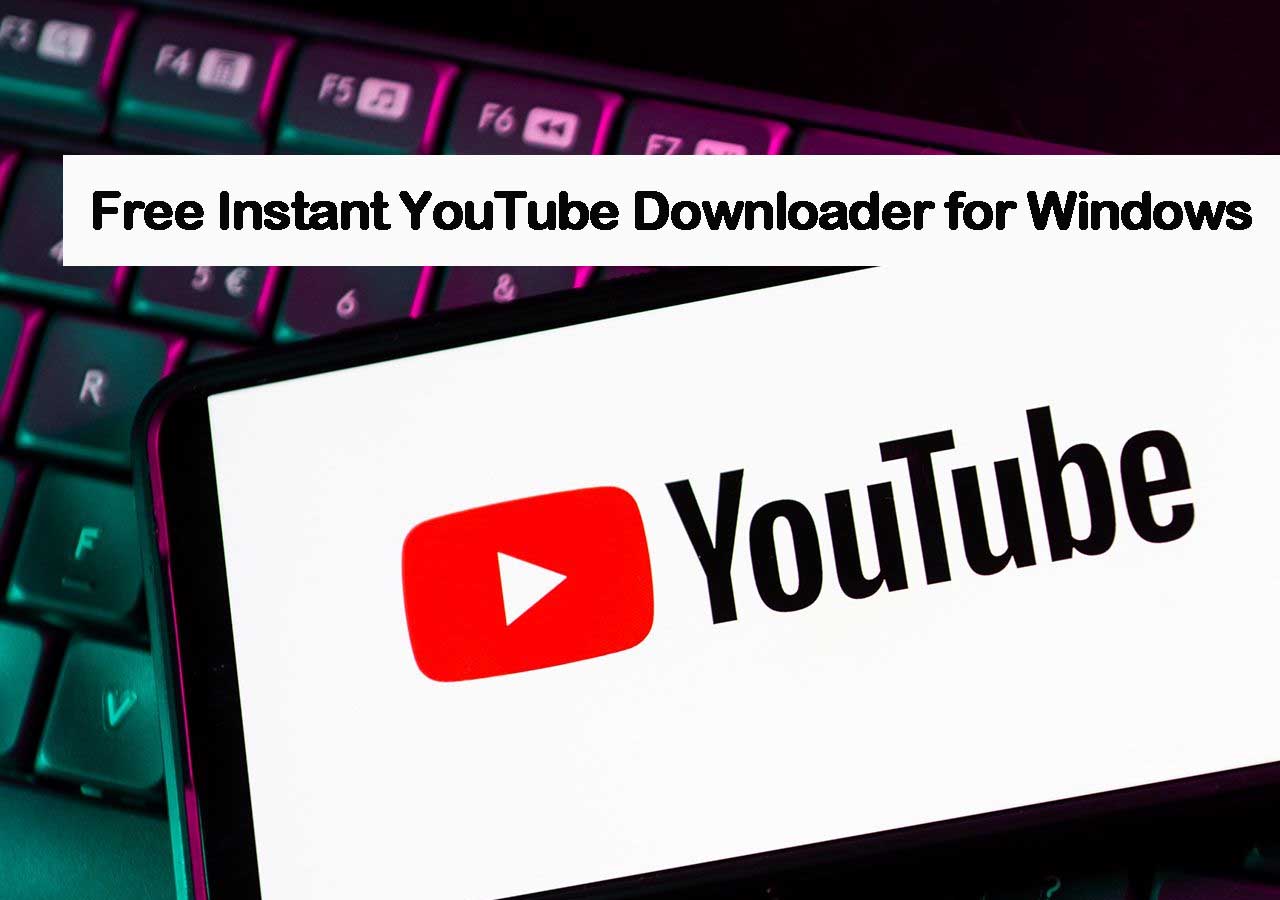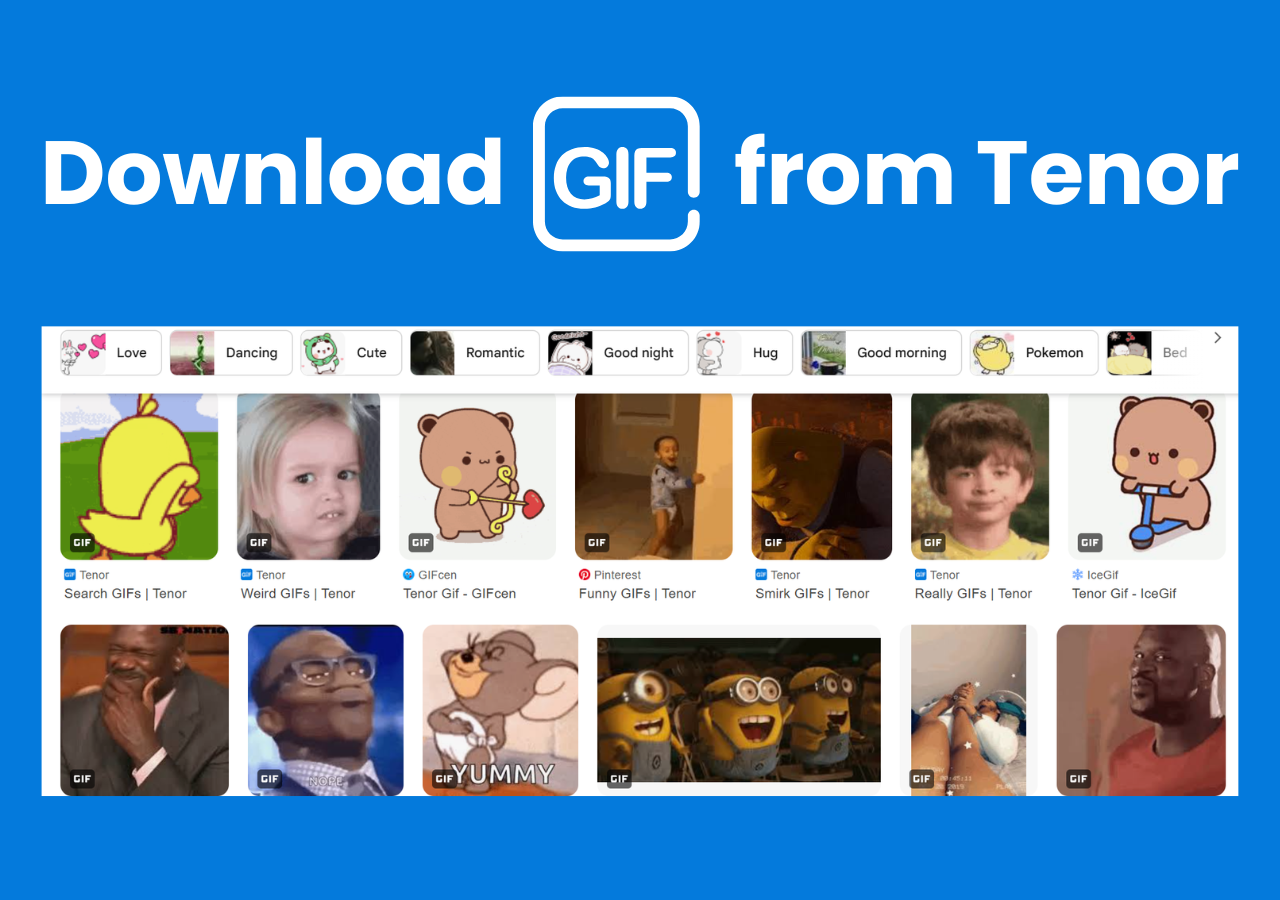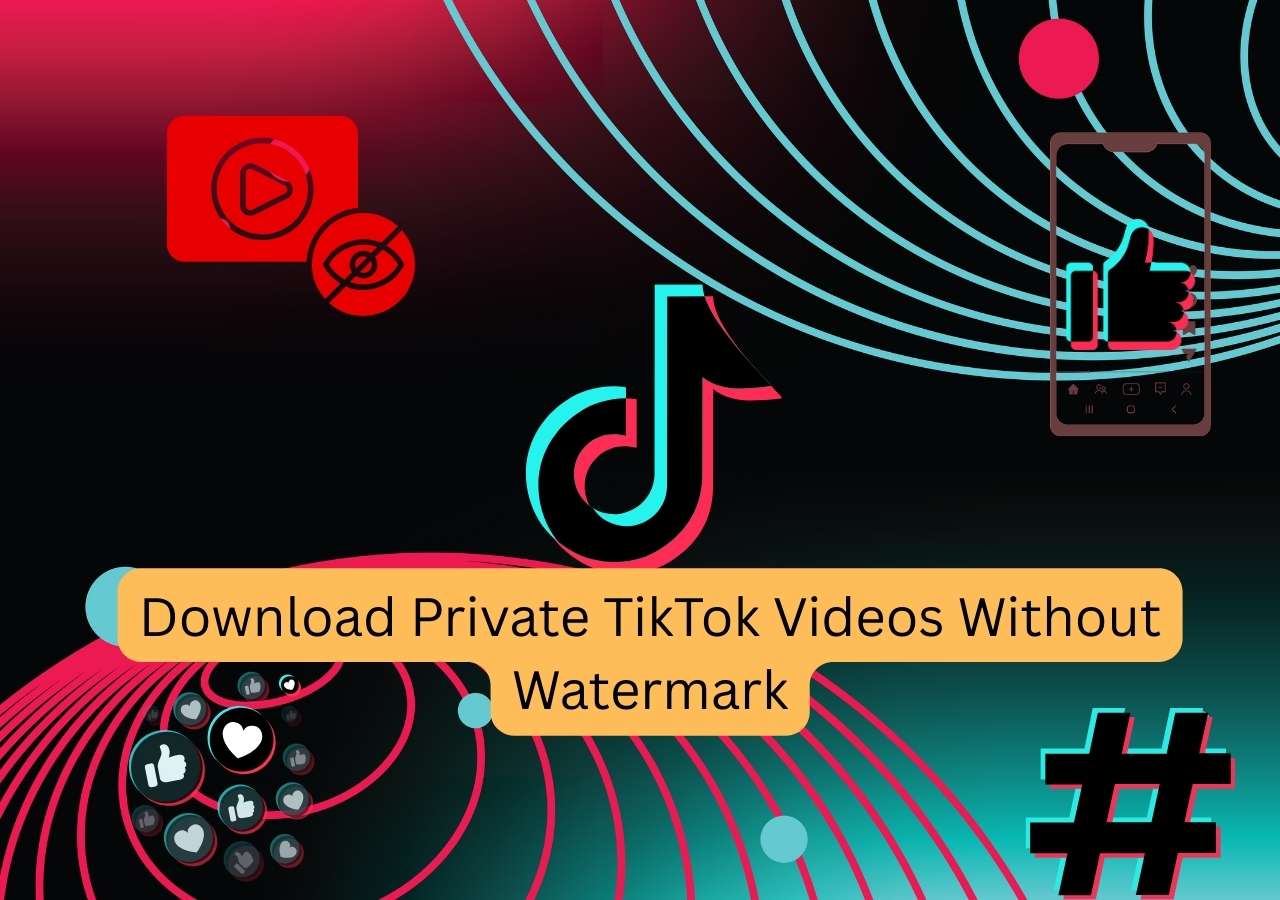-
![]()
Joey Albert
Joey has been involved with tech ever since she joined the EaseUS editor team in March 2011 and now she is a senior website editor. She is good at solving various issues, such as video downloading and recording.…Read full bio -
![]()
Alin
Alin is a sophisticated editor for EaseUS in tech blog writing. She is proficient in writing articles related to screen recording, voice changing, and PDF file editing. She also wrote blogs about data recovery, disk partitioning, data backup, etc.…Read full bio -
Jean has been working as a professional website editor for quite a long time. Her articles focus on topics of computer backup, data security tips, data recovery, and disk partitioning. Also, she writes many guides and tutorials on PC hardware & software troubleshooting. She keeps two lovely parrots and likes making vlogs of pets. With experience in video recording and video editing, she starts writing blogs on multimedia topics now.…Read full bio
-
![]()
Gorilla
Gorilla joined EaseUS in 2022. As a smartphone lover, she stays on top of Android unlocking skills and iOS troubleshooting tips. In addition, she also devotes herself to data recovery and transfer issues.…Read full bio -
![]()
Rel
Rel has always maintained a strong curiosity about the computer field and is committed to the research of the most efficient and practical computer problem solutions.…Read full bio -
![]()
Dawn Tang
Dawn Tang is a seasoned professional with a year-long record of crafting informative Backup & Recovery articles. Currently, she's channeling her expertise into the world of video editing software, embodying adaptability and a passion for mastering new digital domains.…Read full bio -
![]()
Sasha
Sasha is a girl who enjoys researching various electronic products and is dedicated to helping readers solve a wide range of technology-related issues. On EaseUS, she excels at providing readers with concise solutions in audio and video editing.…Read full bio
Page Table of Contents
0 Views |
0 min read
Can you download multiple videos from WhatsApp Web?
Yes, you can download WhatsApp videos in batch, but there is no single native "Download All" button that automatically downloads every video in a chat at once. Instead, WhatsApp Web provides a way to select multiple videos and download them together as a ZIP file.
How to download multiple videos from WhatsApp Web:
- Open WhatsApp Web and go to the chat containing the videos.
- Click the contact or group name at the top to open the profile info.
- Select "Media, Links, and Docs" to view all shared media.
- Manually select multiple videos by clicking the checkboxes on each video thumbnail. If you want to download all videos in a chat, you have to manually select all visible videos.
- Click the Download button that appears after selection. Then, the selected media file will be saved as a ZIP archive, which you can extract on your computer.
Note: Downloading videos and other media from WhatsApp Web should be done in compliance with WhatsApp's Terms of Service and applicable laws. You should only download and save content that you have the right to access and use. Unauthorized downloading, distribution, or use of copyrighted or private content may violate WhatsApp's policies and legal regulations.
Downloading multiple videos from WhatsApp Web is a common need for many users who want to save important memories, share content offline, or back up valuable media files. Whether it's videos from family gatherings, work-related clips, or entertaining moments shared in groups, having these videos readily accessible on your device can be essential. In this post, we will guide you through effective ways to download multiple videos from WhatsApp web. Besides, for your benefit, we will also give you a pro tip to help you download videos from more than 1,000 streaming sites.
- Save WhatsApp Media Files with the Messages Feature
- Save WhatsApp Media Files with the Media Section
- Manually Download via WhatsApp Web Interface
- Download Multiple WhatsApp Videos with a Third-Party Tool
Official Methods to Download Multiple Videos from WhatsApp Web
WhatsApp Web itself supports video download, and there are legal and official ways for you to download several or a lot of media files, like photos and videos, to your local storage space. Once again, ensure you have the essential right to access the files you want to download and use the downloaded content for fair use.
Save WhatsApp Media Files with the Messages Feature
The first method is to use the built-in download feature of the WhatsApp web page. If you just need to download one or two videos or photos to your computer/phone, this will work well for you.
🎀Follow the steps below to see how to do it:
Step 1. Open the WhatsApp web page on your computer and log in to your account.
Step 2. Find the media files you'd like to download, such as videos, photos, etc. You will see a "three-dot" button in the top right corner, and click on it.
Step 3. Press "Select Messages". Then, click the message you'd like to download. You will see a green checkmark.
Step 4. Now, click the "Download" icon in the bottom right corner.
Save WhatsApp Media Files with the Media Section
Except for downloading files one by one, you can save many files at the same time through the media section to save time and effort. One requirement is that these media files occur in the same chat. If you need to download multiple videos and photos from various chats, you need to redo the following steps until you have downloaded them all.
🎀Here are the steps for using the media section of WhatsApp:
Step 1. Similarly, open WhatsApp Web and find the chat that you'd like to download multiple videos and photos from.
Step 2. Go to the profile page by pressing on the contact's name. You will see a section called "Media, links and docs". This is where you can see all your media files during the chat. Go to this section.
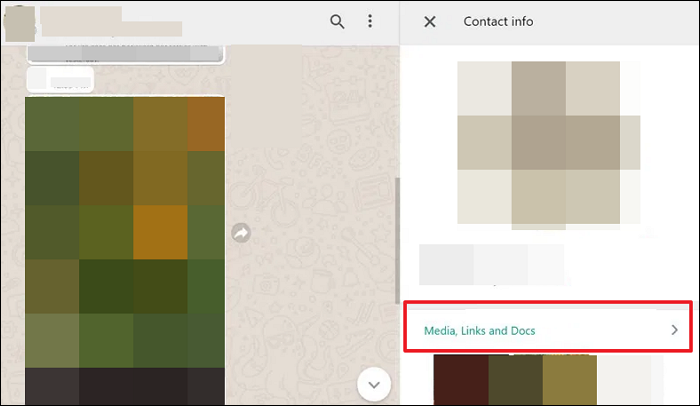
Step 3. Select the specific media files you need to download. Then, you can see the "Download" button in the top right corner. Click on it. Now, you have successfully downloaded multiple media files from WhatsApp web.
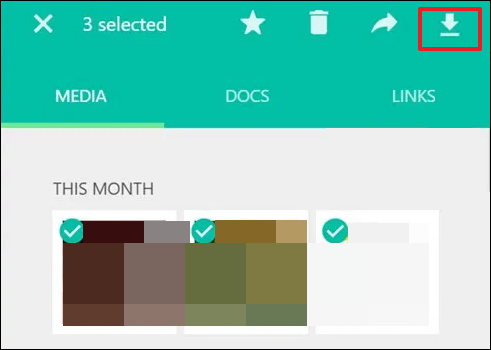
Manually Download Each Video via WhatsApp Web Interface
Even though WhatsApp Web does not provide a native Download All button to download all videos across chats automatically, involved with manual selection of individual videos via the web interface, you can download all of them.
🎀Follow the guide to choose the video and download from WhatsApp Web:
Step 1. Open WhatsApp Web on your computer and log in with your account.
Step 2. Navigate to the chat containing the video you want to download.
Step 3. Click on the video to play it and wait for it to fully load.
Step 4. Once loaded, a Download button will appear at the top right corner of the video window. Click Download.
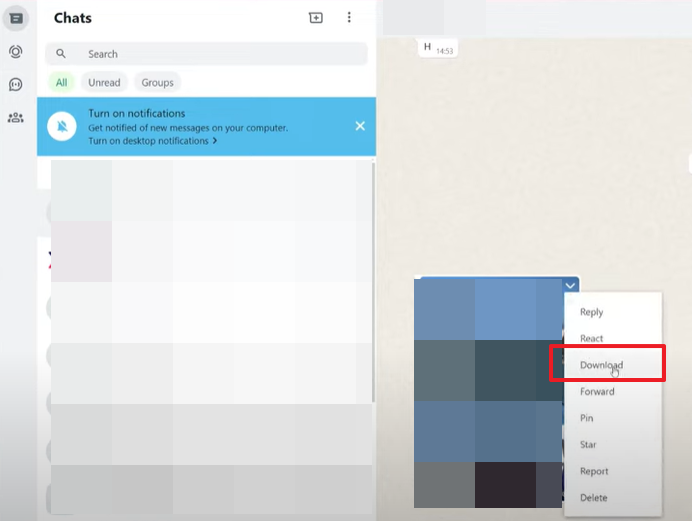
Download WhatsApp Media Files with a Browser Extension
- Important Notes:
- Third-party tools or browser extensions for bulk downloading exist but are not official and may pose security risks. Use them cautiously. Always respect privacy and copyright laws when downloading and storing media.
If you are looking for an efficient way to bulk download images or videos from WhatsApp Web, you can try WA Media Downloader. This Chrome extension is designed specially to automate and simplify the process of downloading all media files, including videos, from a specific WhatsApp chat or group in a few clicks.
🎀Steps to download multiple photos/videos together:
Step 1. Add WA Media Downloader to your Chrome.
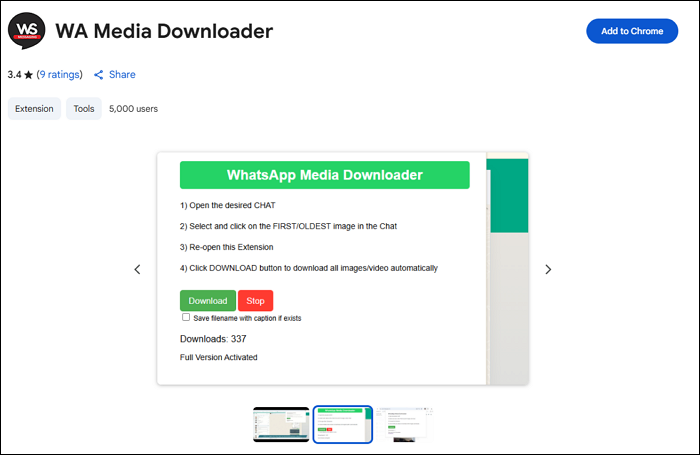
Step 2. Open WhatsApp Web and log in to your account. Select the chat or group whose media you want to download. Scroll to load older media if needed.
Step 3. Open the WA Media Downloader extension and click the Download button to grab all media files at once.
Pro Tip: Download Streaming Sites Videos with Powerful Video Downloader
That's the end of downloading media files from WhatsApp, a social interaction application. I'm sure that you also have the urge to download videos when watching them on YouTube, TikTok, Instagram, etc. If you don't have a premium subscription, how can you save videos from these streaming sites to your laptop or phone gallery?
Lucky for you. Let me introduce EaseUS Video Downloader to you. This software is exclusively designed for video and audio downloading, so it’s feasible for you to download multiple video and audio files from streaming sites with only URLs with a click. You can download it to your computer with the button below to explore more features on your own.
Free Download video downloader for Windows
Secure Download
Free Download video downloader for Mac
Secure Download
💐Some main features of EaseUS Video Downloader you may value:
- Download YouTube playlists with subtitles in clicks
- Save videos in their original quality, including 4K/HD/8K
- Convert video to audio on Windows/Mac PCs
- A built-in browser for easy video search to save your time and effort
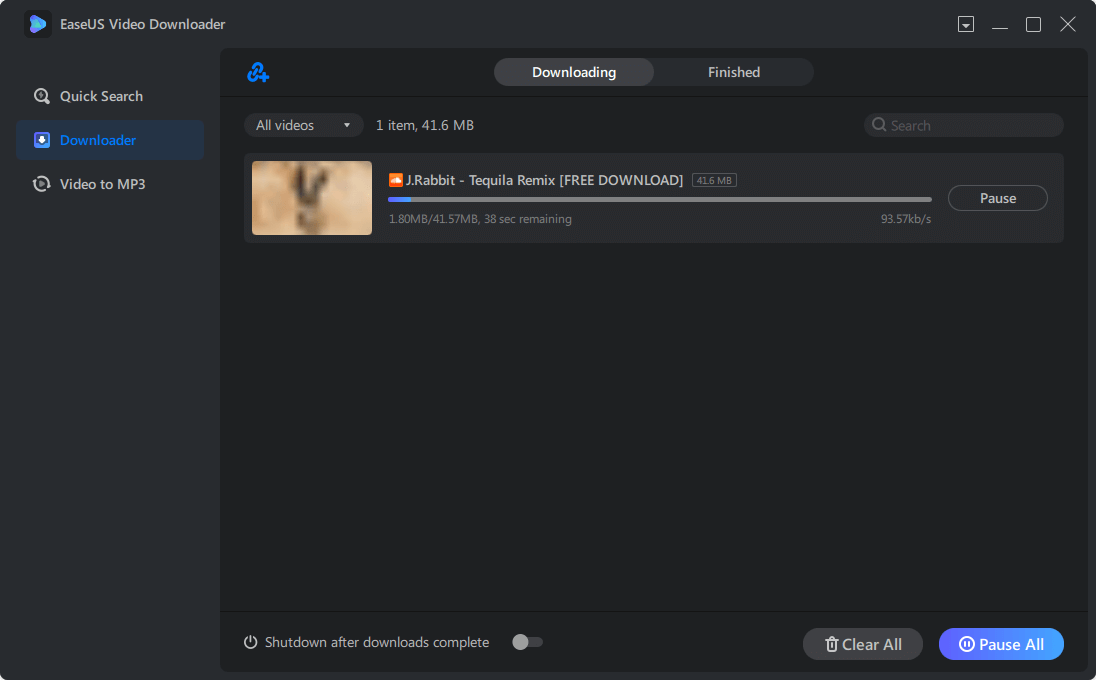
Final Words
In this post, you have learned how to download multiple video and image files with 4 methods in total. I hope you now know how to reach your goal on the WhatsApp web page.
If you need to download videos from streaming sites, don't forget to try EaseUS Video Downloader. It has both Windows and Mac versions, so you do not need to worry about its compatibility. That's all for this post.
Free Download video downloader for Windows
Secure Download
Free Download video downloader for Mac
Secure Download
Enjoy your journey of downloading! You can share this post with your friends to help more users:
Download Multiple Videos from WhatsApp Web FAQ
1. How to download multiple photos from WhatsApp web to PC or Mac?
To download multiple photos from WhatsApp Web to your PC or Mac:
- Open WhatsApp web and log in.
- Open the chat with the photos.
- Click the chat name, then click on "Media, Links, and Docs."
- Hold
Ctrl(Windows) orCmd(Mac) and click each photo you want to download. - Click the download icon to save the photos as a ZIP file.
- Right-click the ZIP file and select "Extract All" to unzip the photos.
2. How to download multiple photos from WhatsApp on Android?
To download multiple photos from WhatsApp on Android:
- Open WhatsApp.
- Tap the three-dot icon at the top and go to Settings.
- Go to Chats and enable Media visibility.
- Now, photos and videos received in chats will automatically download and appear in your gallery.
3. Why WhatsApp web video download option not showing?
The WhatsApp Web video download option may not show due to connectivity issues, browser problems, or settings. To fix it, try reconnecting to WhatsApp Web, restarting your browser and PC, checking your internet connection, clearing your browser's cache and cookies, disabling ad blockers, and ensuring your PC's date and time are correct.